Explore null | Canon Latin America

REALiS WX450ST
- Native WXGA+ Resolution (1440 x 900)
- Short Throw Provides Flexible Installation/Setup
- AISYS-Enhanced LCOS Technology
- 4500 Lumens with a 2000:1 Contrast Ratio
- Projector
- Remote Contoroller
- Battery
- Power Cord
- VGA-VGA Cable
- Box with UPC Code
- Operation Manual (Book and CD-ROM)
- Important Information (Book)
-
OVERVIEW
-
SPECIFICATIONS
-
ACCESSORIES
-
RESOURCES
-
SUPPORT
-
MISCELLANEOUS
The REALiS WX450ST Pro AV Short Throw Compact Installation LCOS Projector features high performance WXGA+ (1440 x 900) resolution and a throw ratio of 0.57:1, enabling the projection of a 7 foot wide screen from just under 4 feet away. With an output of 4500 lumens, 2000:1 contrast ratio and advanced AISYS technology, the WUX400ST delivers outstanding color richness and image brightness and clarity, and is well suited for wide screen graphics, text and HD video presentations.
Ideal for a wide variety of applications in both the corporate and the higher education fields, the WX450ST is full of outstanding features including 4 Point Keystone Correction and USB based playback of JPEG image files directly from a thumb drive, without a PC connected. A built in edge blend processor allows for the display of multi-projector seamless large images. The "Picture by Picture" feature allows for the simultaneous use of high quality digital video inputs (HDMI and DVI) in split screen mode.
The WX450ST projector offers installation flexibility, exceptional optics and wide range of features that will deliver brilliantly in some of the most challenging environments.
|
Throw Ratio
Fixed Top Zoom Function The WX450ST helps make this challenge a thing of the past! With its fixed top zoom function, users can easily zoom in or out while maintaining the height of the projection position. Lowering the position of the projected image or video can be as simple as adjusting the unit's mechanical lens shift function. |
| The REALiS WX450ST Pro AV Short Throw Compact Installation LCOS Projector allows your audiences to view presentations and videos as you intended — with striking clarity and brightness, and stunningly beautiful crisp colors across the spectrum in striking high-definition. Native WXGA+ Resolution (1440 x 900)
4500 Lumens
AISYS 5.0
Genuine Canon Lens Image Processing When two projectors are necessary in order to effectively communicate your entire presentation, the WX450ST's built-in edge blending processor seamlessly combines the two projected images. The unit is capable of overlapping 0-960 horizontal pixels and 0-600 vertical pixels. Canon's easy to use, built-in processor corrects for over brightness within the intersected areas for seamless projection. Its low TV distortion (0.1%) supplies crisp, beautiful and uniform horizontal and vertical blending. Finally, high image quality is achieved through the use of LCOS technology, to help ensure the most advanced grayscale capable of producing extremely sharp, distinct and smooth highlights and shadows. |
|
The WX450ST can be a replacement solution for telephoto and ultra telephoto installations, installed at a short distance from the screen, filling the screen with an image of the same size and brightness as the telephoto lens model it replaces, with less lumens required, for greater efficiency. |
| The REALiS WX450ST Pro AV Short Throw Compact Installation LCOS Projector offers a wide range of installation options. Front or Rear Projection Utilized as a front installed projector, its built-in lens shift function can enable virtually distortion-free images and videos without the distraction of a bright glare, as its light does not enter into the presenter's line of vision, making this an ideal short-throw projector for lecture halls and large meeting rooms. Because of this, on-screen shadows are virtually eliminated! As a rear installed projector, the WX450ST D's short throw ratio becomes a great solution for space-restricted areas, such as surveillance rooms, events and simulations. Telephoto / Ultra Telephoto Applications Stacking Ceiling Mounting Vertical Easy Maintenance Both the lamp and the unit's air filters can be easily replaced while the projector is installed — even if ceiling mounted, in order to greatly enhance ease of use, ease of maintenance and simplicity. |
|
Control Over IP LANs Simultaneous Multi-Screen Projection (Picture by Picture) |
| Projecting without a PC is possible with the REALiS WX450ST Pro AV Short Throw Compact Installation LCOS Projector. The projector includes a USB memory stick slot and pre-installed support for MS Office files, Adobe PDFs, and select image, video and audio files. You will enjoy flexibility and convenience to showcase your work under a wide range of presentation scenarios and requirements.
JPEG Image Support
|
| Your audience wants to hear you — not the projector. The REALiS WX450ST Pro AV Short Throw Compact Installation LCOS Projector operates at only 38dB, so this is not a problem. Switch the unit to Power Saver and the noise level drops to only 32dB.
|
| The REALiS WX450ST Pro AV Short Throw Compact Installation LCOS Projector is backed by Canon USA's Projector and Lamp Limited Warranty, which guarantees that it will be free from defects in workmanship and materials for 3 years from the date of original purchase, and the Lamp for 120 days from the date of original purchase.
* Loaner units based on availability. Program subject to change at any time without given notice. Contact the Canon Customer Support Center at 1.800.828.4040 for complete details. |
| Native Resolution | WXGA+ (1440 X 900) |
| Brightness | 4500 Lumens |
| Contrast Ratio | 2000:1 |
| Digital Keystone Vertical | ±12degrees (Manual) |
| Digital Keystone Horizontal | ±12 Degrees (Manual) |
| Lens Shifting | Vertical 0% To 77% Horizontal +10% To -10% |
| Throw Ratio | 0.57:1 |
| Input Rj45 | 1000baseT |
| Input Stereo Mini Jack | X2 |
| Output Stereo Mini Jack | X1 |
| Built In Speaker | 5W |
| Control Terminal | D-Sub 9pin: RS-232C Network: RJ-45 (100BASE-TX / 10BASE-T) |
| Lamp Type | 260W |
| Fan Noise | 32dB (Quiet) / 38dB (Normal) |
| Operating Temperature | 32° To 104° F (0° To 40° C) |
| Dimension | 337mm X 126mm X 362mm (Without Stick-Out) 337mm X 132mm X 415mm (With Stick-Out) |
- Windows Server 2025
- macOS 15
- macOS 14
- macOS 13
- Windows 11
- macOS 12
- Windows Server 2022
- macOS 11
- Linux MIPS
- Linux ARM
- macOS 11.0
- macOS 10.15
- macOS v10.13
- macOS v10.14
- Windows Server 2019 (x64)
- macOS v10.14
- macOS v10.13
- Windows Server 2016 (x64)
- macOS v10.12
- Linux 64bit
- Linux 32bit
- OS X v10.11
- Windows 10
- Windows 10 (x64)
- OS X v10.10
- Windows Server 2012 R2 (x64)
- OS X v10.9
- Windows 8.1 (x64)
- Windows 8.1
- Windows Server 2012 (x64)
- Windows 8
- Windows 8 (x64)
- Windows 7
- Windows 7 (x64)
- Windows Vista
- Windows Vista (x64)
- Windows XP
- Windows XP (x64)
- Windows Server 2008
- Windows Server 2008 (x64)
- Windows Server 2008 R2 (x64)
- Windows Server 2003
- Windows Server 2003 (x64)
- Windows Server 2003 R2
- Windows Server 2003 R2 (x64)
- Windows 2000
- Windows NT
- Windows 3.1
- Windows Me
- Windows 98
- Windows 95
- Mac OS X v10.8
- Mac OS X v10.7
- Mac OS X v10.6
- Mac OS X v10.5
- Mac OS X v10.4
- Mac OS X v10.3
- Mac OS X v10.2
- Mac OS X v10.1
- Mac OS X
- Mac OS 9
- Mac OS 8
- Linux (x64)
- Linux (x32)
- Linux
- Not Applicable
Locating and Installing Your Download Cómo Localizar e Instalar su Descarga Localizando e Instalando seu Download
How to identify your OS version
To help determine which Windows operating system is running on your computer, please view the below steps:
Windows 11
Click on the Windows button (located left to the Search at the bottom).
Click on the Settings button to navigate to the system settings.
Scroll to the bottom of the page and click on the About button.
You will be able to find your Windows operating system under the Windows Specifications section.
Windows® 10
Click Start or click the Windows button (usually found in the lower-left corner of your screen).
Click Settings.
Click About (which is usually located within the lower left of the screen). The next screen should display the Windows version.
Windows 8 or Windows 8.1
Option1: Swipe in from the upper-right corner of the screen while viewing the desktop in order to open the menu, then select Settings.
Select PC Info. Under Windows edition, the Windows version is shown.
Option 2: From the Start Screen
While on the Start screen, type computer.
Right-click on the computer icon. If using touch, press and hold on the computer icon.
Click or tap Properties. Under Windows edition, the Windows version is shown.
Windows 7
Click Start or click the Windows button (usually found in the lower-left corner of your screen).
Right-click Computer and select Properties from the menu. The resulting screen should now display the Windows version.
Linux
To check the version of your Linux operating system (OS), you can use the following commands in your terminal:
1. uname -r: Displays your Linux kernel version.
2. cat /etc/os-release: Displays your distribution name and version.
3. lsb_release -a: Displays specific details about your Linux distribution and version.
4. You can also use the hostnamectl command to display the Linux kernel version. However, this command is only available on Linux distributions that use systemd by default.
To help determine which Mac operating system is running on your computer, select the Apple menu in the upper-left corner of your screen and choose About This Mac.
Upon selecting, you should see the macOS name followed by the version number.
Canon U.S.A Inc. All Rights Reserved. Reproduction in whole or part without permission is prohibited.
 The REALiS WX450ST Pro AV Short Throw Compact Installation LCOS Projector brings together in one unit the ability to fill a big screen with brilliant quality images while simultaneously offering flexible installation options.
The REALiS WX450ST Pro AV Short Throw Compact Installation LCOS Projector brings together in one unit the ability to fill a big screen with brilliant quality images while simultaneously offering flexible installation options.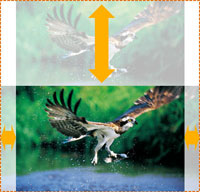 Mechanical Lens Shift
Mechanical Lens Shift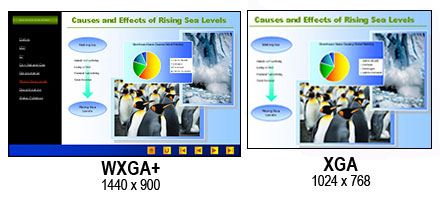

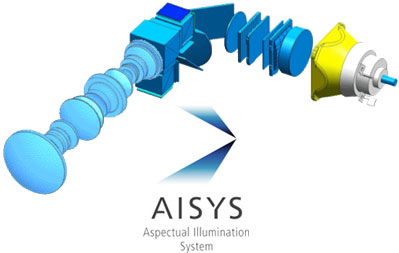
 The REALiS WX450ST Pro AV Short Throw Compact Installation LCOS Projector is the smallest projector in its class. It measures 13.3" x 4.6" x 16.4" (WxHxD) and weighs a mere 13.4 lbs., contributing to its remarkable flexibility in installation. The unit can also be installed vertically, in order to provide even greater installation flexibility in the tightest of spaces — allowing you to maximize your installation options without compromising image quality.
The REALiS WX450ST Pro AV Short Throw Compact Installation LCOS Projector is the smallest projector in its class. It measures 13.3" x 4.6" x 16.4" (WxHxD) and weighs a mere 13.4 lbs., contributing to its remarkable flexibility in installation. The unit can also be installed vertically, in order to provide even greater installation flexibility in the tightest of spaces — allowing you to maximize your installation options without compromising image quality. The WX450ST is an excellent replacement choice for units normally used in telephoto and ultra telephoto applications. This type of installation, at the rear of a room, on a high tower or ceiling mounted, can be costly and require significant work and time to install. Long cable runs can also reduce image quality. Say goodbye to these challenges. The WX450ST can be a cost-effective alternative, taking less time and effort to install. Making use of less expensive, shorter cables can save money, without sacrificing high quality resolution, clarity or ease of use.
The WX450ST is an excellent replacement choice for units normally used in telephoto and ultra telephoto applications. This type of installation, at the rear of a room, on a high tower or ceiling mounted, can be costly and require significant work and time to install. Long cable runs can also reduce image quality. Say goodbye to these challenges. The WX450ST can be a cost-effective alternative, taking less time and effort to install. Making use of less expensive, shorter cables can save money, without sacrificing high quality resolution, clarity or ease of use. Flexible use, cost-efficiencies and high performance merge into one, behind the networking power and simplicity of the REALiS WX450ST Pro AV Short Throw Compact Installation LCOS Projector.
Flexible use, cost-efficiencies and high performance merge into one, behind the networking power and simplicity of the REALiS WX450ST Pro AV Short Throw Compact Installation LCOS Projector. USB Port Memory Sticks
USB Port Memory Sticks Built-In Speaker
Built-In Speaker
 Add to that Canon USA's Projector Protection Program* ("Triple P"), a FREE service program that provides a loaner projector of equal or greater value in the event that a qualifying unit is in need of repair. Triple P is available on all Canon projector models during the Canon USA Projector and Lamp Limited Warranty.
Add to that Canon USA's Projector Protection Program* ("Triple P"), a FREE service program that provides a loaner projector of equal or greater value in the event that a qualifying unit is in need of repair. Triple P is available on all Canon projector models during the Canon USA Projector and Lamp Limited Warranty.