Explore null | Canon Latin America

EF 400mm f/2.8L IS II USM
- Lightest lens in its class
- Fluorite optics that deliver sharper images
- Newly-developed Fluorine coating keeps soiling, smears and fingerprints to a minimum
- Third Image Stabilization mode (Mode 3)
-
OVERVIEW
-
SPECIFICATIONS
-
ACCESSORIES
-
RESOURCES
-
SUPPORT
-
MISCELLANEOUS
The stellar combination of superlative optics, astonishing performance and brilliant construction, the EF 400mm f/2.8L IS II USM super telephoto is the professional's choice for a long lens, and perfect for nature and wildlife photography. Over 28% lighter than its predecessor and now the lightest lens in its class, the EF 400mm f/2.8L IS II USM features Fluorite optics that deliver sharper images with less chromatic aberration, a completely redesigned Image Stabilization system that offers up to four extra stops of performance, a newly-developed Fluorine coating that keeps soiling, smears and fingerprints to a minimum, plus new construction in line with only the best that Canon has to offer. With a third Image Stabilization mode (Mode 3) that activates IS only when the shutter button is fully pressed, and giving the equivalent effect of a shutter speed four stops faster, the EF 400mm f/2.8L IS II USM allows for easy panning and is ideally positioned for professional action photography. With a new security slot for wire-type security locks, buttons and switches are redesigned for intuitive, deliberate operation, and dust and water sealing keeps the lens functioning flawlessly in even the most challenging environments.
Sample Image

MTF Charts
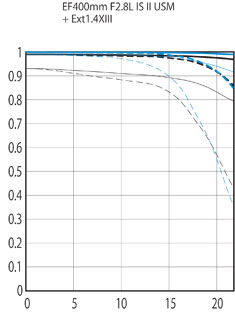 |
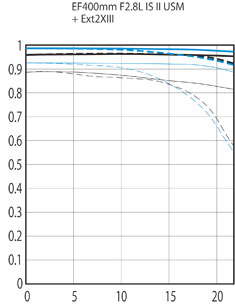 |
|
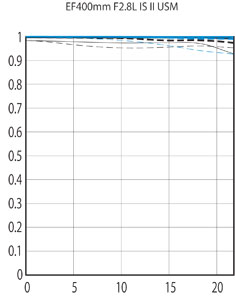 |

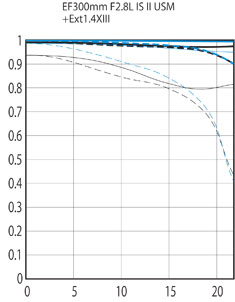

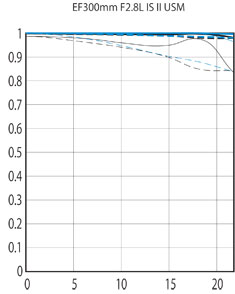

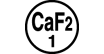
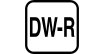
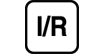

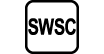
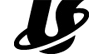

Raincover Large
Keeps your professional camera clean and dry when shooting in a wet environment. Compatible with Canon EOS Cameras. Contains attachable eyecups (L,S) for compatibility with all EOS Digital cameras. Transparent window enables clear visibility of the top and rear LCD panels and LC monitor. Front fastener enables easy attachment and removal of all lenses.

Lens Case 400

Lens Hood ET-155 (WII)
Designed to prevent stray light from entering the lens in order to keep unwanted glare from affecting your photographs.

Lens Dust Cap E Rear Cap
Rear lens cap for all EF type lenses, lens extenders, and extension tubes. Used to protect the rear glass element from dust and scratches.

Lens Cap E-180D
Helps protect the front glass from dust and scratches.

Lens Wide Strap B

Dropin Gelatin WII 52mm
A holder for screw-type filters, for use with rear mounted drop-in filters. Filter fits select lenses with a 52mm diameter, please see link below for compatible lenses.

Filter Dropin PL-C WII 52mm

Filter Dropin Screw Holder 52II
- Windows Server 2025
- macOS 14
- macOS 13
- Windows 11
- macOS 12
- Windows Server 2022
- macOS 11
- Linux MIPS
- Linux ARM
- macOS 10.15
- macOS v10.13
- macOS v10.14
- Windows Server 2019 (x64)
- macOS v10.14
- macOS v10.13
- Windows Server 2016 (x64)
- macOS Sierra v10.12
- Linux 64bit
- Linux 32bit
- OS X v10.11
- Windows 10
- Windows 10 (x64)
- OS X v10.10
- OS X v10.9
- Windows Server 2012 R2 (x64)
- Windows 8.1 (x64)
- Windows 8.1
- Windows Server 2012 (x64)
- Windows 8
- Windows 8 (x64)
- Windows 7
- Windows 7 (x64)
- Windows Vista
- Windows Vista (x64)
- Windows XP
- Windows XP (x64)
- Windows Server 2008
- Windows Server 2008 (x64)
- Windows Server 2008 R2 (x64)
- Windows Server 2003
- Windows Server 2003 (x64)
- Windows Server 2003 R2
- Windows Server 2003 R2 (x64)
- Windows 2000
- Windows NT
- Windows 3.1
- Windows Me
- Windows 98
- Windows 95
- Mac OS X v10.8
- Mac OS X v10.7
- Mac OS X v10.6
- Mac OS X v10.5
- Mac OS X v10.4
- Mac OS X v10.3
- Mac OS X v10.2
- Mac OS X v10.1
- Mac OS X
- Mac OS 9
- Mac OS 8
- Linux (x64)
- Linux (x32)
- Linux
Locating and installing your download Locating and installing your download ES Locating and installing your download PT
How to identify your OS version
To help determine which Windows operating system is running on your computer, please view the below steps:
Windows 11
Click on the Windows button (located left to the Search at the bottom).
Click on the Settings button to navigate to the system settings.
Scroll to the bottom of the page and click on the About button.
You will be able to find your Windows operating system under the Windows Specifications section.
Windows® 10
Click Start or click the Windows button (usually found in the lower-left corner of your screen).
Click Settings.
Click About (which is usually located within the lower left of the screen). The next screen should display the Windows version.
Windows 8 or Windows 8.1
Option1: Swipe in from the upper-right corner of the screen while viewing the desktop in order to open the menu, then select Settings.
Select PC Info. Under Windows edition, the Windows version is shown.
Option 2: From the Start Screen
While on the Start screen, type computer.
Right-click on the computer icon. If using touch, press and hold on the computer icon.
Click or tap Properties. Under Windows edition, the Windows version is shown.
Windows 7
Click Start or click the Windows button (usually found in the lower-left corner of your screen).
Right-click Computer and select Properties from the menu. The resulting screen should now display the Windows version.
Linux
To check the version of your Linux operating system (OS), you can use the following commands in your terminal:
1. uname -r: Displays your Linux kernel version.
2. cat /etc/os-release: Displays your distribution name and version.
3. lsb_release -a: Displays specific details about your Linux distribution and version.
4. You can also use the hostnamectl command to display the Linux kernel version. However, this command is only available on Linux distributions that use systemd by default.
To help determine which Mac operating system is running on your computer, select the Apple menu in the upper-left corner of your screen and choose About This Mac.
Upon selecting, you should see the macOS name followed by the version number.
Canon U.S.A Inc. All Rights Reserved. Reproduction in whole or part without permission is prohibited.