Explore null | Canon Latin America

XF205
- XF205
- Lens Hood With Lens Barrier
- Eyecup
- Microphone Holder Unit
- Battery Pack BP-955†
- Compact Power Adapter CA-930
- DC Cable DC-930
- Wireless Controller WL-D6000
- Data Import Utility
-
OVERVIEW
-
SPECIFICATIONS
-
ACCESSORIES
-
RESOURCES
-
SUPPORT
-
MISCELLANEOUS
The Canon XF205 Professional Camcorder is a compact, high-performance, high image quality system ideal for use with a variety of digital cinema and broadcast operations. Targeted at sports production, TV variety shows, commercials and drama shows, in addition to independent movie production, government applications, education, weddings and other social event videography, the camcorder features a wide-angle 20x optical zoom lens with three control rings, image stabilization, infrared capabilities, flexible MXF/MP4 dual recording at various data rates, two/four-channel audio recording, Wi-Fi® connectivity, plus 3G-SDI and monitor outputs as well as time code and genlock connections.
A versatile Canon 20x HD wide-angle video lens captures images with outstanding clarity across a broad 26.8–576 mm* zoom range. An eight-blade circular aperture provides natural and visually pleasing bokeh. Three separate rings control focus, zoom and iris settings. A new Five-Axis Dynamic SuperRange OIS System dramatically reduces the image-degrading effects of camera shake, and a new rotating handgrip enables comfortable camera positioning at shooting angles from high to low.
Dual-frequency Wi-Fi® and an Ethernet connector enable browser preview during shoots, in addition to FTP transfer to external servers, PCs or laptops. HD-SDI ports handle video with embedded audio and time code data for monitoring and recording of frame rates up to 30fps, and a new 3G-SDI port supports 1080p video at frame rates up to 60 fps. Time code I/O helps ensure frame-accurate sync during editing and post-production. The XF205 camcorder can also be used with Canon’s new RC-V100 Remote Controller to provide full access to important user functions, including start/stop, zoom/focus/iris, white balance and more.





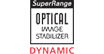
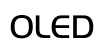
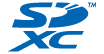
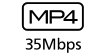
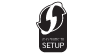










In addition, the XF205 features three separate, banked lens rings that provide independent control of critical focus, zoom and iris/aperture settings, with adequate separation to improve ease of use. Separate gain and white-balance toggle switches are provided. Also, the camera's zoom speed is now up to 1.8x faster than the XF105/XF100 professional camcorders, with three selectable zoom speeds for creative control.

* Minimum focal length is 26.8mm when Dynamic IS is OFF.
** Focal length range is 28.8~576mm when Dynamic IS is ON.
The XF205 professional camcorder's new Five-Axis Dynamic Super Range OIS system combines optical and electronic correction to help reduce image distortion- even when shooting while walking - for better looking videos. Standard Mode uses lens shift to provide constant compensation throughout the zoom range. Powered Mode helps improve vibration suppression at telephoto focal lengths. Dynamic Mode is specifically designed to stabilize the image when walking and shooting handheld by correcting simultaneously for roll, yaw and pitch.

The XF205 professional camcorder features an aluminum die-cast grip that can be rotated through a wide 120-degree angle in discrete 15-degree steps. Cinematographers and other operators can maintain a firm and comfortable hold of the camera at any shooting angle.

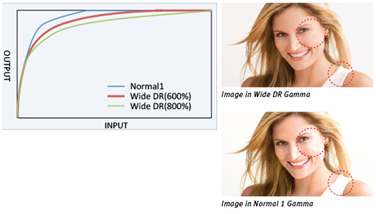

The 3.5-inch, touch-sensitive 1.23-megapixel Organic Electroluminescence (OLED) panel offers a number of user advantages over conventional backlit LCD-type displays, including a high contrast ratio, a wide viewing angle, high-speed response, slim dimensions and light weight.


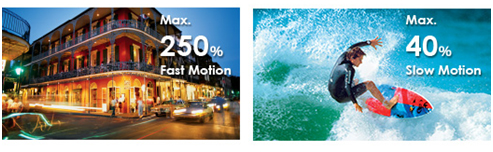
The XF205 offers several creative recording modes and flexible frame rates, including Interval Recording mode, which can be programmed to shoot a specified number of video frames at pre‐defined intervals for interesting time‐lapse shoots, and Frame Record function, which captures a specified number of video frames each time RECORD mode is initiated during stop‐frame animation projects.
Types and specifications of dual recording:
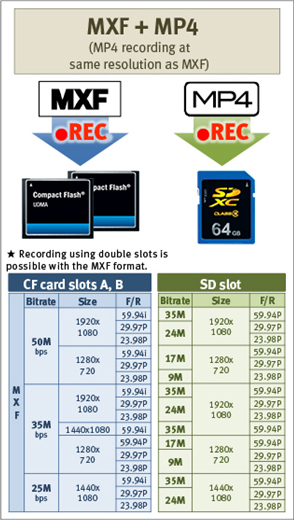
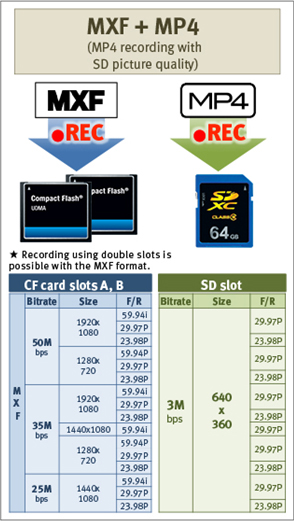
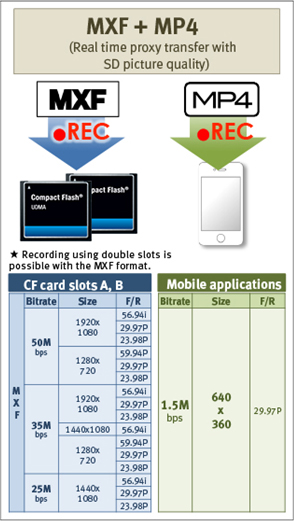


It is also possible for the camcorder to connect to compatible networks, wireless hotspots and iOS® mobile devices using the free Canon Movie Uploader app*, or play back video on the camcorders' memory cards to Wi-Fi-enabled TVs and computers. Additionally, Wi-Fi technology allows remote control of key camcorder controls, exposure functions and focus settings, conveniently from your web browser when using a smartphone or tablet.
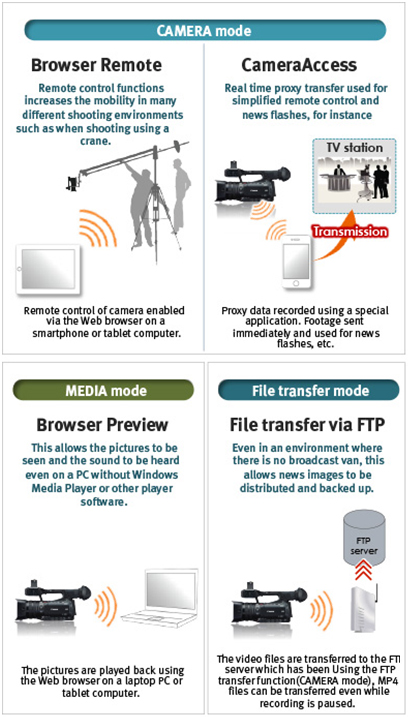
* This software enables you to upload images to social network sites. Before uploading images, please be aware that image files may contain privacy related information such as people and places. If necessary, please delete such information. Canon does not obtain, collect or use such images or any information included in such images through this software. Compatible with iOS version 5/6/7 for select devices. MP4 60p recordings are not supported for this function.

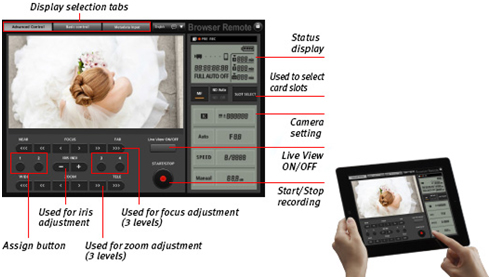
The XF205's function lets you pass video files via FTP; this Real‐Time Proxy Transfer mode enables remote control of key camera functions and transfer of proxy files. Using Canon's CameraAccess application, live video images can be viewed and/or recorded as MP4 proxy data and other operations controlled from a compatible smartphone or tablet device allowing news footage, for example, to be distributed and backed up. MP4 proxy files recorded on the compatible smartphone or tablet can be used to check material being captured at the remote location, and for news-flash footage. Live or recorded images can also be output via the camcorder's HD-SDI connectors.
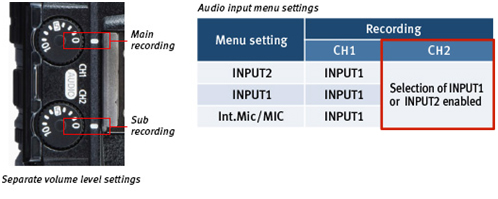
* 35mm equivalent
* 35mm equivalent
- Windows Server 2025
- macOS 15
- macOS 14
- macOS 13
- Windows 11
- macOS 12
- Windows Server 2022
- macOS 11
- Linux MIPS
- Linux ARM
- macOS 11.0
- macOS 10.15
- macOS v10.13
- macOS v10.14
- Windows Server 2019 (x64)
- macOS v10.14
- macOS v10.13
- Windows Server 2016 (x64)
- macOS v10.12
- Linux 64bit
- Linux 32bit
- OS X v10.11
- Windows 10
- Windows 10 (x64)
- OS X v10.10
- Windows Server 2012 R2 (x64)
- OS X v10.9
- Windows 8.1 (x64)
- Windows 8.1
- Windows Server 2012 (x64)
- Windows 8
- Windows 8 (x64)
- Windows 7
- Windows 7 (x64)
- Windows Vista
- Windows Vista (x64)
- Windows XP
- Windows XP (x64)
- Windows Server 2008
- Windows Server 2008 (x64)
- Windows Server 2008 R2 (x64)
- Windows Server 2003
- Windows Server 2003 (x64)
- Windows Server 2003 R2
- Windows Server 2003 R2 (x64)
- Windows 2000
- Windows NT
- Windows 3.1
- Windows Me
- Windows 98
- Windows 95
- Mac OS X v10.8
- Mac OS X v10.7
- Mac OS X v10.6
- Mac OS X v10.5
- Mac OS X v10.4
- Mac OS X v10.3
- Mac OS X v10.2
- Mac OS X v10.1
- Mac OS X
- Mac OS 9
- Mac OS 8
- Linux (x64)
- Linux (x32)
- Linux
- Not Applicable
Locating and Installing Your Download Cómo Localizar e Instalar su Descarga Localizando e Instalando seu Download
How to identify your OS version
To help determine which Windows operating system is running on your computer, please view the below steps:
Windows 11
Click on the Windows button (located left to the Search at the bottom).
Click on the Settings button to navigate to the system settings.
Scroll to the bottom of the page and click on the About button.
You will be able to find your Windows operating system under the Windows Specifications section.
Windows® 10
Click Start or click the Windows button (usually found in the lower-left corner of your screen).
Click Settings.
Click About (which is usually located within the lower left of the screen). The next screen should display the Windows version.
Windows 8 or Windows 8.1
Option1: Swipe in from the upper-right corner of the screen while viewing the desktop in order to open the menu, then select Settings.
Select PC Info. Under Windows edition, the Windows version is shown.
Option 2: From the Start Screen
While on the Start screen, type computer.
Right-click on the computer icon. If using touch, press and hold on the computer icon.
Click or tap Properties. Under Windows edition, the Windows version is shown.
Windows 7
Click Start or click the Windows button (usually found in the lower-left corner of your screen).
Right-click Computer and select Properties from the menu. The resulting screen should now display the Windows version.
Linux
To check the version of your Linux operating system (OS), you can use the following commands in your terminal:
1. uname -r: Displays your Linux kernel version.
2. cat /etc/os-release: Displays your distribution name and version.
3. lsb_release -a: Displays specific details about your Linux distribution and version.
4. You can also use the hostnamectl command to display the Linux kernel version. However, this command is only available on Linux distributions that use systemd by default.
To help determine which Mac operating system is running on your computer, select the Apple menu in the upper-left corner of your screen and choose About This Mac.
Upon selecting, you should see the macOS name followed by the version number.
Canon U.S.A Inc. All Rights Reserved. Reproduction in whole or part without permission is prohibited.