Explore null | Canon Latin America

VIXIA HF M500
Small and light with a sleek new design, the VIXIA HF M500 camcorder's image quality is unsurpassed, thanks to the camcorder's newly designed, professional-level Canon HD CMOS Pro Image Sensor.
- VIXIA HF M500 Camcorder
- Battery Pack BP-718
- Stylus Pen
- Compact Power Adapter CA-110
- USB Cable IFC-300PCU/S
- HDMI Cable HTC-100/S
- Bundled CD ROMs:
- Pixela Transfer Utility Disk
- ImageBrowser EX / Image Mix / Music Data Disc
-
OVERVIEW
-
SPECIFICATIONS
-
ACCESSORIES
-
RESOURCES
-
SUPPORT
-
MISCELLANEOUS
Pro Image Quality with Compact Convenience
Small and light with a sleek new design, the VIXIA HF M500 camcorder's image quality is unsurpassed, thanks to the camcorder's newly designed, professional-level Canon HD CMOS Pro Image Sensor. The
high-sensitivity sensor provides outstanding resolution, better low-light performance, and beautiful, natural detail in both shadow and highlight areas. Intelligent IS and SuperRange Optical Image Stabilization designed for the Genuine Canon 10x HD Video Lens make every scene clear and steady, and new built-in features make it easy to give your videos added creativity. Operation is fun and simple with a Flat Touch Panel LCD you'll control with your fingertips. This camcorder has the flexibility you crave: enjoy the convenience of recording video in either AVCHD or MP4 format or to a removable SD/SDHC/SDXC memory card.




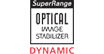
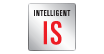

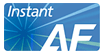










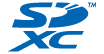
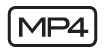



Building on Canon's decades of optical excellence, the VIXIA HF M500's 10x HD Video Lens produces extraordinary images. The high-performance Canon HD Video Lens uses low-dispersion glass to suppress chromatic aberration, delivering crystal clear video with excellent resolution, even at the telephoto end of the zoom. Super spectra coating technology lowers flare and ghosting. The lens also features an iris diaphragm. Normally found only on professional-level camcorders, the iris diaphragm produces highly expressive video with sharply focused subjects and beautifully blurred backgrounds.

Equipped with the same high-powered image sensor found in professional models, the compact
VIXIA HF M500 camcorder captures 1080p Full HD video with the rich, vivid quality of a much more upscale camcorder. The professional-level 1/3-inch native 1920 x 1080, HD CMOS Pro Image Sensor has a large pixel size that captures more available light to deliver superb imaging. Technical refinements including a thinner on-chip microlens, improved color filter transmittance and deeper, wider photodiode allow 20% higher light transmittance*. Additional light to the sensor means that video shot in low-light situations is brighter and clearer, with better noise suppression. The newly extended dynamic range is exceptionally wide, producing enhanced gradation and natural, lifelike realism in high-contrast scenes.

The VIXIA HF M500 camcorder records Full HD Video directly to a removable SD memory card. Widely available in several capacities, SD memory cards let you share your videos quickly and easily; simply remove the card and insert it into a PC's SD memory card slot. In addition to SD memory cards, the VIXIA HF M500 lets you use super-high capacity SDXC cards. The same size as a standard SD card, an SDXC card can hold up to 2048 GB, and provides ultra-fast data transfer.
| VIXIA RECORDING TIME CHART | |||||
| AVCHD | Recording Mode | ||||
| 1920 x 1080 Recording | 1440 x 1080 Recording | ||||
| Memory Capacity | MXP Approx. 24 Mbps* | FXP Approx. 17 Mbps* | XP+ Approx. 12 Mbps* | SP Approx. 7 Mbps* | LP Approx. 5 Mbps* |
| 4 GB | 20 minutes | 30 minutes | 40 minutes | 1 hour 10 minutes | 1 hour 30 minutes |
| 6 GB | 30 minutes | 45 minutes | 1 hour 5 minutes | 1 hour 45 minutes | 2 hour 15 minutes |
| 8GB | 40 minutes | 1 hour | 1 hour 25 minutes | 2 hours 20 minutes | 3 hours |
| 12 GB | 1 hour 5 minutes | 1 hour 30 minutes | 2 hours 10 minutes | 3 hours 35 minutes | 4 hours 35 minutes |
| 16 GB | 1 hour 25 minutes | 2 hours 5 minutes | 2 hours 50 minutes | 4 hours 45 minutes | 6 hours 5 minutes |
| 32 GB | 2 hours 55 minutes | 4 hours 10 minutes | 5 hours 45 minutes | 9 hours 35 minutes | 12 hours 15 minutes |
| 64 GB | 5 hours 55 minutes | 8 hours 20 minutes | 11 hours 30 minutes | 19 hours 10 minutes | 24 hours 30 minutes |
| * When recording has continued for 12 hours, it will automatically stop and then start automatically. | |||||
| MP4 | 1280 x 720 Recording | **The maximum video recording time with the MP4 format is 30 minutes, and the maximum file size is 4GB, and when either of these conditions is met, recording will stop automatically. | |||
| 9 Mbps** | 4 Mbps** | ||||
| 4 GB | 55 minutes | 2 hours 5 minutes | |||
| 6 GB | 1 hour 25 minutes | 3 hour 10 minutes | |||
| 8 GB | 1 hours 55 minutes | 4 hours 10 minutes | |||
| 12 GB | 2 hours 50 minutes | 6 hours 20 minutes | |||
| 16 GB | 3 hours 50 minutes | 8 hours 25 minutes | |||
| 32 GB | 7 hours 40 minutes | 16 hours 55 minutes | |||
| 64 GB | 15 hours 25 minutes | 33 hours 55 minutes | |||
The VIXIA HF M500 camcorder gives you the flexibility of dual codec recording, allowing you to record in AVCHD or MP4 format, so you can pick the format that best suits your needs. AVCHD's higher bit-rate and finer resolution will yield the highest quality video for viewing on an HDTV or archiving to Blu-ray™. And for use with today's most typical video applications, the camcorder lets you record in MP4 format, too. MP4 format produces files you can share right away - with no need for conversion. Video is immediately available to upload to social networking sites like Facebook™ or YouTube™, view on an iPhone™, iPad™ or iPod Touch™.
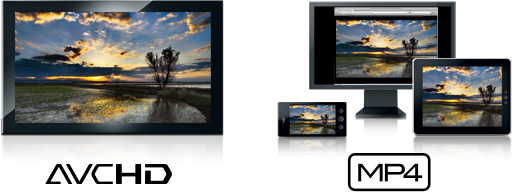
Intelligent IS makes it easy to shoot clear, sharply focused video, even in situations that typically cause camera shake. The Intelligent IS system analyzes the shooting situation for you, then automatically switches to the image stabilization method best able to produce sharp, steady video. Four IS systems cover the gamut of shooting situations. Dynamic IS corrects minor movement and the shaking caused by walking while shooting. Macro IS delivers perfectly steady close-up shots. Powered IS comes into play when you're using the camcorder's powerful zoom, correcting shake that can occur in telephoto shots. Tripod Mode stops IS when the camcorder is stationary.
The VIXIA HF M500 camcorder's audio is an excellent match for its pristine image quality. The microphone has updated elements that increase clarity at medium and low frequencies, so even faint sounds are recorded clearly. Three microphone positions let you adjust recording to suit the position of the zoom or your subjects: front for monaural recording; regular for normal stereo effect; and rear for a wider, more enhanced stereo effect. Frequency response characteristics can be adjusted for the scene with several options. You can balance all frequencies for normal recording, emphasize low frequencies for impactful live music recording, attenuate low frequencies to reduce ambient noise, emphasize mid frequencies to focus on voices, or emphasize low and high frequencies to record live music with balanced lows and highs.
| Normal | Records with a balance throughout all frequencies. |
| Emphasize Low Frequencies | Record scenes of live music or the like with impact. |
| Attenuate Low Frequencies | Reduce ambient noise and sound of traffic outdoors (wind, cars, etc.) |
| Emphasize mid frequencies | Record focusing on people's voices |
| Emphasize Low and High Frequencies | Record live music with balanced lows and highs |
Audio Scene Select
Audio Scene Select offers five modes that automatically optimize settings based on the recording situation, making it easy to record realistic, immersive audio in a range of situations.
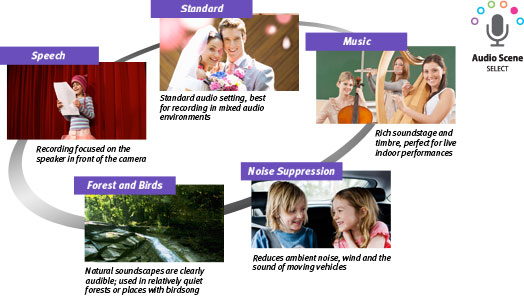
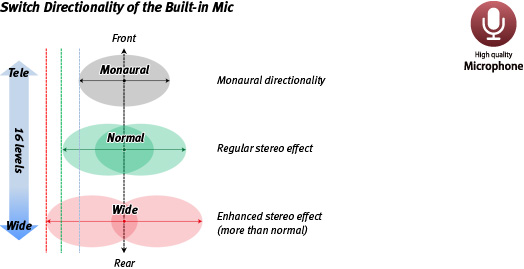
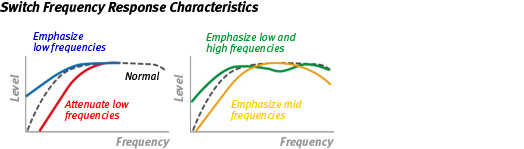
Optional Audio Accessories
Canon's optional WM-V1 Wireless Microphone allows you to record high-quality audio without wires from up to 164 feet away (50m), making it ideal for ceremonies and recitals. For the ultimate home theater experience, the optional 5.1-channel Surround Sound Microphone SM-V1 captures audio quality that matches the stunning realism of your HD video. Five distinct pickup sensors capture sound from all directions, making your home movies look and sound more lifelike than ever before.
Big and bright, the VIXIA HF M500's 3.0-inch Flat Touch Panel LCD provides super intuitive control that feels instantly familiar. With a touch, you can shift focus immediately to any subject. Exposure for any area of the screen can be controlled with a touch as well. And with Touch & Track, you simply place your finger on a moving subject and the focus will follow that subject. "Pressable" buttons are also available for selecting settings and controlling camcorder operations on-screen. A new Home button on the camcorder takes you to the main LCD screen, where clear explanations of shooting modes and recording settings help you make informed choices for an exceptionally simple and enjoyable shooting experience.

Smart AUTO lets you caspture clear, bright, well-focused video while the camcorder takes care of all the details. The system recognizes 38 shooting situations based on numerous factors, then automatically chooses the optimal settings for the situation. When you shoot a nearby subject in telephoto zoom mode, Auto Tele Macro gives your video the high-end artistic effect of a well-focused subject against a beautifully blurred background.

Giving your videos more creativity is easy with new Cinema-Look Filters. Cinema Standard subdues brights and enhances darks for the feel of film. Vivid accentuates primary colors for a cheerful effect that's perfect for kids' birthday parties. Cool adds a bluish tint for a futuristic feel. Nostalgic recreates the look of 1970s TV shows. Sepia adds a distinctive fade and antique tint. Old Movies imparts the aged look of early cinema. Dynamic B&W creates dramatic high-contrast grayscale. Dream adds a magical look (soft-focus) for dream-like scenes. Memory produces a faded, misty look-great for flashback scenes.

Cinema Standard Recreates the warm tones and muted highlights of classic film.
|

Vivid Accentuates primary colors for a bright, cheerful look.
|

Cool Adds a bluish tint for cool, futuristic-looking scenes.
|
||||

Nostalgic Recreates the look of old '70s TV programs.
|

Sepia Applies a sepia tint for an antique, faded look.
|

Old Movie Gives video the aged look of old cinema.
|
||||

Dramatic B&W Creates bold black-and-white movies with high contrast and grain.
|

Dream Adds a magic soft-focus effect for dream-like scenes.
|

Memory Produces a faded, misty look-great for flashback scenes.
|
||||
Touch Decoration
Using the camcorder's LCD screen and an included stylus, you can embellish your recorded video freehand: draw graphics, write words, it's completely up to you! With a choice of 27 different frame graphics, clip art and animated effects, you can give your video a whole new dimension. New, easy-to-understand icons have been incorporated that make options for animated effects clear at a glance.
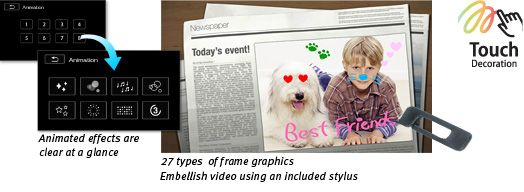
Creating a compelling video that truly documents an important event can be challenging, so the
VIXIA HF M500 camcorder steps in to help with Story Creator. The feature is even easier to use than ever, so now even beginning videographers can cover an event with confidence. Before shooting, you'll see a list of scenes you'll want to be sure to catch for several different types of occasions. And now each scene selection includes specific shooting tips that help with scene structure and composition, including suggestions for wide-shots, close-ups, even recommendations for length of shots. After shooting, you can watch your video in coherent story order based on each scene's theme, as opposed to the order in which each scene was shot.
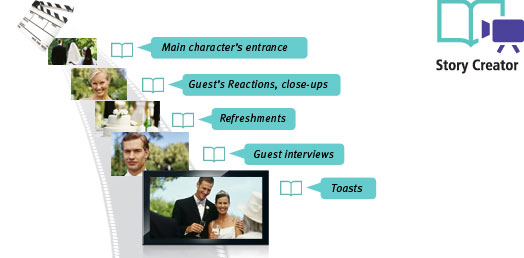
The VIXIA HF M500 camcorder's sophisticated shooting mode options offer superior creativity and functionality. 24p Cinema Mode gives your video a film-like feel, making it look as if it were shot at the same frame rate as movie film, with a frame capture rate of 24p recorded at 60i. The camcorder also gives you the option of recording in 30p Progressive Mode, which is ideal for clips you intend to post online.

The VIXIA HF M500 camcorder offers exceptional audio flexibility with microphone and headphone terminals. The microphone terminal allows you to capture professional-quality sound with an external microphone and manual audio level control ensures proper volume for any situation. In addition, you'll find a dedicated headphone terminal, ideal for remote communication with the optional
Wireless Microphone WM-V1 and other applications.
| Std Def High Def | High Definition |
| Television System | NTSC |
| Video Recording System | AVCHD/MPEG-4 |
| Image Sensor | 1/3-Inch HD CMOS PRO, RGB Primary Color Filter |
| Number Of Recording Pixels | Approx. 2.37 Megapixels |
| Effective Pixels | Video: Approx. 2.07 Megapixels (1920 X 1080) Photo: Approx. 2.07 Megapixels (1920 X 1080) |
| Maximum Recording Time | Recording Times Are Based On One 64 GB SDXC Memory Card (Not Supplied). LP (5Mbps): SP (7Mbps): XP+ (12Mbps): FXP (17Mbps) - Allows 1920 X 1080 Recording: MXP (24Mbps) - Allows 1920 X 1080 Recording: MP4: |
| Lens | Zoom Ratio: Focal Length: 35mm Film Equivalent: Zoom Speed: * Movie Mode Only |
| Focusing System | TTL (Through The Lens) + Instant AF |
| Manual Exposure | Yes |
| Programmed Ae | Auto, Manual*1, Cinema Mode*2 *1 P, Tv, Av, SCN*3 |
| Max Shutter Speed | Movie: 1/2000 Sec. Still Image: 1/500 Sec. |
| Minimum Focusing Distance | When Tele Macro Is In Effect: 10 Mm To ∞ (Wide End), 1 M To ∞ (Intermediate Zooming Range), 40 Cm To ∞ (Tele End) When Tele Macro Is Not In Effect: 10 Mm To ∞ (Wide End), 1 M To ∞ (Entire Zooming Range) All Figures Given Are For The Distance From The Lens Front. |
| White Balance | Auto, Daylight, Shade, Cloudy, Tungsten, Fluorescent H, Fluorescent |
| Minimum Illumination | NTSC: 1.2 Lx 0.1 Lx In Low Light Mode (Shutter Speed 1/2 Sec.) |
| Image Stabilization | Optical System (Lens-Shift System):
IS Modes Other Than Intelligent IS; Dynamic IS And Powered IS Settings Can Be Made Manually In Manual/Cinema Mode:
|
| Filter Diameter | 43mm P0.75 |
| Viewfinder | Not Available |
| Lcd Screen | 3.0-Inch Widescreen Color Touch Panel LCD (Approx. 230,000 Dots) |
| Recording Media | 1 SD/SDHC/SDXC Memory Card Slot* |
| Usb Terminal | Mini-AB: Hi-Speed USB Supported |
| Video Terminal | Composite (Output) |
| Audio | AVCHD: Dolby Digital AC3 (2 Channel) MP4: MPEG-2 AAC-LC (2 Channel) Sampling Frequency: 48 KHz |
| Accessory Shoe | Mini Advanced Accessory Shoe Available. However, Only The Video Light Function Is Provided By The VFL-2 Video Light Flash. |
| Supplied Video Editing Software | Video Browser Editing Disc ImageBrowser Disc Transfer Utility Disc |
| Hdmi Terminal | Available; Mini Connector, CEC, X.V. Color Supported |
| Microphone Terminal | 3.5 Mm Dia. Stereo Mini-Jack |
| Av Mini Terminal Headphone Terminal | 3.5 Mm Dia. 4 Pole Mini-Jack (Video/Audio Output Only) |
| Operating Temperature Range | 23° To 113° F, 60% Relative Humidity 32° To 104° F, 85% Relative Humidity (Performance) |
| Dimensions | (W X H X D) 2.7 X 2.5 X 4.8 In / 68 X 64 X 121 Mm (Not Including The Grip Belt) |
| Weight | Approx. 10.9 Oz. / 310g (Not Including Grip Belt) Approx. 12.9 Oz. / 365g (Including BP-718, Memory Card And Grip Belt) |
| Content | * Use Of Class 4 Or Above (4, 6 Or 10) Memory Cards Is Recommended For Recording MXP Or FXP (1920 X 1080 Pixel Recording) Movies. For Other Recording Formats, A Class 2 Or Higher Card Is Recommended. Also, Movie (AVCHD/MP4) Recording Requires Cards With 128MB Of Memory Or More. |
- Windows Server 2025
- macOS 14
- macOS 13
- Windows 11
- macOS 12
- Windows Server 2022
- macOS 11
- Linux MIPS
- Linux ARM
- macOS 10.15
- macOS v10.13
- macOS v10.14
- Windows Server 2019 (x64)
- macOS v10.14
- macOS v10.13
- Windows Server 2016 (x64)
- macOS Sierra v10.12
- Linux 64bit
- Linux 32bit
- OS X v10.11
- Windows 10
- Windows 10 (x64)
- OS X v10.10
- OS X v10.9
- Windows Server 2012 R2 (x64)
- Windows 8.1 (x64)
- Windows 8.1
- Windows Server 2012 (x64)
- Windows 8
- Windows 8 (x64)
- Windows 7
- Windows 7 (x64)
- Windows Vista
- Windows Vista (x64)
- Windows XP
- Windows XP (x64)
- Windows Server 2008
- Windows Server 2008 (x64)
- Windows Server 2008 R2 (x64)
- Windows Server 2003
- Windows Server 2003 (x64)
- Windows Server 2003 R2
- Windows Server 2003 R2 (x64)
- Windows 2000
- Windows NT
- Windows 3.1
- Windows Me
- Windows 98
- Windows 95
- Mac OS X v10.8
- Mac OS X v10.7
- Mac OS X v10.6
- Mac OS X v10.5
- Mac OS X v10.4
- Mac OS X v10.3
- Mac OS X v10.2
- Mac OS X v10.1
- Mac OS X
- Mac OS 9
- Mac OS 8
- Linux (x64)
- Linux (x32)
- Linux
Locating and installing your download Locating and installing your download ES Locating and installing your download PT
How to identify your OS version
To help determine which Windows operating system is running on your computer, please view the below steps:
Windows 11
Click on the Windows button (located left to the Search at the bottom).
Click on the Settings button to navigate to the system settings.
Scroll to the bottom of the page and click on the About button.
You will be able to find your Windows operating system under the Windows Specifications section.
Windows® 10
Click Start or click the Windows button (usually found in the lower-left corner of your screen).
Click Settings.
Click About (which is usually located within the lower left of the screen). The next screen should display the Windows version.
Windows 8 or Windows 8.1
Option1: Swipe in from the upper-right corner of the screen while viewing the desktop in order to open the menu, then select Settings.
Select PC Info. Under Windows edition, the Windows version is shown.
Option 2: From the Start Screen
While on the Start screen, type computer.
Right-click on the computer icon. If using touch, press and hold on the computer icon.
Click or tap Properties. Under Windows edition, the Windows version is shown.
Windows 7
Click Start or click the Windows button (usually found in the lower-left corner of your screen).
Right-click Computer and select Properties from the menu. The resulting screen should now display the Windows version.
Linux
To check the version of your Linux operating system (OS), you can use the following commands in your terminal:
1. uname -r: Displays your Linux kernel version.
2. cat /etc/os-release: Displays your distribution name and version.
3. lsb_release -a: Displays specific details about your Linux distribution and version.
4. You can also use the hostnamectl command to display the Linux kernel version. However, this command is only available on Linux distributions that use systemd by default.
To help determine which Mac operating system is running on your computer, select the Apple menu in the upper-left corner of your screen and choose About This Mac.
Upon selecting, you should see the macOS name followed by the version number.
Canon U.S.A Inc. All Rights Reserved. Reproduction in whole or part without permission is prohibited.