Explore null | Canon Latin America

VIXIA HF G50
- VIXIA HF G50
- Lens Hood with Lens Barrier
- Compact Power Adapter CA-570
- Battery Pack BP-820
-
OVERVIEW
-
SPECIFICATIONS
-
ACCESSORIES
-
RESOURCES
-
SUPPORT
-
MISCELLANEOUS
Seeing is believing–and with 4K capabilities in the VIXIA HF G50 camcorder, you'll be seeing everything more dramatically, more intensely and more realistically. Detail and color reign supreme with the large-format CMOS Sensor, which combines with the DIGIC DV 6 Image Processor to deliver brilliant results on any screen. An advanced 20x Optical Zoom lens gives you impressive telephoto power and a wide angle of view, while the 5-axis Image Stabilization system provides the steadiness and focus you need for your productions. With 4K resolution, amazing features and a mobile-friendly design, the VIXIA HF G50 gives you stunning video quality on the go.










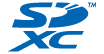


The combination of a large-format, high-sensitivity CMOS Sensor and Canon's DIGIC DV 6 Image Processor with Over Sampling HD Processing enables 4K UHD recording with outstanding image quality.

The DIGIC DV 6 Image Processor instantly analyzes a scene, taking into account dozens of image parameters. It then selects from the HF G50 camcorder's array of technologies to provide fully optimized results, capturing every detail while reducing image noise, even in low light.

An advanced automatic white-balance system analyzes different areas of an image and makes adjustments where they are necessary to capture beautiful, natural scenes with true-to-life color.
The VIXIA HF G50 camcorder features a Genuine Canon 4K-compatible 20x Optical Zoom lens. It offers a 35mm equivalent of 29.3–601mm, with a minimum object distance of just 23.6 inches (600mm)* and 0.4 inches (10mm) at wide end. Incorporating advanced elements and coatings, it helps reduce flare, ghosting and other distracting effects to deliver sharp, clear images with minimal distortion.
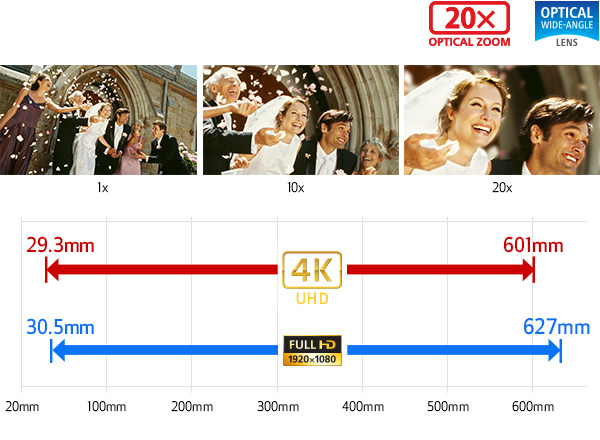
Certain images and effects are simulated.
* With 4K UHD, the focal length is approximately 30.6–612mm with Dynamic IS On and approximately 29.3–601mm with Standard IS / IS Off.
The VIXIA HF G50 represents Canon's Full HD System, delivering truly excellent image quality and reproduction for most any application. Its Over Sampling HD Processing utilizes the image data delivered by the powerful 4K UHD CMOS Sensor to enable Full HD recording that is nothing short of stunning.

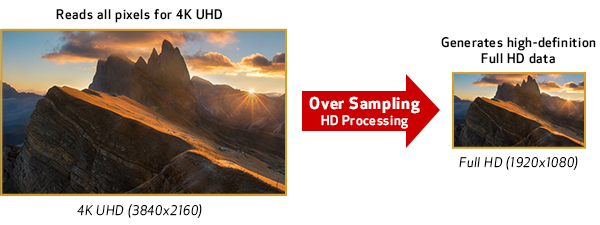
Certain images and effects are simulated.
Canon's sophisticated SuperRange Optical Image Stabilizer helps correct camera shake quickly, so even handheld video taken at long focal lengths can be sharp and steady. The VIXIA HF G50 camcorder's DIGIC DV 6 Image Processor enables its versatile Dynamic Image Stabilization mode. Providing continuous adjustment throughout the entire zoom range to correct a broad range of motion, with extra compensation applied at wide-angle focal lengths, the Dynamic Image Stabilization system on the HF G50 stabilizes rotational camera shake. Controlling rotational camera shake–horizontal, vertical and roll axis–helps ensure smooth, virtually distortion-free video, even when you're walking while shooting.

Certain images and effects are simulated.
The VIXIA HF G50 camcorder incorporates Canon's DIGIC DV 6 Image Processor, which is integral to providing high image quality, advanced performance and convenient operability. This advanced core technology component provides the image-processing power and speed that enables features such as 4K UHD video acquisition, image stabilization and slow and fast motion recording. It also captures high amounts of light for brighter, virtually noise-free images even in dark scenes.

The VIXIA HF G50 camcorder features an 8-bladed Circular Aperture, which helps reduce the "starburst" effect found in camcorders with non-circular apertures. The result is that points of light in out-of-focus areas, usually the background of your shot, are circularly blurred, creating beautiful images with an authentic and artistic feel. The professional touch of a manual focus ring allows accurate and precise control. For extra flexibility, the manual focus ring can be easily set to control zoom instead.

Certain images and effects are simulated.

The VIXIA HF G50 camcorder features a bright, 3.0-inch capacitive LCD touchscreen that's clearly visible with rich, natural color reproduction wherever you go. Its streamlined user interface makes choosing focal points, tracking moving subjects, and shooting and watching your videos easy and fun. Clear explanations pop up when selecting shooting modes and recording formats, so videographers can feel the confidence to create impressive videos.

Certain images and effects are simulated.
The VIXIA HF G50 camcorder features a 0.24-inch, approximately 1.56 million-dot color electronic viewfinder with approximately 100% field of view coverage for detailed, accurate composition judgment. The viewfinder can be tilted up to 45° from its normal resting position to enable a great amount of shooting freedom. Settings can be adjusted with the handy joystick, so you won't have to stop looking through the viewfinder. Because it is positioned where the thumb naturally rests, you can shoot and adjust easily–even with one hand.
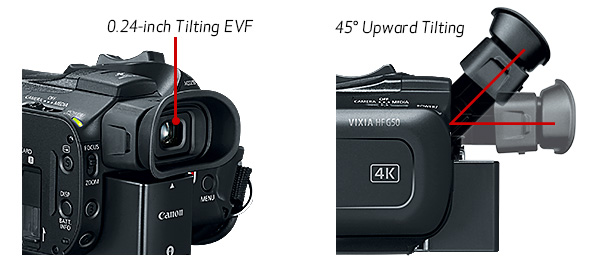
Certain images and effects are simulated.
The VIXIA HF G50 camcorder's many control features help make professional customization and functionality easy. Equipped with five assignable buttons for quick-access and custom shooting, the camcorder can be tailored to your specific preferences or needs.

An ergonomic joystick located to the right of the viewfinder enables control of camera settings on the viewscreen without having to use touch panel controls. Using the joystick, users can simultaneously control settings and look at the viewfinder, even during CVF shooting.
The manual focus/zoom lens ring allows for easy control, letting you make precise focus and zoom adjustments while shooting. Using the Focus/Zoom selection switch located at the back of the camcorder, switching between focus and zoom is quick, smooth and easy.
A Custom Key and Dial feature allows you to assign functions to an easily accessible key and adjust the settings with a control dial. The functions include:
- Tv/Av: Use the dial to adjust shutter speed (Tv mode) or aperture (Av mode), as needed. In this mode the key has no effect.
- Manual exposure: When manual control is selected, the dial can adjust aperture, shutter speed or gain. Select items to adjust, such as aperture or other settings, with the key.
- Exposure Lock can be set on or off as can the AGC Limit.
Slow and Fast Motion Modes allow the VIXIA HF G50 camcorder to record a different frame rate than the playback frame rate for a fast or slow-motion effect during playback. Since the camcorder is recording real frames and modifying the playback rate, there is virtually no quality loss and maximum image quality is maintained. Additionally, interval recording allows you to record frames at specified intervals, providing time-lapse recording of up to 1200x and slow-motion down to 0.4x of the original speed.
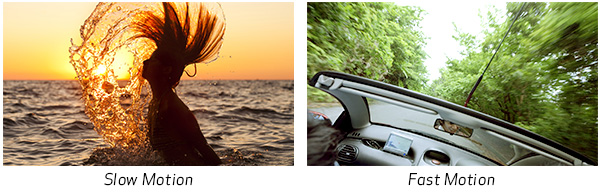
Certain images and effects are simulated.
With the VIXIA HF G50 camcorder, you can record in MP4 format in 60p at up to 35 Mbps. 1080/60p recording captures twice the amount of information as 60i, and with images captured at a rate of up to 60 frames per second, diagonal noise is virtually eliminated so even fast-moving subjects show up crisply with motion and patterns clearly recorded. This greater sense of detail and faithful rendering of moving edges, plus enhanced color and fine tonal gradation, gives your video everything Full HD has to offer.
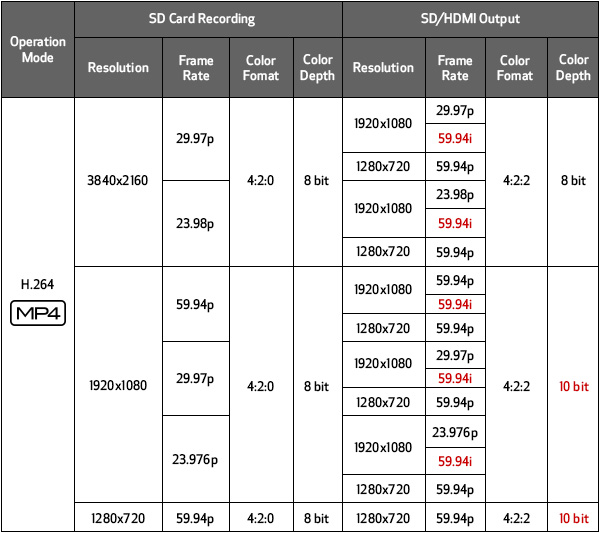
The VIXIA HF G50 camcorder supports 1280x720 HD resolution recording at 8 Mbps. Reaching approximately 7.62 megapixels, it's ideal for film projects, weddings and more shoots that require high quality video production.
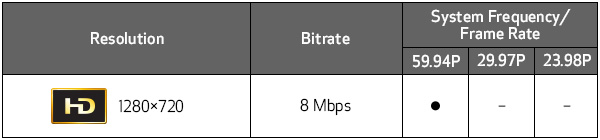
The VIXIA HF G50 camcorder allows you to record video directly to widely available SD, SDHC and SDXC memory cards with capacities ranging from over 32GB to 2TB. They are available in ultra-fast reading and writing speeds and make it easy to share video.

| Std Def High Def | 4K Video Camera (4K Camcorder) |
| Power Supply Rated | 7.4 V DC (Battery Pack), 8.4 V DC (DC IN) |
| Television System | NTSC |
| Video Recording System | MPEG-4 AVC / H.264 |
| Audio Recording System | MPEG-2 AAC-LC (2ch 16 Bit) |
| Image Sensor | 1/2.3-Inch 4K UHD CMOS Sensor |
| Number Of Recording Pixels | Approx. 21.14 Megapixels (5352x3950) |
| Effective Pixels | Approx. 8.29 Megapixels (3840x2160) |
| Lens | Zoom Ratio: 20x Optical Focal Length: 3.67-73.4mm Focal Length Equivalent To 35mm Film: (3840x2160) Approx. 30.6-612mm With Dynamic IS On, Approx. 29.3-601mm With Standard IS / IS Off 1920x1080/1280x720) Approx. 32.0-640mm With Dynamic IS On, Approx. 30.5-627mm With Standard IS / IS Off Zoom Speed: Variable Speed / Constant Speed (16 Levels); Fast, Normal Or Slow Max. F/Stop: F/1.8-2.8 |
| Focusing System | Hybrid AF (TTL-Video Signal Detection System And External Phase Difference Metering System): Instant AF, Medium AF Normal AF (TTL-Video Signal Detection System): Face Only AF, Manual Focus |
| Manual Exposure | Available |
| Programmed Ae | Auto Mode: Auto Manual Mode: P, Tv, Av, M (Manual Exposure), SCN (Portrait, Sports, Snow, Beach, Sunset, Night, Low Light, Spotlight, Fireworks) Cinema Mode: P, Tv, Av, M |
| Max Shutter Speed | 1/1000 Sec. |
| Minimum Focusing Distance | 20mm (Wide End) / 600mm (Across Zooming Range) |
| White Balance | Auto, Daylight, Tungsten, Color Temperature, Set 1, Set 2 |
| Frame Rate | MP4: 3840x2160: 29.97P / 23.98P; 1920x1080: 59.94P / 29.97P / 23.98P; 1280x720: 59.94P |
| Image Stabilization | Optical System (Lens Shift) + Electronic Stabilization Control Modes: • Dynamic IS* • Powered IS * When In Dynamic IS, Shooting Angle Will Be Different Than When Set To Standard IS Or IS Off. IS Modes Other Than Intelligent IS: • Standard IS IS Off |
| Filter Diameter | 58mm |
| Viewfinder | 0.24-Inch, TFT Widescreen Color LCD (Equivalent To Approx. 1.56 Million Dots, 100% Field Of View) |
| Lcd Screen | 3.0-Inch LCD, Capacitive Touch Panel (Approx. 0.46 Million Dots) |
| Recording Media | 2 SD Card Slots |
| File Format | MP4 |
| Usb Terminal | Mini-B Receptacle And Hi-Speed USB Supported (Output Only) |
| Accessory Shoe | Cold Shoe, Mini Advanced Shoe* * Only Video Light VL-5 And DM-100 Supported. |
| Hdmi Terminal | HDMI OUT Mini Connector |
| Microphone Terminal | 3.5mm Diameter Stereo Mini-Jack, MIC/LINE Switching Possible |
| Headphone Terminal | 3.5mm Stereo Mini-Jack |
| Remote Control Terminal | 2.5mm Stereo Mini-Jack (Input Only) |
| Operating Temperature Range | Approx. 23-113°F (-5-45°C), 60% Relative Humidity (Operation) Approx. 32-104°F (0-40°C), 85% Relative Humidity (Performance) |
| Dimensions | Approx. 4.3 X 3.3 X 7.2 In. / 109 X 84 X 182mm (Not Including Lens Hood) Approx. 4.5 X 3.3 X 9.1 In. / 115 X 84 X 231mm (Including Lens Hood) |
| Weight | Approx. 1.62 Lbs. / 735g (Body Only) Approx. 1.91 Lbs. / 870g (Including Lens Hood, BP-820 And Memory Card) |
| Content | Maximum Recording Time
A Variable Bit Rate Is Applicable In Each Case. |
||||||||||||||||||||||||||||||||||

Directional Stereo Microphone DM-100
Attaches to Advanced Accessory Shoe for Cable-Free Operation

Interface Cable IFC-400PCU
The Canon IFC-400PCU USB Interface Cable enables you to transfer your camera pictures to a computer fast. The cable connects to your camera and to the USB port on your PC or MAC Computer.

Compact Power Adapter CA-570
This compact adapter powers your camera from an AC power supply and charges your batteries on the camera. This allows for uninterrupted recording of your special events and keeps your batteries ready to go.

Battery Charger CG-800
Charges Li-Ion Battery 800 Series

Battery Pack BP-820
Rechargeable 1780mAh Lithium-Ion battery pack.

Battery Pack BP-828
Rechargeable high capacity 2670mAh Lithium-Ion battery pack.
- Windows Server 2025
- macOS 15
- macOS 14
- macOS 13
- Windows 11
- macOS 12
- Windows Server 2022
- macOS 11
- Linux MIPS
- Linux ARM
- macOS 11.0
- macOS 10.15
- macOS v10.13
- macOS v10.14
- Windows Server 2019 (x64)
- macOS v10.14
- macOS v10.13
- Windows Server 2016 (x64)
- macOS v10.12
- Linux 64bit
- Linux 32bit
- OS X v10.11
- Windows 10
- Windows 10 (x64)
- OS X v10.10
- Windows Server 2012 R2 (x64)
- OS X v10.9
- Windows 8.1 (x64)
- Windows 8.1
- Windows Server 2012 (x64)
- Windows 8
- Windows 8 (x64)
- Windows 7
- Windows 7 (x64)
- Windows Vista
- Windows Vista (x64)
- Windows XP
- Windows XP (x64)
- Windows Server 2008
- Windows Server 2008 (x64)
- Windows Server 2008 R2 (x64)
- Windows Server 2003
- Windows Server 2003 (x64)
- Windows Server 2003 R2
- Windows Server 2003 R2 (x64)
- Windows 2000
- Windows NT
- Windows 3.1
- Windows Me
- Windows 98
- Windows 95
- Mac OS X v10.8
- Mac OS X v10.7
- Mac OS X v10.6
- Mac OS X v10.5
- Mac OS X v10.4
- Mac OS X v10.3
- Mac OS X v10.2
- Mac OS X v10.1
- Mac OS X
- Mac OS 9
- Mac OS 8
- Linux (x64)
- Linux (x32)
- Linux
- Not Applicable
Locating and Installing Your Download Cómo Localizar e Instalar su Descarga Localizando e Instalando seu Download
How to identify your OS version
To help determine which Windows operating system is running on your computer, please view the below steps:
Windows 11
Click on the Windows button (located left to the Search at the bottom).
Click on the Settings button to navigate to the system settings.
Scroll to the bottom of the page and click on the About button.
You will be able to find your Windows operating system under the Windows Specifications section.
Windows® 10
Click Start or click the Windows button (usually found in the lower-left corner of your screen).
Click Settings.
Click About (which is usually located within the lower left of the screen). The next screen should display the Windows version.
Windows 8 or Windows 8.1
Option1: Swipe in from the upper-right corner of the screen while viewing the desktop in order to open the menu, then select Settings.
Select PC Info. Under Windows edition, the Windows version is shown.
Option 2: From the Start Screen
While on the Start screen, type computer.
Right-click on the computer icon. If using touch, press and hold on the computer icon.
Click or tap Properties. Under Windows edition, the Windows version is shown.
Windows 7
Click Start or click the Windows button (usually found in the lower-left corner of your screen).
Right-click Computer and select Properties from the menu. The resulting screen should now display the Windows version.
Linux
To check the version of your Linux operating system (OS), you can use the following commands in your terminal:
1. uname -r: Displays your Linux kernel version.
2. cat /etc/os-release: Displays your distribution name and version.
3. lsb_release -a: Displays specific details about your Linux distribution and version.
4. You can also use the hostnamectl command to display the Linux kernel version. However, this command is only available on Linux distributions that use systemd by default.
To help determine which Mac operating system is running on your computer, select the Apple menu in the upper-left corner of your screen and choose About This Mac.
Upon selecting, you should see the macOS name followed by the version number.
Canon U.S.A Inc. All Rights Reserved. Reproduction in whole or part without permission is prohibited.