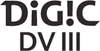Explore null | Canon Latin America

VIXIA HF G10
- VIXIA HF G10 Camcorder
- Lens Hood
- Battery Pack BP-808
- Compact Power Adapter CA-570
- Wireless Controller WL-D89
- Stylus Pen
- USB Cable IFC-300PCU
- Stereo Video Cable STV-250N
- Mini HDMI Cable HTC-100/S
- Bundled CD ROMs:
- Pixela Video Browser Software Disc
- Pixela Transfer Utility Disc
- Photo Applications / Music Disc
-
OVERVIEW
-
SPECIFICATIONS
-
ACCESSORIES
-
RESOURCES
-
SUPPORT
-
MISCELLANEOUS
Packing in every feature a video enthusiast could ask for, the VIXIA HF G10 Flash Memory camcorder is Canon's new flagship consumer camcorder, providing the ultimate in HD video performance and quality. Incorporating a 32GB internal flash drive, as well as dual SDXC-compatible card slots, it delivers exceptional storage capacity. Recording Full HD 1920 x 1080 video, the VIXIA HF G10 features a Genuine Canon 10x HD Video Lens (35mm equivalent of 30.4mm – 304 mm) with an 8-blade iris for smooth background blur and a dedicated manual focus ring for enhanced control. The VIXIA HF G10 boasts Canon's HD CMOS Pro Image Sensor which provides outstanding video resolution, superb low-light performance, and a wide dynamic range. The 3.5-inch High Resolution Touch Panel LCD provides a large, crisp display, and easy menu navigation. And advanced features such as an improved built-in microphone, Native 24p recording, Cinema-Look Filters, and full manual control provide the discerning user with an extensive level of creative management.













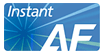






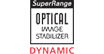


 The VIXIA HF G10 allows you to record up to 12 hours of clear high definition video to a 32GB internal flash drive or to two SDXC-compatible memory card slots. With Relay Recording, the camcorder automatically switches video recording from the internal drive to the SD memory cards when the memory becomes full. No need then to worry about running out of recording time during a thrilling, once-in-a-lifetime shot. With SDXC memory card compatibility, you’ll have card storage capacity from more than 32GB up to 2TB and ultra-fast data transfer speeds. The VIXIA HF G10 allows you to record up to 12 hours of clear high definition video to a 32GB internal flash drive or to two SDXC-compatible memory card slots. With Relay Recording, the camcorder automatically switches video recording from the internal drive to the SD memory cards when the memory becomes full. No need then to worry about running out of recording time during a thrilling, once-in-a-lifetime shot. With SDXC memory card compatibility, you’ll have card storage capacity from more than 32GB up to 2TB and ultra-fast data transfer speeds.You’ll also have the flexibility of copying video from your VIXIA HF G10’s internal drive to the removable SD or SDXC memory cards. That makes it easy to insert the card into your computer or HDTV’s card reader and view your recorded footage immediately.
  Double Slot Recording allows you to record to two SD cards simultaneously, so you can have an automatic safety backup as you shoot. Double Slot Recording allows you to record to two SD cards simultaneously, so you can have an automatic safety backup as you shoot.The advantages of flash memory go beyond the added recording time. You'll also appreciate the quick response time, because there are no moving parts in the recording process. Press the record button and your VIXIA HF G10 starts recording video faster than you've ever seen before. In addition, when you review, you'll have quick access to your footage. 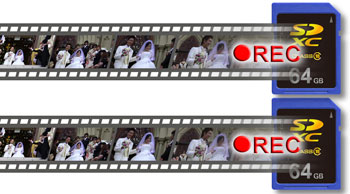 Another benefit of flash memory is the VIXIA HF G10's low power consumption rate, allowing your battery to last longer. It's just what you need so you don't miss that pivotal play on the field or the moment when they say "I do." While we certainly hope you keep your VIXIA HF G10 securely in your hand while shooting, if it happens to slip, or you accidentally knock it against something, you'll be happy to know that flash memory makes your camcorder more shock-resistant than other recording storage systems. It also minimizes the chance of data loss if you accidently jolt or drop your camcorder. |
||||||||||||||||||||||||||||||||||||||||||||||||
 Incorporating a technology proven in Canon’s professional level camcorders, HD CMOS Pro is a 1/3” native 1920 x 1080 image sensor which delivers outstanding video resolution, superb low-light performance and a wide dynamic range. Unlike image sensors found in competitive consumer camcorders, HD CMOS Pro uses fewer pixels, which are significantly larger (61 percent)* and more sensitive, resulting in optimized video performance. Incorporating a technology proven in Canon’s professional level camcorders, HD CMOS Pro is a 1/3” native 1920 x 1080 image sensor which delivers outstanding video resolution, superb low-light performance and a wide dynamic range. Unlike image sensors found in competitive consumer camcorders, HD CMOS Pro uses fewer pixels, which are significantly larger (61 percent)* and more sensitive, resulting in optimized video performance.Outstanding Video Resolution (800 Vertical and 900 Horizontal TV Lines) Since the effective number of pixels of HD CMOS Pro is equal to 1920 x 1080, resizing is eliminated, allowing Full HD video to be captured and recorded with professional precision. Superb Low-Light Performance (1.5 lux)** Because each individual pixel is larger and more sensitive, each is capable of capturing more light, allowing high quality video to be achieved even in dimly lit conditions. The sensitivity of HD CMOS Pro is approximately 25% better than the Full HD CMOS sensor in the 2010 VIXIA HF S-series.  Wide Dynamic Range A larger pixel area also allows more light to be stored, resulting in 280% improvement in dynamic range for exceptional reproduction of both highlights and shadows.*** Skin tones are captured in a finer gradation, and stable gamma and Auto Exposure control is also achieved resulting in a more ‘lifelike’ image. 
* This is compared to the pixel size of Canon’s 2010 VIXIA camcorders of 1.7µm. The current HD CMOS Pro pixel size is now 2.75 µm, reflecting a 61.76 percent increase in size.
** Rating measured with auto shutter speed of 1/30 second.
*** This statistic is the result of comparisons with Canon’s HD CMOS Pro, versus Canon’s 2010 VIXIA HF S-series camcorders.
|

Canon’s DIGIC DV III Image Processor provides stunningly realistic color and sophisticated noise reduction for exceptional low-light performance. It is also the high-speed engine that powers a variety of Canon technologies including Smart Auto, Touch & Track, Genuine Canon Face Detection, and Cinema-Look Filters. You will also find that exceptionally lifelike tone and detail are captured thanks to 24Mbps Recording, which offers the highest bit rate in AVCHD. The VIXIA HF G10 not only captures images in Full HD, but records and outputs at 1920 x 1080 as well, so you get Full HD from lens to screen. And with Tele Macro, the VIXIA HF G10 automatically zooms the lens to the telephoto end and sets the minimum object distance to approximately 1.3 feet (from 3.3 feet) giving you the opportunity to shoot spectacular close-ups with the dramatic look of shallow depth of field. Tele Macro is one of 38 scenes available in Smart Auto Mode.
|


|
For those situations in which the super quick action of Instant AF might not be desirable, you also have the option of Medium AF, which is softer and smoother than Instant AF, but faster than would be possible with manual focusing. |
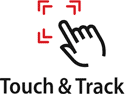 You will see extraordinary detail with this large, stunning 922,000 dot screen which also provides approximately 100% coverage of your shooting scene. It delivers brilliant color combined with touch panel control for faster and easier menu navigation. You’ll also have Touch & Track, which allows you to get precise focus and exposure on any subject - whether it’s people, pets, or vehicles, by selecting your choice right on the Touch Panel LCD. You will see extraordinary detail with this large, stunning 922,000 dot screen which also provides approximately 100% coverage of your shooting scene. It delivers brilliant color combined with touch panel control for faster and easier menu navigation. You’ll also have Touch & Track, which allows you to get precise focus and exposure on any subject - whether it’s people, pets, or vehicles, by selecting your choice right on the Touch Panel LCD.
 You’ll also be able to use the Touch Panel for Touch Decoration. This feature lets you superimpose select decorations onto the images on your LCD and then records the images complete with the additions. You may add animation effects, hand written and stamp messages or insert a still image to give your video a truly individual look. You’ll also be able to use the Touch Panel for Touch Decoration. This feature lets you superimpose select decorations onto the images on your LCD and then records the images complete with the additions. You may add animation effects, hand written and stamp messages or insert a still image to give your video a truly individual look.For your convenience, the VIXIA HF G10 is also equipped with a 0.24-inch, 260,000 dot color viewfinder which provides approximately 100% coverage, for use in shooting when very bright outdoor light conditions may make it difficult to see the LCD display. |

Among the 38 scenes available in Smart Auto, a standout is Tele Macro. Tele Macro automatically zooms the lens of the camcorder to the telephoto end, setting the minimum object distance to approximately 1.3 feet (from 3.3 feet). This gives you the opportunity to shoot spectacular close-ups with the dramatic look of a shallow depth of field. |

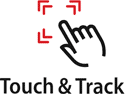
Touch Focus allows the user to pinpoint a specific area to focus on. This function is similar to the Push AF feature found in professional camcorders, but can target a subject anywhere in the frame. Touch Exposure enables exposure to be locked or compensated for the area touched by the user. 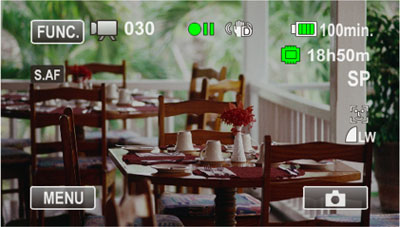
|

The system is in fact so smart that it will recognize faces turned downwards or sideways. In addition, a specific face may be selected as the main subject for continuous tracking. This feature can be used to search for clips featuring that specific subject's face. In search and playback, use of the Face Index will display frames with the chosen face as a thumbnail in each shot in which it appears. The selected face can be linked as a timeline to further identify footage containing that subject. With the Face Only AF option, the camcorder will automatically track a chosen face. However, should that face leave the scene, it will reset focus to manual mode. 
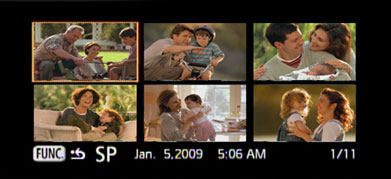
|
| To provide an exceptional level of control over the components of the video you shoot with the VIXIA HF G10, you will find a range of shooting assist functions normally only available to professional videographers.  Custom Key and Dial Custom Key and DialA Custom Key and Dial feature allows you to assign functions to an easily accessible key and adjust the settings with a control dial. They include: Tv/Av: Use the dial to adjust shutter speed (Tv mode) or aperture (Av mode), as needed. In this mode the key has no effect. Manual exposure: When manual control is selected, the dial can adjust aperture, shutter speed, or gain. Select items to adjust, such as aperture or other settings, with the key. Exposure Lock can be set on or off as can the AGC Limit.  Focus and Exposure Aids Focus and Exposure AidsTo further enhance focusing capability the VIXIA HF G10 also features Focus Assist. It includes enlargement, which helps in capturing your subject in razor-sharp focus. It works by providing a 2x magnification of your subject, which is automatically cancelled when you start recording. This is a feature normally found in professional broadcast-quality cameras. Also included is color peaking, which shows the shooting object’s focused areas in actual colors. With Canon's Edge Monitor Focus Assist system, a green monitor is shown at the bottom of the LCD Display. The green waveform shows overall focus of the image, and the height raises to indicate the area in focus. Through this dynamic focus feedback, you can intuitively tune focus in a scene and quickly change the zone of focus. Typically only found on expensive external units, the VIXIA HF G10 has a waveform monitor built right into the camera. The waveform monitor shows a detailed view of overall image brightness. Enhanced zebra pattern (70% or 100%) indicates ‘blown out’ or high brightness areas to help you set the proper exposure.  Composition Aids Composition AidsWith the Level Marker feature, it's easy to keep your camcorder level for more professional looking shooting. Line up any horizontal lines in your shot - such as the horizon - to the marker and you can be sure your camcorder is level. The Grid Marker helps you compose your shot accurately, by referencing a grid in your viewfinder. Depending on the background color of your shot, you can choose between two different colors for better viewing contrast. Advanced Control The VIXIA HF G10 features full manual exposure, as well as aperture priority (Av), and shutter priority (Tv) modes. Either color bars or color bars and test tone can be selected and recorded using a menu. The color bars comply with the SMPTE standard. -12 dB, -18 dB or -20 dB can be selected as the test tone. The white balance control has 6 available presets settable through a variety of day and artificial light conditions (Daylight, Shade, Cloudy, Tungsten, Fluorescent H, Fluorescent), as well as two manual white balance settings. Color temperature may also be manually set from 2,000K to 15,000K in 100K increments for more precise adjustment. Gain may be manually set from 0 dB to 24 dB in 1 dB increments. Additionally, Auto Gain Control Limit allows you to set the maximum gain limit for the image sensor's sensitivity. With this function, brightness and noise can be balanced as required, and image quality can be maximized in low light situations. The zoom speed as controlled by the rocker and handle controls is selectable, with a choice of variable or 16 fixed speeds, with fast/normal/slow settings for greater control while zooming in various situations. |


|
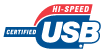

Canon camcorders are not guaranteed to support Eye-Fi card functions, including wireless transfer. In case of an issue with the Eye-Fi card, please consult with the card manufacturer. The use of Eye-Fi cards may not be approved in all regions, or from one region to another; please contact the card manufacturer for status of approval in the country/region of use. 
Canon makes no representations or warranties with respect to any third party accessory or product mentioned herein. |
 The VIXIA HF G10 boasts a host of shooting modes which give you creative options rare in a consumer camcorder. In addition to Normal mode, three other modes offer a range of opportunities to give your video a truly cinematic look and feel. The VIXIA HF G10 boasts a host of shooting modes which give you creative options rare in a consumer camcorder. In addition to Normal mode, three other modes offer a range of opportunities to give your video a truly cinematic look and feel.Native 24p Mode, a feature generally found only on Canon’s professional camcorders, allows 24 frames per second to be captured and recorded (instead of the standard 60i) – a must for serious filmmaking work. 

Simulated Images 
You would normally have to look to professional video cameras in order to have a sophisticated tool like 30p Progressive Mode at your command. In addition to the standard interlaced video frame rate of 60i, you may choose to set the VIXIA HF G10 to capture video in 30p (30 progressive frames, recorded at 60i), which is particularly useful for footage to be used on the Internet. Excellent for action and sports shots, this setting gives enhanced quality to still images captured after recording. 
Simulated Images |
 Other cinematic looks can be had through the use of Cinema-Look Filters. This feature offers a choice of nine varied built-in adjustable filters which give the look of a variety of cinematic styles by compensating for the color, gamma and other aspects of the image’s quality. The looks can be previewed in the LCD display while shooting. Choose from: Other cinematic looks can be had through the use of Cinema-Look Filters. This feature offers a choice of nine varied built-in adjustable filters which give the look of a variety of cinematic styles by compensating for the color, gamma and other aspects of the image’s quality. The looks can be previewed in the LCD display while shooting. Choose from:
The brightness of each filter can be adjusted low, medium or high, for even greater control. When Cinema Standard is selected, color depth, softening, and contrast can also be adjusted. |

The Mini Advanced Accessory Shoe allows you to attach optional Canon accessories, such as the VL-5 Video Light, DM-100 Directional Stereo Microphone or SM-V1 5.1-Channel Surround Microphone.
The built-in Microphone terminal with manual audio level control and Headphone terminal provide exceptional audio flexibility. A built-in remote control terminal (compatible with LANC protocol) provides an easy connection to both Canon and third party wired remote controllers.
* x.v.Color is a trademark of Sony Corporation
HDMI, the HDMI logo and High Definition Multimedia Interface are registered trademarks or trademarks of HDMI Licensing, LLC in the United States and/or other countries
|
 The VIXIA HF G10 offers a built-in stereo microphone to capture high-quality audio. It offers a significant reduction in noise at medium and low frequencies. 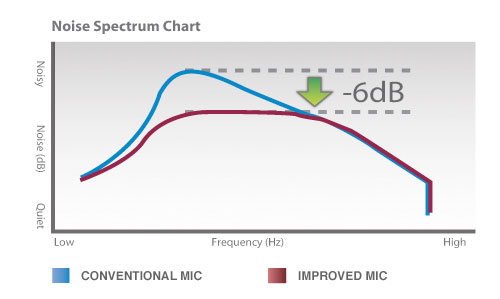 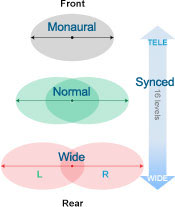 The microphone’s direction can be adjusted four different ways to match your needs and taste. Choose from: Monaural: Single point direction
Normal (Stereo) Wide: Provides a more enhanced, separated stereo effect than normal Synced with Zoom: Directionality is adjusted to match the zoom position In addition, the frequency response characteristics of the microphone can be adjusted between low, mid-range and high frequencies. Normal: Provides a balance throughout all frequencies
The Automatic Attenuator feature prevents high volume distortion and optimizes audio quality in situations when sound levels quickly change, such as when loud music plays in the background. It automatically keeps the audio clean and even.Low-range emphasis: Excellent for recording live music with impact Attenuate low frequencies: Reduces ambient noise and the sound of traffic outdoors, such as wind, cars and the like Mid-range emphasis: Ideal for capturing people's voices Low and high range emphasis: Record live music with balanced lows and highs 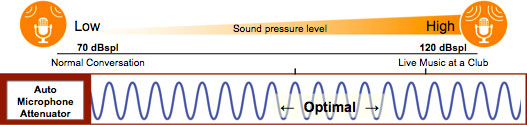 The built-in Microphone terminal with manual audio level control and the Headphone terminal provide exceptional audio flexibility.  Canon’s new optional WM-V1 Wireless Microphone allows you to record high-quality audio without wires from up to 164 feet away (50m), ideal for ceremonies and recitals. Canon’s new optional WM-V1 Wireless Microphone allows you to record high-quality audio without wires from up to 164 feet away (50m), ideal for ceremonies and recitals.For the ultimate home theater experience, 5.1-Channel Surround Sound* allows you to capture audio quality that matches the stunning realism of your high definition video. The sound is captured from all directions (five different pickup sensors) so your home movies will look and sound more lifelike than ever before. 
* Optional SM-V1 5.1-Channel Surround Microphone is required.
|
 Story Creator assists you in the process of creating an organized and sophisticated video. Choose one of five different themes – Travel, Kids & Pets, Party, Ceremony, and Blog – and the camcorder provides a list of suggested scenes to shoot. After capturing your video, Story Creator helps you categorize and rate your scenes, making it easy to review, select and playback your favorites. Story Creator assists you in the process of creating an organized and sophisticated video. Choose one of five different themes – Travel, Kids & Pets, Party, Ceremony, and Blog – and the camcorder provides a list of suggested scenes to shoot. After capturing your video, Story Creator helps you categorize and rate your scenes, making it easy to review, select and playback your favorites.The optional Canon WD-H58W Wide Converter is optically matched for the VIXIA HF G10’s HD lens. It provides a magnification factor of 0.8x, increasing wide angle capability to approximately 24mm (35mm equivalent).  Intelligent Lithium-Ion Battery accurately indicates remaining battery time down to the minute, so you won’t run out of power when you need it most. Intelligent Lithium-Ion Battery accurately indicates remaining battery time down to the minute, so you won’t run out of power when you need it most.Pixela Video Browser Software* is bundled with the VIXIA HF G10. You can easily perform a variety of functions, including AVCHD Editing in which you can trim, reorder, and combine scenes, as well as add music, titles, and transitions. This software also allows you to play your AVCHD movies on your computer and will let you share copies of your movie with friends and family through flash memory to hard drive copying. Transfer and store your movie onto your computer's hard drive with the software and easily convert your high definition video to standard definition video as well. Pixela Video Browser will also assist you in converting video to the optimum resolution for transmission over the Internet. 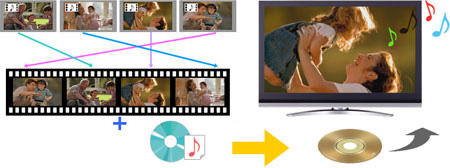
* The bundled application is compatible with Windows XP (Service Pack 2 and 3), Windows Vista, and Windows 7.
Support for 27 languages is available, including Czech, Danish, German, Greek, English, Spanish, French, Italian, Hungarian, Malay, Dutch, Norwegian, Polish, Portuguese, Romanian, Finnish, Swedish, Turkish, Russian, Ukrainian, Arabic, Farsi, Thai, simplified Chinese, traditional Chinese, Korean, and Japanese. |
| Std Def High Def | High Definition |
| Power Supply Rated | 7.4 V DC (Battery Pack), 8.4 V DC (DC IN) |
| Television System | NTSC |
| Video Recording System | MPEG4-AVC / H.264 |
| Image Sensor | 1/3-Inch CMOS, RGB Primary Color Filter |
| Number Of Recording Pixels | Approx. 2.37-Megapixels |
| Effective Pixels | Video: Approx. 2.07-Megapixels (1920 X 1080) Photo: 16:9 Approx. 2.07 (1920 X 1080) |
| Maximum Recording Time | 32GB Internal Flash Drive*. LP (5Mbps) 12 Hours 15 Minutes SP (7Mbps) 9 Hours 35 Minutes XP+ (12Mbps) 5 Hours 45 Minutes FXP (17Mbps) 4 Hours 10 Minutes - Allows 1920 X 1080 Full HD Recording MXP (24Mbps) 2 Hours 55 Minutes - Allows 1920 X 1080 Full HD Recording |
| Lens | Zoom Ratio: 10x Optical/40x/200x Digital (Movie) Focal Length: F-4.25 - 42.5mm (35mm Equivalent 30.4-305 35mm) Zoom Speed: Variable, Constant: Fast, Normal, Slow (16 Steps In Each Mode) Max. F/Stop: F/1.8-2.8 |
| Focusing System | Instant AF, Medium AF, Face Priority AF, TTL (Through The Lens) |
| Manual Exposure | Yes |
| Programmed Ae | Smart Auto, P, Tv, Av, M (Manual Exposure), Portrait, Sports, Snow, Beach, Sunset, Night Scene, Low Light, Spotlight, Fireworks |
| Max Shutter Speed | Movie: 1/2000 |
| Minimum Focusing Distance | 20mm (Wide) / 60cm (Entire Zoom Range) |
| White Balance | Auto, Set 1, Set 2, Custom (2,000K To 15,000K In 100K Increments), Daylight, Shade, Cloudy, Tungsten, Fluorescent H, Fluorescent, Manual |
| Minimum Illumination | Auto Mode 1.5 Lux (With Auto Slow Shutter Selected - Shutter Speed 1/30); Low Light Mode: 0.1 Lux (Shutter Speed 1/2 Sec.) |
| Image Stabilization | Dynamic SuperRange Optical (Lens Shift)/Standard SuperRange Optical (Lens Shift) / Powered IS |
| Filter Diameter | 58mm |
| Viewfinder | 0.24-Inch, Color Widescreen, Approx. 260,000 Dots, Approx. 100% Field Of View |
| Lcd Screen | 3.5-Inch High Resolution Touch Panel Widescreen Color LCD, (Approx. 922,000 Dots) |
| Recording Media | Internal Flash Drive (32GB) Or SD/SDHC/SDXC Memory Cards (2 Slots) ** |
| Usb Terminal | USB 2.0 Hi-Speed |
| Video Terminal | Component (Output), Composite (Output) |
| Audio | Dolby Digital 2 Channel (AC-3), 5.1-Channel (With Optional Canon SM-V1 5.1-Channel Surround Microphone) |
| Accessory Shoe | Mini Advanced |
| Supplied Video Editing Software | Pixela Video Browser |
| Hdmi Terminal | HDMI Mini Connector (Output), CEC, X.V.Color And 1080p Output Supported |
| Microphone Terminal | 3.5 Mm Stereo Mini-Jack |
| Av Mini Terminal Headphone Terminal | 3.5 Mm 4 Pole Mini-Jack (Video/Audio Output Only) |
| Remote Control Terminal | Yes (Compatible With LANC Protocol) |
| Operating Temperature Range | Approx. -5° To 45° C, 60% Relative Humidity / Approx. 0° To 40° C, 85% Relative Humidity (Performance) |
| Dimensions | (W X H X D) 3.0 X 3.1 X 5.9-Inch (77 X 78 X 151mm). Excluding Lens Hood And Grip Belt. |
| Weight | Approx. 1.3 Lbs. (590 G) [Including BP-808 Battery, Memory Card (X1), Lens Hood (And Grip Belt); But Excluding Lens Cap.] Weight Approx. 1.2 Lbs. (545 G) [Including Lens Hood (And Grip Belt); But Excluding Lens Cap.] |
- Windows Server 2025
- macOS 14
- macOS 13
- Windows 11
- macOS 12
- Windows Server 2022
- macOS 11
- Linux MIPS
- Linux ARM
- macOS 10.15
- macOS v10.13
- macOS v10.14
- Windows Server 2019 (x64)
- macOS v10.14
- macOS v10.13
- Windows Server 2016 (x64)
- macOS Sierra v10.12
- Linux 64bit
- Linux 32bit
- OS X v10.11
- Windows 10
- Windows 10 (x64)
- OS X v10.10
- OS X v10.9
- Windows Server 2012 R2 (x64)
- Windows 8.1 (x64)
- Windows 8.1
- Windows Server 2012 (x64)
- Windows 8
- Windows 8 (x64)
- Windows 7
- Windows 7 (x64)
- Windows Vista
- Windows Vista (x64)
- Windows XP
- Windows XP (x64)
- Windows Server 2008
- Windows Server 2008 (x64)
- Windows Server 2008 R2 (x64)
- Windows Server 2003
- Windows Server 2003 (x64)
- Windows Server 2003 R2
- Windows Server 2003 R2 (x64)
- Windows 2000
- Windows NT
- Windows 3.1
- Windows Me
- Windows 98
- Windows 95
- Mac OS X v10.8
- Mac OS X v10.7
- Mac OS X v10.6
- Mac OS X v10.5
- Mac OS X v10.4
- Mac OS X v10.3
- Mac OS X v10.2
- Mac OS X v10.1
- Mac OS X
- Mac OS 9
- Mac OS 8
- Linux (x64)
- Linux (x32)
- Linux
Locating and Installing Your Download Cómo Localizar e Instalar su Descarga Localizando e Instalando seu Download
How to identify your OS version
To help determine which Windows operating system is running on your computer, please view the below steps:
Windows 11
Click on the Windows button (located left to the Search at the bottom).
Click on the Settings button to navigate to the system settings.
Scroll to the bottom of the page and click on the About button.
You will be able to find your Windows operating system under the Windows Specifications section.
Windows® 10
Click Start or click the Windows button (usually found in the lower-left corner of your screen).
Click Settings.
Click About (which is usually located within the lower left of the screen). The next screen should display the Windows version.
Windows 8 or Windows 8.1
Option1: Swipe in from the upper-right corner of the screen while viewing the desktop in order to open the menu, then select Settings.
Select PC Info. Under Windows edition, the Windows version is shown.
Option 2: From the Start Screen
While on the Start screen, type computer.
Right-click on the computer icon. If using touch, press and hold on the computer icon.
Click or tap Properties. Under Windows edition, the Windows version is shown.
Windows 7
Click Start or click the Windows button (usually found in the lower-left corner of your screen).
Right-click Computer and select Properties from the menu. The resulting screen should now display the Windows version.
Linux
To check the version of your Linux operating system (OS), you can use the following commands in your terminal:
1. uname -r: Displays your Linux kernel version.
2. cat /etc/os-release: Displays your distribution name and version.
3. lsb_release -a: Displays specific details about your Linux distribution and version.
4. You can also use the hostnamectl command to display the Linux kernel version. However, this command is only available on Linux distributions that use systemd by default.
To help determine which Mac operating system is running on your computer, select the Apple menu in the upper-left corner of your screen and choose About This Mac.
Upon selecting, you should see the macOS name followed by the version number.
Canon U.S.A Inc. All Rights Reserved. Reproduction in whole or part without permission is prohibited.