Explore null | Canon Latin America

Speedlite EL-100
-
OVERVIEW
-
SPECIFICATIONS
-
ACCESSORIES
-
RESOURCES
-
SUPPORT
-
MISCELLANEOUS
For anyone wanting to explore fun, creative opportunities with flash photography, the Speedlite EL-100 is a great option to add a compact and versatile flash to your photographic set-up. From brightening darkened rooms to filling in and preventing an under-exposed or noisy image, the Speedlite EL-100 offers the performance and features to capture beautiful photos in a variety of scenarios.
With the ability to pivot and swivel, you can bounce light off ceilings or walls, depending on the situation. If that situation requires a wide coverage area, the Speedlite EL-100 has a spread similar to the field of view of a 24mm lens. Add the light you need and find new shooting possibilities with the highly portable Speedlite EL-100.
Compact and versatile, the Speedlite EL-100 can slide easily into a camera bag and add light to a dark or dim environment. Weighing just approx. 6.7 oz./190g without batteries, it won’t weigh down your camera. Thanks to the Speedlite EL-100’s ability to rotate and pivot, it’s easy to use to get a direct or indirect burst of light where you want it, without compromising your camera’s position.

To help ensure you’re able to get the light you want, wherever you need it, the Speedlite EL-100 can pivot vertically and rotate horizontally. To get some indirect light by bouncing the flash off the ceiling, you can twist the flash head upwards to a maximum of 90° (i.e. straight up). To get bounce from a nearby wall, rotate the head up to 150° to the left or 180° to the right, letting you get a bounce even if the wall is behind you. Of course, you can also angle the Speedlite EL-100 straight ahead to bathe your subject in direct light.

Boasting power for numerous shooting situations in a compact and lightweight package, the Speedlite EL-100 has a guide number of approx. 85 ft./26m at ISO 100. Even when shooting with telephoto lenses, or if the subject moves away from the camera, the Speedlite EL-100 can provide an ample burst of light for bright and evenly illuminated compositions.

The Speedlite EL-100 can cover a similar field of view as a 24mm wide-angle lens, helping to provide well-lit interiors and minimize the exposure drop-off at the edges of an image. For a tighter spread with a brighter result, this is adjustable to a narrower 50mm. This lets you finetune the strength of the flash and the coverage to suit your subject and situation.

For comprehensive lighting setups on the go, the Speedlite EL-100 offers a number of options for wireless flash operation. When used with a compatible flash, or flash driver mounted on the camera, the Speedlite EL-100 can serve as either a sender or a receiver unit in an optical setup, at distances of up to 36.1 ft./11m when indoors and 26.2 ft./8m when outdoors. Additionally, remote shutter release can be achieved when the Speedlite EL-100 is used as a receiver unit with a compatible EOS digital SLR camera.

The Speedlite EL-100 is highly adjustable, letting you modify its performance to match your specific needs. Exposure control lets you control the flash intensity, while continuous shooting capability means there’s little downtime between flash photos. For that extra creative flare, a stroboscopic mode allows for rapid and repeated firing of the flash during one long exposure of the camera. This causes, for example, a moving subject to appear in multiple places across a single image, providing fun, new photo opportunities.
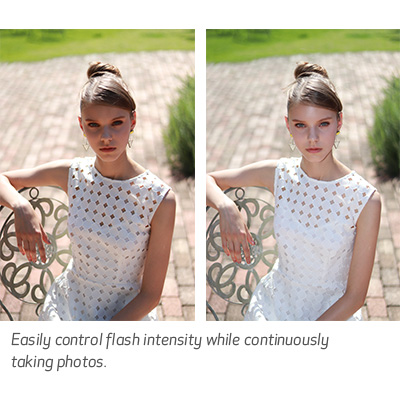
To help capture high-quality images, the Speedlite EL-100’s multiple features can work to communicate with your camera. This includes an Auto mode option that lets the Speedlite EL-100 function like a built-in flash, and an external on/off button which will turn on the Speedlite EL-100 when you turn the camera on, keeping it ready to use when you are.
Depending on your environment, you might not need a flash with every shot captured. To adjust to situations like a subject moving in and out of natural light, or in a dark room, the Speedlite EL-100’s Mode Dial features an AUTO setting. This allows for your camera to determine whether the flash is needed and fire it only when necessary. With this same dial you’re able to assign the Speedlite EL-100 to one of three flash groups, for more elaborate multi-flash setups.

| Type | Shoe-Mount E-TTL II/E-TTL Autoflash Speedlites |
| Compatible Cameras | Type-A EOS Cameras (E-TTL II/E-TTL Autoflash) |
| Guide Number | The Guide No. Is Approximately 68.9 Ft./21.0m At ISO 100 And 24mm Flash Coverage. The Maximum Guide No. Is Approximately 85.3 Ft./26.0m At ISO 100 And 50mm Flash Coverage. |
| Number Of Flashes | When Using AA/LR6 Alkaline Batteries Approx. 58–400 Times When Using AA/HR6 Ni-MH Batteries Approx. 69–480 Times Nominal Min. Time When Using 1900mAh Type AA/HR6 Ni-MH Batteries. Based On Canon Testing Standards. |
| Recycling Time | When Using AA/LR6 Alkaline Batteries Normal Flash: Approx. 0.1–5.8 Sec. Quick Flash: Approx. 0.1–5.3 Sec. When Using AA/HR6 Ni-MH Batteries Normal Flash: Approx. 0.1–3.1 Sec. Quick Flash: Approx. 0.1–2.7 Sec. Nominal Min. Time When Using 1900mAh Type AA/HR6 Ni-MH Batteries. Based On Canon Testing Standards. |
| Flash Range | Examples Of Effective Flash Range (50mm Flash Coverage, F/1.4 Aperture, ISO 100)
|
| Af Assist Beam | Compatible AF System: Phase-Difference AF In Viewfinder Shooting, Quick Mode In Live View Shooting And Movie Shooting Effective Range (Approx.): At Center: 13.1 Ft./4.0m With The Illumination Angle At 24mm, Without Bounce. |
| Custom Functions | 3 Custom Functions |
| Power Source | Two AA/LR6 Alkaline Batteries
|
| Dimensions | Approx. 2.54 X 3.61 X 2.79 In./64.6 X 91.7 X 71.0mm |
| Weight | Approx. 6.70 Oz./190g (Excluding Batteries) |
- Windows Server 2025
- macOS 15
- macOS 14
- macOS 13
- Windows 11
- macOS 12
- Windows Server 2022
- macOS 11
- Linux MIPS
- Linux ARM
- macOS 11.0
- macOS 10.15
- macOS v10.13
- macOS v10.14
- Windows Server 2019 (x64)
- macOS v10.14
- macOS v10.13
- Windows Server 2016 (x64)
- macOS v10.12
- Linux 64bit
- Linux 32bit
- OS X v10.11
- Windows 10
- Windows 10 (x64)
- OS X v10.10
- Windows Server 2012 R2 (x64)
- OS X v10.9
- Windows 8.1 (x64)
- Windows 8.1
- Windows Server 2012 (x64)
- Windows 8
- Windows 8 (x64)
- Windows 7
- Windows 7 (x64)
- Windows Vista
- Windows Vista (x64)
- Windows XP
- Windows XP (x64)
- Windows Server 2008
- Windows Server 2008 (x64)
- Windows Server 2008 R2 (x64)
- Windows Server 2003
- Windows Server 2003 (x64)
- Windows Server 2003 R2
- Windows Server 2003 R2 (x64)
- Windows 2000
- Windows NT
- Windows 3.1
- Windows Me
- Windows 98
- Windows 95
- Mac OS X v10.8
- Mac OS X v10.7
- Mac OS X v10.6
- Mac OS X v10.5
- Mac OS X v10.4
- Mac OS X v10.3
- Mac OS X v10.2
- Mac OS X v10.1
- Mac OS X
- Mac OS 9
- Mac OS 8
- Linux (x64)
- Linux (x32)
- Linux
- Not Applicable
Locating and Installing Your Download Cómo Localizar e Instalar su Descarga Localizando e Instalando seu Download
How to identify your OS version
To help determine which Windows operating system is running on your computer, please view the below steps:
Windows 11
Click on the Windows button (located left to the Search at the bottom).
Click on the Settings button to navigate to the system settings.
Scroll to the bottom of the page and click on the About button.
You will be able to find your Windows operating system under the Windows Specifications section.
Windows® 10
Click Start or click the Windows button (usually found in the lower-left corner of your screen).
Click Settings.
Click About (which is usually located within the lower left of the screen). The next screen should display the Windows version.
Windows 8 or Windows 8.1
Option1: Swipe in from the upper-right corner of the screen while viewing the desktop in order to open the menu, then select Settings.
Select PC Info. Under Windows edition, the Windows version is shown.
Option 2: From the Start Screen
While on the Start screen, type computer.
Right-click on the computer icon. If using touch, press and hold on the computer icon.
Click or tap Properties. Under Windows edition, the Windows version is shown.
Windows 7
Click Start or click the Windows button (usually found in the lower-left corner of your screen).
Right-click Computer and select Properties from the menu. The resulting screen should now display the Windows version.
Linux
To check the version of your Linux operating system (OS), you can use the following commands in your terminal:
1. uname -r: Displays your Linux kernel version.
2. cat /etc/os-release: Displays your distribution name and version.
3. lsb_release -a: Displays specific details about your Linux distribution and version.
4. You can also use the hostnamectl command to display the Linux kernel version. However, this command is only available on Linux distributions that use systemd by default.
To help determine which Mac operating system is running on your computer, select the Apple menu in the upper-left corner of your screen and choose About This Mac.
Upon selecting, you should see the macOS name followed by the version number.
Canon U.S.A Inc. All Rights Reserved. Reproduction in whole or part without permission is prohibited.