Explore null | Canon Latin America

SELPHY CP820
- AirPrint enabled! Print wirelessly and effortlessly from your compatible iPhone, iPad, or iPod touch - no drivers needed!
- Print beautiful borderless photos with the Portrait Image Optimize feature.
- Mobile Device Printing allows you to send images directly from your compatible smartphone or tablet right to your printer.
- New access point mode allows you to directly connect to your wireless camera or smart device - no network needed!
- SELPHY CP820 Compact Photo Printer
- Compact Power Adapter
- Paper Cassette (Postcard size)
- Software (CD-ROM)
-
OVERVIEW
-
SPECIFICATIONS
-
ACCESSORIES
-
RESOURCES
-
SUPPORT
-
MISCELLANEOUS
Your memories deserve prints as vivid and beautiful as the moments you capture. Bring photo-lab quality printing to your home with the SELPHY CP820 Compact Photo Printer. This new and improved model is compact, convenient and more portable than ever, and allows you to print photos wherever and whenever you want, without the need for an adapter – from compatible memory cards2, cameras3, 4 and Bluetooth devices3, or with the optional NB-CP2L battery. When you’re ready to print, preview your images on the large, 2.7" Tilt-up LCD screen and create beautiful, borderless photos in vibrant color or black and white with 43 different size options to choose from. With its simple 3-step operation and the ability to remember your settings, the SELPHY CP820 is smart and convenient too. And because there’s nothing more precious than a memory, the SELPHY CP820 helps preserve them all by keeping your prints dirt and water resistant, and comes equipped with a special coating option that keeps them beautiful for up to 100 years.1 And with creative options like Image Optimize to detect scenes and correct brightness, skin smoothing and more, you can create photos how you envision them by adding an artistic quality to all your favorite prints.
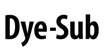

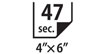

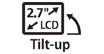
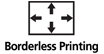











High-quality Prints: Characterized by smooth, beautiful coloration without granulation, dye-sublimation technology uses heat to transfer ink to the paper, resulting in stunningly smooth, lifelike reproduction of skin tones. SELPHY CP820 also prints a photo in just 47 seconds5! Photos printed from your SELPHY will be water-resistant and last up to 100 years6. 2 available surface finishes with varying patterns are also available to customize your prints, transforming them into works of art with a unique personal touch.
Smart Operation: The SELPHY CP820 uses the Portrait Image Optimize function to analyze people and backgrounds in your images; correcting color casts, noise and contrast to create a beautifully balanced photo.
2.7" Tilt-up LCD: Easily view, select and edit your images for simple, computer-free printing with this adjustable full-color display. No downloading needed, just pick your picture and print!
Improved Efficiency: A new large-capacity 54-sheet roll ink cartridge reduces replacement frequency and improves work efficiency, and a new front dust cover provides added protection to your prints.
New Multilingual Support: Responds to a broad range of needs, with support in 14 languages, including Portuguese.
Beautiful & Borderless: Print gorgeous, edge-to-edge borderless photos in 43 sizes supporting various uses: from Visas and Passports to Driver’s Licenses, Company ID Cards, Resumes and more.
Image Size Filtration: The SELPHY CP820 can display only your most frequently used settings; saving the time and hassle of selecting your preferred settings each time you print.
My Colors: Have fun with your prints as 5 colors effects are offered for added versatility: Black & White, Sepia, Vivid, Neutral and Positive Film.
Red-eye Correction: Images are automatically corrected for red-eye in flash photos and enhanced for superb prints.Memory Cards / USB Flash Drive & PictBridge: Don't feel like using a computer? No problem. Just insert a compatible memory card7 into the built-in card slot, or a USB Flash Drive into the USB port, select images on the LCD display, and print!
Optional Battery: The optional NB-CP2L (Requires CG-CP200 Charger Adapter) is your path to truly portable printing power. Add this battery and charger adapter to your SELPHY CP820 Compact Photo Printer and you can print your memories right where you stand!
USB Port: Plug an optional USB cable (sold separately) into your computer for a fast connection for your data transfers.
- Based on accelerated dark storage testing by Canon under controlled lighting, temperature and humidity conditions. Canon cannot guarantee the longevity of the prints; results may vary depending on printed images, display/storage conditions and environmental factors.
- Compatible memory cards include SD™ Memory Card, SDHC™Memory Card, SDXC™ Memory Card, MultiMediaCard®, MMCplus Card, HC MMCplus Card, CompactFlash® Card, Microdrive®, Memory Stick®, Memory Stick® PRO™, Memory Stick® Duo™ and Memory Stick® PRO Duo™. The following can be used with the addition of a special adapter sold separately: microSD™ Card, miniSD Card, microSDHC™ Card, miniSDHC™ Card, microSDXC™Card, RS-MMC™, MMCmicro Card, MMCmobile Card, xD-Picture Card® and Memory Stick Micro™.
- Requires mobile phone (or other device) equipped with Bluetooth v2.0 and optional Canon Bluetooth Unit BU-30. Bluetooth operation depends on the device and software version used. Operating distance is approx. 10 meters but may vary due to obstacles, radio signals, locations where radio interference occurs, magnetic fields from microwave ovens, device sensitivity and/or antenna performance.
- Requires mobile phone equipped with PictBridge technology and a USB cable.
- Print speed obtained using compatible Canon compact digital camera incorporating DIGIC II other camera models may vary.
- Compatible memory cards include SD™ Memory Card, SDHC™Memory Card, SDXC™ Memory Card, MultiMediaCard®, MMCplus Card, HC MMCplus Card. The following can be used with the addition of a special adapter sold separately: microSD™ Card, microSDHC™ Card, and MMCmicro Card.
- Requires Canon Easy-PhotoPrint for iPhone app, available for free on the App Store, Canon Easy-PhotoPrint for Android app available for free on Google Play, or Canon Easy-PhotoPrint for Windows RT, available for free in the Windows Store. Compatible with iPhone 3G, 3GS, 4, 4S, 5, iPad, iPad mini, iPod touch, Android devices running Android OS 1.6 or later, and Windows RT devices.
- Supports DPOF "Both" mode of both standard and index printing.
| Printer Type | Compact Photo Printer |
| Printing Method | Dye-Sublimation |
| Features | 2.7" Tilt-Up LCD, 14 Multi Language UI, Battery (Optional), My Colors, PictBridge, Red-Eye Correction, Power Save, Anti-Theft Wire Lock Slot (Kensington Lock-Style) Borderless/Bordered, Brightness (Manual), Date Print, DPOF7, File No. Print, Face Fine Print, ID Photo Print (6 Copies Of 1 Image), Index Print, Layout Print (Fixed Size, 1-Up/2-Up/4-Up/8-Up), Movie Print, Portrait Image Optimize (I-Contrast, Color Cast Correction, Noise Reduction), Shuffle (8 /20 Images Per Sheet), Smooth Skin, Wireless Printing (Via Bluetooth Device) |
| Print Speed Choice | Postcard Size |
| Print Speed Text | Borderless Photo: 47 Seconds5 |
| Resolution Color Choice | Color |
| Resolution Text | 300 X 300 Dpi: 256 Levels Of Color |
| Os Compatibility | Windows®7, Windows Vista®, Windows XP9 Mac OS® X V10.4 To V10.6.X9 |
| Standard Interfaces | Bluetooth® V2.08 (Optional) Card Slots (See Memory Card Support) PictBridge (Cable Not Included) USB USB Flash Drive |
| Maximum Paper Size | Card (86 X 54mm) Postcard (148 X 100mm) |
| Physical Dimensions | 178mm (W) X 127.0mm (H) X 60.5mm (D) (Printer Only) |
| Weight | 810g |
| Software Included | Includes: Setup Software & User's Guide CD-ROM Canon Utilities EOS Utility SELPHY CP820 Printer Driver Compact Photo Printer Solution Disk SELPHY Photo Print |
| Memory Card | SD™ Memory Card MiniSD™ Card MicroSD™ Card SDHC™ Memory Card SDXC™ Memory Card MiniSDHC™ Card MicroSDHC™ Card MicroSDXC™ Card MultiMediaCard® MMCplus Card MMCmobile Card MMCmicro Card HC MMCplus Card RS-MMC™ Card CF® Card Microdrive® XD-Picture Card ™ Memory Stick® Memory Stick PRO™ Memory Stick Duo™ Memory Stick PRO Duo™ Memory Stick Micro™ |
- Based on accelerated dark storage testing by Canon under controlled lighting, temperature and humidity conditions. Canon cannot guarantee the longevity of the prints; results may vary depending on printed images, display/storage conditions and environmental factors.
- Compatible memory cards include SD™ Memory Card, SDHC™Memory Card, SDXC™ Memory Card, MultiMediaCard®, MMCplus Card, HC MMCplus Card, CompactFlash® Card, Microdrive®, Memory Stick®, Memory Stick® PRO™, Memory Stick® Duo™ and Memory Stick® PRO Duo™. The following can be used with the addition of a special adapter sold separately: microSD™ Card, miniSD Card, microSDHC™ Card, miniSDHC™ Card, microSDXC™Card, RS-MMC™, MMCmicro Card, MMCmobile Card, xD-Picture Card® and Memory Stick Micro™.
- Requires mobile phone (or other device) equipped with Bluetooth v2.0 and optional Canon Bluetooth Unit BU-30. Bluetooth operation depends on the device and software version used. Operating distance is approx. 10 meters but may vary due to obstacles, radio signals, locations where radio interference occurs, magnetic fields from microwave ovens, device sensitivity and/or antenna performance.
- Requires mobile phone equipped with PictBridge technology and a USB cable.
- Print speed obtained using compatible Canon compact digital camera incorporating DIGIC II other camera models may vary.
- Compatible memory cards include SD™ Memory Card, SDHC™Memory Card, SDXC™ Memory Card, MultiMediaCard®, MMCplus Card, HC MMCplus Card. The following can be used with the addition of a special adapter sold separately: microSD™ Card, microSDHC™ Card, and MMCmicro Card.
- Requires Canon Easy-PhotoPrint for iPhone app, available for free on the App Store, Canon Easy-PhotoPrint for Android app available for free on Google Play, or Canon Easy-PhotoPrint for Windows RT, available for free in the Windows Store. Compatible with iPhone 3G, 3GS, 4, 4S, 5, iPad, iPad mini, iPod touch, Android devices running Android OS 1.6 or later, and Windows RT devices.
- Supports DPOF "Both" mode of both standard and index printing.
- Windows Server 2025
- macOS 14
- macOS 13
- Windows 11
- macOS 12
- Windows Server 2022
- macOS 11
- Linux MIPS
- Linux ARM
- macOS 10.15
- macOS v10.13
- macOS v10.14
- Windows Server 2019 (x64)
- macOS v10.14
- macOS v10.13
- Windows Server 2016 (x64)
- macOS Sierra v10.12
- Linux 64bit
- Linux 32bit
- OS X v10.11
- Windows 10
- Windows 10 (x64)
- OS X v10.10
- OS X v10.9
- Windows Server 2012 R2 (x64)
- Windows 8.1 (x64)
- Windows 8.1
- Windows Server 2012 (x64)
- Windows 8
- Windows 8 (x64)
- Windows 7
- Windows 7 (x64)
- Windows Vista
- Windows Vista (x64)
- Windows XP
- Windows XP (x64)
- Windows Server 2008
- Windows Server 2008 (x64)
- Windows Server 2008 R2 (x64)
- Windows Server 2003
- Windows Server 2003 (x64)
- Windows Server 2003 R2
- Windows Server 2003 R2 (x64)
- Windows 2000
- Windows NT
- Windows 3.1
- Windows Me
- Windows 98
- Windows 95
- Mac OS X v10.8
- Mac OS X v10.7
- Mac OS X v10.6
- Mac OS X v10.5
- Mac OS X v10.4
- Mac OS X v10.3
- Mac OS X v10.2
- Mac OS X v10.1
- Mac OS X
- Mac OS 9
- Mac OS 8
- Linux (x64)
- Linux (x32)
- Linux
Locating and installing your download Locating and installing your download ES Locating and installing your download PT
How to identify your OS version
To help determine which Windows operating system is running on your computer, please view the below steps:
Windows 11
Click on the Windows button (located left to the Search at the bottom).
Click on the Settings button to navigate to the system settings.
Scroll to the bottom of the page and click on the About button.
You will be able to find your Windows operating system under the Windows Specifications section.
Windows® 10
Click Start or click the Windows button (usually found in the lower-left corner of your screen).
Click Settings.
Click About (which is usually located within the lower left of the screen). The next screen should display the Windows version.
Windows 8 or Windows 8.1
Option1: Swipe in from the upper-right corner of the screen while viewing the desktop in order to open the menu, then select Settings.
Select PC Info. Under Windows edition, the Windows version is shown.
Option 2: From the Start Screen
While on the Start screen, type computer.
Right-click on the computer icon. If using touch, press and hold on the computer icon.
Click or tap Properties. Under Windows edition, the Windows version is shown.
Windows 7
Click Start or click the Windows button (usually found in the lower-left corner of your screen).
Right-click Computer and select Properties from the menu. The resulting screen should now display the Windows version.
Linux
To check the version of your Linux operating system (OS), you can use the following commands in your terminal:
1. uname -r: Displays your Linux kernel version.
2. cat /etc/os-release: Displays your distribution name and version.
3. lsb_release -a: Displays specific details about your Linux distribution and version.
4. You can also use the hostnamectl command to display the Linux kernel version. However, this command is only available on Linux distributions that use systemd by default.
To help determine which Mac operating system is running on your computer, select the Apple menu in the upper-left corner of your screen and choose About This Mac.
Upon selecting, you should see the macOS name followed by the version number.
Canon U.S.A Inc. All Rights Reserved. Reproduction in whole or part without permission is prohibited.