Explore null | Canon Latin America

SELPHY CP1300
- SELPHY CP1300 Compact Photo Printer
- Compact Power Adapter
- Paper Cassette (Postcard size)
- Sample Ink/Paper (5 Sheets of Postcard Size)
-
OVERVIEW
-
SPECIFICATIONS
-
ACCESSORIES
-
RESOURCES
-
SUPPORT
-
MISCELLANEOUS
SELPHY – YOUR PERSONAL PHOTO KIOSK!
Creativity Made Easy
The SELPHY CP1300 Compact Photo Printer offers the creativity you need in a stylish and portable package. Designed for compact on-the-go printing, the SELPHY CP1300 Printer captures your memories anywhere you go - simply connect it to your computer, smartphone1, memory card 2, or USB flash drive for a fun and convenient way to print anytime. Customize your favorite images with a selection of borders and effects for a personalized look, plus choose from a variety of dimensions, including card size (2.1" x 3.4"), postcard (4" x 6"), and square label (2.1 " x 2.1"). Even print fun collages with friends from multiple devices with Party Shuffle Print1 and 2"x6" photo booth layout 3 prints. Perfect for travelers, the SELPHY CP1300 Printer also comes equipped with more than 40 built-in ID sizes, making passport photos and ID cards a breeze to create and print.

Connect and Print From Almost Anywhere
Featuring an intuitive, user-friendly interface, the SELPHY CP1300 Printer offers multiple ways to connect, print, and share your photos with family and friends. Download the Canon PRINT Inkjet/SELPHY app1 to print your favorite Facebook™ and Instagram™ photos directly from your mobile device. There's even a built-in memory card slot 2 and USB port for compatible SD cards and USB flash drives! The dedicated Wi-Fi4 button provides fast wireless connectivity, offering an impressive print speed of up to 47 seconds per print.5 And, combined with the optional battery pack, the SELPHY CP1300 Printer is powerful enough to print over 50 photos on a single charge.

SELPHY CP1300 Compact Photo Printer Features
- 100 Years Print:6 A special coating on each print that protects against splashes, spills, and fading for up to 100 years when stored in an album.
- Party Shuffle Print:1 Create fun collages with friends from multiple devices using Party Shuffle Print!
- Large 3.2" LCD Display: Enjoy intuitive control with the improved user interface and large 3.2" LCD screen
- Wireless Connectivity:4 Press the dedicated Wi-Fi button for easy access to your wireless network. Just push, connect, and print!
- Mobile Device Printing: Simply print from your iPhone and iPad with AirPrint7, or directly from social media with the Canon PRINT app1!
- Efficient Results, Every Time: Cut back on unnecessary waste and print only what you need. Each SELPHY ink and paper kit offers enough supply to print 18, 36, or 54 photos, allowing you to print the exact amount you desire.




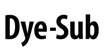
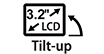




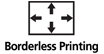









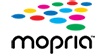
SELPHY - YOUR PERSONAL PHOTO KIOSK!
Introducing the SELPHY CP1300 wireless compact photo printer, the perfect portable photo printer for printing at home and on the go. Simply print with AirPrint7, your camera’s memory card2, or from Facebook™ and Instagram™ with the Canon PRINT app 1, so your memories are ready to share wherever you are! You choose the right size for the right photo - from 4"x6", 2.1"x2.1" square and even sticker paper, all made to last up to 100 years6and are even water resistant! Take the SELPHY CP1300 almost anywhere with the optional battery pack.
BEAUTIFUL PHOTO QUALITY
DIVERSE CONNECTIVITY
STYLISH & COMPACT
CONVENIENCE BUILT-IN
Core Features:
- DYE-SUB TECHNOLOGY allows your prints to last for 100 years6 and is instantly dry.
- Print from your favorite device from any room in the house with WI-FI®.4
- Print straight from your iPhone and iPad with AIRPRINT.7
- The SLEEK AND PORTABLE design lets you take your SELPHY almost anywhere.
- Various PRINT SIZES for all your crafting needs, from stickers and Square to 4"x6".
- Improved USER INTERFACE with intuitive control with the tilting 3.2" LCD Screen.
- Print from MEMORY CARDS or USB with ease.2
- Take your printing on the go with the OPTIONAL BATTERY PACK.
- Requires an Internet connection and the Canon PRINT Inkjet/SELPHY app, available for free on the App Store and at Google Play. Compatible with iPad, iPhone 3GS or later, and iPod touch 3rd generation or later devices running iOS 7.0 or later, and Android™ mobile devices running Android 2.3.3 or later. Your device must be connected to the same working network with wireless 802.11 b/g/n/ac/ad capability as your printer. Requires an compatible social media account and is subject to that social media account's Terms of Service. Certain exceptions may apply.
- Compatible memory cards include SD™ Card, SDHCTM Card. The following can be used with the addition of a special adapter sold separately: miniSD™ Card, miniSDHC™ Card, microSD™ Card, microSDHC™ Card, microSDXC™ Card.
- Photo booth (2"x6") layout requires printing on postcard size photo papers.
- Wireless printing requires a working network with wireless 802.11b/g /n/ac or ad capability. Wireless performance may vary based on terrain and distance between the printer and wireless network clients.
- Print speed obtained using compatible digital camera incorporating DIGIC II (other camera models may vary).
- Based on accelerated testing by Canon in dark storage under controlled temperature, humidity and gas conditions, simulating storage in an album with plastic sleeves. Canon cannot guarantee the longevity of prints; results may vary depending on printed image, display/storage conditions, and environmental factors.
- AirPrint functionality requires an iPad, iPhone 3GS or later, or iPod touch 3rd generation or later device running iOS 4.2 or later, and an AirPrint-enabled printer connected to the same network as your iOS device. A printer connected to the USB port of your Mac, PC, AirPort Base station, or Time Capsule is not supported.
- Supports DPOF (Digital Print Order Format) "Both" mode of both standard and index printing.
- Requires Android™ mobile device with Android™ 4.4 operating system or later with the Mopria Print Service pre-loaded with that device and the compatible SELPHY printer on the same wireless network. The Mopria experience is also available on Android™ 4.4 mobile devices with a download of the Mopria Print Service from Google Play.
- DPS over IP compatible device required.
- From initial yellow printing pass until ejection.
- Operation can only be guaranteed on a PC with pre-installed Windows 10, Windows 8.1, or Windows 7 SP1.
- Internet Connection required during software installation. For full compatibility macOS v 10.12.1 or later is recommended.
- Some functions may not be available with these Operating Systems. Please refer to manual or our website for details.
- Requires "Canon Print Plug-in" available for free from the Amazon Appstore and an Amazon Fire Phone, Amazon Kindle Fire HD6 or HDX7 device or later running Fire OS 4.0 or later.
| Printer Type | Compact Photo Printer |
| Printing Method | Dye-Sublimation |
| Features | Borderless/Bordered Printing, Brightness Correction, Canon PRINT App1, Color Adjustment, Cropping, Date Print, DPOF8, ID Photo Print, Index Print, Image Optimize (Brightness Correction, Scene Detection), Layout Print (Photo Booth (2"X6") Size3, Fixed Size, 1-Up/2-Up/4-Up/8-Up/2-Up Fixed Size/Index, Party Shuffle1, Shuffle), Mopria Device Printing9, My Colors, PictBridge/Wireless PictBridge10, Portrait Image Optimize, Reprinting, Smooth Skin, Wireless Printing4, Tilting 3.2" LCD Screen, Energy Star® Certified, 17 Language User Interface, Anti-Theft Wire Lock Slot, Optional Battery Pack, Power Save, Red-Eye Correction |
| Print Speed Text | Postcard Size 4" X 6" Photo5,11: Approx. 47 Seconds (Borderless) |
| Print Speed Text | Card Size Photo5,11 : Approx. 39 Seconds |
| Resolution Color Choice | Color |
| Gradation | 256 Levels Per Color (16.8 Million Colors) |
| Os Compatibility | Windows:12 Windows® 10, Windows 8.1, Windows 7, Windows 7 SP1 Mac:13 Mac OS® X V10.10.X - MacOS V10.12 (Sierra) Mobile Operating Systems:14 IOS®, Android™, Windows 10 Mobile, Amazon Fire Devices15 |
| Standard Interfaces | Wi-Fi® (Wireless LAN, 2.4 GHz, IEEE 802.11b/G)4 Memory Card Slot2 PictBridge (USB) & Wireless PictBridge (Wireless LAN)10 Hi-Speed USB (Cable Not Included) USB Flash Memory |
| Ink Type | Dye Based Ink |
| Output Tray Capacity | Paper Tray: 18 Sheets With Postcard Size Paper Cassette |
| Physical Dimensions | 7.1" (W) X 5.4" (D) X 2.5" (H) |
| Weight | 1.9 Lbs. |
| Software Included | WINDOWS12/MAC13 |
| Memory Card | SD™, SDHC™, SDXC ™, MiniSD™, MiniSDHC™, MicroSD™ ,MicroSDHC™ And MicroSDXC™ Memory Cards |
| Software | WINDOWS12/MAC13 MOBILE APP (IOS/Android) |
- Requires an Internet connection and the Canon PRINT Inkjet/SELPHY app, available for free on the App Store and at Google Play. Compatible with iPad, iPhone 3GS or later, and iPod touch 3rd generation or later devices running iOS 7.0 or later, and Android™ mobile devices running Android 2.3.3 or later. Your device must be connected to the same working network with wireless 802.11 b/g/n/ac/ad capability as your printer. Requires an compatible social media account and is subject to that social media account's Terms of Service. Certain exceptions may apply.
- Compatible memory cards include SD™ Card, SDHCTM Card. The following can be used with the addition of a special adapter sold separately: miniSD™ Card, miniSDHC™ Card, microSD™ Card, microSDHC™ Card, microSDXC™ Card.
- Photo booth (2"x6") layout requires printing on postcard size photo papers.
- Wireless printing requires a working network with wireless 802.11b/g /n/ac or ad capability. Wireless performance may vary based on terrain and distance between the printer and wireless network clients.
- Print speed obtained using compatible digital camera incorporating DIGIC II (other camera models may vary).
- Based on accelerated testing by Canon in dark storage under controlled temperature, humidity and gas conditions, simulating storage in an album with plastic sleeves. Canon cannot guarantee the longevity of prints; results may vary depending on printed image, display/storage conditions, and environmental factors.
- AirPrint functionality requires an iPad, iPhone 3GS or later, or iPod touch 3rd generation or later device running iOS 4.2 or later, and an AirPrint-enabled printer connected to the same network as your iOS device. A printer connected to the USB port of your Mac, PC, AirPort Base station, or Time Capsule is not supported.
- Supports DPOF (Digital Print Order Format) "Both" mode of both standard and index printing.
- Requires Android™ mobile device with Android™ 4.4 operating system or later with the Mopria Print Service pre-loaded with that device and the compatible SELPHY printer on the same wireless network. The Mopria experience is also available on Android™ 4.4 mobile devices with a download of the Mopria Print Service from Google Play.
- DPS over IP compatible device required.
- From initial yellow printing pass until ejection.
- Operation can only be guaranteed on a PC with pre-installed Windows 10, Windows 8.1, or Windows 7 SP1.
- Internet Connection required during software installation. For full compatibility macOS v 10.12.1 or later is recommended.
- Some functions may not be available with these Operating Systems. Please refer to manual or our website for details.
- Requires "Canon Print Plug-in" available for free from the Amazon Appstore and an Amazon Fire Phone, Amazon Kindle Fire HD6 or HDX7 device or later running Fire OS 4.0 or later.

Color Ink/Paper Set KP-36IP
4x6 Standard Photo Paper, 36 Sheets.

Color Ink/Paper Set KP-108IN
4x6 Standard Photo Paper, 108 Sheets.

Postcard Color Ink/Paper Set RP-108
4x6 Standard Photo Paper, 108 Sheets.

Battery Pack NB-CP2LH
Compact Photo Printer Battery Pack.
- Windows Server 2025
- macOS 15
- macOS 14
- macOS 13
- Windows 11
- macOS 12
- Windows Server 2022
- macOS 11
- Linux MIPS
- Linux ARM
- macOS 11.0
- macOS 10.15
- macOS v10.13
- macOS v10.14
- Windows Server 2019 (x64)
- macOS v10.14
- macOS v10.13
- Windows Server 2016 (x64)
- macOS v10.12
- Linux 64bit
- Linux 32bit
- OS X v10.11
- Windows 10
- Windows 10 (x64)
- OS X v10.10
- Windows Server 2012 R2 (x64)
- OS X v10.9
- Windows 8.1 (x64)
- Windows 8.1
- Windows Server 2012 (x64)
- Windows 8
- Windows 8 (x64)
- Windows 7
- Windows 7 (x64)
- Windows Vista
- Windows Vista (x64)
- Windows XP
- Windows XP (x64)
- Windows Server 2008
- Windows Server 2008 (x64)
- Windows Server 2008 R2 (x64)
- Windows Server 2003
- Windows Server 2003 (x64)
- Windows Server 2003 R2
- Windows Server 2003 R2 (x64)
- Windows 2000
- Windows NT
- Windows 3.1
- Windows Me
- Windows 98
- Windows 95
- Mac OS X v10.8
- Mac OS X v10.7
- Mac OS X v10.6
- Mac OS X v10.5
- Mac OS X v10.4
- Mac OS X v10.3
- Mac OS X v10.2
- Mac OS X v10.1
- Mac OS X
- Mac OS 9
- Mac OS 8
- Linux (x64)
- Linux (x32)
- Linux
- Not Applicable
Locating and Installing Your Download Cómo Localizar e Instalar su Descarga Localizando e Instalando seu Download
How to identify your OS version
To help determine which Windows operating system is running on your computer, please view the below steps:
Windows 11
Click on the Windows button (located left to the Search at the bottom).
Click on the Settings button to navigate to the system settings.
Scroll to the bottom of the page and click on the About button.
You will be able to find your Windows operating system under the Windows Specifications section.
Windows® 10
Click Start or click the Windows button (usually found in the lower-left corner of your screen).
Click Settings.
Click About (which is usually located within the lower left of the screen). The next screen should display the Windows version.
Windows 8 or Windows 8.1
Option1: Swipe in from the upper-right corner of the screen while viewing the desktop in order to open the menu, then select Settings.
Select PC Info. Under Windows edition, the Windows version is shown.
Option 2: From the Start Screen
While on the Start screen, type computer.
Right-click on the computer icon. If using touch, press and hold on the computer icon.
Click or tap Properties. Under Windows edition, the Windows version is shown.
Windows 7
Click Start or click the Windows button (usually found in the lower-left corner of your screen).
Right-click Computer and select Properties from the menu. The resulting screen should now display the Windows version.
Linux
To check the version of your Linux operating system (OS), you can use the following commands in your terminal:
1. uname -r: Displays your Linux kernel version.
2. cat /etc/os-release: Displays your distribution name and version.
3. lsb_release -a: Displays specific details about your Linux distribution and version.
4. You can also use the hostnamectl command to display the Linux kernel version. However, this command is only available on Linux distributions that use systemd by default.
To help determine which Mac operating system is running on your computer, select the Apple menu in the upper-left corner of your screen and choose About This Mac.
Upon selecting, you should see the macOS name followed by the version number.
Canon U.S.A Inc. All Rights Reserved. Reproduction in whole or part without permission is prohibited.