Explore null | Canon Latin America

SELPHY CP1200
Take printing and sharing to new heights with the SELPHY CP1200 Wireless Compact Photo Printer.
- SELPHY CP1200 Wireless Compact Photo Printer
- Compact Power Adapter
- Paper Cassette (Postcard size)
- Sample Paper and ink (5 sheets)
-
OVERVIEW
-
SPECIFICATIONS
-
ACCESSORIES
-
RESOURCES
-
SUPPORT
-
MISCELLANEOUS
Take printing and sharing to new heights with the SELPHY CP1200 Wireless Compact Photo Printer. The SELPHY CP1200 comes with a beautiful sleek new design while keeping all the great features that make SELPHY printers special, and even adding a few new ones. The CP1200 is more portable than ever with an optional battery pack that connects directly to the printer and has enough power to print up to 54 photos on a single charge. With the dedicated WiFi1 button, it's easier than ever to get the CP1200 set up on your wireless network. Once that is done, you can use the Canon PRINT app3, AirPrint2, Wireless PictBridge and more. Once you start printing water resistant prints, cards stickers you'll start personalizing everything around you!
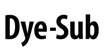

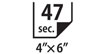
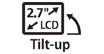
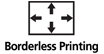









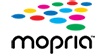
Print Quality: Dye-sublimation technology uses heat to transfer ink to paper, reproducing approximately 16.8 million colors for amazing pictures in both color and black & white.
Borderless Printing: Print gorgeous edge-to-edge, borderless photos in Card and Postcard sizes.
2.7" Tilt-up LCD: Easily view, select and edit your images for simple, computer-free printing with this adjustable full-color display.
Just the perfect combination: Each SELPHY ink and paper kit comes with exactly enough of each to print 18, 36, or 54 photos. No waste, no worries.
Print Where You Are: Enjoy portable printing with a stylish compact design and optional battery pack - up to 54 prints from a single charge!
Mobile Device Printing: Print just about any way you want from your smartphone or tablet. AirPrint for iOS devices, WiFi, and of course the Canon PRINT Inkjet/SELPHY app for iOS and Android.
Easy WiFi: Dedicated Wi-Fi® button to easily connect to and print from your wireless network.1
AirPrint™ enabled: Print wirelessly and effortlessly from your compatible iPhone, iPad, or iPod touch.2
Memory Cards: Print directly from compatible memory cards, no computer needed!
Wall to Wall Memories: Easily print your favorite Facebook™ and Instagram™ memories right from your smartphone or tablet with the Canon PRINT Inkjet/SELPHY app.3
SPECIFICATIONS ARE SUBJECT TO CHANGE WITHOUT NOTICE. ALL VIEWSCREEN AND PRINTER OUTPUT IMAGES ARE SIMULATED.
- Wireless printing requires a working network with wireless 802.11b/g or n capability. Wireless performance may vary based on terrain and distance between the printer and wireless network clients.
- AirPrint functionality requires an iPad, iPhone 3GS or later, or iPod touch 3rd generation or later device running iOS 4.2 or later, and an AirPrint-enabled printer connected to the same network as your iOS device. A printer connected to the USB port of your Mac, PC, AirPort Base station, or Time Capsule is not supported.
- Requires an Internet connection and the Canon PRINT Inkjet/SELPHY app, available for free on the App Store and at Google Play. Compatible with iPad, iPhone 3GS or later, and iPod touch 3rd generation or later devices running iOS 7.0 or later, and Android mobile devices running Android 2.3.3 or later. Your device must be connected to the same working network with wireless 802.11 b/g/n capability as your printer. For users of compatible Apple mobile devices, document printing requires Apple AirPrint, which requires an AirPrint-enabled printer connected to the same network as your iOS device. A printer connected to the USB port of your Mac, PC, AirPort Base station, or Time Capsule is not supported.
- Based on accelerated dark storage testing by Canon under controlled lighting, temperature and humidity conditions. Canon cannot guarantee the longevity of the prints; results may vary depending on printed images, display/storage conditions and environmental factors.
- Print speed obtained using compatible Canon compact digital camera incorporating DIGIC II
- Compatible memory cards include SD™ Memory Card, SDHC™ Memory Card, SDXC™ Memory Card. The following can be used with the addition of a special adapter sold separately: miniSDTM Card, miniSDHCTM Card, microSD™ Card, microSDHC™ Card, and MicroSDXCTM Card.
- Supports DPOF "Both" mode of both standard and index printing.
- From the initial yellow printing pass until ejection.
- DPS over IP compatible device requires a USB cable (not included).
- Operation can only be guaranteed on a PC with pre-installed Windows 8.1, Windows 8, Windows 7, Vista or XP.
- Internet Connection required during software installation.
- Requires a Windows RT compatible device and the Canon Easy-PhotoPrint app for Windows RT available for free in the Windows Store.
- Requires "Canon Print Plugin" available for free from the Amazon Appstore and an Amazon Fire Phone, Amazon Kindle Fire HD6 or HDX7 device or later running Fire OS 4.0 or later.
| Printer Type | Compact Photo Printer |
| Printing Method | Dye-Sublimation |
| Features | Borderless/Bordered, Brightness Correction, Canon PRINT Inkjet/SELPHY App3, Color Adjustment, Cropping, Date Print, DPOF7, ID Photo Print, Index Print, Image Optimize (Scene Detection, Brightness Correction), Layout Print (Fixed Size, 1-Up/2-Up/4-Up/8-Up/2-Up Fixed Size/Index,Shuffle), My Colors, PictBridge, Portrait Image Optimize, Reprinting, Smooth Skin, Wireless Printing1, 2.7" Tilt-Up LCD, 16 Multi-Language UI, Optional Battery, Red-Eye Correction, Power Save, Anti-Theft Wire Lock Slot |
| Print Speed Choice | Color |
| Print Speed Text | Postcard Size Borderless Photo5,8: 47 Seconds |
| Print Speed Choice | Color |
| Print Speed Text | Card Size Photo5,8: 39 Seconds |
| Resolution Color Choice | Color |
| Resolution Text | 300 X 300 Dpi |
| Gradation | 256 Levels Per Color |
| Os Compatibility | Windows:10, Windows 8, Windows 8.1, Windows 7, Windows 7 SP1 Mac:11, Mac OS® X V10.8 - 10.11.X Mobile Operating Systems: IOS®, Android, Windows RT12, And Amazon Fire Devices13 |
| Standard Interfaces | Wireless LAN (IEEE 802.11b/G/N)1 Card Slots (See Memory Card Support) PictBridge (USB & Wireless LAN)9 Hi-Speed USB (Cable Not Included) USB Flash Memory |
| Output Tray Capacity | 18 Sheets - Standard Paper Tray |
| Physical Dimensions | 7.1"W X 5.4"D X 2.5"H |
| Memory Card | SD Memory CardTM SDHC Memory CardTM SDXC Memory CardTM ADAPTER REQUIRED MicroSD Memory CardTM MicroSDHC Memory CardTM MicroSDXC Memory CardTM MiniSD Memory CardTM MiniSDHC Memory CardTM |
| Software | (WINDOWS10/MAC11) SELPHY CP1200 Wireless Compact Printer Driver |
SPECIFICATIONS ARE SUBJECT TO CHANGE WITHOUT NOTICE. ALL VIEWSCREEN AND PRINTER OUTPUT IMAGES ARE SIMULATED.
- Wireless printing requires a working network with wireless 802.11b/g or n capability. Wireless performance may vary based on terrain and distance between the printer and wireless network clients.
- AirPrint functionality requires an iPad, iPhone 3GS or later, or iPod touch 3rd generation or later device running iOS 4.2 or later, and an AirPrint-enabled printer connected to the same network as your iOS device. A printer connected to the USB port of your Mac, PC, AirPort Base station, or Time Capsule is not supported.
- Requires an Internet connection and the Canon PRINT Inkjet/SELPHY app, available for free on the App Store and at Google Play. Compatible with iPad, iPhone 3GS or later, and iPod touch 3rd generation or later devices running iOS 7.0 or later, and Android mobile devices running Android 2.3.3 or later. Your device must be connected to the same working network with wireless 802.11 b/g/n capability as your printer. For users of compatible Apple mobile devices, document printing requires Apple AirPrint, which requires an AirPrint-enabled printer connected to the same network as your iOS device. A printer connected to the USB port of your Mac, PC, AirPort Base station, or Time Capsule is not supported.
- Based on accelerated dark storage testing by Canon under controlled lighting, temperature and humidity conditions. Canon cannot guarantee the longevity of the prints; results may vary depending on printed images, display/storage conditions and environmental factors.
- Print speed obtained using compatible Canon compact digital camera incorporating DIGIC II
- Compatible memory cards include SD™ Memory Card, SDHC™ Memory Card, SDXC™ Memory Card. The following can be used with the addition of a special adapter sold separately: miniSDTM Card, miniSDHCTM Card, microSD™ Card, microSDHC™ Card, and MicroSDXCTM Card.
- Supports DPOF "Both" mode of both standard and index printing.
- From the initial yellow printing pass until ejection.
- DPS over IP compatible device requires a USB cable (not included).
- Operation can only be guaranteed on a PC with pre-installed Windows 8.1, Windows 8, Windows 7, Vista or XP.
- Internet Connection required during software installation.
- Requires a Windows RT compatible device and the Canon Easy-PhotoPrint app for Windows RT available for free in the Windows Store.
- Requires "Canon Print Plugin" available for free from the Amazon Appstore and an Amazon Fire Phone, Amazon Kindle Fire HD6 or HDX7 device or later running Fire OS 4.0 or later.

Color Ink/Paper Set KP-36IP
4x6 Standard Photo Paper, 36 Sheets.

Color Ink/Paper Set KP-108IN
4x6 Standard Photo Paper, 108 Sheets.

Postcard Color Ink/Paper Set RP-108
4x6 Standard Photo Paper, 108 Sheets.

Battery Pack NB-CP2LH
Compact Photo Printer Battery Pack.
- Windows Server 2025
- macOS 15
- macOS 14
- macOS 13
- Windows 11
- macOS 12
- Windows Server 2022
- macOS 11
- Linux MIPS
- Linux ARM
- macOS 11.0
- macOS 10.15
- macOS v10.13
- macOS v10.14
- Windows Server 2019 (x64)
- macOS v10.14
- macOS v10.13
- Windows Server 2016 (x64)
- macOS v10.12
- Linux 64bit
- Linux 32bit
- OS X v10.11
- Windows 10
- Windows 10 (x64)
- OS X v10.10
- Windows Server 2012 R2 (x64)
- OS X v10.9
- Windows 8.1 (x64)
- Windows 8.1
- Windows Server 2012 (x64)
- Windows 8
- Windows 8 (x64)
- Windows 7
- Windows 7 (x64)
- Windows Vista
- Windows Vista (x64)
- Windows XP
- Windows XP (x64)
- Windows Server 2008
- Windows Server 2008 (x64)
- Windows Server 2008 R2 (x64)
- Windows Server 2003
- Windows Server 2003 (x64)
- Windows Server 2003 R2
- Windows Server 2003 R2 (x64)
- Windows 2000
- Windows NT
- Windows 3.1
- Windows Me
- Windows 98
- Windows 95
- Mac OS X v10.8
- Mac OS X v10.7
- Mac OS X v10.6
- Mac OS X v10.5
- Mac OS X v10.4
- Mac OS X v10.3
- Mac OS X v10.2
- Mac OS X v10.1
- Mac OS X
- Mac OS 9
- Mac OS 8
- Linux (x64)
- Linux (x32)
- Linux
- Not Applicable
Locating and Installing Your Download Cómo Localizar e Instalar su Descarga Localizando e Instalando seu Download
How to identify your OS version
To help determine which Windows operating system is running on your computer, please view the below steps:
Windows 11
Click on the Windows button (located left to the Search at the bottom).
Click on the Settings button to navigate to the system settings.
Scroll to the bottom of the page and click on the About button.
You will be able to find your Windows operating system under the Windows Specifications section.
Windows® 10
Click Start or click the Windows button (usually found in the lower-left corner of your screen).
Click Settings.
Click About (which is usually located within the lower left of the screen). The next screen should display the Windows version.
Windows 8 or Windows 8.1
Option1: Swipe in from the upper-right corner of the screen while viewing the desktop in order to open the menu, then select Settings.
Select PC Info. Under Windows edition, the Windows version is shown.
Option 2: From the Start Screen
While on the Start screen, type computer.
Right-click on the computer icon. If using touch, press and hold on the computer icon.
Click or tap Properties. Under Windows edition, the Windows version is shown.
Windows 7
Click Start or click the Windows button (usually found in the lower-left corner of your screen).
Right-click Computer and select Properties from the menu. The resulting screen should now display the Windows version.
Linux
To check the version of your Linux operating system (OS), you can use the following commands in your terminal:
1. uname -r: Displays your Linux kernel version.
2. cat /etc/os-release: Displays your distribution name and version.
3. lsb_release -a: Displays specific details about your Linux distribution and version.
4. You can also use the hostnamectl command to display the Linux kernel version. However, this command is only available on Linux distributions that use systemd by default.
To help determine which Mac operating system is running on your computer, select the Apple menu in the upper-left corner of your screen and choose About This Mac.
Upon selecting, you should see the macOS name followed by the version number.
Canon U.S.A Inc. All Rights Reserved. Reproduction in whole or part without permission is prohibited.