Explore null | Canon Latin America

RF 50mm f/1.2L USM
-
OVERVIEW
-
SPECIFICATIONS
-
ACCESSORIES
-
RESOURCES
-
SUPPORT
-
MISCELLANEOUS
The RF 50mm F1.2 L USM lens delivers a remarkable level of image quality and superlative performance in an elegant design. Engineered expressly for Canon’s EOS R system, it has a large 54mm diameter, an extremely bright f/1.2 aperture and can focus as close as 1.31 ft./0.40m for excellent operation from almost any distance.
Its refined optical formula, engineered specifically for the RF mount, delivers consistent, impressive performance with shallow depth of field and eye-catching background blur. Whether capturing portraits, still life, weddings or anything in between, photographers and videographers can expect gorgeous, detailed and sharp results from the center of the image to the periphery.
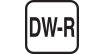

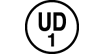
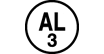
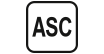
An incredibly bright fixed focal length lens, the RF 50mm F1.2 L USM distinguishes itself by maintaining incredibly high image quality, edge to edge, even wide open at its f/1.2 maximum aperture. With 15 elements in 9 groups and a 10-blade aperture system, it can deliver sharp and detailed images with gorgeous background blur and remarkable consistency.

Featuring a minimum focusing distance of 1.31 ft./0.40m with a maximum magnification of approx. 0.19x, the RF 50mm F1.2 L USM is capable of sharp and detailed images from nearly any distance. Whether you're shooting portraits, still life or close ups, the RF 50mm F1.2 L USM can easily provide sharp images with minimal distortion.

The RF 50mm F1.2 L USM lens incorporates a control ring on the lens barrel that can directly adjust numerous settings including shutter speed, aperture, exposure compensation and more. Located towards the front of the lens and effectively adding a third dial to the EOS R camera's main dial and quick control dial, the control ring has a tactile, easily distinguished surface and features a clicking mechanism that provides tangible feedback for confident use while looking through the viewfinder. For photographers and moviemakers who would prefer a silent control ring, the clicking mechanism can be removed by a Canon service provider for a fee.

Taking advantage of the RF mount, the RF 50mm F1.2 L USM lens offers incredible optical quality and an exceedingly bright f/1.2 maximum aperture. It features 3 aspheric lenses for high image quality from center to corner and a UD lens that helps reduce aberrations for minimized distortion throughout the image plane.

Designed to quickly process data, the RF 50mm F1.2 L USM features a 12 pin communication system that is the fastest yet for a Canon lens/camera combination. This accelerates AF, Image Stabilization, the Digital Lens Optimizer and more, helping to simplify complex operations and provide a quick and reliable user experience.

Another helpful feature, the EOS R camera can display lens information right in the viewfinder, making it easy to confirm the lens's focal length without looking away from the subject at hand.
In-camera Digital Lens OptimizerThe EOS R system's 12 pin communication system enables the Digital Lens Optimizer, which works in-camera to combat aberrations and image deterioration, especially in the edges of the image frame when shooting at a large aperture. Data from the RF 50mm F1.2 L USM lens is transferred automatically to the camera body, facilitating near immediate correction for clear, detailed images.
Like all L series lenses, the RF 50mm F1.2 L USM lens is built to endure the rigors of professional use. Constructed to be rugged, refined and precise, it can be operated intuitively so concentration can remain on the subject at hand.
Vibration Shock ResistanceEngineered to accommodate its optical system, the RF 50mm F1.2 L USM lens features L series level vibration shock resistance in the lens barrel, helping to maintain focus and settings even in turbulent situations.
Dust- and Water-resistantFor reliable performance even when weather conditions get difficult, the RF 50mm F1.2 L USM lens features dust- and water-resistant construction in the lens mount, switch panel and all rings.

The RF 50mm F1.2 L USM lens features fluorine coatings on the front and rearmost surfaces to help prevent dirt and dust from sticking to the lens, making it easy to clean smudges and fingerprints off.

The RF 50mm F1.2 L USM lens features Canon's Air Sphere Coating (ASC), which significantly reduces the occurrence of lens flare and ghosting regardless of focal length or the angle of light. This helps provide clean results with minimal distractions and aberrations.
| Focal Length Maximum Aperture | 50mm F/1.2 |
| Lens Construction | 15 Elements In 9 Groups |
| Diagonal Angle Of View | 46°00' |
| Focus Adjustment | AF With Full-Time Manual |
| Closest Focusing Distance | 1.31 Ft. / 0.40m |
| Filter Size | 77mm |
| Max Diameter X Length Weight | Φ3.54 X 4.25 In., Approx. 2.09 Lbs. / Φ89.8 X 108.0mm, Approx. 950g |

Lens Hood ES-83
Designed to prevent stray light from entering the lens in order to keep unwanted glare from affecting your photographs.

Lens Cap E-77 II
The Lens Cap E-77 II is newly designed and fits Canon EF lenses with a 77mm filter size. It helps protect the front glass from dust and scratches.

Lens Dust Cap RF
Helps protect the front glass from dust and scratches.
- Windows Server 2025
- macOS 15
- macOS 14
- macOS 13
- Windows 11
- macOS 12
- Windows Server 2022
- macOS 11
- Linux MIPS
- Linux ARM
- macOS 11.0
- macOS 10.15
- macOS v10.13
- macOS v10.14
- Windows Server 2019 (x64)
- macOS v10.14
- macOS v10.13
- Windows Server 2016 (x64)
- macOS v10.12
- Linux 64bit
- Linux 32bit
- OS X v10.11
- Windows 10
- Windows 10 (x64)
- OS X v10.10
- Windows Server 2012 R2 (x64)
- OS X v10.9
- Windows 8.1 (x64)
- Windows 8.1
- Windows Server 2012 (x64)
- Windows 8
- Windows 8 (x64)
- Windows 7
- Windows 7 (x64)
- Windows Vista
- Windows Vista (x64)
- Windows XP
- Windows XP (x64)
- Windows Server 2008
- Windows Server 2008 (x64)
- Windows Server 2008 R2 (x64)
- Windows Server 2003
- Windows Server 2003 (x64)
- Windows Server 2003 R2
- Windows Server 2003 R2 (x64)
- Windows 2000
- Windows NT
- Windows 3.1
- Windows Me
- Windows 98
- Windows 95
- Mac OS X v10.8
- Mac OS X v10.7
- Mac OS X v10.6
- Mac OS X v10.5
- Mac OS X v10.4
- Mac OS X v10.3
- Mac OS X v10.2
- Mac OS X v10.1
- Mac OS X
- Mac OS 9
- Mac OS 8
- Linux (x64)
- Linux (x32)
- Linux
- Not Applicable
Locating and Installing Your Download Cómo Localizar e Instalar su Descarga Localizando e Instalando seu Download
How to identify your OS version
To help determine which Windows operating system is running on your computer, please view the below steps:
Windows 11
Click on the Windows button (located left to the Search at the bottom).
Click on the Settings button to navigate to the system settings.
Scroll to the bottom of the page and click on the About button.
You will be able to find your Windows operating system under the Windows Specifications section.
Windows® 10
Click Start or click the Windows button (usually found in the lower-left corner of your screen).
Click Settings.
Click About (which is usually located within the lower left of the screen). The next screen should display the Windows version.
Windows 8 or Windows 8.1
Option1: Swipe in from the upper-right corner of the screen while viewing the desktop in order to open the menu, then select Settings.
Select PC Info. Under Windows edition, the Windows version is shown.
Option 2: From the Start Screen
While on the Start screen, type computer.
Right-click on the computer icon. If using touch, press and hold on the computer icon.
Click or tap Properties. Under Windows edition, the Windows version is shown.
Windows 7
Click Start or click the Windows button (usually found in the lower-left corner of your screen).
Right-click Computer and select Properties from the menu. The resulting screen should now display the Windows version.
Linux
To check the version of your Linux operating system (OS), you can use the following commands in your terminal:
1. uname -r: Displays your Linux kernel version.
2. cat /etc/os-release: Displays your distribution name and version.
3. lsb_release -a: Displays specific details about your Linux distribution and version.
4. You can also use the hostnamectl command to display the Linux kernel version. However, this command is only available on Linux distributions that use systemd by default.
To help determine which Mac operating system is running on your computer, select the Apple menu in the upper-left corner of your screen and choose About This Mac.
Upon selecting, you should see the macOS name followed by the version number.
Canon U.S.A Inc. All Rights Reserved. Reproduction in whole or part without permission is prohibited.