Explore null | Canon Latin America

RF 5.2mm f/2.8L Dual Fisheye
- RF 5.2mm f/2.8L Dual Fisheye Lens
- Lens Case LS1014
- Lens Cap 5.2
- Lens Dust Cap RF
- Hexagon Wrench
-
OVERVIEW
-
SPECIFICATIONS
-
ACCESSORIES
-
RESOURCES
-
SUPPORT
-
MISCELLANEOUS
Add a whole new dimension to your story with the RF 5.2mm f/2.8L Dual Fisheye lens. As part of the EOS VR System – this lens paired with the EOS R5 updated with firmware 1.5.0 or higher and one of Canon's VR software solutions - you can create immersive 3D that can be experienced when viewed on compatible head mount displays including the Oculus Quest 2 and more.* Viewers will be able to take in the scene with a vivid, wide field of view by simply moving their head. This is the world's first digital interchangeable lens that can capture stereoscopic 3D 180° VR imagery to a single image sensor.*^ Now, creators can go from traditional stills or video shooting to stereoscopic 3D capture with a simple lens swap. The pairing of this lens and the EOS R5 camera brings high resolution video recording at up to 8K DCI 30p and 4K DCI 60p. With a beautifully engineered folded optical design, the dual high-performance L-series fisheye lenses combine imagery onto a single image sensor delivering impressive results to a single file. This can help simplify your workflow by eliminating the need to sync and stitch multiple video files. An integral part of the EOS VR System, Canon's EOS VR Utility software can easily convert footage to your choice of editing software. For Adobe® Premiere Pro® users, the EOS VR Plug-in software can help streamline your editing process. Both paid subscription-based software solutions (currently in development with availability and details to follow on or about early 2022) allow for convenient post-production.
With this lens paired with an EOS R5 camera, creatives, industry professionals and newcomers to VR can create an immersive experience, capturing dynamic scenes for entertainment, tourism, training & education, real estate, storytelling or anywhere you want to bring your audience to.
The RF 5.2mm f/2.8L Dual Fisheye lens gives you the ability to create an immersive 3D experience. When imagery captured with this lens is viewed on compatible head mount displays such as the Oculus Quest 2 and more, a viewer can feel like they are a part of the story that you create. With stereoscopic 3D 180° VR, your audience can see life-like depth and can move their head to look around the viewing environment.*

The RF 5.2mm f/2.8L Dual Fisheye lens is Canon's optical solution to the many challenges that have troubled VR image makers for years. This lens features a beautifully engineered and optimized folded optical design, with separate Left and Right optical systems - helping you capture stereoscopic 3D imagery with a 190° field of view to a single full-frame image sensor.

Pairing just this one lens to an EOS R5 camera provides the capability of delivering a single file - creating a powerful and convenient solution compared to traditional VR systems which capture a 3D scene with two separate fisheye lenses, recording that imagery to two separate cameras or image sensors, which write two files. This can save the user time and effort behind the camera, and in post-production by helping to solve issues such as multi-camera positioning, multi-lens syncing, image stitching, audio syncing, encoding and more.

Canon's EOS VR System is comprised of this lens plus an EOS R5 camera with updated firmware (version 1.5.0 or later) optimized for stereoscopic 3D 180° VR shooting and a paid subscription-based software (Canon’s EOS VR Utility or EOS VR Plug-in for Adobe Premiere Pro – both currently in development. Availability and details to follow on or about early 2022). This powerful and convenient combination provides much desired flexibility and efficiency, helping save you precious time accessing your content so you can prepare it and share it more quickly.

Camera Firmware
To help improve the user experience with the uniqueness of shooting with the RF 5.2mm f/2.8L Dual Fisheye lens, special features have been added to the firmware to optimize VR shooting. This firmware provides metadata information for the software to convert the image from fisheye to equirectangular. One of the features enabled with the use of this lens is a “Magic Window” on-screen overlay, accessed by tapping the [INFO] button that assists the creator in framing the central resting position which shows an approximate field of view in the composition. The user can magnify at 6x and 15x magnification then also use MF Peaking while magnified (a first for Canon EOS cameras) and additionally can swap between the Left and Right lenses with a simple tap of the [INFO] button while magnified. This is incredibly useful when manually focusing the lens.
The pairing of this lens and an EOS R5 camera allows for recordings at up to 8K DCI 30p equivalent resolution with 10-bit color depth when Canon Log or Canon Log 3 is enabled, creating realistic imagery with tremendous detail and color reproduction.
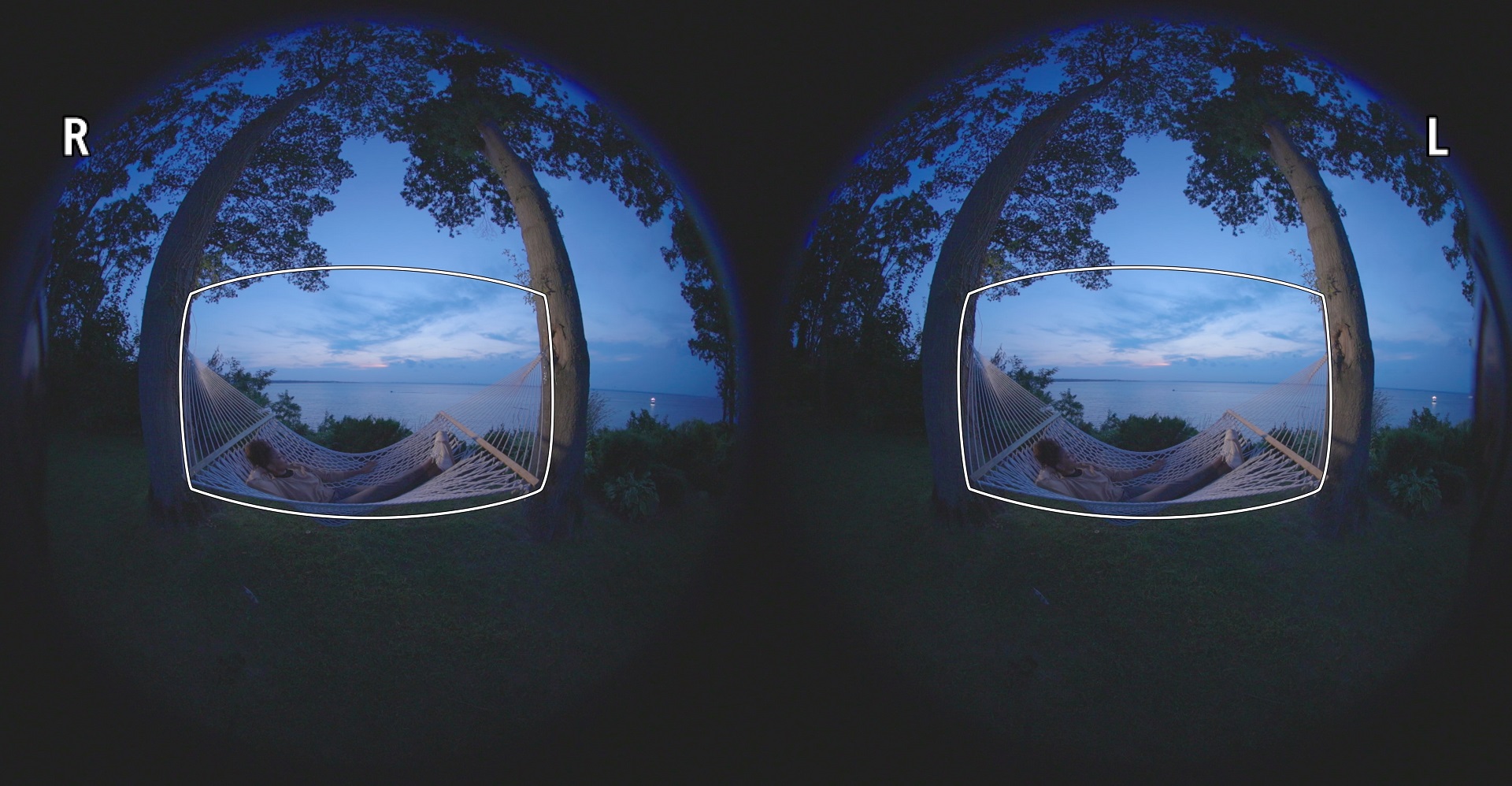
Canon Camera Connect and EOS Utility
For shooting remotely, the ability to monitor with features such as the “Magic Window” overlay, Left/Right lens viewing swap, and fisheye to equirectangular preview will be available in a future update of the Canon Camera Connect app or when using EOS Utility software, making it easy to remotely view and record content.
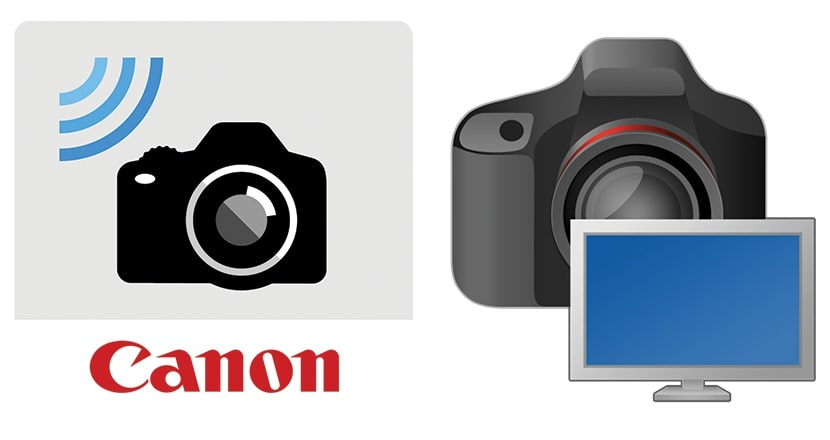
EOS VR Utility and EOS VR Plug-in
Canon’s subscription-based software solutions are an integral part of Canon’s EOS VR System – EOS VR Utility, a standalone software application, or the EOS VR Plug-in for Adobe Premiere Pro (both currently in development with availability and details to follow on or about early 2022). With either solution, conversion of fisheye to equirectangular imagery is possible, as well as processing and exporting at various resolutions and formats to help you capture, convert, and process high-quality VR images and movies.

This lens is designed specifically to deliver outstanding stereoscopic 3D imagery. Featuring dual 5.2mm fisheye lenses positioned with 60mm of spacing between Left and Right Lens centers, it provides an interpupillary distance closely resembling human vision with a natural parallax for a powerful, immersive experience that brings the viewer to feel they are within the scene where the video or stills image takes place. With an impressive 190° optical field of view, this provides the viewer the ability to change their viewing angle within the recorded scene, allowing them to look around with use of a compatible head mount display.

RF L-Series lens
Taking full advantage of the large diameter, short back focus distance of the mirrorless Canon RF mount, the RF 5.2mm f/2.8L Dual Fisheye Lens has two identical, L-series fisheye lenses. In addition to all the strong stereoscopic 3D 180° VR benefits, this lens also features the high image quality you’ve come to expect from Canon's RF L-series lenses.

L-Series Lens Elements
The RF 5.2mm f/2.8L Dual Fisheye Lens features 12 elements in 10 groups, highlighted by two UD (Ultra-low Dispersion glass) elements and prisms in both the Left and Right lenses giving impressive color, clarity, and minimal chromatic aberration to the image.
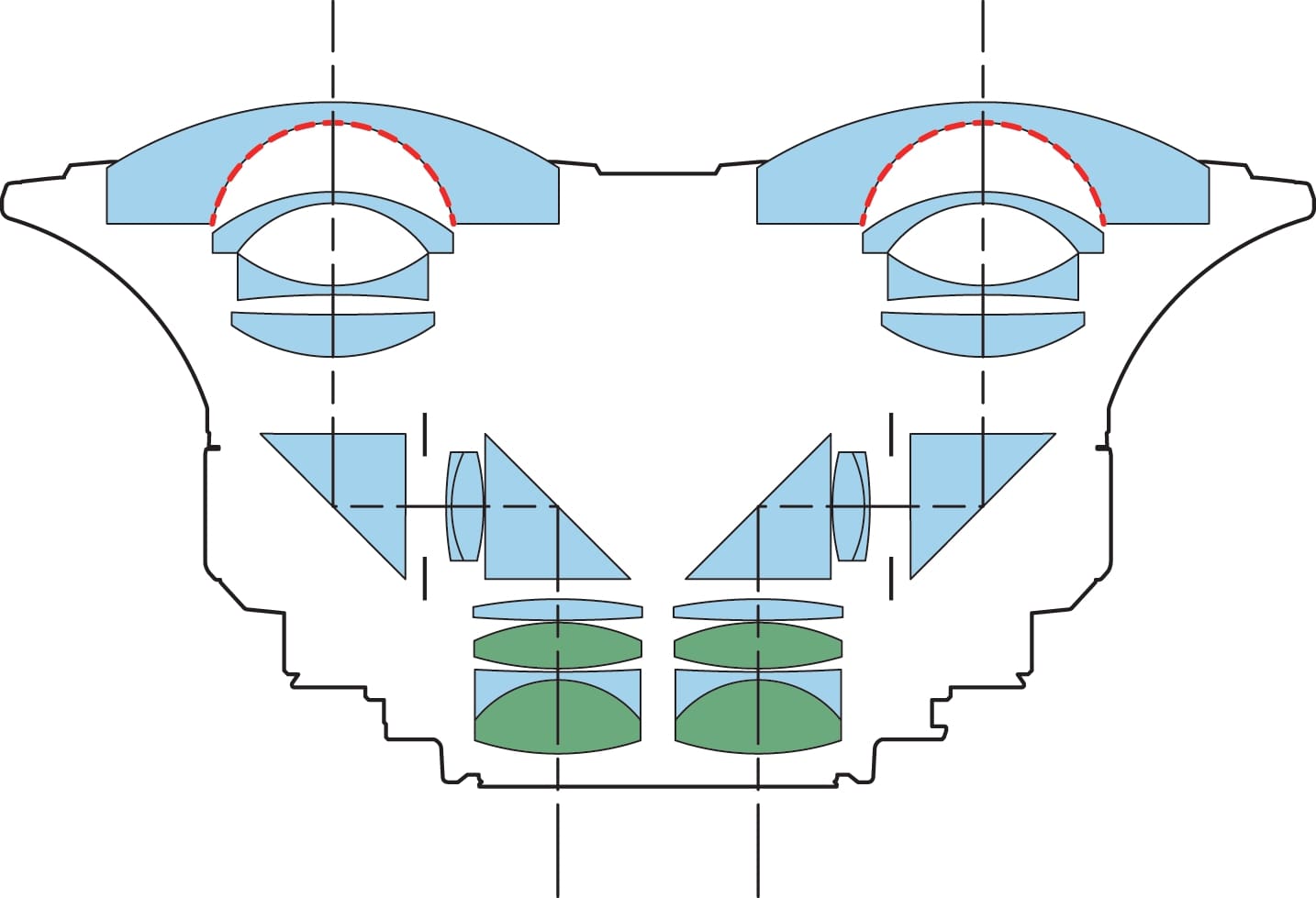
Dual-synchronized Electro-magnetic Diaphragm (EMD)
Each of the Left and Right fisheye lenses have their own optical system, including separate — but coordinated — aperture mechanisms which seamlessly and simultaneously control the exposure of both lenses so setting your aperture is the same process as with any other RF lenses.
Manual Focusing
Coordinated manual focusing of both lenses allows you to focus each lens using the manual focus ring. If needed, the ability to adjust a Left-Right focus difference adjustment dial to refine focus of the right lens separately from the left lens is possible by using the included hexagon wrench.

Simplify your workflow by eliminating the need to sync and stitch multiple video files. Canon’s EOS VR Utility software can easily convert footage from dual fisheye to an equirectangular file that can be exported in various file formats and resolutions. For Adobe users, the EOS VR Plug-in allows for equirectangular conversion to be done within the Adobe Premiere Pro application. Now, conversion, editing, and color grading can be done without leaving the Adobe ecosystem. Both paid subscription-based Canon software solutions (currently in development with availability and details to follow on or about early 2022) allow for convenient post-production.

Canon’s SWC technology decreases ghosting and reflections that may occur when shooting in more challenging lighting conditions such as during strong backlight, providing versatility and more uniform color balance in the scene.

The RF 5.2mm f/2.8L Dual Fisheye Lens is designed with dual optical systems with coordinated electronically controlled apertures. These provide a highly adaptable aperture range – allowing you to go from a bright f/2.8 aperture in low light shooting, to a deep depth of field of f/16 for more control of your exposure in brighter environments. Additionally, a gelatin filter holder is located at the rear of the lens allowing optional gel filters to be used similarly to previous Ultra-wide angle Canon lens offerings.

Thanks to the RF mount and the folded optical design, the size and weight of this lens makes it easy to use – even when shooting in tight spaces – and easy to carry in a camera bag. The RF 5.2mm f/2.8L Dual Fisheye Lens weighs under a pound and is just slightly over 2 inches in depth from mount to the end of the front elements – creating an incredibly compact and lightweight solution.

Built to L-series lens specifications, the RF 5.2mm f/2.8L Dual Fisheye Lens features a highly durable RF mount design. With dust- and water-resistant sealing, you can be confident shooting almost anytime and anywhere, even in challenging weather conditions. In addition, fluorine coating is used on the front to help prevent water, oil, and other surface residue like fingerprints from sticking to the lens, which facilitates quick and easy wiping, without the use of solvents.
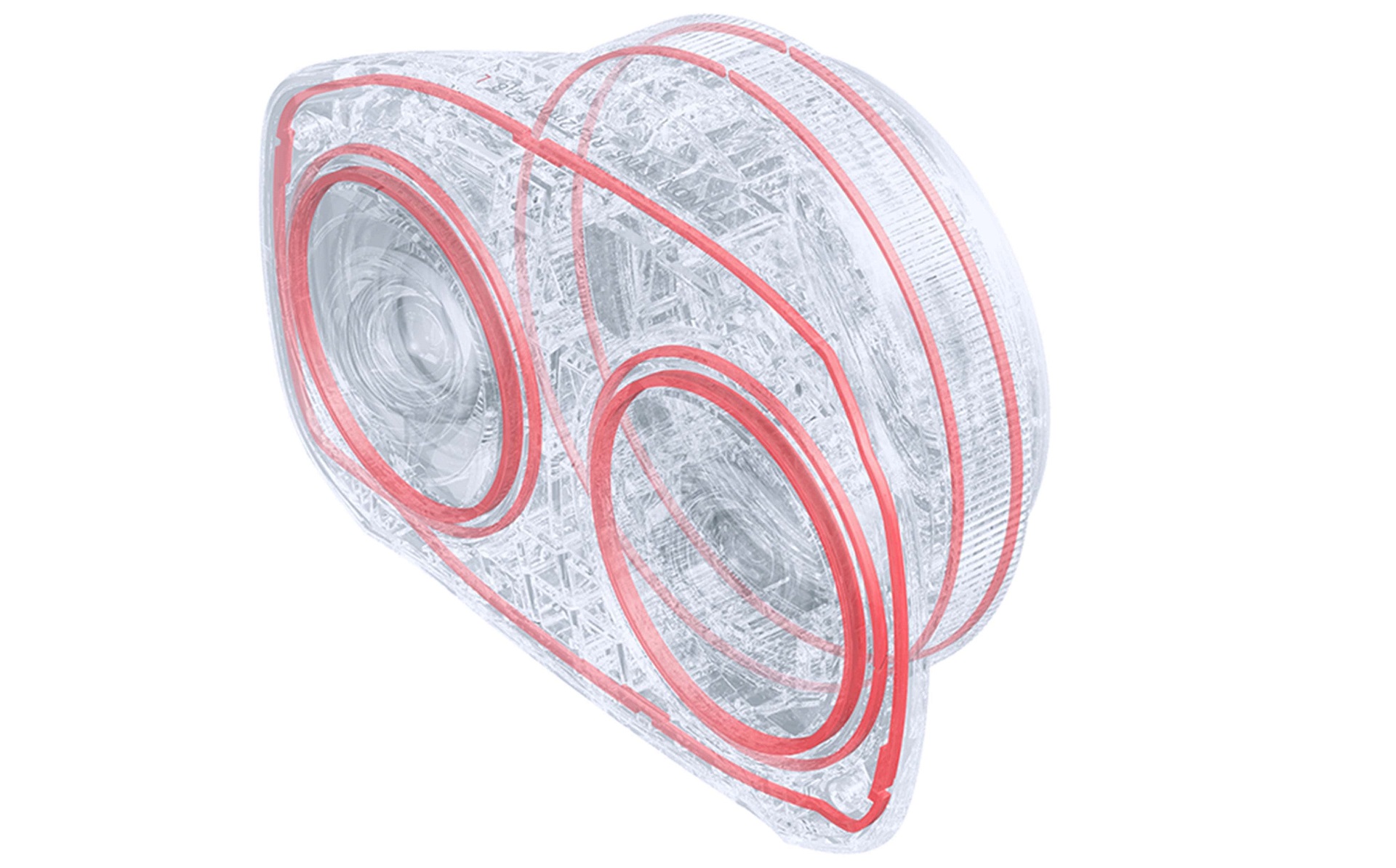
* Must be paired with the Canon EOS R5 camera equipped with firmware update version 1.5.0 or later and utilize Canon EOS VR Software solution(s) (paid subscription). Viewing in 3D requires the use of a compatible Head Mount Display.
^ As of October 5th, 2021, among all lenses for digital interchangeable lens cameras (based on Canon research).
| Focal Length Maximum Aperture | 5.2mm; F/2.8 (1/3 Stops) |
| Minimum Aperture | F/16 (1/2 Stops) |
| Lens Construction | 12 Elements In 10 Groups |
| Diagonal Angle Of View | 190° 00' |
| Focus Adjustment | Manual Focusing |
| Closest Focusing Distance | 0.66 Ft. (7.9 In.) / 0.2 M |
| Aperture Control | 7 |
| Filter Size | Supported – Built-In |
| Max Diameter X Length Weight | 4.8 X 3.3 X 2.1 In. (121.1 X 83.6 X 53.5mm) Approx. 12.4 Oz. (350g) |
* Must be paired with the Canon EOS R5 camera equipped with firmware update version 1.5.0 or later and utilize Canon EOS VR Software solution(s) (paid subscription). Viewing in 3D requires the use of a compatible Head Mount Display.
^ As of October 5th, 2021, among all lenses for digital interchangeable lens cameras (based on Canon research).

Lens Case LS1014
A soft padded case that is specifically designed to protect your lens.

Lens Dust Cap RF
Helps protect the front glass from dust and scratches.

Lens Cap 5.2
This cap protects the lens from smudges, dust and other unwanted particles or damage that can occur when carried in a camera bag or simply being stored. This cap has a center pinch design that makes it easy to remove or replace.
- Windows Server 2025
- macOS 14
- macOS 13
- Windows 11
- macOS 12
- Windows Server 2022
- macOS 11
- Linux MIPS
- Linux ARM
- macOS 10.15
- macOS v10.13
- macOS v10.14
- Windows Server 2019 (x64)
- macOS v10.14
- macOS v10.13
- Windows Server 2016 (x64)
- macOS Sierra v10.12
- Linux 64bit
- Linux 32bit
- OS X v10.11
- Windows 10
- Windows 10 (x64)
- OS X v10.10
- OS X v10.9
- Windows Server 2012 R2 (x64)
- Windows 8.1 (x64)
- Windows 8.1
- Windows Server 2012 (x64)
- Windows 8
- Windows 8 (x64)
- Windows 7
- Windows 7 (x64)
- Windows Vista
- Windows Vista (x64)
- Windows XP
- Windows XP (x64)
- Windows Server 2008
- Windows Server 2008 (x64)
- Windows Server 2008 R2 (x64)
- Windows Server 2003
- Windows Server 2003 (x64)
- Windows Server 2003 R2
- Windows Server 2003 R2 (x64)
- Windows 2000
- Windows NT
- Windows 3.1
- Windows Me
- Windows 98
- Windows 95
- Mac OS X v10.8
- Mac OS X v10.7
- Mac OS X v10.6
- Mac OS X v10.5
- Mac OS X v10.4
- Mac OS X v10.3
- Mac OS X v10.2
- Mac OS X v10.1
- Mac OS X
- Mac OS 9
- Mac OS 8
- Linux (x64)
- Linux (x32)
- Linux
Locating and Installing Your Download Cómo Localizar e Instalar su Descarga Localizando e Instalando seu Download
How to identify your OS version
To help determine which Windows operating system is running on your computer, please view the below steps:
Windows 11
Click on the Windows button (located left to the Search at the bottom).
Click on the Settings button to navigate to the system settings.
Scroll to the bottom of the page and click on the About button.
You will be able to find your Windows operating system under the Windows Specifications section.
Windows® 10
Click Start or click the Windows button (usually found in the lower-left corner of your screen).
Click Settings.
Click About (which is usually located within the lower left of the screen). The next screen should display the Windows version.
Windows 8 or Windows 8.1
Option1: Swipe in from the upper-right corner of the screen while viewing the desktop in order to open the menu, then select Settings.
Select PC Info. Under Windows edition, the Windows version is shown.
Option 2: From the Start Screen
While on the Start screen, type computer.
Right-click on the computer icon. If using touch, press and hold on the computer icon.
Click or tap Properties. Under Windows edition, the Windows version is shown.
Windows 7
Click Start or click the Windows button (usually found in the lower-left corner of your screen).
Right-click Computer and select Properties from the menu. The resulting screen should now display the Windows version.
Linux
To check the version of your Linux operating system (OS), you can use the following commands in your terminal:
1. uname -r: Displays your Linux kernel version.
2. cat /etc/os-release: Displays your distribution name and version.
3. lsb_release -a: Displays specific details about your Linux distribution and version.
4. You can also use the hostnamectl command to display the Linux kernel version. However, this command is only available on Linux distributions that use systemd by default.
To help determine which Mac operating system is running on your computer, select the Apple menu in the upper-left corner of your screen and choose About This Mac.
Upon selecting, you should see the macOS name followed by the version number.
Canon U.S.A Inc. All Rights Reserved. Reproduction in whole or part without permission is prohibited.