Explore null | Canon Latin America

RF 35mm f/1.8 Macro IS STM
-
OVERVIEW
-
SPECIFICATIONS
-
ACCESSORIES
-
RESOURCES
-
SUPPORT
-
MISCELLANEOUS
A wide-angle macro lens, the RF 35mm f/1.8 Macro IS STM opens a broad level of imaginative new possibilities for photographers and moviemakers looking for a compact and versatile lens. Designed for use with the EOS R camera, it packs a large 54mm diameter for high image quality in a compact and lightweight form that’s easy to bring around.
A 0.5x magnification ratio and a close focusing distance of 0.56 ft./0.17m enable flexible macro photography that’s powered by up to 5 stops* of image stabilization for confident use handheld. The RF 35mm f/1.8 Macro IS STM is an ideal and lightweight companion capable of high-quality, creative photos and video anywhere, anytime.
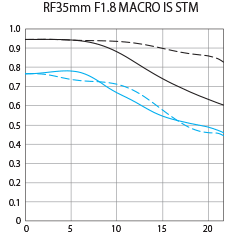 |
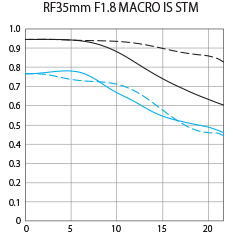

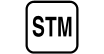
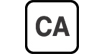

At just 2.47 inches long and approx. 10.8 oz., the RF 35mm F1.8 Macro IS STM makes for a lightweight and comfortable, all-day lens. It's ideal for capturing a variety of subjects and is an excellent complement to the EOS R camera.

With its maximum magnification ratio of 0.5x, the RF 35mm F1.8 Macro IS STM is remarkably versatile in operation. Whether shooting landscapes, the details of a painting or anything in between, the RF 35mm F1.8 Macro IS STM is both an able walk-around lens and a highly effective lens for macro photography.
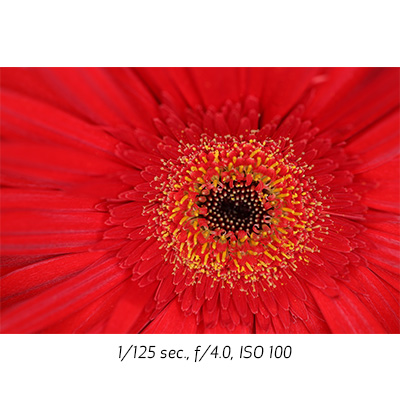
A close focusing distance of 0.56 ft./0.17m opens up a world of possibilities for creative expression. Whether capturing flowers, insects or closing in on the details of an object, the RF 35mm F1.8 Macro IS STM lens provides incredible versatility. Combined with 5 stops* of Image Stabilization, the RF 35mm F1.8 Macro IS STM offers admirable performance whether you're shooting handheld or on a tripod.

* Based on CIPA (Camera & Imaging Products Association) standards. Testing performed at a focal length of 35mm using the EOS R camera.
The RF 35mm F1.8 Macro IS STM lens incorporates a control ring on the lens barrel that can directly adjust numerous settings including shutter speed, aperture, exposure compensation and more.
Located towards the front of the lens and effectively adding a third dial to the EOS R camera's main dial and quick control dial, the control ring has a tactile, easily distinguished surface and features a clicking mechanism that provides tangible feedback for confident use while looking through the viewfinder. For photographers and moviemakers who would prefer a silent control ring, the clicking mechanism can be removed by a Canon service provider for a fee.

The RF 35mm F1.8 Macro IS STM lens is designed to work in conjunction with the EOS R camera, with both the camera and the lens sharing data to dramatically reduce camera-shake blur, regardless of the situation, whether shooting video or stills. With up to 5 stops* of stabilization, it delivers impressively clear results.
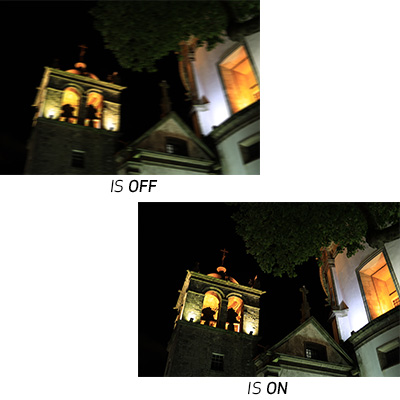
* Based on CIPA (Camera & Imaging Products Association) standards. Testing performed at a focal length of 35mm using the EOS R camera.
Designed to quickly process data, the RF 35mm F1.8 Macro IS STM features a 12 pin communication system that is the fastest yet for a Canon lens/camera combination. This accelerates AF, Image Stabilization, the Digital Lens Optimizer and more, helping to simplify complex operations and provide a quick and reliable user experience.

Another helpful feature, the EOS R camera can display lens information right in the viewfinder, making it easy to confirm the lens's focal length without looking away from the subject at hand.
In-camera Digital Lens OptimizerThe EOS R system's 12 pin communication system enables the Digital Lens Optimizer, which works in-camera to combat aberrations and image deterioration, especially in the edges of the image frame when shooting at a large aperture. Data from the RF 35mm F1.8 Macro IS STM lens is transferred automatically to the camera body, facilitating near immediate correction for clear, detailed images.
For brilliant close-up photography, the RF 35mm F1.8 Macro IS STM is compatible with Canon's Macro range of Speedlite flashes, including Macro Twin Lites and Macro Ring Lites, for studio-quality, controlled close-up lighting in various situations.

* Based on CIPA (Camera & Imaging Products Association) standards. Testing performed at a focal length of 35mm using the EOS R camera.
| Focal Length Maximum Aperture | 35mm F/1.8 |
| Lens Construction | 11 Elements In 9 Groups |
| Diagonal Angle Of View | 63°00' |
| Focus Adjustment | AF With Full-Time Manual |
| Closest Focusing Distance | 0.56 Ft. / 0.17m |
| Filter Size | 52mm |
| Max Diameter X Length Weight | Φ2.93 X 2.47 In., Approx. 10.8 Oz. / Φ74.4 X 62.8mm, Approx. 305g |
* Based on CIPA (Camera & Imaging Products Association) standards. Testing performed at a focal length of 35mm using the EOS R camera.

Lens Hood EW-52
Designed to prevent stray light from entering the lens in order to keep unwanted glare from affecting your photographs.

Lens Cap E-52 II
Lens Cap for lenses with a 52mm filter diameter.

Lens Dust Cap RF
Helps protect the front glass from dust and scratches.
- Windows Server 2025
- macOS 15
- macOS 14
- macOS 13
- Windows 11
- macOS 12
- Windows Server 2022
- macOS 11
- Linux MIPS
- Linux ARM
- macOS 11.0
- macOS 10.15
- macOS v10.13
- macOS v10.14
- Windows Server 2019 (x64)
- macOS v10.14
- macOS v10.13
- Windows Server 2016 (x64)
- macOS v10.12
- Linux 64bit
- Linux 32bit
- OS X v10.11
- Windows 10
- Windows 10 (x64)
- OS X v10.10
- Windows Server 2012 R2 (x64)
- OS X v10.9
- Windows 8.1 (x64)
- Windows 8.1
- Windows Server 2012 (x64)
- Windows 8
- Windows 8 (x64)
- Windows 7
- Windows 7 (x64)
- Windows Vista
- Windows Vista (x64)
- Windows XP
- Windows XP (x64)
- Windows Server 2008
- Windows Server 2008 (x64)
- Windows Server 2008 R2 (x64)
- Windows Server 2003
- Windows Server 2003 (x64)
- Windows Server 2003 R2
- Windows Server 2003 R2 (x64)
- Windows 2000
- Windows NT
- Windows 3.1
- Windows Me
- Windows 98
- Windows 95
- Mac OS X v10.8
- Mac OS X v10.7
- Mac OS X v10.6
- Mac OS X v10.5
- Mac OS X v10.4
- Mac OS X v10.3
- Mac OS X v10.2
- Mac OS X v10.1
- Mac OS X
- Mac OS 9
- Mac OS 8
- Linux (x64)
- Linux (x32)
- Linux
- Not Applicable
Locating and Installing Your Download Cómo Localizar e Instalar su Descarga Localizando e Instalando seu Download
How to identify your OS version
To help determine which Windows operating system is running on your computer, please view the below steps:
Windows 11
Click on the Windows button (located left to the Search at the bottom).
Click on the Settings button to navigate to the system settings.
Scroll to the bottom of the page and click on the About button.
You will be able to find your Windows operating system under the Windows Specifications section.
Windows® 10
Click Start or click the Windows button (usually found in the lower-left corner of your screen).
Click Settings.
Click About (which is usually located within the lower left of the screen). The next screen should display the Windows version.
Windows 8 or Windows 8.1
Option1: Swipe in from the upper-right corner of the screen while viewing the desktop in order to open the menu, then select Settings.
Select PC Info. Under Windows edition, the Windows version is shown.
Option 2: From the Start Screen
While on the Start screen, type computer.
Right-click on the computer icon. If using touch, press and hold on the computer icon.
Click or tap Properties. Under Windows edition, the Windows version is shown.
Windows 7
Click Start or click the Windows button (usually found in the lower-left corner of your screen).
Right-click Computer and select Properties from the menu. The resulting screen should now display the Windows version.
Linux
To check the version of your Linux operating system (OS), you can use the following commands in your terminal:
1. uname -r: Displays your Linux kernel version.
2. cat /etc/os-release: Displays your distribution name and version.
3. lsb_release -a: Displays specific details about your Linux distribution and version.
4. You can also use the hostnamectl command to display the Linux kernel version. However, this command is only available on Linux distributions that use systemd by default.
To help determine which Mac operating system is running on your computer, select the Apple menu in the upper-left corner of your screen and choose About This Mac.
Upon selecting, you should see the macOS name followed by the version number.
Canon U.S.A Inc. All Rights Reserved. Reproduction in whole or part without permission is prohibited.