Explore null | Canon Latin America

RF 24-240mm f/4-6.3 IS USM
-
OVERVIEW
-
SPECIFICATIONS
-
ACCESSORIES
-
RESOURCES
-
SUPPORT
-
MISCELLANEOUS
The RF 24-240mm f/4-6.3 IS USM lens is the perfect walk-around lens for EOS R series camera owners. This compact and lightweight 10x zoom lens is Ideal for travel, and everyday photography. With a 24-240mm range, the RF 24-240mm f/4-6.3 IS USM can cover a variety of subjects at impressive ranges from 1.64 ft. wide-angle to 2.56 ft. telephoto. Canon’s Nano USM provides accurate and fast AF for still images and is noticeably silent during movie shooting as it smoothly tracks a moving subject. With these features and more, including a control that lets you easily change settings, the RF 24-240mm f/4-6.3 IS USM lens gives you the extensive range you need so you can spend less time changing lenses and more time capturing amazing photos and videos – even on your travels.
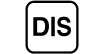
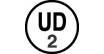

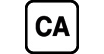

With a high-magnification of 10x optical zoom and offering coverage from 24mm wide-angle to 240mm telephoto, the RF 24–240mm F4-6.3 IS USM is a perfect all-in-one travel lens that can be used for any number of shooting scenarios. From landscapes to snapshots and videos, and anything else that catches your eye, the RF 24–240mm F4-6.3 IS USM range is highly adaptable.

With an incredibly bright focal length lens, the RF 24-240mm F4-6.3 IS USM distinguishes itself by maintaining incredibly high image quality, edge to edge, even wide open at its f/6.3 maximum aperture. With 21 elements in 15 groups and a 7-blade aperture system, it can deliver sharp and detailed images with gorgeous background blur and remarkable consistency.

The RF 24–240mm F4-6.3 IS USM lens is designed to work in conjunction with the EOS R series cameras, with both the camera and the lens sharing data to dramatically reduce camera-shake blur, regardless of the situation, whether shooting video or stills. With up to 5 stops* of stabilization, it delivers impressively clear results.
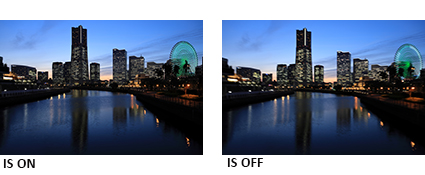
* Based on CIPA (Camera & Imaging Products Association) standards. Testing performed using the EOS R mirrorless camera at a focal length of 240mm. The number of stops may vary based on the camera model used.
The RF 24-240mm F4-6.3 IS USM uses Canon's NANO USM system which combines conventional ring USM AF, and features a diminutive chip-shaped ultrasonic motor that's engineered to help deliver high-speed, smooth, precise and near-silent operation, plus full time manual focus (when using One-shot AF).
Helping to deliver a wide range of image stabilization correction, the RF 24-240mm F4-6.3 IS USM lens is the first Canon lens that features Dynamic IS for full-frame cameras**. The built-in Image Stabilization helps enhance performance, even in low-light situations, and is especially effective when recording videos.
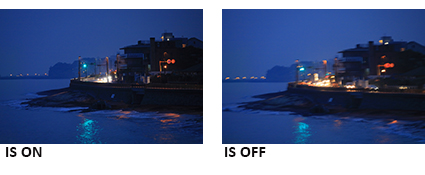
**This function is effective during Movie Mode.
Featuring a minimum focusing distance of 1.64 ft./0.50m (Wide) and 2.56 ft./0.78m (Telephoto) with a maximum magnification of approx. 0.26x*, the RF 24-240mm F4-6.3 IS USM is capable of capturing sharp and detailed images from nearly any distance. Whether you’re shooting videos, still images of landscapes, close ups, or a range of scenes while traveling, the RF 24-240mm F4-6.3 IS USM can easily provide sharp images with minimal distortion.
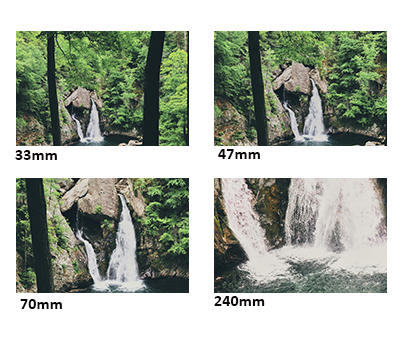
*at 240mm
The RF 24-240mm F4-6.3 IS USM lens incorporates a control/focus ring*** on the lens barrel that can directly adjust numerous settings including shutter speed, aperture, exposure compensation and more. Located towards the end of the lens, the control/focus ring has a tactile, easily distinguished surface and provides tangible feedback for confident use while looking through the viewfinder. The RF 24-240mm F4-6.3 IS USM lens does not have the clicking mechanism as the previous RF lenses have, providing smooth focusing and exposure control while recording videos.

*** The Control ring is the same as the Focusing ring.
High-speed Communication with the Camera
Designed to quickly process data, the RF 24-240mm F4-6.3 IS USM features a 12 pin communication system that is the fastest yet for a Canon lens/camera combination. This accelerates AF, Image Stabilization, the Digital Lens Optimizer and more, helping to simplify complex operations and provide a quick and reliable user experience.

Lens Information Display
Another helpful feature, the EOS R series cameras can display lens information right in the viewfinder, making it easy to confirm the lens’s focal length without looking away from the subject at hand.
In-camera Digital Lens Optimizer
The EOS R system’s 12 pin communication system enables the Digital Lens Optimizer, which works in-camera to combat aberrations and image deterioration, especially in the edges of the image frame when shooting at a large aperture. Data from the RF 24-240mm F4-6.3 IS USM lens is transferred automatically to the camera body, facilitating near immediate correction for clear, detailed images.
* Based on CIPA (Camera & Imaging Products Association) standards. Testing performed using the EOS R mirrorless camera at a focal length of 240mm. The number of stops may vary based on the camera model used.
** This function is effective during Movie Mode.
*** The Control ring is the same as the Focusing ring.
^ Lens Hood EW-78F is not included with this lens.
1. In order to use this lens with the EOS R or EOS RP, a compatible version of firmware is required. Download the latest camera firmware from the Canon web site and install it on your camera.
2. In order to display image information, please download the latest Digital Photo Professional and Picture Style Editor from the Canon website, or download Digital Photo Professional Express from the App Store.
3. Due to the specifications of this lens, multiple exposure shooting is not supported. Also, it is not possible to shoot multiple exposures with another lens using images shot with this lens.
4. When the aperture is changed from the maximum aperture by an amount equivalent to one click only, the display of the aperture value may not change in some cases. This phenomenon is due to restrictions related to the display of the aperture values, but the actual exposure control is being performed properly.
| Focal Length Maximum Aperture | 24-240mm F/4-6.3 |
| Lens Construction | 21 Elements In 15 Groups |
| Filter Size | Φ72 Mm |
| Max Diameter X Length Weight | Φ3.17 In., Approx. 1.65 Lbs. / Φ80.4 Mm, 750g |
* Based on CIPA (Camera & Imaging Products Association) standards. Testing performed using the EOS R mirrorless camera at a focal length of 240mm. The number of stops may vary based on the camera model used.
** This function is effective during Movie Mode.
*** The Control ring is the same as the Focusing ring.
^ Lens Hood EW-78F is not included with this lens.
1. In order to use this lens with the EOS R or EOS RP, a compatible version of firmware is required. Download the latest camera firmware from the Canon web site and install it on your camera.
2. In order to display image information, please download the latest Digital Photo Professional and Picture Style Editor from the Canon website, or download Digital Photo Professional Express from the App Store.
3. Due to the specifications of this lens, multiple exposure shooting is not supported. Also, it is not possible to shoot multiple exposures with another lens using images shot with this lens.
4. When the aperture is changed from the maximum aperture by an amount equivalent to one click only, the display of the aperture value may not change in some cases. This phenomenon is due to restrictions related to the display of the aperture values, but the actual exposure control is being performed properly.

Lens Case LP1219
Soft drawstring lens case that keep your lenses looking like new.

Lens Hood EW-78F
Lens hood that helps to block sunlight or other light sources to prevent glare and lens flare, as well as help protect the lens itself from scratches and the elements.

Lens Cap E-72 II
The Lens Cap E-72 II is newly designed and fits Canon EF lenses with a 72mm filter size. It helps protect the front glass from dust and scratches.

Lens Dust Cap RF
Helps protect the front glass from dust and scratches.
- Windows Server 2025
- macOS 15
- macOS 14
- macOS 13
- Windows 11
- macOS 12
- Windows Server 2022
- macOS 11
- Linux MIPS
- Linux ARM
- macOS 11.0
- macOS 10.15
- macOS v10.13
- macOS v10.14
- Windows Server 2019 (x64)
- macOS v10.14
- macOS v10.13
- Windows Server 2016 (x64)
- macOS v10.12
- Linux 64bit
- Linux 32bit
- OS X v10.11
- Windows 10
- Windows 10 (x64)
- OS X v10.10
- Windows Server 2012 R2 (x64)
- OS X v10.9
- Windows 8.1 (x64)
- Windows 8.1
- Windows Server 2012 (x64)
- Windows 8
- Windows 8 (x64)
- Windows 7
- Windows 7 (x64)
- Windows Vista
- Windows Vista (x64)
- Windows XP
- Windows XP (x64)
- Windows Server 2008
- Windows Server 2008 (x64)
- Windows Server 2008 R2 (x64)
- Windows Server 2003
- Windows Server 2003 (x64)
- Windows Server 2003 R2
- Windows Server 2003 R2 (x64)
- Windows 2000
- Windows NT
- Windows 3.1
- Windows Me
- Windows 98
- Windows 95
- Mac OS X v10.8
- Mac OS X v10.7
- Mac OS X v10.6
- Mac OS X v10.5
- Mac OS X v10.4
- Mac OS X v10.3
- Mac OS X v10.2
- Mac OS X v10.1
- Mac OS X
- Mac OS 9
- Mac OS 8
- Linux (x64)
- Linux (x32)
- Linux
- Not Applicable
Locating and Installing Your Download Cómo Localizar e Instalar su Descarga Localizando e Instalando seu Download
How to identify your OS version
To help determine which Windows operating system is running on your computer, please view the below steps:
Windows 11
Click on the Windows button (located left to the Search at the bottom).
Click on the Settings button to navigate to the system settings.
Scroll to the bottom of the page and click on the About button.
You will be able to find your Windows operating system under the Windows Specifications section.
Windows® 10
Click Start or click the Windows button (usually found in the lower-left corner of your screen).
Click Settings.
Click About (which is usually located within the lower left of the screen). The next screen should display the Windows version.
Windows 8 or Windows 8.1
Option1: Swipe in from the upper-right corner of the screen while viewing the desktop in order to open the menu, then select Settings.
Select PC Info. Under Windows edition, the Windows version is shown.
Option 2: From the Start Screen
While on the Start screen, type computer.
Right-click on the computer icon. If using touch, press and hold on the computer icon.
Click or tap Properties. Under Windows edition, the Windows version is shown.
Windows 7
Click Start or click the Windows button (usually found in the lower-left corner of your screen).
Right-click Computer and select Properties from the menu. The resulting screen should now display the Windows version.
Linux
To check the version of your Linux operating system (OS), you can use the following commands in your terminal:
1. uname -r: Displays your Linux kernel version.
2. cat /etc/os-release: Displays your distribution name and version.
3. lsb_release -a: Displays specific details about your Linux distribution and version.
4. You can also use the hostnamectl command to display the Linux kernel version. However, this command is only available on Linux distributions that use systemd by default.
To help determine which Mac operating system is running on your computer, select the Apple menu in the upper-left corner of your screen and choose About This Mac.
Upon selecting, you should see the macOS name followed by the version number.
Canon U.S.A Inc. All Rights Reserved. Reproduction in whole or part without permission is prohibited.