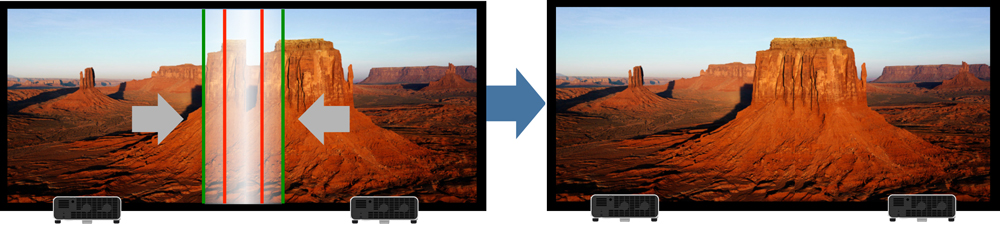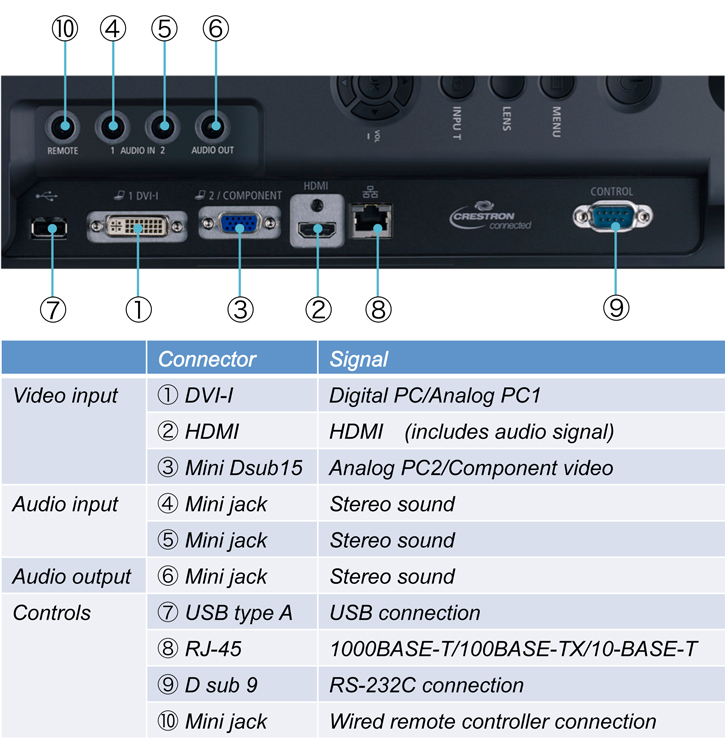Explore null | Canon Latin America

REALiS WUX6000 D
- Native WUXGA Resolution (1920 x 1200)
- LCOS Technology with AISYS-enhancement
- DICOM Simulation Mode
- 6000 Lumens
- Optional Interchangeable Genuine Canon Lenses
- Motorized Lens Shift, Zoom, and Focus
- REALiS WUX6000 Projector
- Lens Cap
- Power Cord
- VGA to VGA Connection Cable (Mini Dsub15-Mini Dsub15)
- Projector Remote Control RS-RC04 (includes two AA batteries)
- Quick Start Guide (book)
- User's Manual (CD-ROM)
-
OVERVIEW
-
SPECIFICATIONS
-
ACCESSORIES
-
RESOURCES
-
SUPPORT
-
MISCELLANEOUS
The REALiS WUX6000 D integrates Canon's unique LCOS (Liquid Crystal on Silicon) display technology with five different interchangeable Genuine Canon projection lenses to match a variety of screen sizes and display environments. A choice of multiple image-mode settings and adjustments, a powered horizontal and vertical lens-shift feature for installation convenience, a simplified maintenance design, advanced Professional Calibration settings (including Edge Blending), extensive connectivity (including HDMI, DVI, and RJ-45 ports), and compatibility with PJLink and Crestron and AMX systems all combine in the Canon REALiS WUX6000 D Installation LCOS Projector to deliver a bright, versatile display solution.
These capabilities combine to make the REALiS WUX6000 D Installation LCOS Projector an ideal solution for those in the medical education and training fields, or other specialized applications like black and white photography where an expanded range of gamma adjustment is required.
 |
 |
 |



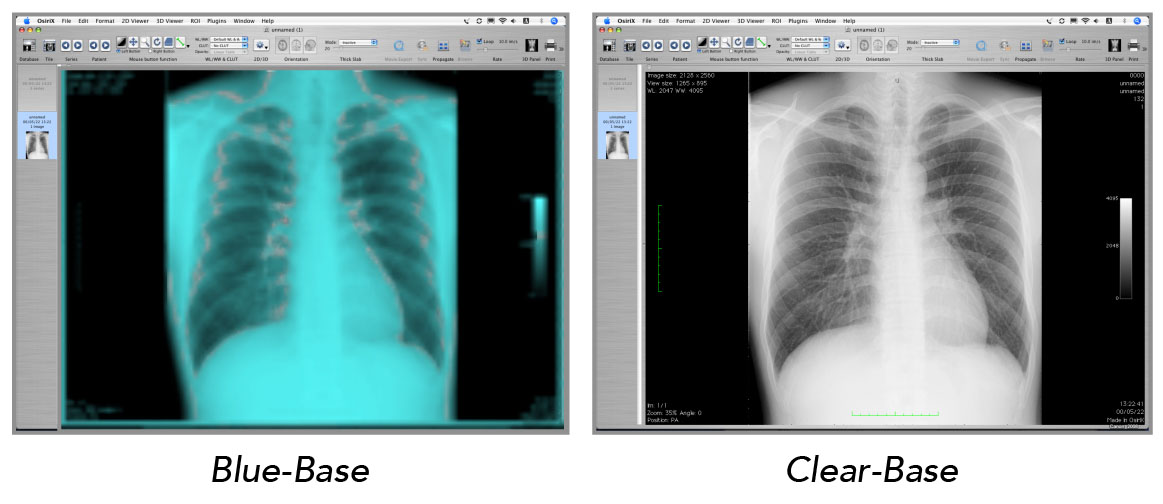

The REALiS WUX6000 D projects a bright 6000 lumen picture with up to a 2000:1 contrast ratio that helps ensure deep blacks, bright whites, and outstanding color. The results are images with crisp depth and dimension, and amazing color accuracy, which is critical to those with discerning needs.

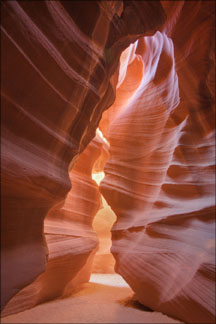
*When the Lamp Control Mode is “ON” contrast ratio is 2000:1 (this setting may reduce brightness). Native contrast ratio of Projector is 1000:1.
Canon's REALiS WUX6000 D brings bright, true widescreen display of intricately detailed HD video content and still images with outstanding color richness to large-room installations in high resolution WUXGA (1920 x 1200) at a competitive price. The REALiS WUX6000 D projects 1080p content without compression, and displays widescreen graphics, text, and other visual content from laptops and desktop computers in accurate proportions, just as it appears on most monitor screens.
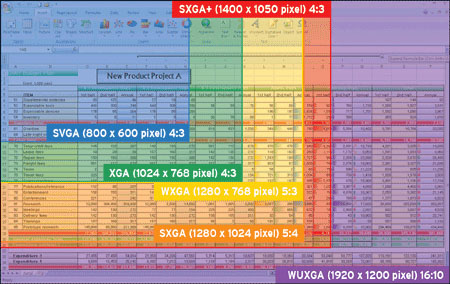
The exceptional imaging performance of the REALiS WUX6000 D starts with Canon's proprietary AISYS (Aspectual Illumination System) Optical Engine, which utilizes advanced light management technology to maximize the contrast and brightness benefits of the projector's LCOS (Liquid Crystal on Silicon) display panels, which deliver superior reflectivity and durability while accomplishing high luminance. The result is highly detailed, seamless, ultra-sharp image projection in virtually any environment.

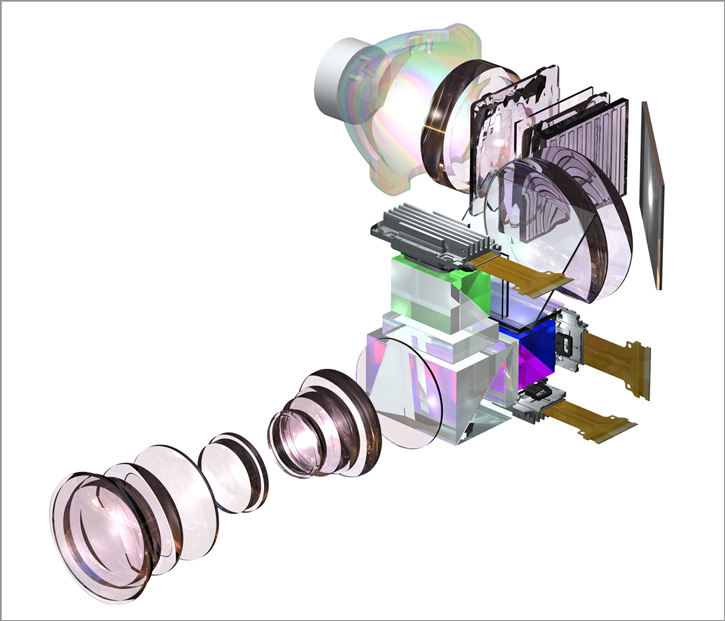
Advanced Image Processor
The REALiS WUX6000 D incorporates an advanced image processor that facilitates a wide variety of color and image adjustment options to help ensure that color reproduction is highly accurate.


All lenses are similarly sized and can be attached to the REALiS WUX6000 D to suit a variety of applications, screen sizes, and installation environments. Lens options include:
Standard Zoom Lens RS-IL01ST
| Throw Ratio | 1.49 - 2.24:1 |
| Lens Shift (Vertical) | Down 15% to Up 55% |
| Lens Shift (Horizontal) | Left 10% to Right 10% |
| Screen Sizes | 40" - 600" |
| Focal Length |
23.0 - 34.5 mm, 1.5x Optical Zoom
|
| F-Number | 1.89 - 2.65 |
Long Focus Zoom Lens RS-IL02LZ
| Throw Ratio | 2.19 - 3.74:1 |
| Lens Shift (Vertical) | Down 15% to Up 55% |
| Lens Shift (Horizontal) | Left 10% to Right 10% |
| Screen Sizes | 40" - 600" |
| Focal Length | 34.0 - 57.7 mm, 1.7x Optical Zoom |
| F-Number | 1.99 - 2.83 |
Ultra Wide Angle Lens RS-IL03WF
| Throw Ratio | 0.80:1 |
| Lens Shift (Vertical) | Down 5% to Up 5% |
| Lens Shift (Horizontal) | Left 2% to Right 2% |
| Screen Sizes | 40" - 300" |
| Focal Length | 12.8 mm |
| F-Number | 2.0 |
Ultra Long Focus Zoom Lens RS-IL04UL
| Throw Ratio | 3.55 - 6.94:1 |
| Lens Shift (Vertical) | Down 15% to Up 55% |
| Lens Shift (Horizontal) | Left 10% to Right 10% |
| Screen Sizes | 60" - 600" |
| Focal Length |
53.6 - 105.6mm, 1.95x Optical Zoom
|
| F-Number | 2.34 - 2.81 |
Short Focus Zoom Lens RS-IL05WZ
| Throw Ratio | 1.00 - 1.50:1 |
| Lens Shift (Vertical) | Down 15% to Up 55% |
| Lens Shift (Horizontal) | Left 10% to Right 10% |
| Screen Sizes | 40" - 600" |
| Focal Length |
15.56 - 23.34mm, 1.5x Optical Zoom
|
| F-Number | 2.09 - 2.34 |
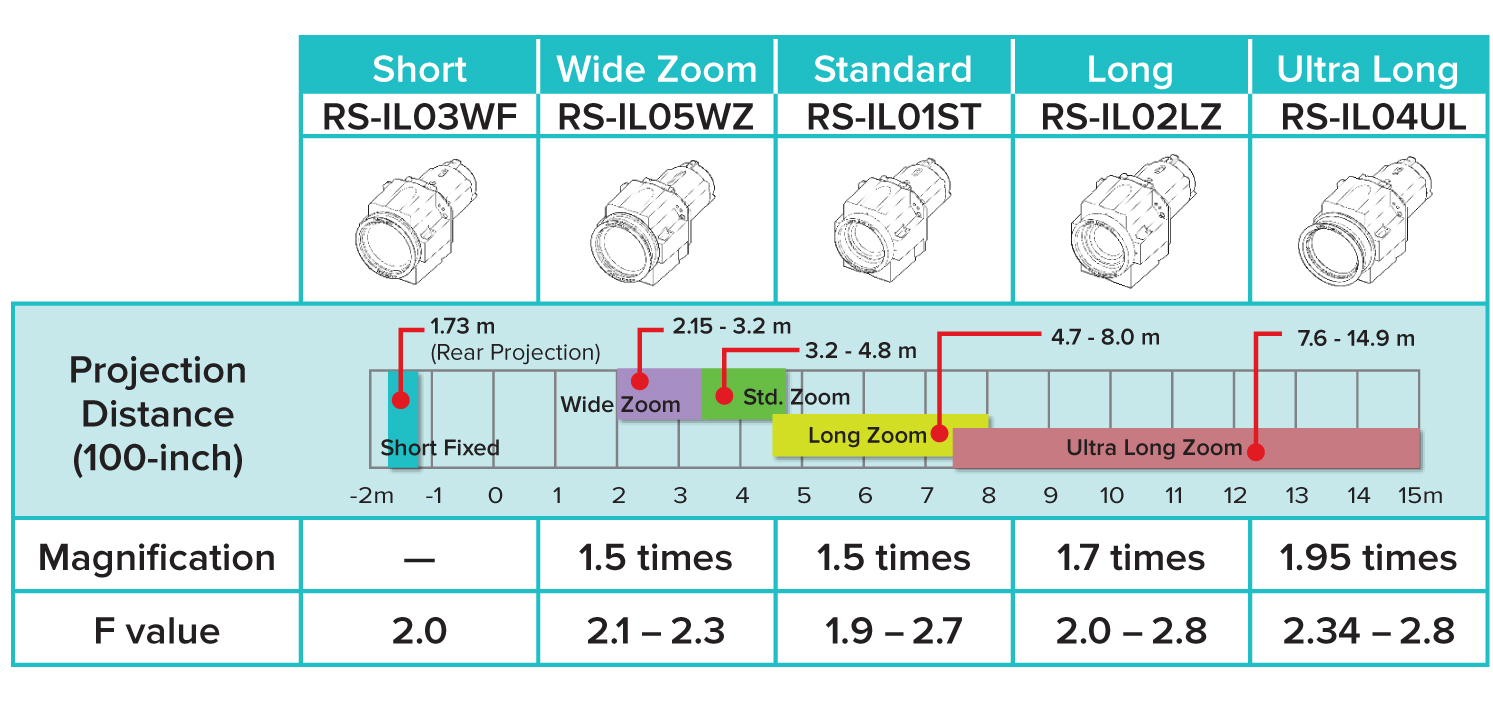
Motorized Lens Shift
The horizontal/vertical Motorized Lens Shift capability of all Genuine Canon projection lenses designed for the REALiS WUX6000 D allows for maximum flexibility for a wide variety of installation environments. The range of adjustments for each lens is as follows:
- 1.5x Standard Zoom Lens RS-IL01ST: Down 15% to Up 55%, Left 10% to Right 10%
- Long Focus Zoom Lens RS-IL02LZ: Down 15% to Up 55%, Left 10% to Right 10%
- Ultra Wide Angle Lens RS-IL03WF: Down 5% to Up 5%, Left 2% to Right 2%
- Ultra Long Focus Zoom Lens RS-IL04UL: Down 15% to Up 55%, Left 10% to Right 10%
- Short Focus Zoom Lens RS-IL05WZ: Down 15% to Up 55%, Left 10% to Right 10%

Users can be virtually assured that the REALiS WUX6000 D can be optimally positioned, and since lens shift doesn't degrade the image the way other types of correction can, the extraordinary quality of your projected images is not compromised.
360-degree Installation
The WUX6000 D offers 360-degree installation on the vertical axis - and includes a Vertical Projection Mode to maximize lamp life. Fan speed is adjusted depending on whether the projector is facing upward or downward*.

*When standing the projector up, the lamp life is shortened extremely, and the projector may become damaged when it reaches its limit.
4-Point Keystone Correction
Additional installation convenience is provided by 4-Point Keystone Correction, which includes independent corner image adjustments to accurately correct for situations in which the position of the projector may be slightly angled with respect to the projection screen. This feature is also critical for applications that require precise projection stacking.
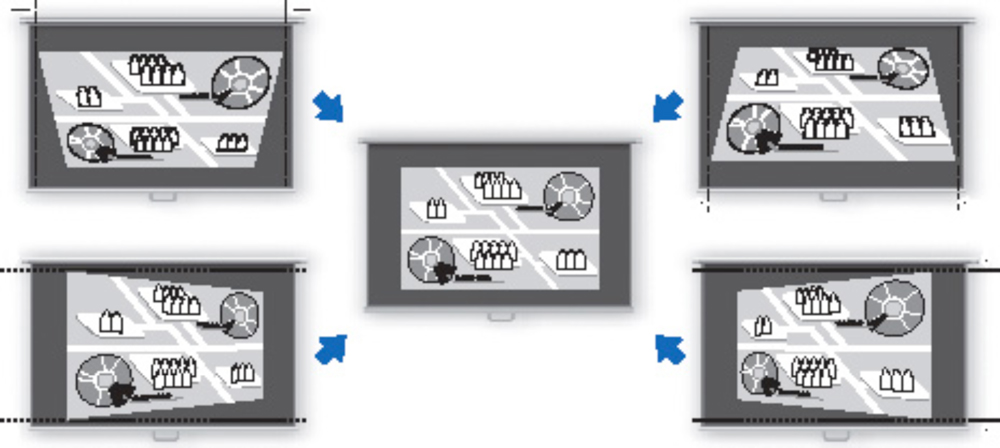
Lens Position Memory
New to this class of projectors, the WUX6000 D can store up to three lens positions in memory, making it extremely easy to switch between settings. This feature can be utilized in a classroom to adjust the position of the image if the unit is used to sometimes project on a screen, and other times on a blackboard. Memorized items include:
- Zoom
- Focus
- Lens Shift
- Keystone
- Aspect
- Screen Color Adjustment
- Digital Image Shift
Screen Color Correction
Enables users to fine-tune the colors of images based on the color of the projection surface. Adjustments can be made from Normal and Greenboard, as well as additional tuning for projecting onto virtually any other colored surface.
Split Screen
A Picture-by-Picture feature enables two high-quality images from two digital inputs (via DVI and HDMI) to be projected simultaneously side-by-side in one letterboxed image.
Test Patterns
More than 25 test patterns are provided to enable smooth installation and adjustment.

To support customized installations the WUX6000 D offers an array of advanced settings to ensure a proficient install:
- Edge Blending - is a function that enables the user to combine multiple images to create a seamless, extra-wide projection. Advanced functions allow for color blending and black level adjustments to maximize image quality.
- Micro-Digital Image Shift - is a function that shifts the image electrically, using the surplus pixels on the LCOS panel.
- Registration - is a function that modifies the registration by electronically correcting color shift due to changes in alignment of each RGB panel position.
- Fan Mode - gives the user the ability to adjust the fan speed to supporting different environmental workspaces.
- Vertical Projection - is a function that automatically adjusts fan speeds and other configurations to support vertical installations.
Given today's wide range of image-origination formats and various applications/environments, this projector offers extensive image quality and color adjustments to suit user preferences. This includes seven different pre-set Image Modes (and five additional customizable Image Modes), nine Color Adjustment Modes, and many Advanced Image Adjustments that allow users to customize image and color characteristics to fulfill their specific imaging needs.
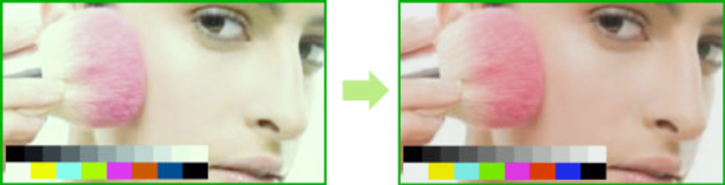
Image Modes
Image Modes provide different variations of color reproduction characteristics suitable for the image type and projection environment. They include*:
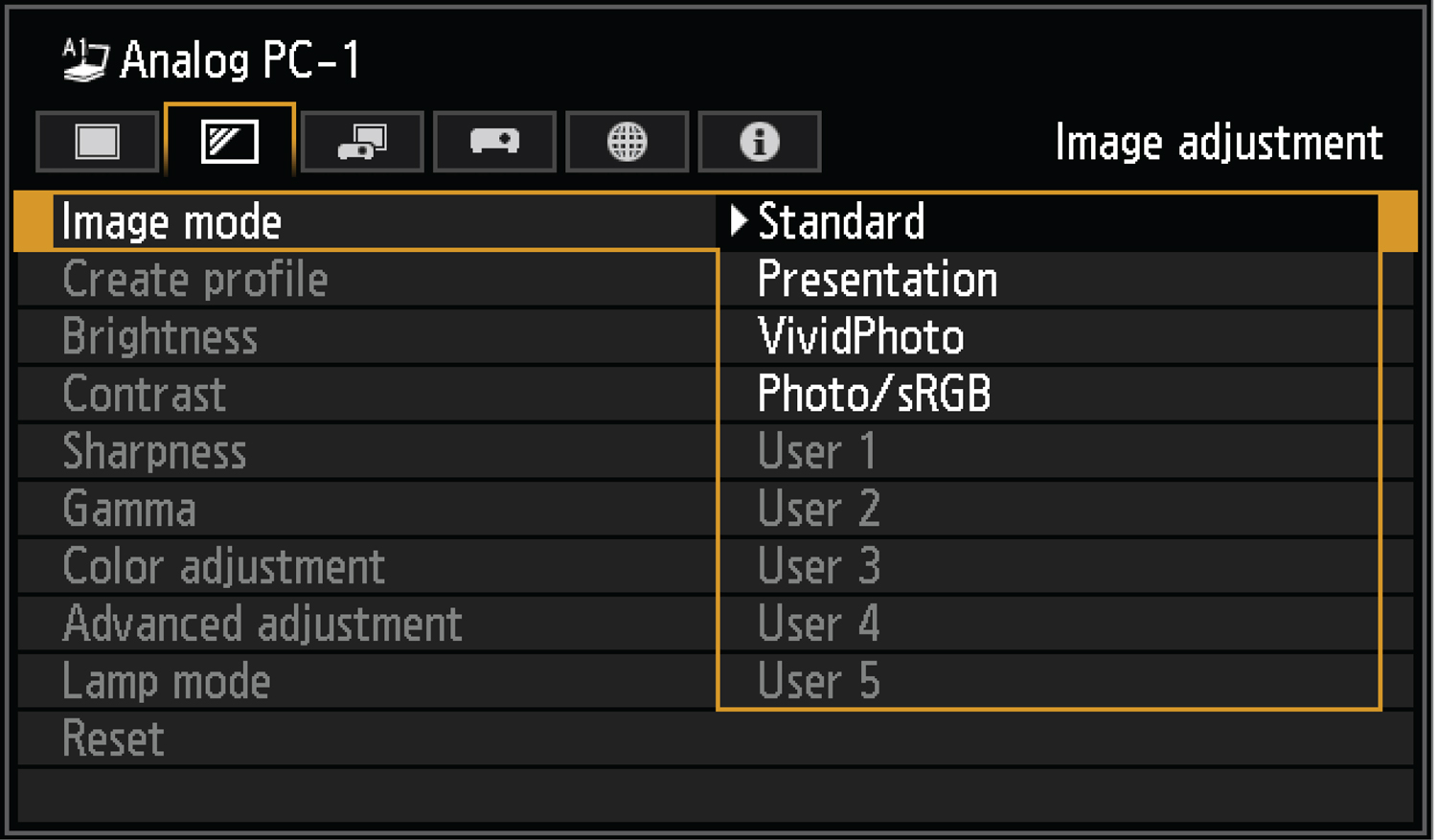
- DICOM Simulation - provided by the REALiS WUX6000 D, this mode is optimized for displaying medical images such as X-rays, CAT Scans and MRIs.
- Standard - for viewing still images and TV broadcasts under slightly suppressed lighting.
- Presentation - for viewing image reference material under standard lighting.
- Dynamic - for viewing movies under standard lighting.
- Vivid Photo - renders rich colors brilliantly and reproduces skin tones naturally.
- Photo/sRGB - reproduces colors in the sRGB standard.
- Video - for viewing movies shot by a video camera under slightly dark lighting.
- Cinema - for viewing theatrical image content in a room without lighting.
- 5 Customizable Modes - up to 5 user-selected combinations of image quality settings can be stored in the memory and selected as an image mode.
*Available image modes vary to some extent depending on the selected input signal and setting.
Image Adjustments
The Image Adjustment settings allow users to customize the image and color characteristics to fulfill their specific imaging needs. These include:
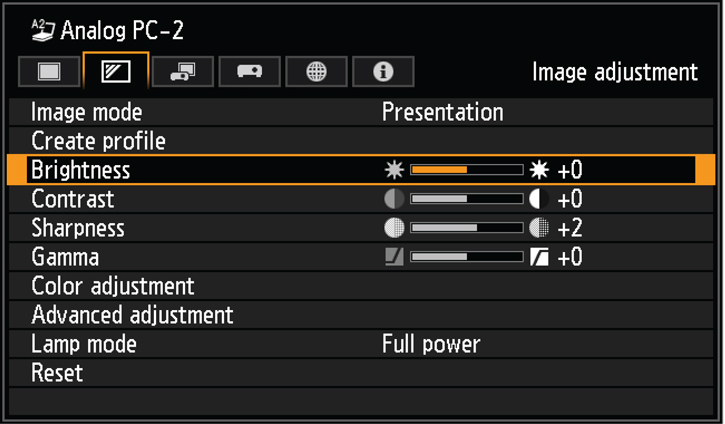
- Brightness
- Contrast
- Sharpness
- Gamma
- Color Adjustments
- Color Level
- Color Balance
- Color Temperature
- Gain (RGB)
- Offset (RGB)
Advanced Image Adjustments
Provide greater flexibility to professional users with more options to adjust the image as desired. These settings include:
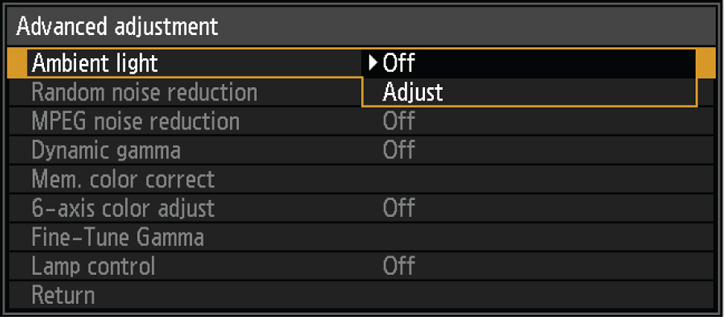
- Ambient Light - allows the user to select the color temperature, lamp type, and other characteristics that are in the active environment.
- Random Noise Reduction - eliminates minute noise that may appear in the image.
- MPEG Noise Reduction - eliminates block noise that may appear when playing back compressed digital images and “mosquito noise” that may appear in a dot pattern near the edges.
- Mosquito Noise Reduction - eliminates “mosquito noise” exclusively from still images.
- Dynamic Gamma - optimizes the detail in dark or low-contrast moving images by analyzing the image and making contrast adjustments for ideal viewing in brighter viewing conditions.
- Memory Color Correct - emphasizes skin tones and blues to make images more attractive and more memorable. This function works by moving colors in the skin-tone gamut closer to the standard skin tones.
- 6-Axis Color Adjust - lets users fine-tune the hue and saturation of each of the primary and secondary colors. This high degree of control can make each projected image a “masterpiece.”
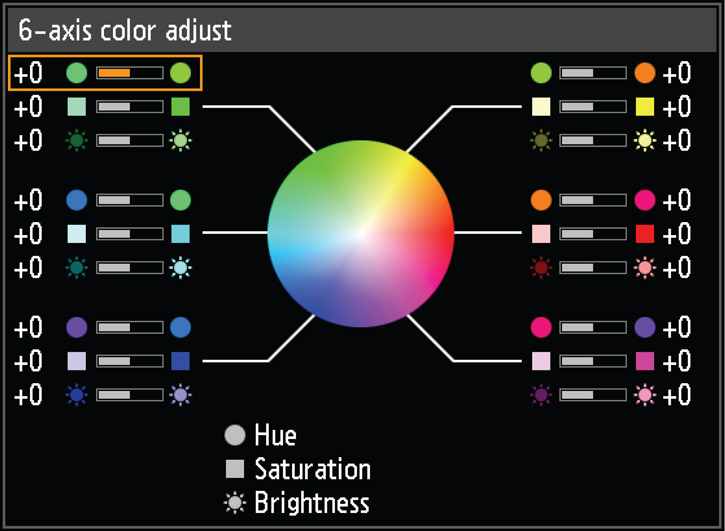
- Fine-tune Gamma - enables the adjustment of gamma curve, allowing the user to adjust white red, green and blue.
- Lamp Control - suppresses the amount of luminance by reducing the lamp power when the input image signal is of an all-black image. This setting will also improve the contrast ratio.
Lamp Mode
Allows the user to select either Full Power to project images at full brightness, or Power Saver which reduces lamp brightness to save energy.
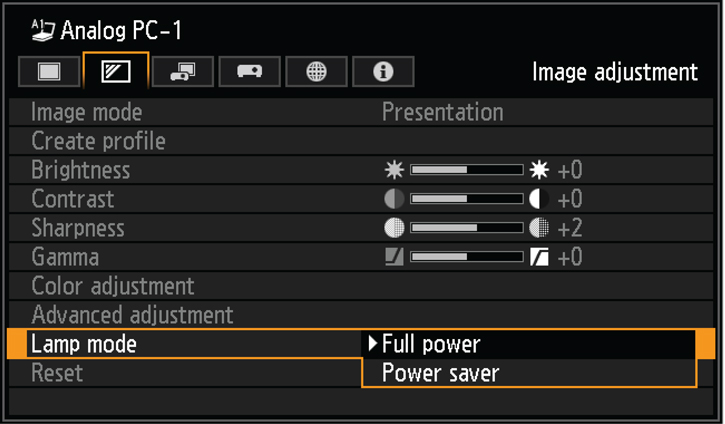
Connections include: HDMI, DVI-I, and analog RGB computer connectors; stereo audio inputs, and an audio output for connecting to external speakers or a sound system (the projector includes a built-in five-watt speaker). Industry-standard control and networking inputs include a network-ready RJ-45 port enabling authorized users to manage and control multiple projectors from any PC on a network (Gigabit data transfer speeds are supported), an RS-232 serial connection for monitoring the projector locally through a third-party control system, a USB Type A port for easy installation of firmware upgrades, and a mini-jack for connecting an optional hand-held wired remote controller.
A built-in network multi projection (NMPJ) function enables the Canon REALiS WUX6000 D to project the output of one or more locally or remotely networked PCs. Four NMPJ modes enable selective sharing of visual information:
- Direct Mode: In this mode the user can connect directly to the projector using a network cable or can connect directly to the network where the projector is located. The user can connect 1 PC and use 1 projector.
- Meeting Mode: This mode is for sharing materials among all meeting attendees, it also enables remote operation and sharing via the internet between bases in different locations. The benefit of this mode is that each PC can select multiple projectors as projector operation is enabled from each PC. This mode allows the user to connect up to 10 PCs and 6 projectors.
- Classroom Mode: The instructor can decide which attendee PCs will connect with which projectors and can switch the attendee projections as the class progresses. The benefit of this mode is that one PC (instructor) selects which PCs (students) to project from and controls the projectors. Certain operations are enabled from the client PCs (students), however they're limited. In this mode the user can connect up to 10 PCs and 6 projectors.
- Broadcast Mode: This mode enables one PC to connect up to 12 projectors.
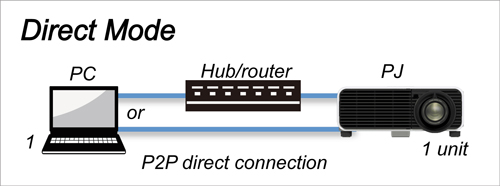
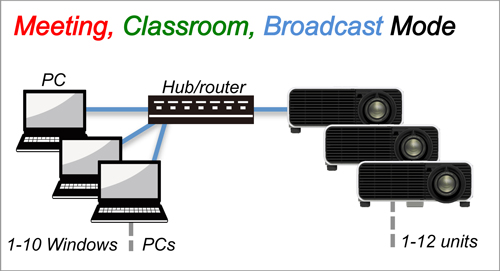
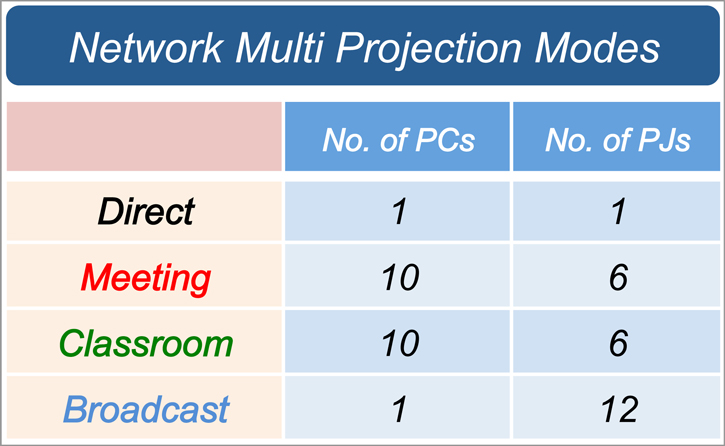
PJ Link
The REALiS WUX6000 D also supports PJLink for networked projector control and monitoring of lamp hours, usage, and other variables.
![]()
![]()
![]()
The power consumption of the Canon REALiS WUX6000 D Pro AV Installation LCOS Projector is 0.076 w/lm (455W/6000lm). As compared to other projectors in its class, this is a relatively low amount of power needed per lumen. The REALiS WUX6000 D also offers multiple power-management settings that allow the user to preset stand-by durations, execute power operations, and auto-assign functions to the power button.
The design of the REALiS WUX6000 D also allows for simplified maintenance - air filters and the projection lamp can be replaced while the projector remains ceiling mounted without having to uninstall. The replacement interval on the projection lamp is 3,000 hours in Standard mode and 4,000 hours in Silent mode. Optical filters can also be replaced to maintain high image quality for extended periods and additional economy.
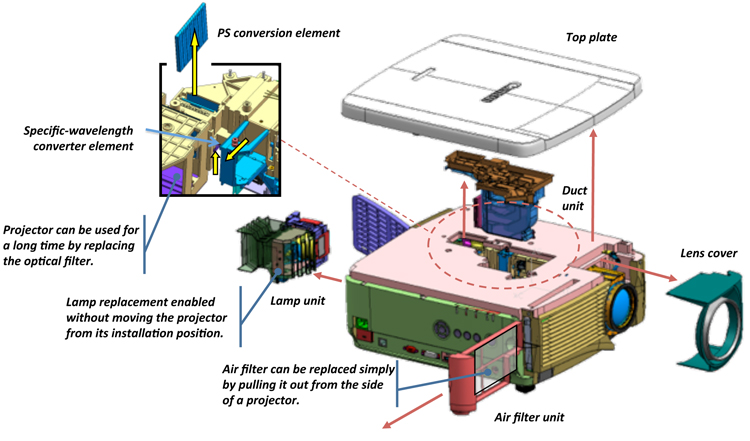
| Lcd Panel System | 0.71" LCOS Reflective LCD Panel X3 |
| Aspect Ratio | 16:10 |
| Native Resolution | 1920 X 1200 (WUXGA) |
| Brightness | 6000 Lumens (Normal) / 4660 Lumens (Power Saver) |
| Uniformity | 88% |
| Contrast Ratio | 2000:1 |
| Digital Keystone Vertical | ± 20 Degrees |
| Digital Keystone Horizontal | ± 20 Degrees |
| Projection Lens | Projector Does Not Ship With Lens. 5 Optional Interchangeable Lenses Are Available (See Optics Listed Below). |
| Lens Shifting | Motorized |
| Zoom | Powered |
| Focus | Powered |
| Color Adjust | Color Level, Color Balance, Color Temperature, Gain (R,G,B), Offset (R,G,B) |
| Mounting | 360° Projection |
| Tilt Angle | Bottom Front Feet: 2 Places (Max. Angles: 6° Elevation) |
| Scanning Frequency | H: 27 ~ 75 KHz, V: 24 ~ 60Hz |
| Analog Input | WUXGA / UXGA / WSXGA+ / SXGA+ / WXGA+ / FWXGA / WXGA / SXGA / XGA / SVGA / VGA |
| Digital Input | WUXGA / UXGA / WSXGA+ / SXGA+ / WXGA+ / FWXGA / WXGA / SXGA / XGA / SVGA / VGA |
| Component Input | 1080p / 1080i / 720p / 576p / 576i / 480p / 480i |
| Digital Video Input | 1080p / 1080i / 720p / 576p / 480p |
| Input Dvi 29 Pin | Digital PC/Analog PC Input |
| Input Dvi 15 Pin | Analog PC/Component Video Input |
| Input Rj45 | Network Connection (1000BASE-T / 100BASE-TX / 10BASE-T) |
| Input Stereo Mini Jack | Audio Input X2 |
| Output Stereo Mini Jack | Audio Output X1, Connecting Wired Remote |
| Built In Speaker | 5W, Mono |
| Control Terminal | Dsub9: RS-232C Connection USB Type A: Service Port RJ-45: Network Connection (1000BASE-T / 100BASE-TX / 10BASE-T) |
| Lamp Type | 340-NSHA Lamp |
| Lamp Life | 3000 Hours Full Power / 4000 Hours Power Saver |
| Fan Noise | 40dB (Full Power) / 36dB (Power Saver) |
| Power Comsumption | 455W/360 W |
| Power Source | AC 100 ~ 240V, 50/60 Hz |
| Operating Temperature | 32°F - 104°F (0°C - 40°C) |
| Storage Temperature | 14°F - 140°F (-10°C - 60°C) |
| Dimension | W: 14.96" (380 Mm), H: 6.69" (170mm), D: 16.92" (430 Mm) (Including Protrusion) |
| Weight | 18.73 Lbs. |
| Content |
|
||||||||||||||||||||||||||||||||||||||||||||||||||||||||||||||||||||||||||||||||||||||||||||||||||||||
- Windows Server 2025
- macOS 14
- macOS 13
- Windows 11
- macOS 12
- Windows Server 2022
- macOS 11
- Linux MIPS
- Linux ARM
- macOS 10.15
- macOS v10.13
- macOS v10.14
- Windows Server 2019 (x64)
- macOS v10.14
- macOS v10.13
- Windows Server 2016 (x64)
- macOS Sierra v10.12
- Linux 64bit
- Linux 32bit
- OS X v10.11
- Windows 10
- Windows 10 (x64)
- OS X v10.10
- OS X v10.9
- Windows Server 2012 R2 (x64)
- Windows 8.1 (x64)
- Windows 8.1
- Windows Server 2012 (x64)
- Windows 8
- Windows 8 (x64)
- Windows 7
- Windows 7 (x64)
- Windows Vista
- Windows Vista (x64)
- Windows XP
- Windows XP (x64)
- Windows Server 2008
- Windows Server 2008 (x64)
- Windows Server 2008 R2 (x64)
- Windows Server 2003
- Windows Server 2003 (x64)
- Windows Server 2003 R2
- Windows Server 2003 R2 (x64)
- Windows 2000
- Windows NT
- Windows 3.1
- Windows Me
- Windows 98
- Windows 95
- Mac OS X v10.8
- Mac OS X v10.7
- Mac OS X v10.6
- Mac OS X v10.5
- Mac OS X v10.4
- Mac OS X v10.3
- Mac OS X v10.2
- Mac OS X v10.1
- Mac OS X
- Mac OS 9
- Mac OS 8
- Linux (x64)
- Linux (x32)
- Linux
Locating and installing your download Locating and installing your download ES Locating and installing your download PT
How to identify your OS version
To help determine which Windows operating system is running on your computer, please view the below steps:
Windows 11
Click on the Windows button (located left to the Search at the bottom).
Click on the Settings button to navigate to the system settings.
Scroll to the bottom of the page and click on the About button.
You will be able to find your Windows operating system under the Windows Specifications section.
Windows® 10
Click Start or click the Windows button (usually found in the lower-left corner of your screen).
Click Settings.
Click About (which is usually located within the lower left of the screen). The next screen should display the Windows version.
Windows 8 or Windows 8.1
Option1: Swipe in from the upper-right corner of the screen while viewing the desktop in order to open the menu, then select Settings.
Select PC Info. Under Windows edition, the Windows version is shown.
Option 2: From the Start Screen
While on the Start screen, type computer.
Right-click on the computer icon. If using touch, press and hold on the computer icon.
Click or tap Properties. Under Windows edition, the Windows version is shown.
Windows 7
Click Start or click the Windows button (usually found in the lower-left corner of your screen).
Right-click Computer and select Properties from the menu. The resulting screen should now display the Windows version.
Linux
To check the version of your Linux operating system (OS), you can use the following commands in your terminal:
1. uname -r: Displays your Linux kernel version.
2. cat /etc/os-release: Displays your distribution name and version.
3. lsb_release -a: Displays specific details about your Linux distribution and version.
4. You can also use the hostnamectl command to display the Linux kernel version. However, this command is only available on Linux distributions that use systemd by default.
To help determine which Mac operating system is running on your computer, select the Apple menu in the upper-left corner of your screen and choose About This Mac.
Upon selecting, you should see the macOS name followed by the version number.
Canon U.S.A Inc. All Rights Reserved. Reproduction in whole or part without permission is prohibited.