Explore null | Canon Latin America

PowerShot ZOOM
- PowerShot ZOOM
- Interface Cable IFC-100U2.0
- Wrist Strap WS-800
-
OVERVIEW
-
SPECIFICATIONS
-
ACCESSORIES
-
RESOURCES
-
SUPPORT
-
MISCELLANEOUS
The sleek PowerShot ZOOM is a compact telephoto monocular that lets you quickly, easily and clearly from large distances. It has a 3-way one-touch switchable button that lets you view at 100mm optical straight to 400mm optical, and directly to 800mm digital for subjects even further in the distance. The autofocus with face tracking helps you stay right on the subject, and image stabilization helps to keep the view nice and steady. Its pocket-sized footprint makes it simple and comfortable to take with you anywhere, such as sporting events or hikes or even the zoo, and has a 12-megapixel CMOS sensor so you can capture Full HD 30p video as well as still images. With built-in Wi-Fi and Bluetooth, you can even connect it to your compatible smartphone to use as Remote LiveView or transfer any images and videos to enjoy or share later on. A cool, fun and more affordable option than expensive and bulky IS binoculars, the PowerShot ZOOM can help you better see all you’ve been missing.

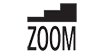


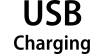

100mm to 400mm Optical Zoom
Moments come and go and sometimes you only have seconds to catch them. With the one-touch switchable function on the PowerShot ZOOM, you can see at 100mm with the optical zoom, or quickly stretch the view to 400mm optical with the touch of a button.
800mm Digital Zoom
When the optical zoom just isn't enough, the PowerShot ZOOM allows you to instantly extend another 400mm - for an approx. 800mm digital zoom. See and capture things you thought were out of reach without moving an inch, from sports, to wildlife, concerts and so much more.
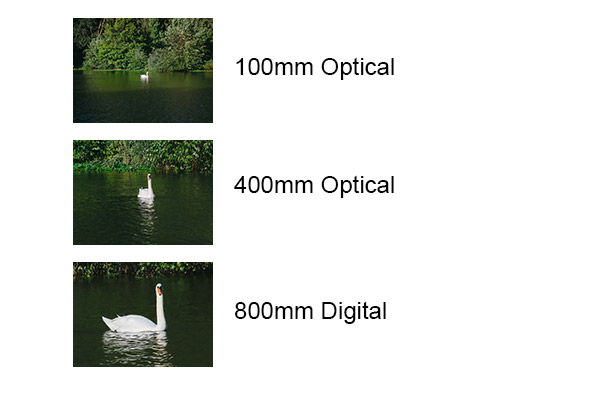
The PowerShot ZOOM compact telephoto monocular features fast autofocus that helps you view and capture the moment clearly. The additional Face Tracking feature helps detect and track faces when looking through the electronic viewfinder so you can lock onto a subject and keep them in focus for the duration of your attention, even when there's fast-moving action like at a sporting event.

The PowerShot ZOOM's Optical Image Stabilization technology helps ensure that the view through the Electronic Viewfinder is clear and steady. The Powered IS helps even subtle shake such as when the user breathes to be corrected, while Dual Sensing IS corrects stronger shake - ideal for long viewing times and when following moving subjects.

Weighing approx. 0.31 lbs. / 145g while being impressively compact and comfortable to use, the PowerShot ZOOM is ideal to take almost anywhere. Whether hiking, traveling, at a soccer game or wherever you go, it's convenient to carry, easy to use, and fits perfectly in your pocket, backpack or purse, meaning you can leave those heavier binoculars behind.

The Electronic Viewfinder (EVF) is a 0.39-inch OLED-based display featuring approximately 2.36 million dots so you get a clear, vivid scene to enjoy whether viewing, taking pictures or recording video.

Besides being a great resource for viewing as a monocular, the PowerShot ZOOM features a 12 Megapixel CMOS sensor so you can capture photos and videos, too. See a moment worth preserving forever or that you want to revisit? Just grip, look and shoot with either the Photo or REC button.

The PowerShot ZOOM gives you a variety of ways to enjoy the game, the sights, and the moments. Besides viewing from a distance and following along, you can capture up to 12 MP still images or record video in Full HD at approx. 30 frames per second with just the touch of a button. The choice is up to you.

Connect the PowerShot ZOOM to your compatible mobile device using Canon's free Camera Connect app. Once paired, you can use your mobile device for LiveView to see what's seen through the monocular's viewfinder, easily transfer images and videos from the PowerShot ZOOM to your device, and remotely control the PowerShot ZOOM to take pictures using your smartphone, which is especially useful for self-portraits and group shots.

Staying connected gives you a variety of options with the PowerShot ZOOM. With built-in Wi-Fi® and Bluetooth®, you can use your phone's screen for Live View so you can frame and capture your shot, transfer your content from the microSD card to your device to view and share anytime, and shoot remotely using your compatible smartphone.

Built-in Microphone
The PowerShot ZOOM camera features a built-in stereo microphone to help capture audio when recording video so you not only get the sights, but the sounds, as well.
USB C Terminal
The USB-C digital terminal allows you to fully charge and re-charge the built-in battery so no external or additional batteries are required to operate the PowerShot ZOOM.
microSD Card Slot
Taking advantage of its compact, pocket-sized body, the PowerShot ZOOM features a microSD memory card slot. This allows you to store any images and videos you take and provides another convenient option to easily transfer them to your compatible device to view and share anytime with friends or family.

^ Remote control is not supported.
* Compatible with iOS® versions 12.4/13.7, Android™ smartphone and tablet versions 6.0/7.0/7.1/8.0/8.1/9.0/10. Data charges may apply with the download of the free Canon Camera Connect app. This app helps enable you to upload images to social media services. Please note that image files may contain personally identifiable information that may implicate privacy laws. Canon disclaims and has no responsibility for your use of such images. Canon does not obtain, collect or use such images or any information included in such images through this app.
** Compatible with select smartphone and tablet devices (Android™ version 5.0 or later and the following iOS® devices: iPhone 4s or later, iPad 3rd gen. or later, iPod Touch 5th gen.or later) equipped with Bluetooth® version 4.1 or later and the Camera Connect App Ver. 2.7.10. This application is not guaranteed to operate on all listed devices, even if minimum requirements are met.
^ Remote control is not supported.
* Compatible with iOS® versions 12.4/13.7, Android™ smartphone and tablet versions 6.0/7.0/7.1/8.0/8.1/9.0/10. Data charges may apply with the download of the free Canon Camera Connect app. This app helps enable you to upload images to social media services. Please note that image files may contain personally identifiable information that may implicate privacy laws. Canon disclaims and has no responsibility for your use of such images. Canon does not obtain, collect or use such images or any information included in such images through this app.
** Compatible with select smartphone and tablet devices (Android™ version 5.0 or later and the following iOS® devices: iPhone 4s or later, iPad 3rd gen. or later, iPod Touch 5th gen.or later) equipped with Bluetooth® version 4.1 or later and the Camera Connect App Ver. 2.7.10. This application is not guaranteed to operate on all listed devices, even if minimum requirements are met.
- Windows Server 2025
- macOS 15
- macOS 14
- macOS 13
- Windows 11
- macOS 12
- Windows Server 2022
- macOS 11
- Linux MIPS
- Linux ARM
- macOS 11.0
- macOS 10.15
- macOS v10.13
- macOS v10.14
- Windows Server 2019 (x64)
- macOS v10.14
- macOS v10.13
- Windows Server 2016 (x64)
- macOS v10.12
- Linux 64bit
- Linux 32bit
- OS X v10.11
- Windows 10
- Windows 10 (x64)
- OS X v10.10
- Windows Server 2012 R2 (x64)
- OS X v10.9
- Windows 8.1 (x64)
- Windows 8.1
- Windows Server 2012 (x64)
- Windows 8
- Windows 8 (x64)
- Windows 7
- Windows 7 (x64)
- Windows Vista
- Windows Vista (x64)
- Windows XP
- Windows XP (x64)
- Windows Server 2008
- Windows Server 2008 (x64)
- Windows Server 2008 R2 (x64)
- Windows Server 2003
- Windows Server 2003 (x64)
- Windows Server 2003 R2
- Windows Server 2003 R2 (x64)
- Windows 2000
- Windows NT
- Windows 3.1
- Windows Me
- Windows 98
- Windows 95
- Mac OS X v10.8
- Mac OS X v10.7
- Mac OS X v10.6
- Mac OS X v10.5
- Mac OS X v10.4
- Mac OS X v10.3
- Mac OS X v10.2
- Mac OS X v10.1
- Mac OS X
- Mac OS 9
- Mac OS 8
- Linux (x64)
- Linux (x32)
- Linux
- Not Applicable
Locating and Installing Your Download Cómo Localizar e Instalar su Descarga Localizando e Instalando seu Download
How to identify your OS version
To help determine which Windows operating system is running on your computer, please view the below steps:
Windows 11
Click on the Windows button (located left to the Search at the bottom).
Click on the Settings button to navigate to the system settings.
Scroll to the bottom of the page and click on the About button.
You will be able to find your Windows operating system under the Windows Specifications section.
Windows® 10
Click Start or click the Windows button (usually found in the lower-left corner of your screen).
Click Settings.
Click About (which is usually located within the lower left of the screen). The next screen should display the Windows version.
Windows 8 or Windows 8.1
Option1: Swipe in from the upper-right corner of the screen while viewing the desktop in order to open the menu, then select Settings.
Select PC Info. Under Windows edition, the Windows version is shown.
Option 2: From the Start Screen
While on the Start screen, type computer.
Right-click on the computer icon. If using touch, press and hold on the computer icon.
Click or tap Properties. Under Windows edition, the Windows version is shown.
Windows 7
Click Start or click the Windows button (usually found in the lower-left corner of your screen).
Right-click Computer and select Properties from the menu. The resulting screen should now display the Windows version.
Linux
To check the version of your Linux operating system (OS), you can use the following commands in your terminal:
1. uname -r: Displays your Linux kernel version.
2. cat /etc/os-release: Displays your distribution name and version.
3. lsb_release -a: Displays specific details about your Linux distribution and version.
4. You can also use the hostnamectl command to display the Linux kernel version. However, this command is only available on Linux distributions that use systemd by default.
To help determine which Mac operating system is running on your computer, select the Apple menu in the upper-left corner of your screen and choose About This Mac.
Upon selecting, you should see the macOS name followed by the version number.
Canon U.S.A Inc. All Rights Reserved. Reproduction in whole or part without permission is prohibited.