Explore null | Canon Latin America

PowerShot SX710 HS
- 30x Optical Zoom (25-750mm) along with Intelligent IS to help optimize image stabilization
- Built-in Wi-Fi and NFC for easy viewing and sharing
- 20.3 MP High-Sensitivity CMOS sensor and DIGIC 6 Image Processor
- Capture stunning 1080p Full HD video
- PowerShot SX710 HS
- Battery Pack NB-6LH
- Battery Charger CB-2LY
- Wrist Strap WS-800
-
OVERVIEW
-
SPECIFICATIONS
-
ACCESSORIES
-
RESOURCES
-
SUPPORT
-
MISCELLANEOUS
Zoom Power to Go.
*Image processing may cause a decrease in the number of pixels.
With the PowerShot SX710 HS camera in hand, you'll be impressed at the zooming capabilities of this slim, compact digital camera. The amazing 30x Optical Zoom gets you just where you want to be: down on the field, high atop a skyscraper, deep into a landscape and much more. The camera's advanced technology helps ensure that images and videos are captured in outstanding quality, with Intelligent IS that chooses the stabilization method that's best for the shooting conditions, so images are virtually shake-free in a wide variety of situations.
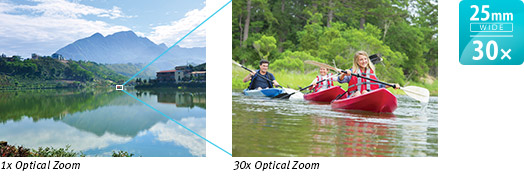
Intelligent IS
It's easy to capture clear, steady images, even in low light without using a tripod. That's because the camera is equipped with Canon's innovative Intelligent IS. The system automatically analyzes camera movement and applies the best shake correction method for the shooting situation – allowing you to focus on framing and capturing your shot. For stills, the system selects from Normal IS, Panning IS, Macro (Hybrid) IS and Tripod modes. When shooting video, the system selects from Dynamic IS, Powered IS, Macro (Hybrid) IS and active Tripod IS modes. Icons clearly mark the image stabilization mode, whether you're shooting still images or video.
| Still Image Shooting | ||

Normal IS Corrects for a wide range of camera movement when shooting stills.
|

Panning IS Panning motion is detected so that IS does not interfere with desired camera movement.
|
|

Macro (Hybrid) IS Corrects for shift-type camera shake, which typically occurs in macro (close-up) shooting.
|

Tripod When tripod use is detected, the Image Stabilizer is stopped because it is not needed.
|
|
| Video Recording | ||

Dynamic IS Effective for video shooting at wide-angle focal lengths, eliminating the unwanted shaking that typically occurs while walking.
|

Powered IS Compensates for hand movement when shooting video at the telephoto end of the zoom range, where camera shake is magnified.
|
|

Macro (Hybrid) IS Corrects for motion blur that is likely to occur when shooting video while walking. Also compensates for the shift-type camera shake common in macro shooting.
|

Active Tripod IS When shooting video while using a tripod, the image stabilization is active to compensate for slight camera shake.
|
|
PowerShot digital cameras with built-in NFC (Near Field Communication) technology eliminate the need to manually find and open the new Canon Camera Connect app* on your mobile device. Simply touch the NFC icon on your camera to your compatible Android™ device**, and the Camera Connect app will launch automatically for quick, easy sharing of your images. Built-in NFC technology also makes it simpler to install the app. If the app hasn't been installed yet, once you touch the devices together for the first time, the download screen will display automatically. Now, NFC helps ensure making a connection to a compatible Android™ device* truly seamless. Simply touch the camera against an NFC-equipped device with the Canon Camera Connect app installed, and the Wi-Fi® connection is established no camera operations required. Even if your camera is off, NFC turns the camera on and establishes the connection (confirming the camera's nickname and privacy settings before the first connection is required).

Built-in Wi-Fi® makes sharing quick and easy
Built-in Wi-Fi® technology for on-the-go convenience when you want to share your photos and videos with friends, family and the whole world. Easily post your images to social networking and media sites – Facebook®, Twitter®, YouTube™, Flickr®, and Google Drive™ – through CANON iMAGE GATEWAY*** directly from your PowerShot camera, or save them to the online photo album to share anytime, anywhere. The camera can also connect directly to both iOS® and Android™ devices*, and upload images via the free Canon Camera Connect app* without a computer. You can control the destination of your uploads to share with everyone or to selected groups, and even add comments. Sharing video is also easy with Wi-Fi® equipped PowerShot cameras, which record video using the easy-to-share MP4 format. Enhanced Wi-Fi® makes posting in real time possible, so you can keep everyone up to date with photos and video even as events unfold. Wi-Fi® technology also allows you to transfer images to other Wi-Fi® equipped PowerShot cameras or print your photos directly to a PictBridge (Wireless LAN) certified printer.

Image Sync Function
The Image Sync Function has been improved and expanded. In addition to wirelessly transferring photos and videos through CANON iMAGE GATEWAY*** to your computer, now you can view and download them from your smartphone.**** Take them anywhere, anytime, and use your familiar smartphone operations to view and share them.

Remote Shooting with the Camera Connect App
Remote shooting functions of the PowerShot SX710 HS camera through your smartphone or tablet has been vastly improved with the new Canon Camera Connect app. Now a variety of the camera's expressive capabilities are available to you: use different shooting modes (P, Av, Tv, M); enjoy multi-aspect shooting and display; choose AF frame modes (single-point/face detection); shoot in continuous shooting mode; and utilize the AF button. In addition, the new Camera Connect app is now universal to PowerShot and Canon EOS cameras with built-in Wi-Fi®, so if you switch between cameras, operation is easy and familiar.

Mobile Device Connect Button
The camera's dedicated Mobile Device Connect Button gives you one-touch access to your compatible mobile device or computer (utilizing Image Sync function). You can transfer photos and videos to your smartphone or tablet for immediate sharing to a computer on the same network. When the camera finds a linked computer on the same wireless network, images are sent directly to it. Otherwise, images are temporarily stored on CANON iMAGE GATEWAY*** then transferred once a connection is made – very convenient when you're on vacation or out for the day.

* Compatible with iOS versions 8.4/9.3/10.2. Android smartphone and tablet versions 4.1/4.2/4.3/4.4/5.0/5.1/6.0/7.0/7.1. Data charges may apply. With the download of the free Canon Camera Connect app. This software helps enable you to upload images to social network services. Before uploading images, please be aware that image files may contain privacy-related information such as people and places. If necessary, please delete such information. Canon does not obtain, collect or use such images or any information included in such images through this software.
** Compatible with Android devices versions 4.1/4.2/4.3/4.4/5.0/5.1/6.0/7.0/7.1.
*** One-time registration is required on CANON iMAGE GATEWAY online photo album.
**** With the download of the free Canon Online Photo Album app. The images and videos utilizing Image Sync can be viewed and downloaded with your smartphone or tablet within 30 days.
The PowerShot SX710 HS camera is fully compatible with Canon's brand new photo and video storage device: the Canon Connect Station CS100. By simply tapping with NFC, photos and videos are wirelessly transferred to the Connect Station CS100, where up to 1 TB of hard drive space (has the capacity for approximately 150,000 photos or approximately 70 hours of video content)* and simple menus make them easy to store, manage and sort by albums, date or device name. From there, images and videos can be viewed in Full HD on an HDTV (via an HDMI cable), sent to compatible wireless printers, viewed/uploaded/downloaded from smartphones and tablets or PCs, and shared with other Connect Stations and on social networking sites.
* Calculated with approx. 6.6MB for each photo and with average 32Mbps Full HD video.

The PowerShot SX710 HS camera employs a 20.3 Megapixel* High-Sensitivity CMOS sensor, which delivers state-of-the-art imaging performance and is optimized for use in compact cameras. Utilizing a sophisticated light-capturing design, it provides high sensitivity for improved high ISO capture with reduced noise. It is also a high-speed design, capable of rapidly capturing and moving image data to the processor, enabling faster continuous shooting and faster autofocus.
* Image processing may cause a decrease in the number of pixels.
DIGIC 6 Image Processor
The PowerShot SX710 HS camera is equipped with the DIGIC 6 Image Processor, which makes several important advancements to image quality both in stills and video. Improved light sensitivity allows for higher resolution with less noise when shooting in dark conditions, and Dynamic IS now detects and compensates for tilt and parallel movement (shift blur) to create video that's virtually free of distortion. The processor also enhances the performance capabilities of the PowerShot SX710 HS, enabling high-speed, high quality continuous still image shooting at up to 6.0 frames per second. And video recording is better than ever, as the DIGIC 6 Image Processor enables Full HD at 60p, as well as MP4 recording. Highly compressed MP4 video not only preserves space on your memory card but also improves playback on mobile devices. Plus, with MF Peaking possible thanks to the DIGIC 6 Image Processor, you'll have a pro-level focusing tool at your disposal.

Canon HS SYSTEM
The PowerShot SX710 HS camera gives you the power to capture beautifully detailed, naturally lit images even in low light – reducing the need for flash and the occasionally unwelcome effects it produces. That's because the camera's 20.3 Megapixel* High-Sensitivity CMOS sensor works with the camera's latest generation DIGIC 6 Image Processor to create the Canon HS SYSTEM, specifically engineered for spectacular low-light performance. With the Canon HS SYSTEM, you'll experience excellent tracking performance even in low light, and achieve gorgeous still image quality at ISO speeds up to ISO 3200; beautiful low-light shots are possible with minimal noise and maximum detail in highlight and shadow areas.
* Image processing may cause a decrease in the number of pixels.
The PowerShot SX710 HS camera is designed to make beautiful, creative video capture easy and fun. Image quality is luminous and lifelike in 1080p Full HD, with selectable frame rates of 60p, 30p and 24p to match the situation and end use. MP4 format, perfect for sharing and mobile devices, is also available. Newly improved Dynamic IS offers 5-axis image stabilization that corrects even the strong camera shake that happens when you shoot while running or walking backward.


Short Clip Movie
New Short Clip Movie lets you shoot videos of 4 to 6 seconds as easily as capturing a snapshot; then, during playback, you can apply impressive effects including Normal speed, Fast motion, Slow motion and Replay.

The large, 3.0-inch high-resolution LCD screen makes it easy to both frame and review your shots. A resolution of 922,000 dots makes even the smallest details clear, and images are viewable even from a wide angle, so showing others what you've captured is easy, too.
The camera's Zoom Framing Assist function offers a variety of support for capturing excellent long telephoto shots. When you press and hold the Zoom Framing Assist button, the camera will automatically zoom out to include a wider angle of view, enabling you to more easily locate your moving subject. Once you find it, releasing the button returns the lens to its original zoom position, keeping the subject in focus until you're ready to shoot. You can even make zoom adjustments while the button is pressed, with an animated assist frame that makes viewing easy. When the button is released, the lens will return to the adjusted zoom position. Zoom Framing Assist also offers a seek assist function that detects when you're panning (for instance, to search for the ball on a field) and automatically zooms out to help; stop panning, and the zoom returns to its original position. Zoom Framing Assist keeps even a moving subject's face the same size in the frame with a tap to the Zoom Framing Assist function button; the feature is especially useful for capturing the expressions of fast-moving children. The system lets you choose the subject's size: choices include face, upper body, whole body, manual or off, and now AUTO. In AUTO, the camera evaluates camera movement, distance to subject, and the number of faces to automatically zoom in and out to stay focused on subjects and shoot them at the optimal size, even automatically zooming in to find faces when they are too small. Also new, an Auto Zoom feature that makes it easy for others (at a tourist spot, for example) and even children to take a great picture of you: the camera automatically zooms to frame the shot to just the right size. Conveniently, all Zoom Framing Assist functions are also available when shooting video.
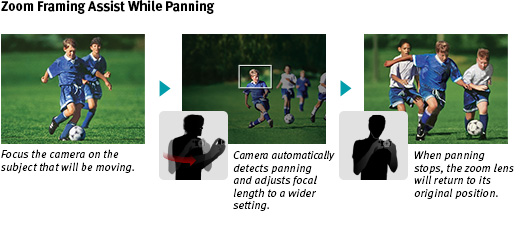
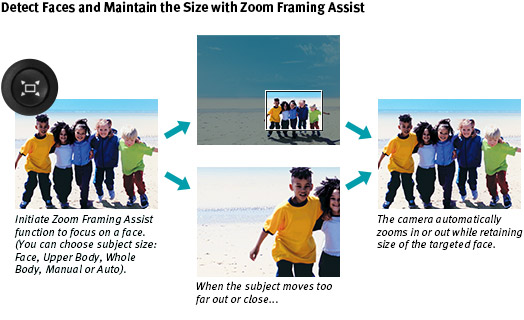
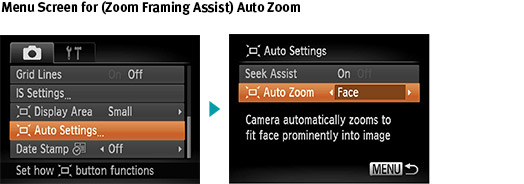
PowerShot digital cameras with Creative Shot mode help turn your images into impressive artistic photos! Rather than randomly applying filters, Creative Shot mode takes advantage of advanced Canon technologies to analyze the individual scene, subject and exposure to apply any of 46 filter options. In addition to the original shot, the camera automatically produces and saves five additional variations of the composition. Filter choices are grouped into Retro, Monochrome, Special and Natural categories to make exploring the world of artistic photography fun and easy, or simply select Auto to access the full range of effects. With Creative Shot mode, the result is stunning artistic photos that are perfect for sharing.

View your still images and video† as a fun short story with the Story Highlights feature on the new PowerShot SX710 HS camera. You can choose to have the camera create one automatically, creating a short video of approximately three minutes* according to date, event or people, or you can customize your Story Highlights reel for a fun, unique video*. New Story Highlights BGM lets you add background music (choose from three pre-loaded songs) to the clips that Story Highlights automatically generates, for a new level of emotive expression. It's all done in camera, without the need for any additional software. Easily access and enjoy your Story Highlights – simply press the Story Highlights button to start creating your highlight album. The Story Highlights album can be saved to the camera's memory card for quick replay and also shared with the PowerShot SX710 HS camera's built-in Wi-Fi®.
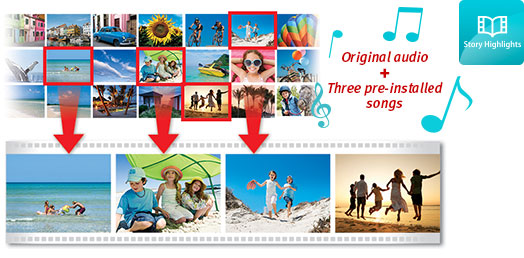
† Videos must be shot in Hybrid Auto or Short Clip.
* Length of highlight video varies according to the photos and videos added to the Story Highlights album.
Capture the essence of special days – vacations, important occasions or any time you're shooting many shots in a day – using Hybrid Auto on the PowerShot SX710 HS camera. Hybrid Auto records up to four seconds of video every time you shoot a still image, then automatically joins the day's clips and pictures** into a video. The feature also makes sure the "highlight reel" is stunningly beautiful by automatically recognizing the scene and optimizing camera settings to capture the highest possible image quality. The resulting 720p HD video is properly exposed, crisp and steady.
** Pictures can be withheld from the resulting video via menu settings.
Smart AUTO
Smart AUTO on the PowerShot SX710 HS camera makes capturing sharp, bright colorful images and video as simple as pressing the shutter button. By assessing various factors in both the background and the subject, the system recognizes 58 predefined shooting situations and automatically selects the camera settings that will yield the best possible results. Simply frame the shot you want, and in dozens of common or challenging scenarios the camera takes care of the rest. Hard-to-capture shots such as moving subjects, night scenes, backlit subjects, and landscapes at evening or on a bright snowy day are instantly and effortlessly captured as "keeper" shots. Smart AUTO makes the PowerShot SX710 HS ideal for capturing excellent quality still images and video on the go.
* 58 predefined shooting situations for still images, and 21 predefined shooting situations for video.
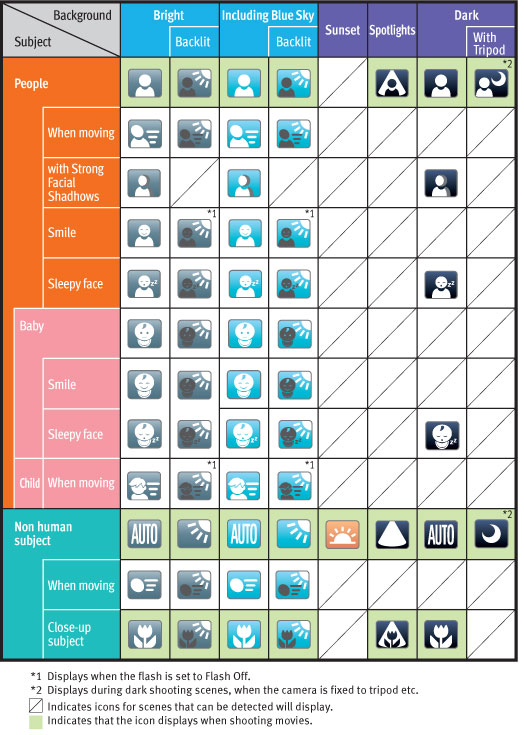
Shooting Modes

Manual You have complete control of exposure, selecting both aperture and shutter speed manually.
|

Aperture-priority You set the aperture, controlling depth-of-field. The camera automatically selects the shutter speed.
|
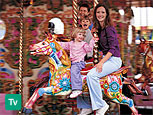
Shutter-priority You select the shutter speed, and the camera automatically selects the appropriate aperture.
|
||
 Program The camera automatically and intelligently selects the aperture/shutter speed combination based on the shooting conditions.
Program The camera automatically and intelligently selects the aperture/shutter speed combination based on the shooting conditions. |
 Live View Control Enables Brightness, Color, and Tone adjustments to your images using easy-to-understand controls.
Live View Control Enables Brightness, Color, and Tone adjustments to your images using easy-to-understand controls. |
 Hybrid Auto Automatically selects shooting settings for optimal quality and records a video clip every time you capture a still image. One day's worth of clips are then combined into a single video.
Hybrid Auto Automatically selects shooting settings for optimal quality and records a video clip every time you capture a still image. One day's worth of clips are then combined into a single video. |
||

Smart AUTO The camera automatically selects the best shooting settings for optimal quality based on subjects and environmental factors to provide point-and-shoot simplicity.
|
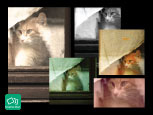
Creative Shot Analyzes the scene and applies a number of creative filters to automatically create five variations in addition to the original image.
|

Sports The camera uses high shutter speeds to capture fast-moving subjects.
|
||

Portrait Brings the subject into focus while beautifully blurring the background.
|

Smart Shutter The camera automatically takes the photo when people smile, wink, or get into frame.
|

Handheld Night Scene Take clear and steady pictures at night without the use of a tripod.
|
||

Low Light For high quality image capture in an amazing range of dimly lit situations.
|

Snow Shoot clear snow scenes without darkened subjects or an unnatural bluish tint.
|

Fireworks Create brilliant images of skyrocketing fireworks.
|
||

Fisheye Effect Now you can get the fisheye effect – a classic photographic distortion – without a fisheye lens.
|

Miniature Effect Give images a miniature look with an effect that emphasizes perspective by blurring the top and bottom of the image.
|

Toy Camera Effect Simulates photos taken with "toy" or pinhole cameras, darkening the image at the edges to create a vignette effect.
|
||

Soft Focus Creates a hazy ambiance that's perfect for portraits and wedding photos. |

Monochrome Choose from three single-tone effects: Black-and-White, Sepia, or Blue.
|

Super Vivid Super Vivid intensifies existing hues, saturating the scene with bright colors.
|
||

Poster Effect Poster Effect combines several similar shades into one color, turning subtle gradations into eye-catching, scene-popping contrasts.
|

Short Clip Movie Record a short movie (of 4 to 6 seconds) and choose from 4 playback effects.
|
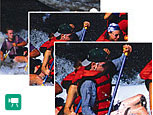
Movie Record video in stereo sound. Unwanted scenes can be deleted in playback mode.
|
||

iFrame Movie The Apple® movie format, iFrame, makes it easier and quicker to import and upload videos while retaining high image quality.
|
||||
Actual results may vary from examples shown above.
Final image may vary depending on picture composition.
The PowerShot SX710 HS camera is equipped with Canon's latest advancements in autofocus (AF) technology. Canon's advanced AF achieves a significant increase in speed for a shooting experience that's spontaneous and natural. The remarkably responsive High Speed AF lets you capture great shots as they happen, with reduced lag time.
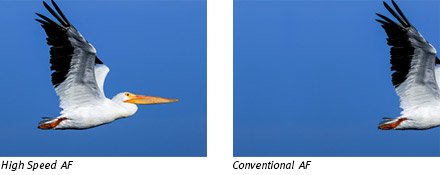
Several engineering breakthroughs contributed to this major enhancement to speed. In addition to improved AF algorithms, the camera can process multiple sequences simultaneously, and takes advantage of reworked controls between AF and the start of shooting.
Full Resolution Continuous Shooting
Powered by the advanced DIGIC 6 Image Processor, the PowerShot SX710 HS camera gives you Continuous Shooting (approximately 6 frames per second) at the camera's full resolution of 20.3 Megapixels*. This lets you freeze action with stunning clarity to create spectacular images.
* Image processing may cause a decrease in the number of pixels.
| Type Of Camera | Compact Digital Still Camera With Built-In Flash, 30x Optical, 4x Digital And 120x Combined Zoom With Optical Image Stabilizer | ||||||||||||||||||||||||||||||||||||||||||||||||||||||||||||||||||||||||||||||||||||||||||||||||||||||||||
| Type | 20.3 Megapixel, 1/2.3-Inch CMOS | ||||||||||||||||||||||||||||||||||||||||||||||||||||||||||||||||||||||||||||||||||||||||||||||||||||||||||
| Total Pixels | Approx. 21.1 Megapixels | ||||||||||||||||||||||||||||||||||||||||||||||||||||||||||||||||||||||||||||||||||||||||||||||||||||||||||
| Effective Pixels | Approx. 20.3 Megapixels* *Image Processing May Cause A Decrease In The Number Of Pixels. |
||||||||||||||||||||||||||||||||||||||||||||||||||||||||||||||||||||||||||||||||||||||||||||||||||||||||||
| Focal Length | 4.5mm (W) - 135.0mm (T) (35mm Film Equivalent: 25-750mm) | ||||||||||||||||||||||||||||||||||||||||||||||||||||||||||||||||||||||||||||||||||||||||||||||||||||||||||
| Optical Zoom | 30x | ||||||||||||||||||||||||||||||||||||||||||||||||||||||||||||||||||||||||||||||||||||||||||||||||||||||||||
| Digital Zoom | 4.0x | ||||||||||||||||||||||||||||||||||||||||||||||||||||||||||||||||||||||||||||||||||||||||||||||||||||||||||
| Focusing Range | Auto: 0.4 In. (1 Cm) - Infinity (W), 4.6 Ft. (1.4 M) - Infinity (T); Normal: 2.0 In. (5 Cm) - Infinity (W), 4.6 Ft. (1.4 M) - Infinity (T); Macro: 0.4 In. - 1.6 Ft. (1 - 50 Cm); Sports: 3.3 Ft. (1 M) - Infinity (W), 26.0 Ft. (8m) - Infinity (T) |
||||||||||||||||||||||||||||||||||||||||||||||||||||||||||||||||||||||||||||||||||||||||||||||||||||||||||
| Autofocus | TTL Autofocus, Manual Focus | ||||||||||||||||||||||||||||||||||||||||||||||||||||||||||||||||||||||||||||||||||||||||||||||||||||||||||
| Optical Viewfinder | Not Available | ||||||||||||||||||||||||||||||||||||||||||||||||||||||||||||||||||||||||||||||||||||||||||||||||||||||||||
| Lcd Monitor | 3.0-Inch TFT Color LCD With Wide Viewing Angle (4:3) | ||||||||||||||||||||||||||||||||||||||||||||||||||||||||||||||||||||||||||||||||||||||||||||||||||||||||||
| Lcd Pixels | Approx. 922,000 Dots | ||||||||||||||||||||||||||||||||||||||||||||||||||||||||||||||||||||||||||||||||||||||||||||||||||||||||||
| Lcd Coverage | Approx. 100% | ||||||||||||||||||||||||||||||||||||||||||||||||||||||||||||||||||||||||||||||||||||||||||||||||||||||||||
| Maximum Aperture | F/3.2 (W), F/6.9 (T) | ||||||||||||||||||||||||||||||||||||||||||||||||||||||||||||||||||||||||||||||||||||||||||||||||||||||||||
| Shutter Speed | 1 - 1/3200 Sec. 15 - 1/3200 Sec. (In Tv And M Modes) |
||||||||||||||||||||||||||||||||||||||||||||||||||||||||||||||||||||||||||||||||||||||||||||||||||||||||||
| Sensitivity | Auto, ISO 80-3200 Available In 1-Step Increments |
||||||||||||||||||||||||||||||||||||||||||||||||||||||||||||||||||||||||||||||||||||||||||||||||||||||||||
| Light Metering Method | Evaluative*1, Center-Weighted Average, Spot*2 *1 Facial Brightness Is Evaluated (Face Detect AE) In Face Detect. *2 Fixed To Center, Linked To AF Frame |
||||||||||||||||||||||||||||||||||||||||||||||||||||||||||||||||||||||||||||||||||||||||||||||||||||||||||
| Exposure Control Method | AE Lock | ||||||||||||||||||||||||||||||||||||||||||||||||||||||||||||||||||||||||||||||||||||||||||||||||||||||||||
| Exposure Compensation | &Plusmn;2 Stops In 1/3-Stop Increments | ||||||||||||||||||||||||||||||||||||||||||||||||||||||||||||||||||||||||||||||||||||||||||||||||||||||||||
| White Balance Control | Auto*, Daylight, Cloudy, Tungsten, Fluorescent, Fluorescent H, Custom * Facial Color Is Evaluated In Face Detect (Face Detect WB). |
||||||||||||||||||||||||||||||||||||||||||||||||||||||||||||||||||||||||||||||||||||||||||||||||||||||||||
| Built In Flash | Auto, On, Slow Synchro, Off |
||||||||||||||||||||||||||||||||||||||||||||||||||||||||||||||||||||||||||||||||||||||||||||||||||||||||||
| Flash Range | 1.6 - 11 Ft. (W), 4.6 - 6.6 Ft. (T) / (50cm - 3.5m (W), 1.4 - 2.0m (T)) |
||||||||||||||||||||||||||||||||||||||||||||||||||||||||||||||||||||||||||||||||||||||||||||||||||||||||||
| Recycling Time | 10 Seconds Or Less (Battery Voltage: 3.7 V) | ||||||||||||||||||||||||||||||||||||||||||||||||||||||||||||||||||||||||||||||||||||||||||||||||||||||||||
| Flash Exposure Compensation | &Plusmn;2 Stops In 1/3 Increments | ||||||||||||||||||||||||||||||||||||||||||||||||||||||||||||||||||||||||||||||||||||||||||||||||||||||||||
| Shooting Modes | M, Av, Tv, P, Live View Control, Hybrid Auto, Auto, Creative Shot1, Sports, Portrait, Smart Shutter2, Handheld Night Scene, Low Light, Snow, Fireworks, Fish-Eye Effect, Miniature Effect, Toy Camera Effect, Soft Focus, Monochrome, Super Vivid, Poster Effect, Standard Movie, Short Clip, IFrame Movie 1. Auto, Retro, Monochrome, Special And Natural Effects 2. Smile, Wink Self-Timer, Face Self-Timer Shooting Movies Is Possible With The Movie Button |
||||||||||||||||||||||||||||||||||||||||||||||||||||||||||||||||||||||||||||||||||||||||||||||||||||||||||
| Photo Effects | My Colors Off, Vivid, Neutral, Sepia, Black & White, Positive Film, Lighter Skin, Darker Skin, Vivid Blue, Vivid Green, Vivid Red, Custom Color* * Adjustment Of Contrast, Sharpness, Saturation, Red, Green, Blue And Skin Tone Are Available. |
||||||||||||||||||||||||||||||||||||||||||||||||||||||||||||||||||||||||||||||||||||||||||||||||||||||||||
| Self Timer | Approx. 10-Sec. Delay, Approx. 2-Sec. Delay, Custom | ||||||||||||||||||||||||||||||||||||||||||||||||||||||||||||||||||||||||||||||||||||||||||||||||||||||||||
| Wireless Control | Wi-Fi&Reg; And NFC | ||||||||||||||||||||||||||||||||||||||||||||||||||||||||||||||||||||||||||||||||||||||||||||||||||||||||||
| Continuous Shooting | Normal: Approx. 3.1 Shots/Sec. (In P Mode) Normal: Approx. 8.5 Shots/Sec. (In High-Speed Burst HQ) |
||||||||||||||||||||||||||||||||||||||||||||||||||||||||||||||||||||||||||||||||||||||||||||||||||||||||||
| Storage Media | SD/SDHC/SDXC And UHS-I Memory Cards | ||||||||||||||||||||||||||||||||||||||||||||||||||||||||||||||||||||||||||||||||||||||||||||||||||||||||||
| File Format | Design Rule For Camera File System, DPOF (Version 1.1) Compliant | ||||||||||||||||||||||||||||||||||||||||||||||||||||||||||||||||||||||||||||||||||||||||||||||||||||||||||
| Image Recording Format | JPEG (Superfine, Fine) | ||||||||||||||||||||||||||||||||||||||||||||||||||||||||||||||||||||||||||||||||||||||||||||||||||||||||||
| Jpeg Compression Mode | Still Image: Exif 2.3 JPEG Video: MP4 (Image Data: MPEG-4 AVC/H.264; Audio Data: MPEG-4 AAC-LC (Stereo)) |
||||||||||||||||||||||||||||||||||||||||||||||||||||||||||||||||||||||||||||||||||||||||||||||||||||||||||
| Number Of Recording Pixels | Still Images: 1) 16:9 - Large: 5184 X 2912; Medium 1: 3648 X 2048; Medium 2: 1920 X 1080; Small: 640 X 360 2) 3:2 - Large: 5184 X 3456; Medium 1: 3648 X 2432; Medium 2: 2048 X 1368; Small: 640 X 424 3) 4:3 - Large: 5184 X 3888; Medium 1: 3648 X 2736; Medium 2: 2048 X 1536; Small: 640 X 480 4) 1:1 - Large: 3888 X 3888; Medium 1: 2736 X 2736; Medium 2: 1536 X 1536; Small: 480 X 480 5) In Low Light: Medium: 2592 X 1944 Videos: Full HD 1920 X 1080: 60 Fps (59.94), 30 Fps (29.97) IFrame Movie 1920 X 1080: 30 Fps (29.97) HD 1280 X 720: 30 Fps (29.97) Digest Movie 1280 X 720: 30 Fps (29.97) Miniature Effect 1280 X 720*1: 6 Fps, 3 Fps, 1.5 Fps Miniature Effect 640 X 480*1: 6 Fps, 3 Fps, 1.5 Fps Short Clip 1280 X 720: 30 Fps (29.97) 1Playback: 30 Fps (29.97) |
||||||||||||||||||||||||||||||||||||||||||||||||||||||||||||||||||||||||||||||||||||||||||||||||||||||||||
| Content |
Note: SF=Superfine / F=Fine * When In Low Light. • The Approximate Number Of Images Recordable On Memory Cards Other Than The Above Can Be Calculated By Using The Above Figures As A Reference And Extrapolating Accordingly. |
||||||||||||||||||||||||||||||||||||||||||||||||||||||||||||||||||||||||||||||||||||||||||||||||||||||||||
| Content |
*1 Using An SD Speed Class 10 / UHS-I Compatible Memory Card. &Nbsp; • Recording Stops Automatically Once The File Size Reaches 4 GB Or The Memory Card Becomes Full. &Nbsp; • Recording May Stop Unexpectedly If A Memory Card With A Low Speed Class Is Used. *2 Actual Frame Rate Is 59.94 Fps. *3 Actual Frame Rate Is 29.97 Fps. |
||||||||||||||||||||||||||||||||||||||||||||||||||||||||||||||||||||||||||||||||||||||||||||||||||||||||||
| Playback Modes File | Still Images & Videos: Auto Rotate, Transition Effects (Off, Fade), Scroll Display, Rotate, Favorites, Search Jump (Favorites, Date, Still Images, Movies, Digest, Jump 10 Images, Jump 100 Images), Smart Shuffle, Group Playback, Movie Digest, Filtered Playback, Slideshow Still Images: Single, Index, Magnification (Approx. 2x-10x), Thumbnails, Information Display, Histogram, Overexposure Warning, Resume Playback, Red-Eye Correction, Cropping, I-Contrast, Resize, My Colors Videos: Normal Playback, Skip Backward, Previous Frame, Next Frame, Skip Forward, Resume Playback, Erase Clip, Edit Digest Movie |
||||||||||||||||||||||||||||||||||||||||||||||||||||||||||||||||||||||||||||||||||||||||||||||||||||||||||
| Erase Modes | Select*1, Select Range, Select All Images *1 Movies Can Be Erased Individually. |
||||||||||||||||||||||||||||||||||||||||||||||||||||||||||||||||||||||||||||||||||||||||||||||||||||||||||
| Video Out | Analog: NTSC Or PAL, Digital: HDMI (HDMI&Trade; Micro Connector) | ||||||||||||||||||||||||||||||||||||||||||||||||||||||||||||||||||||||||||||||||||||||||||||||||||||||||||
| Audio Out | Stereo | ||||||||||||||||||||||||||||||||||||||||||||||||||||||||||||||||||||||||||||||||||||||||||||||||||||||||||
| Other | SD Memory Card Slot; Direct Connection To Canon SELPHY, PIXMA And PictBridge-Compatible Printers | ||||||||||||||||||||||||||||||||||||||||||||||||||||||||||||||||||||||||||||||||||||||||||||||||||||||||||
| Power Source | Battery Pack NB-6LH, AC Adapter Kit ACK-DC40 | ||||||||||||||||||||||||||||||||||||||||||||||||||||||||||||||||||||||||||||||||||||||||||||||||||||||||||
| Shooting Capacity Bp 511 | Approx. 230 Shots Approx. 315 Shots In ECO Mode |
||||||||||||||||||||||||||||||||||||||||||||||||||||||||||||||||||||||||||||||||||||||||||||||||||||||||||
| Playback Time Bp 511 512 | Approx. 4 Hours | ||||||||||||||||||||||||||||||||||||||||||||||||||||||||||||||||||||||||||||||||||||||||||||||||||||||||||
| Operating Temperature | 32-104&Deg;F/0-40&Deg;C | ||||||||||||||||||||||||||||||||||||||||||||||||||||||||||||||||||||||||||||||||||||||||||||||||||||||||||
| Operating Humidity | 10-90% | ||||||||||||||||||||||||||||||||||||||||||||||||||||||||||||||||||||||||||||||||||||||||||||||||||||||||||
| Dimensions W X H X D | 4.44 X 2.59 X 1.37 In. / 112.7 X 65.8 X 34.8mm | ||||||||||||||||||||||||||||||||||||||||||||||||||||||||||||||||||||||||||||||||||||||||||||||||||||||||||
| Weight | Approx. 9.49 Oz. / 269g (CIPA Standard) Approx. 8.64 Oz. / 245g (Body Only) |
||||||||||||||||||||||||||||||||||||||||||||||||||||||||||||||||||||||||||||||||||||||||||||||||||||||||||
Canon U.S.A Inc. All Rights Reserved. Reproduction in whole or part without permission is prohibited.