Explore null | Canon Latin America

PIXMA TS6110
- PIXMA TS6110 Wireless Inkjet All-In-One Printer
- 4" x 6" Photo Paper Sample Pack (3 sheets PP-301)
- Setup CD-ROM
- Full Set of Standard Ink Tanks (PGI-180 / CLI-181)
- Power Cord
-
OVERVIEW
-
SPECIFICATIONS
-
ACCESSORIES
-
RESOURCES
-
SUPPORT
-
MISCELLANEOUS
A Dependable Printer for your Everyday Needs
Meet the PIXMA TS6110 Wireless Inkjet All-In-One home printer - built for all of your everyday printing needs. Print all your documents, boarding passes, invitations and even great looking photos quickly and easily. When you need to print, you want it to work simply while looking great and that's what the TS6110 is made for. The 5 Individual Ink Tank System ensures that your documents look sharp and your images look great for all of your prints. On top of that, you can rest comfortably that you are not wasting ink - because you will only need to replace the specific color that runs out, not a whole cartridge. With the built-in scanner you can make copies quickly and scan important documents right to your smartphone using the Canon PRINT app1. With the PIXMA TS6110 handling your everyday printing needs just got easier.










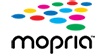



Compact Size, Big Performance
Designed to save space but always ready, the PIXMA TS6110 is packed for performance. With all the connectivity you'd expect like AirPrint2, Google Cloud Print3, and Wi-Fi4 it also has some higher end features like Bluetooth5 and Cloud Printing6 capabilities. Some of your favorite features, like Auto 2-Sided Printing - which helps you save up to 50% of your paper costs, have gotten even better with features such as 2 way paper feeding.
With 2 ways to feed paper, the front paper cassette is always ready to go at a moment's notice and also a rear paper tray that can be extended for when you need to print more.

- VERSATILE PAPER SUPPORT with front and rear paper feeding ability.
- With a FIVE INDIVIDUAL INK SYSTEM, only replace the ink tank that runs out!
- Using the CANON PRINT APP conveniently print from and scan to your favorite mobile devices.1
- Quickly print directly from your iPad or iPhone with AIRPRINT.2
- Intuitive control with an effortless USER INTERFACE & 3.0" LCD TOUCHSCREEN.
- BLUETOOTH allows you to print and scan right from your smartphone or tablet.5
- With AUTO 2-SIDED (DUPLEX) PRINTING you can reduce your paper usage and costs up to 50%.
- Print from any room in the house with seamless WI-FI®4.
EFFICIENT EVERYDAY PRINTING
CONNECTED & CONVENIENT
STYLISH & COMPACT
The PIXMA TS6110 wireless printer is the All-In-One that fits perfectly anywhere in the home, is simple to use, and delivers outstanding quality results every time.

- Requires an Internet connection and the Canon PRINT Inkjet/SELPHY app, available for free on the App Store and at Google Play. Compatible with iPad, iPhone 3GS or later, and iPod touch 3rd generation or laterdevices running iOS 7.0 or later, and Android™ mobile devices running Android 2.3.3 or later. Your device must be connected to the same working network with wireless 802.11 b/g/n/ac/ad capability as your printer. Requires an compatible social media account and is subject to that social media account's Terms of Service. Certain exceptions may apply.
- AirPrint functionality requires an iPad, iPhone 3GS or later, or iPod touch 3rd generation or later device running iOS 4.2 or later, and an AirPrint-enabled printer connected to the same network as your iOS device.A printer connected to the USB port of your Mac, PC, AirPort Base station, or Time Capsule is not supported.
- Requires an Internet connection and Google account. Subject to Google Terms of Service. Certain exceptions may apply.
- Wireless printing and scanning requires a working network with wireless 802.11b/g /n/ac or ad capability. Wireless performance may vary based on terrain and distance between the printer and wireless network clients.
- Compatible with iPad, iPhone or iPod touch devices running iOS 9.0 or later, or Android mobile devices running Android 5.1 or later, with bluetooth hardware enabled. For full print functionality Canon PRINT Inkjet/SELPHY app must be open and paired to use bluetooth functions, available for free on the App Store and at Google Play. Bluetooth communication and functionality cannot be guaranteed on all Android devices.
- Requires an Internet Connection.
- Paper types NOT supported for borderless printing are as follows: Envelope, High Resolution Paper, T-Shirt Transfer, Photo Stickers.
- Works edited by using this application cannot be displayed, edited, or printed without this application. Compatible with Android device of 7 inches or more using Chrome (latest version compatible with your current version of Android™ OS), iOS Devices of 7 inches or more using Safari 5.1 or later, Windows PC (excluding RT) using Internet Explorer 10 or later of Microsoft Modern UI version, Microsoft Internet Explorer 9 or later, Mozilla Firefox 31 or later, or Google Chrome version 36 or later, and with Mac OS X 10.6.8 or later using Safari 5.1 or later.
- Requires an Internet connection and the Message In Print app, available for free on the App Store starting November 2017. Compatible with iPad, iPhone 6 or later devices running iOS 9.0 or later. Your device must be connected to a working network with wireless 802.11 b/g/n/ac/ad capability. Requires original content to be created using the Message In Print app/service, then printed on a compatible Canon Printer released between August 2009 or later and delivered to recipient who views image and content through the compatible Message In Print app on their compatible device. Compatible paper sizes include 4" x 6" and Square 5" x 5" only, and compatible media types include Genuine Canon Photo Paper Glossy, Photo Paper Semi-Gloss, Photo Paper Luster and Photo Paper Matte only. Certain exceptions may apply.
- Requires Android™ mobile device with Android™ 4.4 operating system or later with the Mopria Print Service pre-loaded with that device and the compatible PIXMA printer on the same wireless network. The Mopria experience is also available on Android™ 4.4 mobile devices with a download of the Mopria Print Service from Google Play.
- To install using Windows®; OS, .NET Framework 4 is required. Compatible still image formats are PDF (created using Canon PDF Creator only), JPEG (Exif), TIFF, and PNG. Compatible video formats are MOV (from select Canon digital cameras only) and MP4 (from select Canon digital camcorders only).
- DPS over IP compatible device required
- Document print speeds are the averages of ESAT in Office Category Test for the default simplex mode, ISO/IEC 24734. Photo print speed is based on the default setting using ISO/JIS-SCID N2 on Photo PaperPlus Glossy II and does not take into account data processing time on host computer. Print speed may vary depending on system configuration, interface, software, document complexity, print mode, page coverage, type of paper used etc. Copy speeds are the average of sFCOT and sESAT, ISO/IEC 29183.Copy speed may vary depending on document complexity, copy mode, page coverage, type of paper used etc. and does not take into account warming up time.
- Resolution may vary based on printer driver setting. Color ink droplets can be placed with a horizontal pitch of 1/4800 inch at minimum.
- For network users, Auto Scan Mode is only available when scanning at a computer using My Image Garden software and selecting the 1-click feature then "Save to PC."
- Optical resolution is a measure of maximum hardware sampling resolution, based on ISO 14473 standard.
- Based on accelerated testing by Canon in dark storage under controlled temperature, humidity and gas conditions, simulating storage in an album with plastic sleeves. Canon cannot guarantee the longevity of prints; results may vary depending on printed image, drying time, display/storage conditions, and environmental factors.
- CREATIVE PARK PREMIUM is a premium content service available exclusively to users only when all of the colors of genuine Canon inks and all of the software that came with the printer are properly installed.
- Operation can only be guaranteed on a PC with pre-installed Windows 10, Windows 8.1, Windows 7 SP1.
- Internet Connection required during software installation. For full compatibility macOS v10.12.1 or later is recommended.
- Some functions may not be available with these Operating Systems. Please refer to manual or our website for details.
- Requires "Canon Print Plug-in" available for free from the Amazon Appstore and an Amazon Fire Phone, Amazon Kindle Fire HD6 or HDX7 device or later running Fire OS 4.0 or later.
- "Full HD Movie Print" is available from "MOV" and "MP4" movie files created by select Canon EOS Digital SLRs, PowerShot, and VIXIA digital cameras and camcorders. Requires PC or Mac with Intel®; processor and Canon ZoomBrowser EX 6.5 or later or Canon ImageBrowser 6.5 or later for "MOV" files, or Canon ImageBrowser EX 1.0 or later for "MOV" or "MP4" files. Print quality is determined by the video resolution. Function does not upscale video resolution.
| Print Speed Text | 4" X 6" Photo: Approx. 37 Seconds (Borderless) 13 |
| Print Speed Choice | Black |
| Print Speed Text | ESAT Approx. 15 Ipm13 |
| Print Speed Choice | Color |
| Print Speed Text | ESAT Approx. 10.0 Ipm13 |
| Nozzle Text | Color: 3,072 / Pigment Black: 1,024 / Total: 4,096 |
| Resolution Text | Up To 4800 X 1200 Dpi14 |
| Ink Compatibility | INK TYPE PGI-180 Pigment Black Ink CLI-181 Dye Based Inks INK TANK & FILL VOLUME PGI-180 PGBK : 11.2 Ml (Std.) , 18.5 Ml (XL) , 25.7 Ml (XXL) CLI-181 BK, C, M, Y : 5.6 Ml (Std.) , 8.3 Ml (XL) , 11.7 Ml (XXL) |
| Paper Sizes | 4"X6", 5"X5" Square, 5"X7", 8"X10", Letter, Legal, U.S.#10 Envelopes |
| Paper Compatibility | Plain: Plain Paper, Canon High Resolution Paper; Super High Gloss: Photo Paper Pro Platinum; Glossy: Photo Paper Plus Glossy II, Photo Paper Glossy; Matte: Matte Photo Paper Other: U.S. #10 Envelopes |
| Print Features | AirPrint2, Auto 2-Sided (Duplex) Printing, Auto Photo Fix II, Bluetooth Printing5, Borderless Printing7, Business Card Printing, Canon PRINT App1, Document Printing, Easy PhotoPrint+7, Google Cloud Print3, Message In Print9, Mobile Device Printing, Mopria Device Printing10, My Image Garden11, Photo Printing, PIXMA Cloud Link5, Quiet Mode, Square Media Printing Support, Web Template Print, Wireless PictBridge12, Wireless Printing4 |
| Output Tray Capacity | Rear Paper Tray: 100 Sheets Of Plain Paper OR Photo Paper: 20 Sheets Of 4" X 6" / 10 Sheets Of 5" X 7" Front Paper Cassette: 100 Sheets Of Plain Paper |
| Mono Copy Speed Up To | FCOT (Color): Approx. 19 Seconds 13 |
| Reductions Enlargement | 25% - 400% |
| Copy Feature | 4-On-1 / 2-On-1 Copy, Auto Exposure Copy, Borderless Copy, Document Removal Reminder, Fit-To-Page, Frame Erase Copy, ID Card Copy, Photo Fade Restoration, Preset Copy Ratios, Standard Copy, Two-Sided Copy |
| Scanner Type | Flatbed |
| Scanning Element | Contact Image Sensor (CIS) |
| Max Resolution Choice | Optical |
| Max Resolution Text | 1200 X 2400 Dpi (Optical)16 |
| Scanner Features | Auto Scan Mode15, Attach To Email, Document Removal Reminder, Multi-Page PDF, Save To PC, Scan To Canon PRINT App1 , Wireless Scanning4 |
| Color Depth | 16-Bit Internal (Per RGB Channel) 8-Bit External (Per RGB Channel) |
| Max Document Size | 8.5" X 11.7" (A4/Letter) |
| Other Features | 3.0" LCD Touchscreen, 5-Color Individual Ink System, Auto Power On/Off, Canon PRINT App1, CREATIVE PARK PREMIUM18, Energy Star® Certified, PIXMA Cloud Link6 |
| Os Compatibility | Windows:19 Windows® 10, Windows 8.1, Windows 7 SP1 Mac:20 Mac OS® X V10.10.5 - MacOS V10.12 (Sierra) Mobile Operating Systems:21 IOS®, Android™, Windows 10 Mobile, And Amazon Fire Devices22 |
| Standard Interface | Hi-Speed USB PictBridge (Wireless LAN)12 Wi-Fi® (Wireless LAN, 2.4 GHz, IEEE 802.11b/G/N)4 Bluetooth 4.0 LE (Low Energy)5 |
| Software Included | (WINDOWS/MAC) PIXMA TS6110 Wireless Inkjet All-In-One Printer Driver Scan Utility Master Setup My Printer (Windows Only) Network Tool My Image Garden11 (Creative Filters, Full HD Movie Print23, Image Cropping, Red-Eye Correction, Image Correction/Enhance, And Scanning Are Accessed Through My Image Garden) Quick Menu MOBILE APP (IOS/ANDROID) Canon PRINT App1 |
- Requires an Internet connection and the Canon PRINT Inkjet/SELPHY app, available for free on the App Store and at Google Play. Compatible with iPad, iPhone 3GS or later, and iPod touch 3rd generation or laterdevices running iOS 7.0 or later, and Android™ mobile devices running Android 2.3.3 or later. Your device must be connected to the same working network with wireless 802.11 b/g/n/ac/ad capability as your printer. Requires an compatible social media account and is subject to that social media account's Terms of Service. Certain exceptions may apply.
- AirPrint functionality requires an iPad, iPhone 3GS or later, or iPod touch 3rd generation or later device running iOS 4.2 or later, and an AirPrint-enabled printer connected to the same network as your iOS device.A printer connected to the USB port of your Mac, PC, AirPort Base station, or Time Capsule is not supported.
- Requires an Internet connection and Google account. Subject to Google Terms of Service. Certain exceptions may apply.
- Wireless printing and scanning requires a working network with wireless 802.11b/g /n/ac or ad capability. Wireless performance may vary based on terrain and distance between the printer and wireless network clients.
- Compatible with iPad, iPhone or iPod touch devices running iOS 9.0 or later, or Android mobile devices running Android 5.1 or later, with bluetooth hardware enabled. For full print functionality Canon PRINT Inkjet/SELPHY app must be open and paired to use bluetooth functions, available for free on the App Store and at Google Play. Bluetooth communication and functionality cannot be guaranteed on all Android devices.
- Requires an Internet Connection.
- Paper types NOT supported for borderless printing are as follows: Envelope, High Resolution Paper, T-Shirt Transfer, Photo Stickers.
- Works edited by using this application cannot be displayed, edited, or printed without this application. Compatible with Android device of 7 inches or more using Chrome (latest version compatible with your current version of Android™ OS), iOS Devices of 7 inches or more using Safari 5.1 or later, Windows PC (excluding RT) using Internet Explorer 10 or later of Microsoft Modern UI version, Microsoft Internet Explorer 9 or later, Mozilla Firefox 31 or later, or Google Chrome version 36 or later, and with Mac OS X 10.6.8 or later using Safari 5.1 or later.
- Requires an Internet connection and the Message In Print app, available for free on the App Store starting November 2017. Compatible with iPad, iPhone 6 or later devices running iOS 9.0 or later. Your device must be connected to a working network with wireless 802.11 b/g/n/ac/ad capability. Requires original content to be created using the Message In Print app/service, then printed on a compatible Canon Printer released between August 2009 or later and delivered to recipient who views image and content through the compatible Message In Print app on their compatible device. Compatible paper sizes include 4" x 6" and Square 5" x 5" only, and compatible media types include Genuine Canon Photo Paper Glossy, Photo Paper Semi-Gloss, Photo Paper Luster and Photo Paper Matte only. Certain exceptions may apply.
- Requires Android™ mobile device with Android™ 4.4 operating system or later with the Mopria Print Service pre-loaded with that device and the compatible PIXMA printer on the same wireless network. The Mopria experience is also available on Android™ 4.4 mobile devices with a download of the Mopria Print Service from Google Play.
- To install using Windows®; OS, .NET Framework 4 is required. Compatible still image formats are PDF (created using Canon PDF Creator only), JPEG (Exif), TIFF, and PNG. Compatible video formats are MOV (from select Canon digital cameras only) and MP4 (from select Canon digital camcorders only).
- DPS over IP compatible device required
- Document print speeds are the averages of ESAT in Office Category Test for the default simplex mode, ISO/IEC 24734. Photo print speed is based on the default setting using ISO/JIS-SCID N2 on Photo PaperPlus Glossy II and does not take into account data processing time on host computer. Print speed may vary depending on system configuration, interface, software, document complexity, print mode, page coverage, type of paper used etc. Copy speeds are the average of sFCOT and sESAT, ISO/IEC 29183.Copy speed may vary depending on document complexity, copy mode, page coverage, type of paper used etc. and does not take into account warming up time.
- Resolution may vary based on printer driver setting. Color ink droplets can be placed with a horizontal pitch of 1/4800 inch at minimum.
- For network users, Auto Scan Mode is only available when scanning at a computer using My Image Garden software and selecting the 1-click feature then "Save to PC."
- Optical resolution is a measure of maximum hardware sampling resolution, based on ISO 14473 standard.
- Based on accelerated testing by Canon in dark storage under controlled temperature, humidity and gas conditions, simulating storage in an album with plastic sleeves. Canon cannot guarantee the longevity of prints; results may vary depending on printed image, drying time, display/storage conditions, and environmental factors.
- CREATIVE PARK PREMIUM is a premium content service available exclusively to users only when all of the colors of genuine Canon inks and all of the software that came with the printer are properly installed.
- Operation can only be guaranteed on a PC with pre-installed Windows 10, Windows 8.1, Windows 7 SP1.
- Internet Connection required during software installation. For full compatibility macOS v10.12.1 or later is recommended.
- Some functions may not be available with these Operating Systems. Please refer to manual or our website for details.
- Requires "Canon Print Plug-in" available for free from the Amazon Appstore and an Amazon Fire Phone, Amazon Kindle Fire HD6 or HDX7 device or later running Fire OS 4.0 or later.
- "Full HD Movie Print" is available from "MOV" and "MP4" movie files created by select Canon EOS Digital SLRs, PowerShot, and VIXIA digital cameras and camcorders. Requires PC or Mac with Intel®; processor and Canon ZoomBrowser EX 6.5 or later or Canon ImageBrowser 6.5 or later for "MOV" files, or Canon ImageBrowser EX 1.0 or later for "MOV" or "MP4" files. Print quality is determined by the video resolution. Function does not upscale video resolution.

CLI-181 XL C
Cyan Ink Tank 8.3 ml

PGI-180 PGBK
Pigment Black Ink Tank 11.7 ml

CLI-181 BK
Black Ink Tank 5.6 ml

CLI-181 M
Magenta Ink Tank 5.6 ml

CLI-181 XL BK
Black Ink Tank 8.3 ml

CLI-181 XXL C
Cyan Ink Tank 11.7 ml

CLI-181 XXL M
Magenta Ink Tank 11.7 ml

PGI-180 XXL PGBK
Pigment Black Ink Tank 25.7 ml

CLI-181 XL M
Magenta Ink Tank 8.3 ml

PGI-180 XL PGBK
Pigment Black Ink Tank 18.5 ml

CLI-181 Y
Yellow Ink Tank 5.6 ml

CLI-181 C
Cyan Ink Tank 5.6 ml

CLI-181 XL Y
Yellow Ink Tank 8.3 ml

CLI-181 XXL Y
Yellow Ink Tank 11.7 ml

CLI-181 XXL BK
Black Ink Tank 11.7 ml
- Windows Server 2025
- macOS 15
- macOS 14
- macOS 13
- Windows 11
- macOS 12
- Windows Server 2022
- macOS 11
- Linux MIPS
- Linux ARM
- macOS 11.0
- macOS 10.15
- macOS v10.13
- macOS v10.14
- Windows Server 2019 (x64)
- macOS v10.14
- macOS v10.13
- Windows Server 2016 (x64)
- macOS v10.12
- Linux 64bit
- Linux 32bit
- OS X v10.11
- Windows 10
- Windows 10 (x64)
- OS X v10.10
- Windows Server 2012 R2 (x64)
- OS X v10.9
- Windows 8.1 (x64)
- Windows 8.1
- Windows Server 2012 (x64)
- Windows 8
- Windows 8 (x64)
- Windows 7
- Windows 7 (x64)
- Windows Vista
- Windows Vista (x64)
- Windows XP
- Windows XP (x64)
- Windows Server 2008
- Windows Server 2008 (x64)
- Windows Server 2008 R2 (x64)
- Windows Server 2003
- Windows Server 2003 (x64)
- Windows Server 2003 R2
- Windows Server 2003 R2 (x64)
- Windows 2000
- Windows NT
- Windows 3.1
- Windows Me
- Windows 98
- Windows 95
- Mac OS X v10.8
- Mac OS X v10.7
- Mac OS X v10.6
- Mac OS X v10.5
- Mac OS X v10.4
- Mac OS X v10.3
- Mac OS X v10.2
- Mac OS X v10.1
- Mac OS X
- Mac OS 9
- Mac OS 8
- Linux (x64)
- Linux (x32)
- Linux
- Not Applicable
Locating and Installing Your Download Cómo Localizar e Instalar su Descarga Localizando e Instalando seu Download
How to identify your OS version
To help determine which Windows operating system is running on your computer, please view the below steps:
Windows 11
Click on the Windows button (located left to the Search at the bottom).
Click on the Settings button to navigate to the system settings.
Scroll to the bottom of the page and click on the About button.
You will be able to find your Windows operating system under the Windows Specifications section.
Windows® 10
Click Start or click the Windows button (usually found in the lower-left corner of your screen).
Click Settings.
Click About (which is usually located within the lower left of the screen). The next screen should display the Windows version.
Windows 8 or Windows 8.1
Option1: Swipe in from the upper-right corner of the screen while viewing the desktop in order to open the menu, then select Settings.
Select PC Info. Under Windows edition, the Windows version is shown.
Option 2: From the Start Screen
While on the Start screen, type computer.
Right-click on the computer icon. If using touch, press and hold on the computer icon.
Click or tap Properties. Under Windows edition, the Windows version is shown.
Windows 7
Click Start or click the Windows button (usually found in the lower-left corner of your screen).
Right-click Computer and select Properties from the menu. The resulting screen should now display the Windows version.
Linux
To check the version of your Linux operating system (OS), you can use the following commands in your terminal:
1. uname -r: Displays your Linux kernel version.
2. cat /etc/os-release: Displays your distribution name and version.
3. lsb_release -a: Displays specific details about your Linux distribution and version.
4. You can also use the hostnamectl command to display the Linux kernel version. However, this command is only available on Linux distributions that use systemd by default.
To help determine which Mac operating system is running on your computer, select the Apple menu in the upper-left corner of your screen and choose About This Mac.
Upon selecting, you should see the macOS name followed by the version number.
Canon U.S.A Inc. All Rights Reserved. Reproduction in whole or part without permission is prohibited.