Explore null | Canon Latin America

PIXMA MG6810
- PIXMA MG6810 Wireless Inkjet All-In-One Printer
- 4” x 6” Photo Paper Sample Pack (3 sheets PP-201)
- Printer Application Insert
- CLA Contact Information Sheet
- Setup CD-ROM
- Setup Ink Tanks
- Power Cord
-
OVERVIEW
-
SPECIFICATIONS
-
ACCESSORIES
-
RESOURCES
-
SUPPORT
-
MISCELLANEOUS
Printing Made Simple from All of Your Wireless Devices
The PIXMA MG6810 is an advanced Wireless Inkjet All-In-One printer offering high performance and real convenience. The MG6810 is packed with powerful printing options such as AirPrint1, Google Cloud Print2, Mopria3 and much more. The MG6810 makes it easy to print wirelessly11 from almost anywhere in the house with its convenient built in Wi-Fi4
Print exceptional photos and sharp text documents all from our efficient five individual ink tank system. The PIXMA MG6810 is an ideal printer for tablet, smartphone, or cloud printing and it starts with the Canon PRINT app.5 The Canon PRINT app allows you to easily print and scan from your mobile devices and popular online cloud services. With the cloud printing function you can print directly from select online cloud services, such as Facebook®, Twitter®, Instagram, Dropbox™, One Drive™, Google Drive®, and more, either at the printer itself or from just about anywhere with your compatible mobile device using the free Canon PRINT app.
Additional highlights include features such as a 3.0" LCD touch screen that allows you to quickly and intuitively operate your printer. The five individual ink tanks allow you not only to produce exceptional photos and sharp text documents, but also to only replace the ink that runs out, saving you time between ink tank replacements.





-logo.jpg)









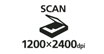






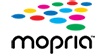



ChromaLife100: This system combines enhanced FINE print head technology with select Canon photo papers and select genuine Canon inks for beautiful, borderless photos that will last up to 100 years when stored in an archival-quality photo album.6
Five Individual Ink Tank System: Get amazing color with five individual ink tanks and replace only the color that runs out.
Genuine Canon Inks: Genuine Canon Inks are the better choice for reliability, quality, and ease-of-use.
Print Documents and Web Pages Fast: Print documents and Web pages with fast speeds of 15.0 images per minute (ipm) for black and 9.7 images per minute (ipm) for color.7
Borderless Photos Fast: Print a beautiful, borderless 4" x 6" photo in approximately 41 seconds.8
Scan Resolution: Scans both business documents and photos with maximum optical resolution of 1200 x 2400 dpi.9
Hybrid Ink System: A system that utilizes pigment black ink for crisp text and color dye ink for beautiful photos.
Superb Resolution: 4800 x 1200 maximum color dpi produces incredible quality and detail in both your business documents and photos.10
3.0" Touchscreen LCD: Let’s you easily navigate the printer menus and screens without straining your eyes.
Auto 2-sided Print: Allows you to automatically print on both sides of the paper and can help reduce paper usage and cost by up to 50%.
Auto Power On: This convenient feature automatically powers up the printer whenever you send a photo or document to be printed.
Fun Filter Effects: Built-in software which allows you to add effects to your photos before printing, such as Fish Eye, Miniature, Toy Camera, Soft Focus and Blur background.
My Image Garden: Software which lets you access, organize and personalize your favorite photos.11
Full HD Movie Print: Turn your favorite HD movie clips captured with select Canon EOS Digital SLRs or PowerShot digital cameras and VIXIA digital camcorders into beautiful prints.12
Quiet Mode: Lets you print quietly while not disturbing those around you.
Built-in Wireless: Print and Scan wirelessly from any Wi-Fi® enabled computer almost anywhere around the house.4
Canon PRINT Inkjet/SELPHY app (Canon PRINT app): The Canon PRINT app easily lets you print and scan photos or documents from your compatible mobile device. With the cloud print function you can print directly from select online cloud services either at the printer itself or with your mobile device using the free Canon PRINT app.5
AirPrint™: Print wirelessly and effortlessly from your compatible iPhone®, iPad®, or iPod touch® – no drivers needed!1
Windows RT Printing: Print and scan wirelessly right from your Windows RT device.22
Google Cloud Print: Print from wherever you are from applications you use every day.2
Memory Card: The memory card slots let you print photos directly -- no computer needed!13
Wireless PictBridge: Use your DPS over IP camera on the same wireless network as your printer to print your photos.16
- AirPrint functionality requires an iPad, iPhone 3GS or later, or iPod touch 3rd generation or later device running iOS 4.2 or later, and an AirPrint-enabled printer connected to the same network as your iOS device. A printer connected to the USB port of your Mac, PC, AirPort Base station, or Time Capsule is not supported.
- Requires an Internet connection and Google account. Subject to Google Terms of Service. Certain exceptions may apply.
- Requires Android mobile device with Android 4.4 operating system or later with the Mopria Print Service pre-loaded with that device and the compatible PIXMA printer on the same wireless network. The Mopria experience is also available on Android 4.4 mobile devices with a download of the Mopria Print Service from Google Play.
- Wireless printing requires a working network with wireless 802.11b/g or n capability. Wireless performance may vary based on terrain and distance between the printer and wireless network clients.
- Requires an Internet connection and the Canon PRINT Inkjet/SELPHY app, available for free on the App Store and at Google Play. Compatible with iPad, iPhone 3GS or later, and iPod touch 3rd generation or later devices running iOS 5.1 or later, and Android mobile devices running Android 2.3 or later. Your device must be connected to the same working network with wireless 802.11 b/g/n capability as your printer. For users of compatible Apple mobile devices, document printing requires Apple AirPrint, which requires an AirPrint-enabled printer connected to the same network as your iOS device. A printer connected to the USB port of your Mac, PC, AirPort Base station, or Time Capsule is not supported.
- Based on accelerated testing by Canon in dark storage under controlled temperature, humidity and gas conditions, simulating storage in an album with plastic sleeves. Canon cannot guarantee the longevity of prints; results may vary depending on printed image, drying time, display/storage conditions, and environmental factors.
- ISO/IEC 24734, 29183 define the default print and copy speed measurement methods. Print speeds are the averages of ESAT in Office Category Test for the default simplex mode, ISO/IEC 24734, excluding time to print the first set. Copy speed is the average of FCOT, ISO/IEC 29183 Annex D. ADF copy speed is the average of ESAT in General Performance Test for the default simplex mode, ISO/IEC 29183, excluding time to copy the first set.
- Photo print speeds are based on the standard mode driver setting using photo test pattern(s) and select Canon Photo Paper. Print speed is measured as soon as first page begins to feed into printer and will vary depending on system configuration, interface, software, document complexity, print mode, types of paper used, and page coverage.
- Optical resolution is a measure of maximum hardware sampling resolution, based on ISO 14473 standard.
- Resolution may vary based on printer driver setting. Color ink droplets can be placed with a horizontal pitch of 1/4800 inch at minimum.
- To install using Windows®; OS, .NET Framework 4 is required. Compatible still image formats are PDF (created using Canon PDF Creator only), JPEG (Exif), TIFF, and PNG. Compatible video formats are MOV (from select Canon digital cameras only) and MP4 (from select Canon digital camcorders only).
- “Full HD Movie Print” is available from “MOV” and “MP4” movie files created by select Canon EOS Digital SLRs, PowerShot, and VIXIA digital cameras and camcorders. Requires PC or Mac with Intel®; processor and Canon ZoomBrowser EX 6.5 or later or Canon ImageBrowser 6.5 or later for “MOV” files, or Canon ImageBrowser EX 1.0 or later for “MOV” or “MP4” files. Print quality is determined by the video resolution. Function does not upscale video resolution.
- Compatible memory cards include SD™ Card, SDHC™ Card, Memory Stick DUO™ and Memory Stick PRO Duo™. The following can be used with the addition of a special adapter sold separately: miniSD™ Card, miniSDHC™ Card, microSD™ Card, microSDHC™ Card and Memory Stick Micro.
- DPS over IP compatible device required.
- Envelopes and High Resolution Paper are NOT supported for borderless printing.
- Works edited by using this application cannot be displayed, edited, or printed without this application. Compatible with Android device of 7 inches or more using Chrome (latest version compatible with your current version of Android OS), iOS Devices of 7 inches or more using Safari 5.1 or later, Windows PC (excluding RT) using Internet Explorer 10 or later of Microsoft Modern UI version, Microsoft Internet Explorer 9 or later, Mozilla Firefox 31 or later, or Google Chrome version 36 or later, and with Mac OS X 10.6.8 or later using Safari 5.1 or later.”
- Requires an Internet connection.
- For network users, Auto Scan Mode is only available when scanning at a computer using MP Navigator EX software and selecting the 1-click feature then “Save to PC.”
- CREATIVE PARK PREMIUM is a premium content service available exclusively to users only when all of the colors of genuine Canon inks and all of the software that came with the printer are properly installed.
- Operation can only be guaranteed on a PC with pre-installed Windows 8.1, Windows 8, Windows 7, Vista or XP.
- Internet Connection required during software installation.
- Requires a Windows RT compatible device and the Canon Easy-PhotoPrint app for Windows RT available for free in the Windows Store.
- Requires “Canon Print Plugin” available for free from the Amazon Appstore, Amazon Kindle Fire HD6 or HDX7 device or later running Fire OS 4.0 or later.
| Print Speed Text | 4" X 6" Borderless Photo: Approx. 41 Seconds7,8 |
| Print Speed Choice | Black |
| Print Speed Text | ESAT: Approx. 15.0 Ipm7,8 |
| Print Speed Choice | Color |
| Print Speed Text | ESAT: Approx. 9.7 Ipm7,8 |
| Nozzle Text | Color: 3,072 / Pigment Black: 1,024 / Total: 4,096 |
| Picoliter Size | 2 And 5 |
| Resolution Color Choice | Color |
| Resolution Text | Up To 4800 X 1200 Dpi10 |
| Resolution Color Choice | Black |
| Resolution Text | Up To 600 X 600 Dpi10 |
| Ink Compatibility | PGI-170XL Pigment Black CLI-171XL Cyan CLI-171XL Magenta CLI-171XL Yellow CLI-171XL Black PGI-170 Pigment Black CLI-171 Cyan CLI-171 Magenta CLI-171 Yellow CLI-171 Black |
| Paper Sizes | A4, A5, B5, Letter, Legal, 4” X 6” (10 X 15 Cm), 5” X 7” (13 X 18 Cm), 8” X 10” (20 X 25 Cm), U.S. #10 Envelope |
| Paper Compatibility | Plain: Plain Paper, Canon High Resolution Paper; Super High Gloss: Photo Paper Pro Platinum; Glossy: Photo Paper Plus Glossy II, Photo Paper Glossy; Matte: Matte Photo Paper; Envelope: U.S. #10 Envelope; |
| Print Features | AirPrint™1, Auto 2-Sided Printing, Auto Photo Fix II, Borderless Printing15, Document Printing, Easy PhotoPrint+ 16, Full HD Movie Print12, Google Cloud Print 2, Mopria Device Printing3, My Image Garden11, Photo Direct Printing (Memory Card)13, Photo Printing, Canon PRINT App5, PIXMA Cloud Link17, Quiet Mode, Red-Eye Correction, Fun Filter Effects, Web Template Print, Wireless PictBridge14, Wireless |
| Output Tray Capacity | 100 Sheets Plain Paper –OR– 20 Sheets Of 4”X 6” Photo Paper |
| Mono Copy Speed Up To | FCOT(Color): Approx. 18 Seconds7 |
| No Of Copies | Max. 99 Copies |
| Copy Feature | 4-On-1 / 2-On-1 Copy, Auto Exposure Copy, Auto Photo Fix II, Borderless Copy, Fade Restoration, Fit-To-Page, Frame Erase Copy, Preset Copy Ratios, Two-Sided Copy |
| Scanning Element | Contact Image Sensor (CIS) |
| Max Resolution Choice | Optical |
| Max Resolution Text | 1200 X 2400 Dpi9 |
| Max Resolution Choice | Interpolated |
| Max Resolution Text | 19,200 X 19,200 Dpi9 |
| Scanner Features | Auto Scan Mode,20 Push Scan, Network Scan, Wireless Scanning |
| Color Depth | 48-Bit Internal/24-Bit External |
| Max Document Size | A4 (8.5” X 11.7”) / LTR |
| Support Media | SD™ Card13 SDHC™ Card13 MiniSD™ Card 13 MiniSDHC™ Card13 MicroSD™ Card13 MicroSDHC™ Card13 Memory Stick Duo™13 Memory Stick PRO Duo™13 Memory Stick Micro13 |
| Other Features | 3.0” Touch LCD, 5-Color Ink System, CREATIVE PARK PREMIUM19, Rated EPEAT Silver, Auto Power On/Off, Quiet Mode, Canon PRINT App5, PIXMA Cloud Link17, QuickStart |
| Os Compatibility | Computer Operating Systems: Windows:20 Windows® 8, Windows 8.1 Windows 7, Windows 7 SP1 Windows Vista® SP1, Vista SP2 Windows XP SP3 32-Bit Mac:21 Mac OS® X V10.7.5 – 10.10 Mobile Operating Systems: IOS®, Android, Windows RT22,Amazon Fire Devices23 |
| Standard Interface | Hi-Speed USB Wireless PictBridge (Wireless LAN)14 Wireless LAN (IEEE 802.11b/G/N)4 Memory Card Slots |
| Software Included | PIXMA MG6810 Printer Driver Scan Utility Master Setup My Printer (Windows Only) Network Tool My Image Garden 11 Full HD Movie Print12, CREATIVE PARK PREMIUM19, Special Filters, Image Correction/Enhance, And Scanning Are Accessed Through My Image Garden Quick Menu |
| Dimension W X D X H | 18.0" (W) X 14.6" (D) X 5.9" (H) |
| Weight | 14.0 Lbs. |
- AirPrint functionality requires an iPad, iPhone 3GS or later, or iPod touch 3rd generation or later device running iOS 4.2 or later, and an AirPrint-enabled printer connected to the same network as your iOS device. A printer connected to the USB port of your Mac, PC, AirPort Base station, or Time Capsule is not supported.
- Requires an Internet connection and Google account. Subject to Google Terms of Service. Certain exceptions may apply.
- Requires Android mobile device with Android 4.4 operating system or later with the Mopria Print Service pre-loaded with that device and the compatible PIXMA printer on the same wireless network. The Mopria experience is also available on Android 4.4 mobile devices with a download of the Mopria Print Service from Google Play.
- Wireless printing requires a working network with wireless 802.11b/g or n capability. Wireless performance may vary based on terrain and distance between the printer and wireless network clients.
- Requires an Internet connection and the Canon PRINT Inkjet/SELPHY app, available for free on the App Store and at Google Play. Compatible with iPad, iPhone 3GS or later, and iPod touch 3rd generation or later devices running iOS 5.1 or later, and Android mobile devices running Android 2.3 or later. Your device must be connected to the same working network with wireless 802.11 b/g/n capability as your printer. For users of compatible Apple mobile devices, document printing requires Apple AirPrint, which requires an AirPrint-enabled printer connected to the same network as your iOS device. A printer connected to the USB port of your Mac, PC, AirPort Base station, or Time Capsule is not supported.
- Based on accelerated testing by Canon in dark storage under controlled temperature, humidity and gas conditions, simulating storage in an album with plastic sleeves. Canon cannot guarantee the longevity of prints; results may vary depending on printed image, drying time, display/storage conditions, and environmental factors.
- ISO/IEC 24734, 29183 define the default print and copy speed measurement methods. Print speeds are the averages of ESAT in Office Category Test for the default simplex mode, ISO/IEC 24734, excluding time to print the first set. Copy speed is the average of FCOT, ISO/IEC 29183 Annex D. ADF copy speed is the average of ESAT in General Performance Test for the default simplex mode, ISO/IEC 29183, excluding time to copy the first set.
- Photo print speeds are based on the standard mode driver setting using photo test pattern(s) and select Canon Photo Paper. Print speed is measured as soon as first page begins to feed into printer and will vary depending on system configuration, interface, software, document complexity, print mode, types of paper used, and page coverage.
- Optical resolution is a measure of maximum hardware sampling resolution, based on ISO 14473 standard.
- Resolution may vary based on printer driver setting. Color ink droplets can be placed with a horizontal pitch of 1/4800 inch at minimum.
- To install using Windows®; OS, .NET Framework 4 is required. Compatible still image formats are PDF (created using Canon PDF Creator only), JPEG (Exif), TIFF, and PNG. Compatible video formats are MOV (from select Canon digital cameras only) and MP4 (from select Canon digital camcorders only).
- “Full HD Movie Print” is available from “MOV” and “MP4” movie files created by select Canon EOS Digital SLRs, PowerShot, and VIXIA digital cameras and camcorders. Requires PC or Mac with Intel®; processor and Canon ZoomBrowser EX 6.5 or later or Canon ImageBrowser 6.5 or later for “MOV” files, or Canon ImageBrowser EX 1.0 or later for “MOV” or “MP4” files. Print quality is determined by the video resolution. Function does not upscale video resolution.
- Compatible memory cards include SD™ Card, SDHC™ Card, Memory Stick DUO™ and Memory Stick PRO Duo™. The following can be used with the addition of a special adapter sold separately: miniSD™ Card, miniSDHC™ Card, microSD™ Card, microSDHC™ Card and Memory Stick Micro.
- DPS over IP compatible device required.
- Envelopes and High Resolution Paper are NOT supported for borderless printing.
- Works edited by using this application cannot be displayed, edited, or printed without this application. Compatible with Android device of 7 inches or more using Chrome (latest version compatible with your current version of Android OS), iOS Devices of 7 inches or more using Safari 5.1 or later, Windows PC (excluding RT) using Internet Explorer 10 or later of Microsoft Modern UI version, Microsoft Internet Explorer 9 or later, Mozilla Firefox 31 or later, or Google Chrome version 36 or later, and with Mac OS X 10.6.8 or later using Safari 5.1 or later.”
- Requires an Internet connection.
- For network users, Auto Scan Mode is only available when scanning at a computer using MP Navigator EX software and selecting the 1-click feature then “Save to PC.”
- CREATIVE PARK PREMIUM is a premium content service available exclusively to users only when all of the colors of genuine Canon inks and all of the software that came with the printer are properly installed.
- Operation can only be guaranteed on a PC with pre-installed Windows 8.1, Windows 8, Windows 7, Vista or XP.
- Internet Connection required during software installation.
- Requires a Windows RT compatible device and the Canon Easy-PhotoPrint app for Windows RT available for free in the Windows Store.
- Requires “Canon Print Plugin” available for free from the Amazon Appstore, Amazon Kindle Fire HD6 or HDX7 device or later running Fire OS 4.0 or later.

PGI-170 PGBK
Pigment Black Ink Tank 15.4 ml

CLI-171 C
Cyan Ink Tank 6.5 ml

CLI-171 Y
Yellow Ink Tank 6.5 ml

CLI-171 XL BK
Black Ink Tank 10.8 ml

CLI-171 XL M
Magenta Ink Tank 10.8 ml

CLI-171 BK
Black Ink Tank 6.5 ml

CLI-171 M
Magenta Ink Tank 6.5 ml

PGI-170 XL PGBK
Pigment Black Ink Tank 22.2 ml

CLI-171 XL C
Cyan Ink Tank 10.8 ml

CLI-171 XL Y
Yellow Ink Tank 10.8 ml

Everyday Use Glossy Photo Paper 4x6
GP-501
Glossy photo paper for printing everyday photographs and reprints with photo-lab quality. "Everyday Use" photo paper provides economical way to produce your holiday photos with glossy finish at home.

High Resolution Paper A4
HR-101N
This coated paper is designed to produce brilliant colours and sharp, vivid images. Ideal for printing high quality documents, spreadsheets and presentations containing photos and graphics.

Pro Platinum Photo Paper A4
PT-101
When ChromaLife100+ inks and Photo Paper Pro Platinum are used together your photos can achieve over a 200 year life in an album

Pro Platinum Photo Paper LTR (8.5x11)
PT-101
When ChromaLife100+ inks and Photo Paper Pro Platinum are used together your photos can achieve over a 200 year life in an album

Glossy Photo Paper LTR (8.5x11)
GP-601
Great Photo Paper for Everyday Projects. This vibrant, glossy paper gives you crisp, clear pictures that are high quality without the high cost - an economical choice for great prints.

Glossy II Photo Paper Plus 4x6
PP-301
Photo Paper Plus Glossy II yields a glossy finish and exceptionally rich colors, giving your images the look and feel of a traditional photograph.

Everyday Use Glossy Photo Paper A4
GP-501
Glossy photo paper for printing everyday photographs and reprints with photo-lab quality. "Everyday Use" photo paper provides economical way to produce your holiday photos with glossy finish at home.

High Resolution Paper LTR (8.5x11)
HR-101N
This coated paper is designed to produce brilliant colours and sharp, vivid images. Ideal for printing high quality documents, spreadsheets and presentations containing photos and graphics.

Pro Platinum Photo Paper 4x6
PT-101
When ChromaLife100+ inks and Photo Paper Pro Platinum are used together your photos can achieve over a 200 year life in an album

Matte Photo Paper LTR (8.5x11)
MP-101
Matte Photo Paper produces high quality photographs, graphics and text with a matte finish. Also suitable for more creative uses, such as greetings cards, displays and paper craft.

Glossy II Photo Paper Plus LTR (8.5x11)
PP-301
Photo Paper Plus Glossy II yields a glossy finish and exceptionally rich colors, giving your images the look and feel of a traditional photograph.

Glossy II Photo Paper Plus A4
PP-301
Photo Paper Plus Glossy II yields a glossy finish and exceptionally rich colors, giving your images the look and feel of a traditional photograph.
- Windows Server 2025
- macOS 15
- macOS 14
- macOS 13
- Windows 11
- macOS 12
- Windows Server 2022
- macOS 11
- Linux MIPS
- Linux ARM
- macOS 11.0
- macOS 10.15
- macOS v10.13
- macOS v10.14
- Windows Server 2019 (x64)
- macOS v10.14
- macOS v10.13
- Windows Server 2016 (x64)
- macOS v10.12
- Linux 64bit
- Linux 32bit
- OS X v10.11
- Windows 10
- Windows 10 (x64)
- OS X v10.10
- Windows Server 2012 R2 (x64)
- OS X v10.9
- Windows 8.1 (x64)
- Windows 8.1
- Windows Server 2012 (x64)
- Windows 8
- Windows 8 (x64)
- Windows 7
- Windows 7 (x64)
- Windows Vista
- Windows Vista (x64)
- Windows XP
- Windows XP (x64)
- Windows Server 2008
- Windows Server 2008 (x64)
- Windows Server 2008 R2 (x64)
- Windows Server 2003
- Windows Server 2003 (x64)
- Windows Server 2003 R2
- Windows Server 2003 R2 (x64)
- Windows 2000
- Windows NT
- Windows 3.1
- Windows Me
- Windows 98
- Windows 95
- Mac OS X v10.8
- Mac OS X v10.7
- Mac OS X v10.6
- Mac OS X v10.5
- Mac OS X v10.4
- Mac OS X v10.3
- Mac OS X v10.2
- Mac OS X v10.1
- Mac OS X
- Mac OS 9
- Mac OS 8
- Linux (x64)
- Linux (x32)
- Linux
- Not Applicable
Locating and Installing Your Download Cómo Localizar e Instalar su Descarga Localizando e Instalando seu Download
How to identify your OS version
To help determine which Windows operating system is running on your computer, please view the below steps:
Windows 11
Click on the Windows button (located left to the Search at the bottom).
Click on the Settings button to navigate to the system settings.
Scroll to the bottom of the page and click on the About button.
You will be able to find your Windows operating system under the Windows Specifications section.
Windows® 10
Click Start or click the Windows button (usually found in the lower-left corner of your screen).
Click Settings.
Click About (which is usually located within the lower left of the screen). The next screen should display the Windows version.
Windows 8 or Windows 8.1
Option1: Swipe in from the upper-right corner of the screen while viewing the desktop in order to open the menu, then select Settings.
Select PC Info. Under Windows edition, the Windows version is shown.
Option 2: From the Start Screen
While on the Start screen, type computer.
Right-click on the computer icon. If using touch, press and hold on the computer icon.
Click or tap Properties. Under Windows edition, the Windows version is shown.
Windows 7
Click Start or click the Windows button (usually found in the lower-left corner of your screen).
Right-click Computer and select Properties from the menu. The resulting screen should now display the Windows version.
Linux
To check the version of your Linux operating system (OS), you can use the following commands in your terminal:
1. uname -r: Displays your Linux kernel version.
2. cat /etc/os-release: Displays your distribution name and version.
3. lsb_release -a: Displays specific details about your Linux distribution and version.
4. You can also use the hostnamectl command to display the Linux kernel version. However, this command is only available on Linux distributions that use systemd by default.
To help determine which Mac operating system is running on your computer, select the Apple menu in the upper-left corner of your screen and choose About This Mac.
Upon selecting, you should see the macOS name followed by the version number.
Canon U.S.A Inc. All Rights Reserved. Reproduction in whole or part without permission is prohibited.