Explore null | Canon Latin America

PIXMA MG6610
- PIXMA MG6610 Wireless Inkjet Photo All-In-One Printer
- Photo Paper Sample Pack (3 (4 x6) sheets PP-201)
- Setup CD-ROM
- Setup Ink Tanks
- Power Cord
- CLA Contact Information
- Printer Application Insert
-
OVERVIEW
-
SPECIFICATIONS
-
ACCESSORIES
-
RESOURCES
-
SUPPORT
-
MISCELLANEOUS
Cloud and Smart Device Printing is a Touch Away
The PIXMA MG6610 is a remarkable Wireless Inkjet Photo All-In-One printer delivering great performance, versatility and remarkable quality. The MG6610 allows you to easily print both beautiful, borderless photos, as well as crisp documents up to 8.5" x 11" with 4800 x 1200 maximum color dpi1 and 2pl technology. With a 3.0" LCD Touchscreen and built-in memory card slots,2 the MG6610 allows you to preview, edit and print your images right on the printer.
The PIXMA MG6610 offers a variety of ways to make smartphone and tablet printing easy and convenient and it starts with the PIXMA Printing Solutions (PPS) app.3 The PPS app allows you to print and scan photos or documents directly from your compatible mobile device. With the cloud printing function you can print directly from select online cloud services, such as Facebook®, Twitter®, Dropbox™, One Drive™, Google Drive®, and more, either at the printer itself or from just about anywhere with your compatible mobile device using the free PPS app. Also, with Google Cloud Print4 you can print from wherever you are, from applications you use every day. For Apple mobile devices, the MG6610 is AirPrint™ compatible.5 And to truly complete the mobile device printing experience, the PIXMA Touch & Print6 feature lets users of select Android devices print a photo or document by simply opening PPS and touching your NFC compatible Android device to the printer.
Additional highlights include features such as built-in Auto 2-Sided Printing, which lets you automatically print on both sides of the paper, and My Image Garden software,7 which makes organizing and printing your photos fun and easy. And Easy-PhotoPrint+8 lets you easily print photos from any mobile device or PC with Internet access. Plus, the five individual ink tanks allow you to replace only the color ink that runs out. With its memory card2 feature, touch screen capability, and all the ways you can print, the MG6610 is a model of printing versatility.





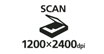



-logo.jpg)














ChromaLife100+: This system combines enhanced FINE print head technology with select Canon photo papers and select Genuine Canon Inks for beautiful, borderless photos that will last up to 300 years when stored in an archival-quality photo album.9
Five Individual Ink Tank System: Get amazing color with five individual ink tanks and replace only the color that runs out.
Print Documents and Web Pages Fast: Print documents and web pages with fast speeds of 15.0 images per minute (ipm) for black and 9.7 images per minute (ipm) for color.10
Borderless Photos Fast: Print a beautiful, borderless 4" x 6" photo in approximately 44 seconds.11
Scan Resolution: Scans both business documents and photos with maximum optical resolution of 1200 x 2400 dpi.12
Hybrid Ink System: A system that utilizes pigment black ink for crisp text and color dye ink for beautiful photos.
Superb Resolution: 4800 x 1200 maximum color dpi produces incredible quality and detail in both your business documents and photos.1
3.0" Touchscreen LCD: This beautiful display lets you easily view, select and edit your images for simple operation and computer-free printing.
Auto 2-sided Print: Allows you to automatically print on both sides of the paper and can help reduce paper usage and cost by up to 50%.
Auto Power On: This convenient feature automatically powers up the printer whenever you send a photo or document to be printed.
My Image Garden: Software which lets you access, organize and personalize your favorite photos.7
Full HD Movie Print: Turn your favorite HD movie clips captured with select Canon EOS Digital SLRs or PowerShot digital cameras and VIXIA digital camcorders into beautiful prints.13
Quiet Mode: Lets you print quietly while not disturbing those around you.
Built-in Wireless: Print and Scan wirelessly from any Wi-Fi® enabled computer almost anywhere around the house.14
PIXMA Printing Solutions (PPS): The PIXMA Printing Solutions (PPS) app easily lets you print and scan photos or documents from your compatible mobile device. With the cloud print function you can print directly from select online cloud services either at the printer itself or with your mobile device using the free PPS app.3
AirPrint™: Print wirelessly and effortlessly from your compatible iPhone®, iPad®, or iPod touch® – no drivers needed!5
PIXMA Touch & Print: Print a photo document by simply opening PPS and touching your NFC compatible Android device to the printer.6
Mobile Device Printing: Print and scan wirelessly right from your Windows RT device.15
Google Cloud Print: Print from wherever you are from applications you use every day.4
Memory Card: The memory card slots let you print photos directly -- no computer needed!2
Wireless PictBridge: Use your DPS over IP camera on the same wireless network as your printer to print your photos.16
Print from Email: Print a PDF or JPG just by emailing them to your internet connected printer.17
- Resolution may vary based on printer driver setting. Color ink droplets can be placed with a horizontal pitch of 1/4800 inch at minimum.
- Compatible memory cards include SDTM Card, SDHCTM Card, Memory Stick DUOTM and Memory Stick PRO DuoTM. The following can be used with the addition of a special adapter sold separately: miniSDTM Card, miniSDHCTM Card, microSDTM Card, microSDHCTM Card and Memory Stick Micro.
- Requires an Internet connection and the PIXMA Printing Solutions (“PPS”) app, available for free on the App Store and at Google Play. Compatible with iPad, iPhone 3GS or later, and iPod touch 3rd generation or later devices running iOS 5.1 or later, and Android mobile devices running Android 2.3 or later. Your device must be connected to the same working network with wireless 802.11 b/g/n capability as your printer. For users of compatible Apple mobile devices, document printing requires Apple AirPrint™, which requires an AirPrint™-enabled printer connected to the same network as your iOS device. A printer connected to the USB port of your Mac, PC, AirPort Base station, or Time Capsule is not supported.
- Requires an Internet connection and Google account. Subject to Google Terms of Service. Certain exceptions may apply.
- AirPrint™ functionality requires an iPad, iPhone 3GS or later, or iPod touch 3rd generation or later device running iOS 4.2 or later, and an AirPrint™-enabled printer connected to the same network as your iOS device. A printer connected to the USB port of your Mac, PC, AirPort Base station, or Time Capsule is not supported.
- Requires an Android mobile device with NFC hardware running Android 2.3 or later, and the PIXMA Printing Solutions (“PPS”) app, available for free at Google Play. PPS app must be open to use PIXMA Touch & Print.
- To install using Windows® OS, .NET Framework 4 is required for compatible still image formats are PDF (created using Canon PDF Creator only), JPEG (Exif), TIFF, and PNG. Compatible video formats are MOV (from select Canon digital cameras only) and MP4 (from select Canon digital camcorders only).
- Works edited by using this application cannot be displayed, edited, or printed without this application. Compatible with Android device of 7 inches or more using Chrome (latest version compatible with your current version of Android OS), iOS Devices of 7 inches or more using Safari 5.1 or later, Windows PC (excluding RT) using Internet Explorer 10 or later of Microsoft Modern UI version, Microsoft Internet Explorer 9 or later, Mozilla Firefox 31 or later, or Google Chrome version 36 or later, and with Mac OS X 10.6.8 or later using Safari 5.1 or later.
- Based on accelerated testing by Canon in dark storage under controlled temperature, humidity and gas conditions, simulating storage in an album with plastic sleeves. Canon cannot guarantee the longevity of prints; results may vary depending on printed image, drying time, display/storage conditions, and environmental factors. See www.usa.canon.com/chromalife100plus for additional details.
- ISO/IEC 24734, 24735 define the default print and copy speed measurement methods. Print speeds are the averages of ESAT in Office Category Test for the default simplex mode, ISO/IEC 24734, excluding time to print the first set. Copy speed is the average of FCOT, ISO/IEC 24735 Annex D. ADF copy speed is the average of ESAT in General Performance Test for the default simplex mode, ISO/IEC 24735, excluding time to copy the first set.
- Photo print speeds are based on the standard mode driver setting using photo test pattern(s) and select Canon Photo Paper. Print speed is measured as soon as first page begins to feed into pr¬¬¬¬¬inter and will vary depending on system configuration, interface, software, document complexity, print mode, types of paper used, and page coverage.
- Optical resolution is a measure of maximum hardware sampling resolution, based on ISO 14473 standard.
- “Full HD Movie Print” is available from “MOV” and “MP4” movie files created by select Canon EOS Digital SLRs, PowerShot, and VIXIA digital cameras and camcorders. Requires PC or Mac with Intel® processor and Canon ZoomBrowser EX 6.5 or later or Canon ImageBrowser 6.5 or later for “MOV” files, or Canon ImageBrowser EX 1.0 or later for “MOV” or “MP4” files. Print quality is determined by the video resolution. Function does not upscale video resolution.
- Wireless printing requires a working network with wireless 802.11b/g or n capability. Wireless performance may vary based on terrain and distance between the printer and wireless network clients.
- Requires Canon Easy-PhotoPrint for iPhone app, available for free on the App Store, Canon Easy-PhotoPrint for Android app available for free on Google Play, or Canon Easy-PhotoPrint for Windows RT, available for free in the Windows Store. Compatible with iPhone 3G, 3GS, 4, 4S, 5,5S, 5C iPad, iPad mini, iPad Air, iPod touch, Android devices running Android OS 1.6 or later, and Windows RT devices.
- DPS over IP compatible device required.
- Print From Email service (the "Service") prints pdf and jpeg attachments only; emails are not printed. Printer and all email addresses from which an email may be forwarded via the Service must be registered with the Service. Service may not be available when traveling outside of the United States.
- Envelopes and High Resolution Paper are NOT supported for borderless printing.
- Requires an Internet connection.
- For network users, Auto Scan Mode is only available when scanning at a computer using MP Navigator EX software and selecting the 1-click feature then “Save to PC.”
- CREATIVE PARK PREMIUM is a premium content service available exclusively to users only when all of the colors of genuine Canon inks and all of the software that came with the printer are properly installed.
- Operation can only be guaranteed on a PC with pre-installed Windows 8.1, Windows 8, Windows 7, Vista or XP.
- Internet Connection required during software installation.
| Print Speed Text | 4" X 6" Borderless Photo: Approx. 44 Seconds10,11 |
| Print Speed Choice | Black |
| Print Speed Text | ESAT: Approx. 15.0 Ipm10,11 |
| Print Speed Choice | Color |
| Print Speed Text | ESAT: Approx. 9.7 Ipm10,11 |
| Nozzle Text | Color: 3,072 / Pigment Black: 1,024 / Total: 4,096 |
| Picoliter Size | 2 And 5 |
| Resolution Color Choice | Color |
| Resolution Text | Up To 4800 X 1200 Dpi1 |
| Resolution Color Choice | Black |
| Resolution Text | Up To 600 X 600 Dpi1 |
| Ink Compatibility | PGI-150 Pigment Black XL CLI-151 Cyan XL CLI-151 Magenta XL CLI-151 Yellow XL CLI-151 Black XL PGI-150 Pigment Black CLI-151 Cyan CLI-151 Magenta CLI-151 Yellow CLI-151 Black |
| Paper Sizes | A4, A5, B5, 4” X 6”, 5” X 7”, 8” X 10”, Letter, Legal, U.S. #10 Envelope |
| Paper Compatibility | Plain: Plain Paper, Canon High Resolution Paper; Super High Gloss: Photo Paper Pro Platinum; Glossy: Photo Paper Plus Glossy II, Photo Paper Glossy; Semi-Gloss: Photo Paper Plus Semi-Gloss, Photo Paper Pro Luster; Matte: Matte Photo Paper; Envelope: U.S. #10 Envelope; |
| Print Features | AirPrint&Trade;,5 Auto 2-Sided Printing, Auto Photo Fix II, Borderless Printing,18 Document Printing, Easy PhotoPrint+,8 Full HD Movie Print,13 Special Filters, Google Cloud Print,4 My Image Garden,7 Mobile Device Printing,13 Photo Direct Printing (Memory Card),2 Photo Printing, Cloud Link Printing,19 PIXMA Printing Solutions,3 PIXMA Touch & Print (NFC), 6 Print From Email,17 Red-Eye Correction, Image Cropping, Quiet Mode, Web Template Print, Wireless PictBridge,16 Wireless Printing14 |
| Output Tray Capacity | 100 Sheets Plain Paper -OR- 20 Sheets Of 4"X6" Photo Paper |
| Mono Copy Speed Up To | FCOT(Color): Approx. 18 Seconds10 |
| Copy Feature | 4-On-1 / 2-On-1 Copy, Auto Exposure Copy, Auto Photo Fix II, Borderless Copy, Fade Restoration, Fit-To-Page, Frame Erase Copy, Photo Reprint, Preset Copy Ratios, Two-Sided Copy |
| Scanning Element | Contact Image Sensor (CIS) |
| Max Resolution Choice | Optical |
| Max Resolution Text | 1200 X 2400 Dpi12 |
| Max Resolution Choice | Interpolated |
| Max Resolution Text | 19,200 X 19,200 Dpi12 |
| Scanner Features | Auto Scan Mode,20 Push Scan, Network Scan, Wireless Scanning |
| Color Depth | 48-Bit Internal/24-Bit External |
| Max Document Size | 8.5" X 11.7" |
| Other Features | 3.0" Touch LCD, 5-Color Ink System, CREATIVE PARK PREMIUM,21 Rated EPEAT Silver, Auto Power Off, Auto Power On, Dual Color Gamut Processing Technology, Quiet Mode, PIXMA Printing Solutions,3 QuickStart |
| Os Compatibility | Windows:22 Windows® 8, Windows 8.1, Windows 7, Windows 7 SP1, Windows Vista SP1, Vista SP2, Windows XP SP3 32-Bit Mac:23 Mac OS® X V10.6.8 - 10.9 Mobile Operating Systems: IOS®, Android, Windows RT |
| Standard Interface | Wireless LAN (IEEE 802.11b/G/N)14 Hi-Speed USB Card Slots PictBridge (Wireless LAN)16 NFC (PIXMA Touch & Print)6 |
| Dimension W X D X H | 18.0" (W) X 14.6" (D) X 5.9" (H) |
| Weight | 14.0 Lbs. |
- Resolution may vary based on printer driver setting. Color ink droplets can be placed with a horizontal pitch of 1/4800 inch at minimum.
- Compatible memory cards include SDTM Card, SDHCTM Card, Memory Stick DUOTM and Memory Stick PRO DuoTM. The following can be used with the addition of a special adapter sold separately: miniSDTM Card, miniSDHCTM Card, microSDTM Card, microSDHCTM Card and Memory Stick Micro.
- Requires an Internet connection and the PIXMA Printing Solutions (“PPS”) app, available for free on the App Store and at Google Play. Compatible with iPad, iPhone 3GS or later, and iPod touch 3rd generation or later devices running iOS 5.1 or later, and Android mobile devices running Android 2.3 or later. Your device must be connected to the same working network with wireless 802.11 b/g/n capability as your printer. For users of compatible Apple mobile devices, document printing requires Apple AirPrint™, which requires an AirPrint™-enabled printer connected to the same network as your iOS device. A printer connected to the USB port of your Mac, PC, AirPort Base station, or Time Capsule is not supported.
- Requires an Internet connection and Google account. Subject to Google Terms of Service. Certain exceptions may apply.
- AirPrint™ functionality requires an iPad, iPhone 3GS or later, or iPod touch 3rd generation or later device running iOS 4.2 or later, and an AirPrint™-enabled printer connected to the same network as your iOS device. A printer connected to the USB port of your Mac, PC, AirPort Base station, or Time Capsule is not supported.
- Requires an Android mobile device with NFC hardware running Android 2.3 or later, and the PIXMA Printing Solutions (“PPS”) app, available for free at Google Play. PPS app must be open to use PIXMA Touch & Print.
- To install using Windows® OS, .NET Framework 4 is required for compatible still image formats are PDF (created using Canon PDF Creator only), JPEG (Exif), TIFF, and PNG. Compatible video formats are MOV (from select Canon digital cameras only) and MP4 (from select Canon digital camcorders only).
- Works edited by using this application cannot be displayed, edited, or printed without this application. Compatible with Android device of 7 inches or more using Chrome (latest version compatible with your current version of Android OS), iOS Devices of 7 inches or more using Safari 5.1 or later, Windows PC (excluding RT) using Internet Explorer 10 or later of Microsoft Modern UI version, Microsoft Internet Explorer 9 or later, Mozilla Firefox 31 or later, or Google Chrome version 36 or later, and with Mac OS X 10.6.8 or later using Safari 5.1 or later.
- Based on accelerated testing by Canon in dark storage under controlled temperature, humidity and gas conditions, simulating storage in an album with plastic sleeves. Canon cannot guarantee the longevity of prints; results may vary depending on printed image, drying time, display/storage conditions, and environmental factors. See www.usa.canon.com/chromalife100plus for additional details.
- ISO/IEC 24734, 24735 define the default print and copy speed measurement methods. Print speeds are the averages of ESAT in Office Category Test for the default simplex mode, ISO/IEC 24734, excluding time to print the first set. Copy speed is the average of FCOT, ISO/IEC 24735 Annex D. ADF copy speed is the average of ESAT in General Performance Test for the default simplex mode, ISO/IEC 24735, excluding time to copy the first set.
- Photo print speeds are based on the standard mode driver setting using photo test pattern(s) and select Canon Photo Paper. Print speed is measured as soon as first page begins to feed into pr¬¬¬¬¬inter and will vary depending on system configuration, interface, software, document complexity, print mode, types of paper used, and page coverage.
- Optical resolution is a measure of maximum hardware sampling resolution, based on ISO 14473 standard.
- “Full HD Movie Print” is available from “MOV” and “MP4” movie files created by select Canon EOS Digital SLRs, PowerShot, and VIXIA digital cameras and camcorders. Requires PC or Mac with Intel® processor and Canon ZoomBrowser EX 6.5 or later or Canon ImageBrowser 6.5 or later for “MOV” files, or Canon ImageBrowser EX 1.0 or later for “MOV” or “MP4” files. Print quality is determined by the video resolution. Function does not upscale video resolution.
- Wireless printing requires a working network with wireless 802.11b/g or n capability. Wireless performance may vary based on terrain and distance between the printer and wireless network clients.
- Requires Canon Easy-PhotoPrint for iPhone app, available for free on the App Store, Canon Easy-PhotoPrint for Android app available for free on Google Play, or Canon Easy-PhotoPrint for Windows RT, available for free in the Windows Store. Compatible with iPhone 3G, 3GS, 4, 4S, 5,5S, 5C iPad, iPad mini, iPad Air, iPod touch, Android devices running Android OS 1.6 or later, and Windows RT devices.
- DPS over IP compatible device required.
- Print From Email service (the "Service") prints pdf and jpeg attachments only; emails are not printed. Printer and all email addresses from which an email may be forwarded via the Service must be registered with the Service. Service may not be available when traveling outside of the United States.
- Envelopes and High Resolution Paper are NOT supported for borderless printing.
- Requires an Internet connection.
- For network users, Auto Scan Mode is only available when scanning at a computer using MP Navigator EX software and selecting the 1-click feature then “Save to PC.”
- CREATIVE PARK PREMIUM is a premium content service available exclusively to users only when all of the colors of genuine Canon inks and all of the software that came with the printer are properly installed.
- Operation can only be guaranteed on a PC with pre-installed Windows 8.1, Windows 8, Windows 7, Vista or XP.
- Internet Connection required during software installation.
- Windows Server 2025
- macOS 14
- macOS 13
- Windows 11
- macOS 12
- Windows Server 2022
- macOS 11
- Linux MIPS
- Linux ARM
- macOS 10.15
- macOS v10.13
- macOS v10.14
- Windows Server 2019 (x64)
- macOS v10.14
- macOS v10.13
- Windows Server 2016 (x64)
- macOS Sierra v10.12
- Linux 64bit
- Linux 32bit
- OS X v10.11
- Windows 10
- Windows 10 (x64)
- OS X v10.10
- OS X v10.9
- Windows Server 2012 R2 (x64)
- Windows 8.1 (x64)
- Windows 8.1
- Windows Server 2012 (x64)
- Windows 8
- Windows 8 (x64)
- Windows 7
- Windows 7 (x64)
- Windows Vista
- Windows Vista (x64)
- Windows XP
- Windows XP (x64)
- Windows Server 2008
- Windows Server 2008 (x64)
- Windows Server 2008 R2 (x64)
- Windows Server 2003
- Windows Server 2003 (x64)
- Windows Server 2003 R2
- Windows Server 2003 R2 (x64)
- Windows 2000
- Windows NT
- Windows 3.1
- Windows Me
- Windows 98
- Windows 95
- Mac OS X v10.8
- Mac OS X v10.7
- Mac OS X v10.6
- Mac OS X v10.5
- Mac OS X v10.4
- Mac OS X v10.3
- Mac OS X v10.2
- Mac OS X v10.1
- Mac OS X
- Mac OS 9
- Mac OS 8
- Linux (x64)
- Linux (x32)
- Linux
Locating and installing your download Locating and installing your download ES Locating and installing your download PT
How to identify your OS version
To help determine which Windows operating system is running on your computer, please view the below steps:
Windows 11
Click on the Windows button (located left to the Search at the bottom).
Click on the Settings button to navigate to the system settings.
Scroll to the bottom of the page and click on the About button.
You will be able to find your Windows operating system under the Windows Specifications section.
Windows® 10
Click Start or click the Windows button (usually found in the lower-left corner of your screen).
Click Settings.
Click About (which is usually located within the lower left of the screen). The next screen should display the Windows version.
Windows 8 or Windows 8.1
Option1: Swipe in from the upper-right corner of the screen while viewing the desktop in order to open the menu, then select Settings.
Select PC Info. Under Windows edition, the Windows version is shown.
Option 2: From the Start Screen
While on the Start screen, type computer.
Right-click on the computer icon. If using touch, press and hold on the computer icon.
Click or tap Properties. Under Windows edition, the Windows version is shown.
Windows 7
Click Start or click the Windows button (usually found in the lower-left corner of your screen).
Right-click Computer and select Properties from the menu. The resulting screen should now display the Windows version.
Linux
To check the version of your Linux operating system (OS), you can use the following commands in your terminal:
1. uname -r: Displays your Linux kernel version.
2. cat /etc/os-release: Displays your distribution name and version.
3. lsb_release -a: Displays specific details about your Linux distribution and version.
4. You can also use the hostnamectl command to display the Linux kernel version. However, this command is only available on Linux distributions that use systemd by default.
To help determine which Mac operating system is running on your computer, select the Apple menu in the upper-left corner of your screen and choose About This Mac.
Upon selecting, you should see the macOS name followed by the version number.
Canon U.S.A Inc. All Rights Reserved. Reproduction in whole or part without permission is prohibited.