Explore null | Canon Latin America

PIXMA MG2410
- Features Full-photolithography Inkjet Nozzle Engineering (FINE) with a patented print head firing ink droplets as small as 2pl.
- Prints documents and web pages with fast speeds of approx. 8.0 images per minute (ipm) for black and approx. 4.0 images per minute (ipm) for color.
- 4800 x 600 maximum color dpi produces incredible quality and detail in both your business and document photos.
- My Image Garden software makes organizing and printing your photos fun and easy with great facial recognition, fun filters, calendar organization and automatic layout suggestions.
- PIXMA MG2410 Inkjet All-In-One
- Manuals and other documents
- CLA Contact Information Sheet
- Printer Application Insert
- Setup CD-ROM
- FINE Cartridges (Black and Color)
- Power Cord
- USB Cable Included
-
OVERVIEW
-
SPECIFICATIONS
-
ACCESSORIES
-
RESOURCES
-
SUPPORT
-
MISCELLANEOUS
If you want to print both quality photos as well as crisp documents, the PIXMA MG2410 Inkjet All-In-One is the printer for you. Its hybrid ink system combines dye ink for vivid colors and black pigment ink for sharp text. It lets you produce beautiful prints at home with a maximum print color resolution of 4800 x 600 dpi1 using FINE print head technology.
The stylish PIXMA MG2410 has a compact body, so it fits just about anywhere in your home. Full HD Movie Print2 turns your favorite HD movie clips captured with your compatible Canon EOS Digital SLRs, PowerShot digital cameras and VIXIA digital camcorders into beautiful prints! And the Quiet Mode lets you print anytime without worrying about disturbing those around you. Plus, the Auto Power On feature automatically powers up the printer whenever you send a photo or document to be printed. In fact, the PIXMA MG2410 is a certified silver EPEAT (Electronic Product Environmental Assessment Tool) imaging device.
The PIXMA MG2410 comes with My Image Garden3 software that puts all your favorite printing features, such as Fun Filter Effects and Full HD Movie Print2, in one convenient software application. Celebrate your vivid memories by creating custom prints from your treasure trove of photos and videos. My Image Garden3 also helps you organize your photos with calendar view and facial recognition. Plus, creative templates in various color combinations and patterns help to inspire your photo projects. In addition, you’ll have access to CREATIVE PARK PREMIUM4 where you can download exclusive creative projects and content.











-logo.jpg)


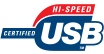

FINE: Features Full-photolithography Inkjet Nozzle Engineering (FINE) with a patented print head firing ink droplets as small as 2pl.
Hybrid Ink System: Combines dye ink for vivid colors and black pigment ink for sharp text.
Print Documents and Web Pages Fast: Print documents and web pages with fast speeds of approx. 8.0 images per minute (ipm) for black and approx. 4.0 images per minute (ipm) for color.5
Scanning Resolution: Produce impressive scans up to 600 x 1200 dpi with vibrant 48-bit color depth.6
4 Color Cartridge System: Integrates the FINE print head and ink into one compact unit for easy replacement.
High Resolution: 4800 x 600 maximum color dpi produces incredible quality and detail in both your business documents and photos.1
Auto Power On: This convenient feature automatically powers up the printer whenever you send a photo or document to be printed.
Fun Filter Effects: Have all sorts of fun with your images by adding new effects such as: Fish Eye, Miniature, Toy Camera, Soft Focus and Blur Background before you print.
My Image Garden: My Image Garden software makes organizing and printing your photos fun and easy with great facial recognition, Fun Filters, Calendar Organization, Automatic Layout Suggestions and so much more!3
Full HD Movie Print : Full HD Movie Print software turns your favorite HD movie clips captured with compatible Canon EOS Digital SLRs, PowerShot digital cameras and VIXIA digital camcorders into beautiful prints.2
Quiet Mode : This considerate feature lets you print anytime without worrying about disturbing those around you.
Hi-Speed USB: Plug the cable into your PC for a super-fast connection for your data transfers.
- Resolution may vary based on printer driver setting. Color ink droplets can be placed with a horizontal pitch of 1/4800 inch at minimum.
- "Full HD Movie Print" is available from "MOV" and "MP4" movie files created by select Canon EOS, PowerShot and Vixia digital cameras and camcorders. Requires PC, or Mac with Intel®; processor and Canon ZoomBrowser EX 6.5 or later or Canon ImageBrowser 6.5 or later for "MOV" files, or Canon ImageBrowser EX 1.0 or later for "MOV" or "MP4" files.
- To install using Windows®; OS, .NET Framework 4 is required. Compatible still image formats are PDF (created using Canon PDF Creator only), JPEG (Exif), TIFF, and PNG. Compatible video formats are MOV (from select Canon digital cameras only) and MP4 (from select Canon digital camcorders only).
- CREATIVE PARK PREMIUM is a premium content service available exclusively to users only when all of the colors of genuine Canon inks are installed.
- ISO/IEC 24734, 24735 define the default print and copy speed measurement methods. Print speeds are the averages of ESAT in Office Category Test for the default simplex mode, ISO/IEC 24734, excluding time to print the first set. Copy speed is the average of FCOT, ISO/IEC 24735 Annex D. ADF copy speed is the average of ESAT in General Performance Test for the default simplex mode, ISO/IEC 24735, excluding time to copy the first set.
- Optical resolution is a measure of maximum hardware sampling resolution, based on ISO 14473 standard.
- System requirements vary by application. For Mac OS, an Internet connection is required during software installation. For Windows OS, .NET Framework 4 is required to install My Image Garden, Quick Menu, and Easy-WebPrint EX software.
- Approx. 203 x 277mm of copy area with 17mm of bottom print margin.
| Print Speed Choice | Black |
| Print Speed Text | ESAT: Approx. 8.0 Ipm5 |
| Print Speed Choice | Color |
| Print Speed Text | ESAT: Approx. 4.0 Ipm5 |
| Nozzle Text | Color: 960 / Pigment Black: 320 / Total: 1,280 |
| Picoliter Size | 2 And 5 |
| Resolution Color Choice | Color |
| Resolution Text | Up To 4800 X 600 Dpi1 |
| Resolution Color Choice | Black |
| Resolution Text | Up To 600 X 600 Dpi1 |
| Ink Compatibility | PG-145 XL Black Ink Cartridge CL-146 XL Color Ink Cartridge PG-145 Black Ink Cartridge CL-146 Color Ink Cartridge |
| Paper Sizes | A4, A5, B5, 4" X 6", 5" X 7", Letter, Legal, U.S. #10 Envelopes |
| Paper Compatibility | Plain: Plain Paper; Glossy: Photo Paper Plus Glossy II, Photo Paper Glossy; Envelope: U.S. #10 Envelope; |
| Print Features | Auto Photo Fix II, Document Printing8, Full HD Movie Print2, Fun Filter Effects, My Image Garden3, Photo Printing, Red-Eye Correction, Quiet Mode |
| Output Tray Capacity | 60 Sheets Plain Paper -OR- 20 Sheets Of 4"X6" Photo Paper |
| Mono Copy Speed Up To | FCOT(Color): Approx. 31 Seconds5 |
| Copy Feature | Standard Copy, Multiple Copy: 1-21 Pages |
| Scanner Type | Flatbed |
| Scanning Element | Contact Image Sensor (CIS) |
| Max Resolution Choice | Optical |
| Max Resolution Text | 600 X 1200 Dpi6 |
| Max Resolution Choice | Interpolated |
| Max Resolution Text | 19,200 X 19,200 Dpi6 |
| Scanner Features | Auto Scan Mode, Attach To E-Mail Scan, Push Scan |
| Color Depth | 48-Bit Input / 24-Bit Output |
| Max Document Size | 8.5" X 11.7" |
| Other Features | Hybrid Ink System, 4-Color Cartridge System, CREATIVE PARK PREMIUM4, Auto Power Off, Auto Power On, Dual Color Gamut Processing Technology, Rated EPEAT Silver, Quiet Mode |
| Os Compatibility | Windows® 8, Windows 7, Windows 7 SP1, Windows Vista SP1, Vista SP2, Windows XP SP3 32-Bit, Mac OS® X V10.6.8 - 10.87 Mobile Operating Systems: Windows RT |
| Standard Interface | Hi-Speed USB |
| Dimension W X D X H | 16.8" (W) X 12.1" (D) X 5.8" (H) |
| Weight | 7.6 Lbs |
- Resolution may vary based on printer driver setting. Color ink droplets can be placed with a horizontal pitch of 1/4800 inch at minimum.
- "Full HD Movie Print" is available from "MOV" and "MP4" movie files created by select Canon EOS, PowerShot and Vixia digital cameras and camcorders. Requires PC, or Mac with Intel®; processor and Canon ZoomBrowser EX 6.5 or later or Canon ImageBrowser 6.5 or later for "MOV" files, or Canon ImageBrowser EX 1.0 or later for "MOV" or "MP4" files.
- To install using Windows®; OS, .NET Framework 4 is required. Compatible still image formats are PDF (created using Canon PDF Creator only), JPEG (Exif), TIFF, and PNG. Compatible video formats are MOV (from select Canon digital cameras only) and MP4 (from select Canon digital camcorders only).
- CREATIVE PARK PREMIUM is a premium content service available exclusively to users only when all of the colors of genuine Canon inks are installed.
- ISO/IEC 24734, 24735 define the default print and copy speed measurement methods. Print speeds are the averages of ESAT in Office Category Test for the default simplex mode, ISO/IEC 24734, excluding time to print the first set. Copy speed is the average of FCOT, ISO/IEC 24735 Annex D. ADF copy speed is the average of ESAT in General Performance Test for the default simplex mode, ISO/IEC 24735, excluding time to copy the first set.
- Optical resolution is a measure of maximum hardware sampling resolution, based on ISO 14473 standard.
- System requirements vary by application. For Mac OS, an Internet connection is required during software installation. For Windows OS, .NET Framework 4 is required to install My Image Garden, Quick Menu, and Easy-WebPrint EX software.
- Approx. 203 x 277mm of copy area with 17mm of bottom print margin.

PG-145
Black Ink Cartridge 8ml

PG-145 XL
Black Ink Cartridge 12ml

CL-146
Color Ink Cartridge 9ml

CL-146 XL
Color Ink Cartridge 13ml

Everyday Use Glossy Photo Paper 4x6
GP-501
Glossy photo paper for printing everyday photographs and reprints with photo-lab quality. "Everyday Use" photo paper provides economical way to produce your holiday photos with glossy finish at home.

Glossy II Photo Paper Plus 4x6
PP-301
Photo Paper Plus Glossy II yields a glossy finish and exceptionally rich colors, giving your images the look and feel of a traditional photograph.
- Windows Server 2025
- macOS 15
- macOS 14
- macOS 13
- Windows 11
- macOS 12
- Windows Server 2022
- macOS 11
- Linux MIPS
- Linux ARM
- macOS 11.0
- macOS 10.15
- macOS v10.13
- macOS v10.14
- Windows Server 2019 (x64)
- macOS v10.14
- macOS v10.13
- Windows Server 2016 (x64)
- macOS v10.12
- Linux 64bit
- Linux 32bit
- OS X v10.11
- Windows 10
- Windows 10 (x64)
- OS X v10.10
- Windows Server 2012 R2 (x64)
- OS X v10.9
- Windows 8.1 (x64)
- Windows 8.1
- Windows Server 2012 (x64)
- Windows 8
- Windows 8 (x64)
- Windows 7
- Windows 7 (x64)
- Windows Vista
- Windows Vista (x64)
- Windows XP
- Windows XP (x64)
- Windows Server 2008
- Windows Server 2008 (x64)
- Windows Server 2008 R2 (x64)
- Windows Server 2003
- Windows Server 2003 (x64)
- Windows Server 2003 R2
- Windows Server 2003 R2 (x64)
- Windows 2000
- Windows NT
- Windows 3.1
- Windows Me
- Windows 98
- Windows 95
- Mac OS X v10.8
- Mac OS X v10.7
- Mac OS X v10.6
- Mac OS X v10.5
- Mac OS X v10.4
- Mac OS X v10.3
- Mac OS X v10.2
- Mac OS X v10.1
- Mac OS X
- Mac OS 9
- Mac OS 8
- Linux (x64)
- Linux (x32)
- Linux
- Not Applicable
Locating and Installing Your Download Cómo Localizar e Instalar su Descarga Localizando e Instalando seu Download
How to identify your OS version
To help determine which Windows operating system is running on your computer, please view the below steps:
Windows 11
Click on the Windows button (located left to the Search at the bottom).
Click on the Settings button to navigate to the system settings.
Scroll to the bottom of the page and click on the About button.
You will be able to find your Windows operating system under the Windows Specifications section.
Windows® 10
Click Start or click the Windows button (usually found in the lower-left corner of your screen).
Click Settings.
Click About (which is usually located within the lower left of the screen). The next screen should display the Windows version.
Windows 8 or Windows 8.1
Option1: Swipe in from the upper-right corner of the screen while viewing the desktop in order to open the menu, then select Settings.
Select PC Info. Under Windows edition, the Windows version is shown.
Option 2: From the Start Screen
While on the Start screen, type computer.
Right-click on the computer icon. If using touch, press and hold on the computer icon.
Click or tap Properties. Under Windows edition, the Windows version is shown.
Windows 7
Click Start or click the Windows button (usually found in the lower-left corner of your screen).
Right-click Computer and select Properties from the menu. The resulting screen should now display the Windows version.
Linux
To check the version of your Linux operating system (OS), you can use the following commands in your terminal:
1. uname -r: Displays your Linux kernel version.
2. cat /etc/os-release: Displays your distribution name and version.
3. lsb_release -a: Displays specific details about your Linux distribution and version.
4. You can also use the hostnamectl command to display the Linux kernel version. However, this command is only available on Linux distributions that use systemd by default.
To help determine which Mac operating system is running on your computer, select the Apple menu in the upper-left corner of your screen and choose About This Mac.
Upon selecting, you should see the macOS name followed by the version number.
Canon U.S.A Inc. All Rights Reserved. Reproduction in whole or part without permission is prohibited.