Explore null | Canon Latin America

PIXMA iP110
- PIXMA iP110 Wireless Mobile Printer
- Setup Software & User’s Guide CD-ROM User Guide
- Ink Cartridges:
- PGI-35 Pigment Black
- CLI-36 CMYK Color
- AC AdapterPower Cord
- Print Head
- Head Alignment Media MP -101 A4 (2)
-
OVERVIEW
-
SPECIFICATIONS
-
ACCESSORIES
-
RESOURCES
-
SUPPORT
-
MISCELLANEOUS
Wireless Versatility Wherever You Go
The PIXMA iP110 offers a variety of ways to make smartphone and tablet printing easy and convenient, especially for the business professional who needs to conduct business outside of the office, and it starts with the PIXMA Printing Solutions1 (PPS) app. PPS makes it easy to print photos or documents directly from your mobile device from just about anywhere. With the Cloud printing function you can print directly from select online Cloud services, such as, Facebook®, Twitter®, Dropbox™, One Drive™, Google Drive®, and more, from your mobile device using the free PPS app. With Google Cloud Print10 you can print from wherever you are, from applications you use every day. And for Apple mobile device users, the iP110 is AirPrint compatible.
For those occasions when you need to print photos features such as Easy-PhotoPrint+3 make it easy to edit and print your photos from anywhere you have Internet access. The iP110 also comes with My Image Garden7 software, which makes organizing and printing your photos easy with great facial recognition, special filters, calendar organization, automatic layout suggestions and so much more. The remarkable PIXMA iP110 is the perfect printing companion for the mobile business professional.

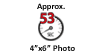


-logo.jpg)
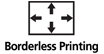












Print Documents and Web Pages Fast: Print documents and Web pages with fast speeds of 9.0 images per minute (ipm) for black and 5.8 images per minute (ipm) for color.5
Five Individual Ink Tank System: Get amazing color with five individual ink tanks and replace only the color that runs out.
Borderless Photos Fast: Print a beautiful, borderless 4" x 6" photo in approximately 53 seconds.6,12
Full HD Movie Print: Turn your favorite HD movie clips captured with select Canon EOS Digital SLRs or PowerShot digital cameras and VIXIA digital camcorders into beautiful prints.8
Optional Accessories: To match the new design of the printer, Canon will offer the optional LK-62 Lithium Ion battery.
PIXMA Printing Solutions(PPS): The PIXMA Printing Solutions(PPS) app easily lets you print and scan photos or documents from your compatible mobile device. With the cloud print function you can print directly from select online cloud services either at the printer itself or with your mobile device using the free PPS app.1
AirPrint™: Print wirelessly and effortlessly from your compatible iPhone®, iPad®, or iPod touch® – no drivers needed!9
Google Cloud Print: Print from wherever you are from applications you use every day.10
Wireless PictBridge: Use your DPS over IP camera on the same wireless network as your printer to print your photos.11
- Requires an Internet connection and the PIXMA Printing Solutions (“PPS”) app, available for free on the App Store and at Google Play. Compatible with iPad, iPhone 3GS or later, and iPod touch 3rd generation or later devices running iOS 5.1 or later, and Android mobile devices running Android 2.3 or later. Your device must be connected to the same working network with wireless 802.11 b/g/n capability as your printer. For users of compatible Apple mobile devices, document printing requires Apple AirPrint, which requires an AirPrint-enabled printer connected to the same network as your iOS device. A printer connected to the USB port of your Mac, PC, AirPort Base station, or Time Capsule is not supported.
- Wireless printing requires a working network with wireless 802.11b/g or n capability. Wireless performance may vary based on terrain and distance between the printer and wireless network clients.
- Works edited by using this application cannot be displayed, edited, or printed without this application. Compatible with Android device of 7 inches or more using Chrome (latest version compatible with your current version of Android OS), iOS Devices of 7 inches or more using Safari 5.1 or later, Windows PC (excluding RT) using Internet Explorer 10 or later of Microsoft Modern UI version, Microsoft Internet Explorer 9 or later, Mozilla Firefox 31 or later, or Google Chrome version 36 or later, and with Mac OS X 10.6.8 or later using Safari 5.1 or later.
- Resolution may vary based on printer driver setting. Color ink droplets can be placed with a horizontal pitch of 1/9600 inch at minimum.
- ISO/IEC 24734 define the default print speed measurement methods. Print speeds are the averages of ESAT in Office Category Test for the default simplex mode, ISO/IEC 24734, excluding time to print the first set.
- Photo print speeds are based on the standard mode driver setting using photo test pattern(s) and select Canon Photo Paper. Print speed is measured as soon as first page begins to feed into printer and will vary depending on system configuration, interface, software, document complexity; print mode, types of paper used, and page coverage.
- To install using Windows® OS, .NET Framework 4 is required. Compatible still image formats are PDF (created using Canon PDF Creator only), JPEG (Exif), TIFF, and PNG. Compatible video formats are MOV (from select Canon digital cameras only) and MP4 (from select Canon digital camcorders only).
- “Full HD Movie Print” is available from “MOV” and “MP4” movie files created by select Canon EOS Digital SLRs, PowerShot, and VIXIA digital cameras and camcorders. Requires PC or Mac with Intel® processor and Canon ZoomBrowser EX 6.5 or later or Canon ImageBrowser 6.5 or later for “MOV” files, or Canon ImageBrowser EX 1.0 or later for “MOV” or “MP4” files. Print quality is determined by the video resolution. Function does not upscale video resolution.
- AirPrint functionality requires an iPad, iPhone 3GS or later, or iPod touch 3rd generation or later device running iOS 4.2 or later, and an AirPrint-enabled printer connected to the same network as your iOS device. A printer connected to the USB port of your Mac, PC, AirPort Base station, or Time Capsule is not supported.
- Requires an Internet connection and Google account. Subject to Google Terms of Service. Certain exceptions may apply.
- DPS over IP compatible device required.
- Envelopes and High Resolution Paper are NOT supported for borderless printing.
- Operation can only be guaranteed on a PC with pre-installed Windows 8.1, Windows 8, Windows 7, Vista or XP.
- Internet connection required during software installation.
- CREATIVE PARK PREMIUM is a premium content service available exclusively to users only when all of the colors of genuine Canon inks and all of the software that came with the printer are properly installed.
- Requires an Internet connection.
| Printer Type | Photo Inkjet Printer |
| Features | Airprint9, Auto Sheet Feeder, Borderless Printing12, Document Printing, Photo Printing, Wireless Printing2, My Image Garden7, Full HD Movie Print8, Easy-Photo Print+3, Creative Park Premium15, Special Filters, Google Cloud Print10, PIXMA Printing Solutions1, PIXMA Cloud Link16, Auto Power On, Wireless PictBridge11, Mobile Printing |
| Print Speed Text | Black: ESAT Approx. 9.0 Ipm5 Color: ESAT Approx. 5.8 Ipm5 |
| Nozzle Text | Black: 320 Color: 1,536 Total: 1,856 |
| Resolution Color Choice | Color |
| Resolution Text | Up To 4800 X 600 Dpi4 |
| Resolution Color Choice | Black |
| Resolution Text | Up To 600 X 600 Dpi4 |
| Os Compatibility | Windows:13 Windows® 8, Windows 8.1Windows 7, Windows 7 SP1 Windows Vista SP1, Vista SP2 Windows XP SP3 32-Bit Mac:14 Mac OS® X V10.6.8 – 10.9 Mobile Operating Systems: IOS, Android, Windows RT |
| Standard Interfaces | Wireless LAN (IEEE 802.11b/G/N)2 Hi-Speed USB PictBridge (Wireless LAN)11 |
| Ink Capacity | PGI-35 Pigment Black Ink Cartridge CLI-36 CMYK Color Ink Cartridge |
| Paper Sizes | A4, A5, B5, 4” X 6”, 5” X 7”, 8”X10”, Letter, Legal, U.S. #10 Envelopes |
| Automatic Sheet Feeder | Auto Sheet Feeder: 50 Pages |
| Paper Compatibility | Plain: Plain Paper Glossy: Photo Paper Plus Glossy II, Photo Paper Glossy Matte: Matte Photo Paper Envelope: U.S. #10 Envelope |
| Physical Dimensions | 12.7” (W) X 7.3” (D) X 2.5” (H) |
| Weight | 4.3 Lbs. |
- Requires an Internet connection and the PIXMA Printing Solutions (“PPS”) app, available for free on the App Store and at Google Play. Compatible with iPad, iPhone 3GS or later, and iPod touch 3rd generation or later devices running iOS 5.1 or later, and Android mobile devices running Android 2.3 or later. Your device must be connected to the same working network with wireless 802.11 b/g/n capability as your printer. For users of compatible Apple mobile devices, document printing requires Apple AirPrint, which requires an AirPrint-enabled printer connected to the same network as your iOS device. A printer connected to the USB port of your Mac, PC, AirPort Base station, or Time Capsule is not supported.
- Wireless printing requires a working network with wireless 802.11b/g or n capability. Wireless performance may vary based on terrain and distance between the printer and wireless network clients.
- Works edited by using this application cannot be displayed, edited, or printed without this application. Compatible with Android device of 7 inches or more using Chrome (latest version compatible with your current version of Android OS), iOS Devices of 7 inches or more using Safari 5.1 or later, Windows PC (excluding RT) using Internet Explorer 10 or later of Microsoft Modern UI version, Microsoft Internet Explorer 9 or later, Mozilla Firefox 31 or later, or Google Chrome version 36 or later, and with Mac OS X 10.6.8 or later using Safari 5.1 or later.
- Resolution may vary based on printer driver setting. Color ink droplets can be placed with a horizontal pitch of 1/9600 inch at minimum.
- ISO/IEC 24734 define the default print speed measurement methods. Print speeds are the averages of ESAT in Office Category Test for the default simplex mode, ISO/IEC 24734, excluding time to print the first set.
- Photo print speeds are based on the standard mode driver setting using photo test pattern(s) and select Canon Photo Paper. Print speed is measured as soon as first page begins to feed into printer and will vary depending on system configuration, interface, software, document complexity; print mode, types of paper used, and page coverage.
- To install using Windows® OS, .NET Framework 4 is required. Compatible still image formats are PDF (created using Canon PDF Creator only), JPEG (Exif), TIFF, and PNG. Compatible video formats are MOV (from select Canon digital cameras only) and MP4 (from select Canon digital camcorders only).
- “Full HD Movie Print” is available from “MOV” and “MP4” movie files created by select Canon EOS Digital SLRs, PowerShot, and VIXIA digital cameras and camcorders. Requires PC or Mac with Intel® processor and Canon ZoomBrowser EX 6.5 or later or Canon ImageBrowser 6.5 or later for “MOV” files, or Canon ImageBrowser EX 1.0 or later for “MOV” or “MP4” files. Print quality is determined by the video resolution. Function does not upscale video resolution.
- AirPrint functionality requires an iPad, iPhone 3GS or later, or iPod touch 3rd generation or later device running iOS 4.2 or later, and an AirPrint-enabled printer connected to the same network as your iOS device. A printer connected to the USB port of your Mac, PC, AirPort Base station, or Time Capsule is not supported.
- Requires an Internet connection and Google account. Subject to Google Terms of Service. Certain exceptions may apply.
- DPS over IP compatible device required.
- Envelopes and High Resolution Paper are NOT supported for borderless printing.
- Operation can only be guaranteed on a PC with pre-installed Windows 8.1, Windows 8, Windows 7, Vista or XP.
- Internet connection required during software installation.
- CREATIVE PARK PREMIUM is a premium content service available exclusively to users only when all of the colors of genuine Canon inks and all of the software that came with the printer are properly installed.
- Requires an Internet connection.

PGI-35
Black Ink Cartridge 9.3ml

CLI-36
Color Ink Cartridge 12ml

Everyday Use Glossy Photo Paper 4x6
GP-501
Glossy photo paper for printing everyday photographs and reprints with photo-lab quality. "Everyday Use" photo paper provides economical way to produce your holiday photos with glossy finish at home.

Matte Photo Paper LTR (8.5x11)
MP-101
Matte Photo Paper produces high quality photographs, graphics and text with a matte finish. Also suitable for more creative uses, such as greetings cards, displays and paper craft.

Glossy II Photo Paper Plus LTR (8.5x11)
PP-301
Photo Paper Plus Glossy II yields a glossy finish and exceptionally rich colors, giving your images the look and feel of a traditional photograph.

Glossy II Photo Paper Plus A4
PP-301
Photo Paper Plus Glossy II yields a glossy finish and exceptionally rich colors, giving your images the look and feel of a traditional photograph.

Everyday Use Glossy Photo Paper A4
GP-501
Glossy photo paper for printing everyday photographs and reprints with photo-lab quality. "Everyday Use" photo paper provides economical way to produce your holiday photos with glossy finish at home.

Glossy Photo Paper LTR (8.5x11)
GP-601
Great Photo Paper for Everyday Projects. This vibrant, glossy paper gives you crisp, clear pictures that are high quality without the high cost - an economical choice for great prints.

Glossy II Photo Paper Plus 4x6
PP-301
Photo Paper Plus Glossy II yields a glossy finish and exceptionally rich colors, giving your images the look and feel of a traditional photograph.
- Windows Server 2025
- macOS 14
- macOS 13
- Windows 11
- macOS 12
- Windows Server 2022
- macOS 11
- Linux MIPS
- Linux ARM
- macOS 10.15
- macOS v10.13
- macOS v10.14
- Windows Server 2019 (x64)
- macOS v10.14
- macOS v10.13
- Windows Server 2016 (x64)
- macOS Sierra v10.12
- Linux 64bit
- Linux 32bit
- OS X v10.11
- Windows 10
- Windows 10 (x64)
- OS X v10.10
- OS X v10.9
- Windows Server 2012 R2 (x64)
- Windows 8.1 (x64)
- Windows 8.1
- Windows Server 2012 (x64)
- Windows 8
- Windows 8 (x64)
- Windows 7
- Windows 7 (x64)
- Windows Vista
- Windows Vista (x64)
- Windows XP
- Windows XP (x64)
- Windows Server 2008
- Windows Server 2008 (x64)
- Windows Server 2008 R2 (x64)
- Windows Server 2003
- Windows Server 2003 (x64)
- Windows Server 2003 R2
- Windows Server 2003 R2 (x64)
- Windows 2000
- Windows NT
- Windows 3.1
- Windows Me
- Windows 98
- Windows 95
- Mac OS X v10.8
- Mac OS X v10.7
- Mac OS X v10.6
- Mac OS X v10.5
- Mac OS X v10.4
- Mac OS X v10.3
- Mac OS X v10.2
- Mac OS X v10.1
- Mac OS X
- Mac OS 9
- Mac OS 8
- Linux (x64)
- Linux (x32)
- Linux
Locating and Installing Your Download Cómo Localizar e Instalar su Descarga Localizando e Instalando seu Download
How to identify your OS version
To help determine which Windows operating system is running on your computer, please view the below steps:
Windows 11
Click on the Windows button (located left to the Search at the bottom).
Click on the Settings button to navigate to the system settings.
Scroll to the bottom of the page and click on the About button.
You will be able to find your Windows operating system under the Windows Specifications section.
Windows® 10
Click Start or click the Windows button (usually found in the lower-left corner of your screen).
Click Settings.
Click About (which is usually located within the lower left of the screen). The next screen should display the Windows version.
Windows 8 or Windows 8.1
Option1: Swipe in from the upper-right corner of the screen while viewing the desktop in order to open the menu, then select Settings.
Select PC Info. Under Windows edition, the Windows version is shown.
Option 2: From the Start Screen
While on the Start screen, type computer.
Right-click on the computer icon. If using touch, press and hold on the computer icon.
Click or tap Properties. Under Windows edition, the Windows version is shown.
Windows 7
Click Start or click the Windows button (usually found in the lower-left corner of your screen).
Right-click Computer and select Properties from the menu. The resulting screen should now display the Windows version.
Linux
To check the version of your Linux operating system (OS), you can use the following commands in your terminal:
1. uname -r: Displays your Linux kernel version.
2. cat /etc/os-release: Displays your distribution name and version.
3. lsb_release -a: Displays specific details about your Linux distribution and version.
4. You can also use the hostnamectl command to display the Linux kernel version. However, this command is only available on Linux distributions that use systemd by default.
To help determine which Mac operating system is running on your computer, select the Apple menu in the upper-left corner of your screen and choose About This Mac.
Upon selecting, you should see the macOS name followed by the version number.
Canon U.S.A Inc. All Rights Reserved. Reproduction in whole or part without permission is prohibited.