Explore null | Canon Latin America

PIXMA iP100
- PIXMA iP100 Mobile printer
- Document Kit:
CLA Contact Information Sheet
Easy Setup Instructions
Economy Setting Sheet
Quick Start Guide
Setup Software & User's Guide CD-ROM
User Guide - Ink Cartridges:
PGI-35 Pigment Black
CLI-36 CMYK Color - AC Adapter
- Power Cord
- Print Head
-
OVERVIEW
-
SPECIFICATIONS
-
ACCESSORIES
-
RESOURCES
-
SUPPORT
-
MISCELLANEOUS
Stylish High Resolution Printer for your Mobile Lifestyle
Today's mobile professional has more pressure than ever to be able to conduct business almost anywhere. The rugged, compact iP100 Mobile Printer delivers remarkable quality and print-anywhere portability. It affords users the ability to print beautiful borderless color photos from the car or even at the beach. Its patented print head technology and 5-color ink system let you create spectacular photos with 9600 x 2400 color dpi1 resolution (max.) How fast? A photo lab quality 4" x 6" borderless print takes only about 50 seconds2. It offers IrDA compatibility3 and an optional BU-30 Bluetooth interface4, so you can print wirelessly from a PC, PDA or camera phone. Or, connect a digital camera and print photos direct—no PC required! An optional Canon car adapter and rechargeable battery kit provide power on the go. Plus, the Auto Image Fix feature corrects images for the best possible exposure, color, brightness and contrast.
This printer has increased color resolution with faster printing speeds than previous models, while offering a number of accessories that make it easier to conduct business outside of the office. The lightweight Canon PIXMA iP100 Mobile Printer fits easily onto a desk with limited space or into a carry-on, making it the perfect laptop companion for business or personal travel.














Spectacular Resolution - This versatile mobile printer delivers a resolution of up to 9600 x 2400 color dpi,1 for spectacular detail and clarity. The benefit is exceptional quality for your business documents from cover letters to full color presentations.
Fast Printing - The PIXMA iP100 Mobile Printer proves its versatility by providing quality color and monochrome business documents, charts, and graphs, as well as stunning photo quality prints. With print speeds of up to 9 images per minute (ipm) for black and up to 5.9 ipm2 for color, this mobile printer can deliver client-ready projects faster than previous models. In addition, there will be two black inks, one a pigment-based black ink that delivers laser-like sharp text and another for printing rich photos. The overall size of the pigment black ink tank has been increased by 50%, reducing the risk of running out of ink during a last-minute project.
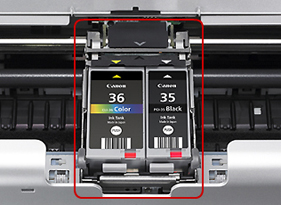
FINE Technology - Canon Full-photolithography Inkjet Nozzle Engineering (FINE) uses a patented print head with 1,856 precision nozzles, ejecting ink droplets as small as 1 picoliter. Meaning? More nozzles + high accuracy + small droplets = amazing images.


Auto Image Fix - The built-in Auto Image Fix feature helps you produce amazing results on all your photos. First, it categorizes your images into one of five types - Portrait, Scenery, Night Scenery, Snapshot with Scenery, and Snapshot with Night Scenery - then applies optimal image correction accordingly. For example, it will automatically brighten faces that are backlit and under-exposed, and correct color cast to help ensure accurate skin tones.
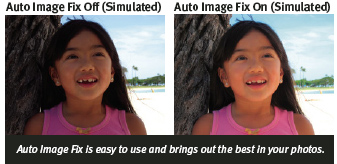
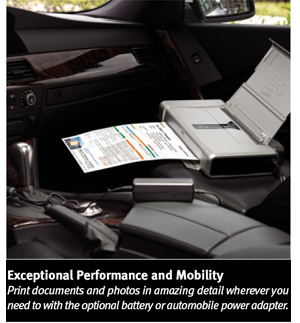
Optional Accessories-To match the new design of the printer, Canon will offer the optional LK-62 Lithium Ion battery with an approximate 290 page life per three-hour charge, along with the battery housing that connects to the printer. Mobile Professionals on-the-go will especially benefit from the optional Automobile Power Unit (PU-200U). Users who frequently work from their car can use the Automible Power Unit to power their PIXMA iP100 Mobile Printer directly through a car power socket.




Generation Green is Canon's new environmental initiative. This program encompasses eligible Scanners, PIXMA Inkjet Printers and imageCLASS laser printers. Generation Green is designed to provide business partners, customers and consumers a way to learn about the environmentally-friendly approach that Canon is taking to design many of its current and future products and solutions; for example, possible cost savings through energy efficiency. The iP100 has the following Generation Green characteristics:
- 4 in 1, 2 in 1 Printing - This option allows users to place multiple pages on 1 page, saving up to 75% of your paper supply.
- Ink Saver Mode - This feature allows you to use less ink when printing in order to make your ink supply last longer and reduce the number of wasted ink cartridges. (This may affect the quality of photo printing.)
- ENERGY STAR - Qualified products are 25% more efficient than conventional models. By using less energy, these products reduce greenhouse gas emissions and saves energy as well as money.
- Auto Power On/Off: This energy efficient feature automatically powers off the printer after not receiving any data for a certain period of time. The printer then automatically powers on when it receives data from a PC.
- RoHS Compliance - This is a directive from the European Union that restricts the use of hazardous materials found in electronic products. This product contains no cadmium, mercury, lead, hexavalent chromium, Polybrominated Biphenyls (PBB), or Polybrominated Diphenyl Ethers (PBDE).
- Use of Recycled Plastics - Recycled Plastics are used in the power supply casing.
To learn more about Generation Green, visit www.cla.canon.com/green
- Resolution may vary based on printer driver setting. Color ink droplets can be placed with a horizontal pitch of 1/9600 inch at minimum.
- ISO/IEC 24734, 24735 define the default print and copy speed measurement methods. Print speeds are the averages of ESAT in Office Category Test for the default simplex mode, ISO/IEC 24734, excluding time to print the first set. Copy speed is the average of FCOT, ISO/IEC 24735 Annex D. ADF copy speed is the average of ESAT in General Performance Test for the default simplex mode, ISO/IEC 24735, excluding time to copy the first set.
- Requires mobile phone or other device with IrDA port and the phone positioned no more than 7.9 inches from the printer. Bluetooth operation depends on the devices and software used. Operating distance is approximately 10 meters but may vary due to obstacles, radio signals, locations where radio interference occurs, magnetic fields from microwave ovens, device sensitivity and/or antenna performance.
- Bluetooth v2.0 with optional Canon Bluetooth Unit BU-30. Bluetooth operation depends on the devices and software version used. Operating distance is approximately 10 meters but may vary due to obstacles, radio signals, locations where radio interference occurs, magnetic fields from microwave ovens, device sensitivity and/or antenna performance.
- Requires mobile phone equipped with PictBridge technology and a USB cable.
- Specifications are subject to change without notice. All printer images and effects are simulated.
- System requirements vary by application.
| Printer Type | Photo Printer |
| Print Speed Text | 4" X 6" Borderless Photo: Approx. 50 Seconds |
| Print Speed Choice | Black |
| Print Speed Text | ESAT Approx: 9.0 Ipm2 |
| Print Speed Choice | Color |
| Print Speed Text | ESAT Approx: 5.9 Ipm2 |
| Nozzle Text | Black: 320 Color: 1,536 Total: 1,856 |
| Resolution Color Choice | Black |
| Resolution Text | 600 X 600 Dpi1 |
| Resolution Color Choice | Color |
| Resolution Text | 9600 X 2400 Dpi1 |
| Os Compatibility | Windows®7, Windows Vista™, Windows XP/2000 And Mac OS® X V.10.3.9 To 10.5.X7 |
| Standard Interfaces | PictBridge (Cable Not Included)5, USB 2.0 Hi-Speed, IrDA, Bluetooth® V2.0 + EDR4(Optional) |
| Paper Sizes | Credit Card (2.13" X 3.39"), 4" X 6," 4" X 8," 5" X 7," 8" X 10," Letter, Legal, U.S. #10 Envelopes, Photo Stickers |
| Noise Level Approx | 38.5 DB(A) In The Best Quality Mode |
| Physical Dimensions | 12.7"(W) X 2.4"(H) X 7.2"(D) |
| Weight | 4.4 Lbs. |
| Power Consumption | 9W (1.5W Standby) |
| Software Included | CD-ROM Including Printer Driver, Setup Software And User's Guide, Easy-PhotoPrint EX |
- Resolution may vary based on printer driver setting. Color ink droplets can be placed with a horizontal pitch of 1/9600 inch at minimum.
- ISO/IEC 24734, 24735 define the default print and copy speed measurement methods. Print speeds are the averages of ESAT in Office Category Test for the default simplex mode, ISO/IEC 24734, excluding time to print the first set. Copy speed is the average of FCOT, ISO/IEC 24735 Annex D. ADF copy speed is the average of ESAT in General Performance Test for the default simplex mode, ISO/IEC 24735, excluding time to copy the first set.
- Requires mobile phone or other device with IrDA port and the phone positioned no more than 7.9 inches from the printer. Bluetooth operation depends on the devices and software used. Operating distance is approximately 10 meters but may vary due to obstacles, radio signals, locations where radio interference occurs, magnetic fields from microwave ovens, device sensitivity and/or antenna performance.
- Bluetooth v2.0 with optional Canon Bluetooth Unit BU-30. Bluetooth operation depends on the devices and software version used. Operating distance is approximately 10 meters but may vary due to obstacles, radio signals, locations where radio interference occurs, magnetic fields from microwave ovens, device sensitivity and/or antenna performance.
- Requires mobile phone equipped with PictBridge technology and a USB cable.
- Specifications are subject to change without notice. All printer images and effects are simulated.
- System requirements vary by application.
- Windows Server 2025
- macOS 14
- macOS 13
- Windows 11
- macOS 12
- Windows Server 2022
- macOS 11
- Linux MIPS
- Linux ARM
- macOS 10.15
- macOS v10.13
- macOS v10.14
- Windows Server 2019 (x64)
- macOS v10.14
- macOS v10.13
- Windows Server 2016 (x64)
- macOS Sierra v10.12
- Linux 64bit
- Linux 32bit
- OS X v10.11
- Windows 10
- Windows 10 (x64)
- OS X v10.10
- OS X v10.9
- Windows Server 2012 R2 (x64)
- Windows 8.1 (x64)
- Windows 8.1
- Windows Server 2012 (x64)
- Windows 8
- Windows 8 (x64)
- Windows 7
- Windows 7 (x64)
- Windows Vista
- Windows Vista (x64)
- Windows XP
- Windows XP (x64)
- Windows Server 2008
- Windows Server 2008 (x64)
- Windows Server 2008 R2 (x64)
- Windows Server 2003
- Windows Server 2003 (x64)
- Windows Server 2003 R2
- Windows Server 2003 R2 (x64)
- Windows 2000
- Windows NT
- Windows 3.1
- Windows Me
- Windows 98
- Windows 95
- Mac OS X v10.8
- Mac OS X v10.7
- Mac OS X v10.6
- Mac OS X v10.5
- Mac OS X v10.4
- Mac OS X v10.3
- Mac OS X v10.2
- Mac OS X v10.1
- Mac OS X
- Mac OS 9
- Mac OS 8
- Linux (x64)
- Linux (x32)
- Linux
Locating and Installing Your Download Cómo Localizar e Instalar su Descarga Localizando e Instalando seu Download
How to identify your OS version
To help determine which Windows operating system is running on your computer, please view the below steps:
Windows 11
Click on the Windows button (located left to the Search at the bottom).
Click on the Settings button to navigate to the system settings.
Scroll to the bottom of the page and click on the About button.
You will be able to find your Windows operating system under the Windows Specifications section.
Windows® 10
Click Start or click the Windows button (usually found in the lower-left corner of your screen).
Click Settings.
Click About (which is usually located within the lower left of the screen). The next screen should display the Windows version.
Windows 8 or Windows 8.1
Option1: Swipe in from the upper-right corner of the screen while viewing the desktop in order to open the menu, then select Settings.
Select PC Info. Under Windows edition, the Windows version is shown.
Option 2: From the Start Screen
While on the Start screen, type computer.
Right-click on the computer icon. If using touch, press and hold on the computer icon.
Click or tap Properties. Under Windows edition, the Windows version is shown.
Windows 7
Click Start or click the Windows button (usually found in the lower-left corner of your screen).
Right-click Computer and select Properties from the menu. The resulting screen should now display the Windows version.
Linux
To check the version of your Linux operating system (OS), you can use the following commands in your terminal:
1. uname -r: Displays your Linux kernel version.
2. cat /etc/os-release: Displays your distribution name and version.
3. lsb_release -a: Displays specific details about your Linux distribution and version.
4. You can also use the hostnamectl command to display the Linux kernel version. However, this command is only available on Linux distributions that use systemd by default.
To help determine which Mac operating system is running on your computer, select the Apple menu in the upper-left corner of your screen and choose About This Mac.
Upon selecting, you should see the macOS name followed by the version number.
Canon U.S.A Inc. All Rights Reserved. Reproduction in whole or part without permission is prohibited.