Explore null | Canon Latin America

PIXMA GM4010
- PIXMA GM4010 Wireless All-In-One Printer
- Setup CD, Manual, and other documentation
- Black Ink Bottle
- Black Print Head
- Power Cord
-
OVERVIEW
-
SPECIFICATIONS
-
ACCESSORIES
-
RESOURCES
-
SUPPORT
-
MISCELLANEOUS
MONOCHROME WIRELESS ALL-IN-ONE PRINTING FOR HIGH VOLUME & HIGH QUALITY
Meet the PIXMA GM4010 Monochrome Wireless All-In-One Printer - designed for serious black and white print productivity with a high page yield of up to 8,300 pages1 per full ink bottle from the reliable, refillable ink system. The PIXMA GM4010 printer delivers outstanding high yields resulting in a low cost per page, and also features superior versatility thanks to an ADF for scanning and copying. The GM4010 allows you to keep working - even on large print jobs - with auto 2-sided document printing, fast print speeds, and a combined 350 sheet plain paper capacity. Connectivity is paramount with the GM4010 featuring Wi-Fi®2 and Ethernet connection when printing from computers, and also for mobile printing through the Canon PRINT app3. The PIXMA GM4010 is the Monochrome Wireless All-In-One designed for high-volume and high-quality printing.
Incredible Page Yields
Experience cost-effective and productive printing with high yield of up to 8,300 pages of black text using a single black ink bottle. The Canon GM4010 is perfect for everyday home printing needs, such as school reports, essays, but also for office printing needs such as reports, charts and high-volume document printing.
The PIXMA GM4010 Monochrome Wireless All-In-One Printer allows you to print, copy, and scan quickly and easily. Fill the built-in ink tank with 'no-squeeze' and mess-free black ink bottles, boost uptime with a 350 sheet plain paper capacity, and print up to 8,300 black text pages1. With fast print speeds and an ADF, this wireless2 Monochrome All-In-One can handle large volume printing, copying, and scanning with ease.
Exceptional Productivity & Effortless Connectivity
The PIXMA GM4010 is the Monochrome Wireless2 All-In-One printer designed for high levels of productivity with its fast print speeds, high page yield, large 350 sheet combined paper capacity, and duplex printing capability. From your laptop, to your smartphone or tablet, connecting to the PIXMA GM4010 is effortless. The PIXMA GM4010 features Wi-Fi®2 or Ethernet connection when connecting from laptops and desktop computers for printing and scanning, and wirelessly2 connect from smartphones and tablets using the Canon PRINT app3, The PIXMA GM4010 even has a simple setup, that takes only minutes thanks to Canon Wireless Connect4.
Continuous Ink Supply System (CISS)
Print more documents, more often - with the PIXMA GM4010 Monochrome Wireless All-In-One Continuous Ink Supply System (CISS). This innovative technology uses large a refillable ink tank, outfitted with airtight tubes, to deliver a continuous flow of ink that's ideal for high-volume printing. The Continuous Ink Supply System (CISS) on the PIXMA GM4010 uses an integrated ink tank and the genuine Canon GI-10 black ink bottle. The GI-10 black ink bottle is 'squeeze-free' - allowing for easy, mess free ink filling for printing lots of pages in black and white.
Intensify efficiency by printing up to 8,300 pages in BK and switching to color with the optional compatible color cartridge15. Compatible cartrideges: CL-141 or CL-141XL for an additional 180-400 pages in color.
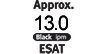



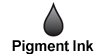
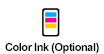
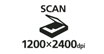






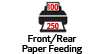






PIXMA GM4010 Monochrome Printer with Refill Built-In Ink Tank Features
- The PIXMA GM4010 features exceptional functionality thanks to an Auto Document Feeder (ADF) making it ready for large printing, copying, and scanning.
- With an impressive high page yield, Print up to 8,300 Black text pages per each full ink black bottle.1 The PIXMA GM4010 Monochrome Wireless All-In-One Printer uses pigment-based black ink which allows for long lasting and sharp black text.
- The 350 Sheet Total Plain Paper Capacity allows you to print large multi-page documents without needing to stop to reload paper, and with the clear paper cassette window, easily see how much paper is loaded in the front paper cassette.
- The PIXMA GM4010 Monochrome Wireless All-In-One can not only print a lot, it can also do it all; print, copy, scan, and connect to your smartphone, tablet and computer with ease.
- Conveniently view and refill ink using the compatible black ink bottle with the integrated ink tank to monitor your ink levels. The GI-10 'No-Squeeze' Ink Bottles feature a specialized nozzle designed to easily pour with no hassle!
- Want more printing control from your smartphone? - The Canon PRINT app3 allows you conveniently print documents from your smartphone or tablet.
- Simply connect your printer to either Wi-Fi®2 to print wirelessly in minutes or Ethernet to connect to a high-speed wired network.
- Create free posters, flyers, and brochures from the hundreds of templates, photos, and clip art for business uses, events, and special occasions with the PosterArtist Lite Software13.
- Page yield of included ink bottles used for initial setup is lower than the replacement ink bottles, as a certain amount of ink is consumed to fill into the print head during setup (charging the print head initially). Page yield is the estimated value based on Canon individual test method using the ISO/IEC 24712 chart and continuous printing simulation with the replacement ink bottles after initial setup. Page yield varies significantly depending on content printed, ink levels maintained in all four reservoirs, and other factors. Up to 8,300 (black) printed page yields are approximate, based off document pages printed.
- Wireless printing and scanning requires a working network with wireless 802.11b/g/n capability, operating at 2.4GHz. Wireless performance may vary based on terrain and distance between the printer and wireless network clients.
- Requires an Internet connection and the Canon PRINT Inkjet/SELPHY app, available for free on the App Store and at Google Play. Compatible with iPad, iPhone 3GS or later, and iPod touch 3rd generation or later devices running iOS 7.0 or later, and Android mobile devices running Android 2.3.3 or later. Your device must be connected to the same working network with wireless 802.11 b/g/n/ac/ad capability as your printer. Requires a compatible social media account and is subject to that social media account's Terms of Service. Certain exceptions may apply.
- Requires a smart device with the Canon PRINT Inkjet/SELPHY app installed and connected to the desired active wireless network to complete cableless setup.
- Document print speeds are the averages of ESAT in Office Category Test for the default simplex mode, ISO/IEC 24734. Print speed may vary depending on system configuration, interface, software, document complexity, print mode, page coverage, type of paper used etc. Copy speeds are the average of sFCOT and sESAT, ISO/IEC 29183. Copy speed may vary depending on document complexity, copy mode, page coverage, type of paper used etc. and does not take into account warming up time.
- Resolution may vary based on printer driver setting. Color ink droplets can be placed with a horizontal pitch of 1/4800 inch at minimum.
- Duty Cycle is defined as the maximum number of printed pages for a single peak month.
- Auto Scan Mode is only available when scanning using a computer using the "IJ Scan Utility" or "IJ Scan Utility Lite" software.
- Optical resolution is a measure of maximum hardware sampling resolution, based on ISO 14473 standard.
- Requires an active smart assistant account linked and accompanying app enabled, the smart device and printer to be actively connected with permission to the Canon Inkjet Cloud Printing Center, and the required action(s), skill(s), or applet(s) available/enabled to the compatible printer. Voice commands can not be displayed as text on Amazon smart devices with screens.
- Operation can only be guaranteed on a PC with pre-installed Windows 10, Windows 8.1, Windows 7 SP1.
- Canon Print Service is a print plug-in for Android smart devices, which enables printing from Android v4.4 - v5.0 devices to many Canon printers via a Wi-Fi network. The plug-in does not work as a standalone app. Available for free at Google Play.
- PosterArtist Lite software v2.60.00 is compatible with 64/32 bit versions of Microsoft® Windows® 10, Windows 8.1, Windows 8, Windows 7 and Windows Vista®, and only compatible with Canon PIXMA (released after July 2015), MAXIFY, imagePROGRAF printers. Minimum computer system requirements: Pentium4 2.4Ghz CPU or higher with 1GB RAM, 1024x768 pixel display and 5GB of system hard drive space.
- Requires an Internet connection
- This product is a monochrome inkjet printer. Although color printing can be done by purchasing a compatible color cartridge, quickly using up the ink in the installed cartridge is recommended. After finish using the installed ink cartridge, please replace with the contact protector or a new color cartridge.
| Print Speed Text | First Print Out Time (FPOT)5 Black Document (Letter/Simplex): Approx. 9.0 Seconds5 Color Document (Letter/Simplex): Approx. 14.0 Seconds5 (With Optional Color Cartridge) |
| Print Speed Text | Average Print Speed (ESAT)5 Black Document (Letter/Simplex): Approx. 13.0 Ipm5 |
| Print Speed Text | Black Document (Letter/Duplex): Approx. 4.8 Ipm5 |
| Print Speed Text | Color Document (Letter/Simplex): Approx. 6.8 Ipm5 (With Optional Color Cartridge) |
| Print Speed Text | Color Document (Letter/Duplex): Approx. 2.8 Ipm5 (With Optional Color Cartridge) |
| Nozzle Text | 640 Nozzles (BK 640 Nozzles) Optional Color Cartridge: 1152 Nozzles (CMY 384x3 Nozzles) |
| Resolution Text | Up To 600 X 1200 Dpi6 |
| Ink Compatibility | INK SYSTEM & INFORMATION FINE Print Head, Pigment-Based Black Ink, Integrated Ink Tank, 'Squeeze-Free' Ink Bottle For Easy & Mess Free Ink Filling, Extra Large Ink Absorber, Low Remaining Ink Notification INK TYPE GI-10 Pigment-Based Black Ink Bottle High Page Yield Up To 8,300 (Black & White) |
| Paper Sizes | Rear Paper Tray: A4, A5, B5, LTR, LGL, Envelopes(DL, COM10), Card Size(91 X 55 Mm), Custom Size (Width 55 Mm - 215.9 Mm, Length 89 Mm - 676 Mm) Front Paper Cassette: A4, A5, B5, LTR Custom Size (Width 148.0 Mm - 215.9 Mm, Length 210 Mm - 297 Mm) |
| Automatic Sheet Feeder | Paper Handling (Plain Paper): A4, LTR = 35, LG L =5, Others = 1 |
| Paper Compatibility | Plain: Plain Paper, Canon High Resolution Paper; Other: U.S. #10 Envelopes |
| Print Features | Pigment-Based Black Ink, Canon PRINT App3 , Document Printing, Economy Mode Printing, High Page Yield, PIXMA Cloud Link14 , Template Printing (Built-In), Wireless Direct Connect , Wireless Printing2 |
| Paper Handling Text | Total Paper Capacity: 350 Sheets (Plain Paper) (Front Cassette & Rear Tray) Front Paper Cassette: 250 Sheets Of Plain Paper Rear Paper Tray: 100 Sheets Of Plain Paper |
| Paper Weights | Front Paper Cassette: Plain Paper: 65 - 105 Gsm |
| Output Tray Capacity | Output Tray Capacity: 50 Sheets Of Plain Paper Auto Expandable / Self Opening Output Tray: No |
| Mono Copy Speed Up To | Black Document (Letter/Simplex), Approx.10.7 Ipm5 Black Document (Letter/Simplex), ADF: Approx. 11.5 Ipm5 |
| Type | High, Standard, Economy |
| No Of Copies | Up To 99 Copies |
| First Copy Time | Black Document (Letter/Simplex): Approx. 12 Seconds5 |
| Copy Feature | 2-On-1/4-On-1 Copy, Collated Copy (ADF Only), Duplex (2-Sided), Copy, Document Removal Reminder, ID Card Copy, Standard Copy |
| Scanner Type | Flatbed & ADF (Auto Document Feeder) |
| Scanning Element | Contact Image Sensor (CIS) |
| Max Resolution Choice | Optical |
| Max Resolution Text | Flatbed: 1200 X 2400 Dpi (Optical)9 |
| Scanning Mode | Contact Image Sensor (CIS) |
| Scanner Features | Auto Scan Mode8, Document Removal Reminder, Network Scan, Wireless Scanning2, Scan To PC, Scan To Canon PRINT App3, Multi-Page PDF |
| Color Depth | Grayscale: 16-Bit / 8-Bit Color: 16-Bit / 8-Bit Per Color |
| Max Document Size | Flatbed: 8.5” X 11.7” (Letter/A4) ADF: A4, 8.5” X 11” (Letter), 8.5” X 14” (Legal) |
| Os Compatibility | OS COMPATIBILITY Windows:11 Windows® 10, Windows 8.1, Windows 7 SP1 Mobile Operating Systems: IOS®, Android™ |
| Standard Interface | Hi-Speed USB Wi-Fi® (802.11b/G/N Wireless Networking, 2.4 GHz)2 Ethernet (100/10 Base-T) |
| Software Included | PIXMA GM4010 Printer Driver PosterArtist Lite Software (Windows Only)13. Scan Utility/ Scan Utility Lite Master Setup My Printer (Windows Only) Network Tool |
| Dimension W X D X H | Printer Dimensions (Closed): 15.9” (L) X 14.6” (W) X 9.3” (H) Printer Dimensions (Paper Installed): 15.9” (L) X 27.6” (W) X 12.0” (H) |
| Weight | 14.3 Lbs |
- Page yield of included ink bottles used for initial setup is lower than the replacement ink bottles, as a certain amount of ink is consumed to fill into the print head during setup (charging the print head initially). Page yield is the estimated value based on Canon individual test method using the ISO/IEC 24712 chart and continuous printing simulation with the replacement ink bottles after initial setup. Page yield varies significantly depending on content printed, ink levels maintained in all four reservoirs, and other factors. Up to 8,300 (black) printed page yields are approximate, based off document pages printed.
- Wireless printing and scanning requires a working network with wireless 802.11b/g/n capability, operating at 2.4GHz. Wireless performance may vary based on terrain and distance between the printer and wireless network clients.
- Requires an Internet connection and the Canon PRINT Inkjet/SELPHY app, available for free on the App Store and at Google Play. Compatible with iPad, iPhone 3GS or later, and iPod touch 3rd generation or later devices running iOS 7.0 or later, and Android mobile devices running Android 2.3.3 or later. Your device must be connected to the same working network with wireless 802.11 b/g/n/ac/ad capability as your printer. Requires a compatible social media account and is subject to that social media account's Terms of Service. Certain exceptions may apply.
- Requires a smart device with the Canon PRINT Inkjet/SELPHY app installed and connected to the desired active wireless network to complete cableless setup.
- Document print speeds are the averages of ESAT in Office Category Test for the default simplex mode, ISO/IEC 24734. Print speed may vary depending on system configuration, interface, software, document complexity, print mode, page coverage, type of paper used etc. Copy speeds are the average of sFCOT and sESAT, ISO/IEC 29183. Copy speed may vary depending on document complexity, copy mode, page coverage, type of paper used etc. and does not take into account warming up time.
- Resolution may vary based on printer driver setting. Color ink droplets can be placed with a horizontal pitch of 1/4800 inch at minimum.
- Duty Cycle is defined as the maximum number of printed pages for a single peak month.
- Auto Scan Mode is only available when scanning using a computer using the "IJ Scan Utility" or "IJ Scan Utility Lite" software.
- Optical resolution is a measure of maximum hardware sampling resolution, based on ISO 14473 standard.
- Requires an active smart assistant account linked and accompanying app enabled, the smart device and printer to be actively connected with permission to the Canon Inkjet Cloud Printing Center, and the required action(s), skill(s), or applet(s) available/enabled to the compatible printer. Voice commands can not be displayed as text on Amazon smart devices with screens.
- Operation can only be guaranteed on a PC with pre-installed Windows 10, Windows 8.1, Windows 7 SP1.
- Canon Print Service is a print plug-in for Android smart devices, which enables printing from Android v4.4 - v5.0 devices to many Canon printers via a Wi-Fi network. The plug-in does not work as a standalone app. Available for free at Google Play.
- PosterArtist Lite software v2.60.00 is compatible with 64/32 bit versions of Microsoft® Windows® 10, Windows 8.1, Windows 8, Windows 7 and Windows Vista®, and only compatible with Canon PIXMA (released after July 2015), MAXIFY, imagePROGRAF printers. Minimum computer system requirements: Pentium4 2.4Ghz CPU or higher with 1GB RAM, 1024x768 pixel display and 5GB of system hard drive space.
- Requires an Internet connection
- This product is a monochrome inkjet printer. Although color printing can be done by purchasing a compatible color cartridge, quickly using up the ink in the installed cartridge is recommended. After finish using the installed ink cartridge, please replace with the contact protector or a new color cartridge.
- Windows Server 2025
- macOS 14
- macOS 13
- Windows 11
- macOS 12
- Windows Server 2022
- macOS 11
- Linux MIPS
- Linux ARM
- macOS 10.15
- macOS v10.13
- macOS v10.14
- Windows Server 2019 (x64)
- macOS v10.14
- macOS v10.13
- Windows Server 2016 (x64)
- macOS Sierra v10.12
- Linux 64bit
- Linux 32bit
- OS X v10.11
- Windows 10
- Windows 10 (x64)
- OS X v10.10
- OS X v10.9
- Windows Server 2012 R2 (x64)
- Windows 8.1 (x64)
- Windows 8.1
- Windows Server 2012 (x64)
- Windows 8
- Windows 8 (x64)
- Windows 7
- Windows 7 (x64)
- Windows Vista
- Windows Vista (x64)
- Windows XP
- Windows XP (x64)
- Windows Server 2008
- Windows Server 2008 (x64)
- Windows Server 2008 R2 (x64)
- Windows Server 2003
- Windows Server 2003 (x64)
- Windows Server 2003 R2
- Windows Server 2003 R2 (x64)
- Windows 2000
- Windows NT
- Windows 3.1
- Windows Me
- Windows 98
- Windows 95
- Mac OS X v10.8
- Mac OS X v10.7
- Mac OS X v10.6
- Mac OS X v10.5
- Mac OS X v10.4
- Mac OS X v10.3
- Mac OS X v10.2
- Mac OS X v10.1
- Mac OS X
- Mac OS 9
- Mac OS 8
- Linux (x64)
- Linux (x32)
- Linux
Locating and installing your download Locating and installing your download ES Locating and installing your download PT
How to identify your OS version
To help determine which Windows operating system is running on your computer, please view the below steps:
Windows 11
Click on the Windows button (located left to the Search at the bottom).
Click on the Settings button to navigate to the system settings.
Scroll to the bottom of the page and click on the About button.
You will be able to find your Windows operating system under the Windows Specifications section.
Windows® 10
Click Start or click the Windows button (usually found in the lower-left corner of your screen).
Click Settings.
Click About (which is usually located within the lower left of the screen). The next screen should display the Windows version.
Windows 8 or Windows 8.1
Option1: Swipe in from the upper-right corner of the screen while viewing the desktop in order to open the menu, then select Settings.
Select PC Info. Under Windows edition, the Windows version is shown.
Option 2: From the Start Screen
While on the Start screen, type computer.
Right-click on the computer icon. If using touch, press and hold on the computer icon.
Click or tap Properties. Under Windows edition, the Windows version is shown.
Windows 7
Click Start or click the Windows button (usually found in the lower-left corner of your screen).
Right-click Computer and select Properties from the menu. The resulting screen should now display the Windows version.
Linux
To check the version of your Linux operating system (OS), you can use the following commands in your terminal:
1. uname -r: Displays your Linux kernel version.
2. cat /etc/os-release: Displays your distribution name and version.
3. lsb_release -a: Displays specific details about your Linux distribution and version.
4. You can also use the hostnamectl command to display the Linux kernel version. However, this command is only available on Linux distributions that use systemd by default.
To help determine which Mac operating system is running on your computer, select the Apple menu in the upper-left corner of your screen and choose About This Mac.
Upon selecting, you should see the macOS name followed by the version number.
Canon U.S.A Inc. All Rights Reserved. Reproduction in whole or part without permission is prohibited.