Explore null | Canon Latin America

PIXMA G7010
- PIXMA G7010 Wireless All-In-One Printer
- Setup CD, Manual, and other documentation
- Set of Ink Bottles (PGBK, C, M, Y)
- Black Print Head
- Color Print Head
- RJ-11 Telephone / Modem Cord
- Power Cord
-
OVERVIEW
-
SPECIFICATIONS
-
ACCESSORIES
-
RESOURCES
-
SUPPORT
-
MISCELLANEOUS
WIRELESS ALL-IN-ONE PRINTING FOR HIGH VOLUME & HIGH QUALITY
Meet the PIXMA G7010 Wireless All-In-One Printer - designed for serious print productivity with a high page yield of up to 8,300 pages of black text or up to 7,700 vivid color pages1 per full ink bottle set from the reliable, refillable ink system. The PIXMA G7010 printer delivers outstanding high yields resulting in a low cost per page, and also features superior versatility thanks to an ADF for scanning, copying, and faxing. The G7010 allows you to keep working - even on large print jobs - with auto 2-sided document printing, fast print speeds, and a combined 350 sheet plain paper capacity. Connectivity is paramount with the G7010 featuring Wi-Fi®3 and Ethernet connection when printing from computers, and also for mobile printing with AirPrint®4, Mopria® Print Service5, and the Canon PRINT app6 for even more printer information and control. The PIXMA G7010 is the Wireless All-In-One designed for high-volume and high-quality printing.

Incredible Page Yields
Experience cost-effective and productive printing with high yields of up to 8,300 pages of black text or up to 7,700 color pages using a single set of ink bottles. The Canon G7010 is perfect for everyday home printing needs, such as school reports and borderless2 family photos but also office printing needs such as flyers, charts and high-volume document printing.

The PIXMA G7010 Wireless All-In-One allows you to print, copy, scan and fax quickly and easily. Fill the built-in ink tanks with 'no-squeeze' and mess-free ink bottles, boost uptime with a 350 sheet plain paper capacity, and print up to 8,300 black text pages or 7,700 color pages1. Not only can the PIXMA G7010 handle large volumes of documents, but it can also print high-quality photos. Using Canon FINE technology and a hybrid ink system print vivid borderless photos2 up to 8.5"x 11". With fast print speeds, and an ADF and fax, this wireless3 All-In-One can handle large volume printing, copying, scanning and faxing with ease.

Exceptional Productivity & Effortless Connectivity
The PIXMA G7010 is the wireless3 All-In-One printer designed for high levels of productivity with its fast print speeds, high page yield, large 350 sheet combined paper capacity, and duplex printing capability. From your laptop, to your smartphone or tablet, connecting to the PIXMA G7010 is effortless. The PIXMA G7010 features Wi-Fi®3 or Ethernet connection when connecting from laptops and desktop computers for printing, scanning and faxing, and wirelessly3 connect from smartphones and tablets using the Canon PRINT app6, or print without any additional apps thanks to Apple AirPrint®4 or Mopria®5 Print Service. The PIXMA G7010 even has a simple setup, that takes only minutes thanks to Canon Wireless Connect7.

Continuous Ink Supply System (CISS)
Print more documents, more often - with the PIXMA G7010 Wireless All-In-One Continuous Ink Supply System (CISS). This innovative technology uses large refillable ink tanks, outfitted with airtight tubes, to deliver a continuous flow of ink that's ideal for high-volume printing. The Continuous Ink Supply System (CISS) on the PIXMA G7010 uses integrated ink tanks and genuine Canon GI-10 black, cyan, magenta, and yellow ink bottles. These GI-10 ink bottles are 'squeeze-free' - allowing for easy, mess free ink filling for printing lots of pages in black and white or color.




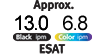
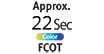



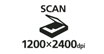





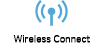

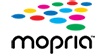
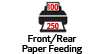



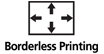





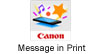

PIXMA G7010 Printer with Refill Built-In Ink Tanks Features
- The PIXMA G7010 features exceptional functionality thanks to an Auto Document Feeder (ADF) & Fax - making it ready for large printing, copying, scanning, and faxing jobs.
- With an impressive high page yield, Print up to 8,300 Black text pages or 7,700 Color pages per each full ink bottle set.1 The PIXMA G7010 Wireless All-In-One Printer uses both pigment-based and dye-based ink. The pigment-based black ink formulation allows for long lasting and sharp black text. The dye-based ink formulation allows for vibrant and colorful images.
- The 350 Sheet Total Plain Paper Capacity allows you to print large multi-page documents without needing to stop to reload paper, and with the clear paper cassette window, easily see how much paper is loaded in the front paper cassette.
- Print from your smartphone or tablet without downloading any additional apps using AirPrintTM 4 from your iPhone® or iPad®, and Mopria® Print Service5 from your favorite Android devices!
- The PIXMA G7010 Wireless All-In-One can not only print a lot, it can also do it all; print, copy, scan, fax, and connect to your smartphone, tablet and computer with ease. Even print beautiful Borderless Photos2 from 3.5" x 3.5" square all the way to 8.5" x 11" letter size.
- Conveniently view and refill ink using compatible ink bottles with the integrated ink tanks to monitor your ink levels. The GI-10 'No-Squeeze' Ink Bottles feature a specialized nozzle designed to easily pour with no hassle!
- Want more printing control from your smartphone? - The Canon PRINT app6 allows you conveniently adjust, edit, and print documents and photos from your smartphone or tablet.
- Simply connect your printer to either Wi-Fi®3 to print wirelessly in minutes or Ethernet to connect to a high-speed wired network.
- With the Easy-PhotoPrint Editor Software / app9 print calendars, photo layouts, cards, collages, disc labels, photo IDs, business cards, stickers, posters, and more easily.
- Create free posters, flyers, and brochures from the hundreds of templates, photos, and clip art for business uses, events, and special occasions with the PosterArtist Lite Software22.
- Page yield of included ink bottles used for initial setup is lower than the replacement ink bottles, as a certain amount of ink is consumed to fill into the print head during setup (charging the print head initially). Page yield is the estimated value based on Canon individual test method using the ISO/IEC 24712 chart and continuous printing simulation with the replacement ink bottles after initial setup. Page yield of color inks is an average yield of cyan, magenta and yellow inks combined. Page yield varies significantly depending on content printed, ink levels maintained in all four reservoirs, and other factors. Up to 8,300 (black)/7,700 (color) printed page yields are approximate, based off document pages printed.
- Paper types NOT supported for borderless printing are as follows: Envelope, High Resolution Paper, T-Shirt Transfer and Photo Stickers. The maximum borderless printing size is 8.5"x11".
- Wireless printing and scanning requires a working network with wireless 802.11b/g/n capability, operating at 2.4GHz. Wireless performance may vary based on terrain and distance between the printer and wireless network clients.
- AirPrint functionality requires a compatible iPad, iPhone, or iPod Touch device running iOS 7.0 or later, and an AirPrint-enabled printer connected to the same network as your iOS device. A printer connected to Mac running MacOS X 10.9 or later supports AirPrint via USB connection. A printer connected to the USB port of your PC, AirPort Base station, or Time Capsule is not supported.
- Requires Android mobile device with Android 4.4 operating system or later with the Mopria Print Service pre-loaded with that device and the compatible PIXMA printer on the same wireless network. The Mopria experience is also available on Android 4.4 mobile devices with a download of the Mopria Print Service from Google Play.
- Requires an Internet connection and the Canon PRINT Inkjet/SELPHY app, available for free on the App Store and at Google Play. Compatible with iPad, iPhone 3GS or later, and iPod touch 3rd generation or later devices running iOS 7.0 or later, and Android mobile devices running Android 2.3.3 or later. Your device must be connected to the same working network with wireless 802.11 b/g/n/ac/ad capability as your printer. Requires a compatible social media account and is subject to that social media account's Terms of Service. Certain exceptions may apply.
- Requires a smart device with the Canon PRINT Inkjet/SELPHY app installed and connected to the desired active wireless network to complete cableless setup.
- DPS over IP compatible device required.
- The Easy-PhotoPrint Editor software requires an Internet connection and is compatible with the following operating systems; Microsoft Windows 10 (64-bit/32-bit), Microsoft Windows 8.1 (64-bit/32-bit), Microsoft Windows 7 SP1 (64-bit/32-bit), macOS High Sierra v10.13, macOS Sierra v10.12, Mac OS X El Capitan v10.11 and Mac OS X El Capitan v10.10.5. Minimum Windows and macOS/Mac OS X requirements are: 2GB of RAM and a monitor with 1024x768 resolution. The Easy-PhotoPrint Editor mobile application requires an Internet connection and the Easy-PhotoPrint Editor app v1.1.0, available for free on the App Store and at Google Play. Compatible with iPad Air2 (2nd Generation), iPad Mini 4 and iPhone 6s or later devices running iOS 10 or later, and Android mobile devices running Android 5.x or later. Certain exceptions may apply. The following file formats are supported: JPEG, PNG, HEIF (devices running iOS 11 and mac OS v10.13 or later), DLP save data, Poster Artist export data, EasyPhoto+ export data, Easy-PhotoPrint Editor export data.
- Requires an Internet connection and Google account. Subject to Google Terms of Service. Certain exceptions may apply.
- Requires an Internet connection and the Message In Print app (Version 1.1), available for free on the App Store and at Google Play. Compatible with iPad and iPhone 6 or later devices running iOS 10 or later, and Android mobile devices running Android 5.1 or later. Your device must be connected to the same working network with wireless 802.11 b/g/n/ac/ad capability as your printer. Requires original content to be created using the Message In Print app/service, then printed on a compatible Canon Printer released in August 2009 or later and delivered to recipient, who views image and content through the compatible Message In Print app on their compatible device. Compatible paper sizes include 3.5" x 3.5", 4" x 4" Square, 4" x 6" and 5" x 5" Square only, and compatible media types include Genuine Canon Photo Paper Glossy, Photo Paper Semi-Gloss, Photo Paper Luster and Photo Paper Matte only. Certain exceptions may apply.
- Document print speeds are the averages of ESAT in Office Category Test for the default simplex mode, ISO/IEC 24734. Photo print speed is based on the default setting using ISO/JIS-SCID N2 on Photo Paper Plus Glossy II and does not take into account data processing time on host computer. Print speed may vary depending on system configuration, interface, software, document complexity, print mode, page coverage, type of paper used etc. Copy speeds are the average of sFCOT and sESAT, ISO/IEC 29183. Copy speed may vary depending on document complexity, copy mode, page coverage, type of paper used etc. and does not take into account warming up time.
- Resolution may vary based on printer driver setting. Color ink droplets can be placed with a horizontal pitch of 1/4800 inch at minimum.
- Duty Cycle is defined as the maximum number of printed pages for a single peak month.
- Auto Scan Mode is only available when scanning using a computer using the "IJ Scan Utility" or "IJ Scan Utility Lite" software.
- Optical resolution is a measure of maximum hardware sampling resolution, based on ISO 14473 standard.
- The Public Switched Telephone Network currently supports fax modem speeds of 28.8 Kbps or lower, depending on telephone line conditions. Sending and receiving fax machines need to conform to ITU-T v.34 guidelines.
- Black & white document fax transmission speed is based on default setting using ITU-T No.1 chart. Color document fax transmission speed is based on default setting using Canon Color Fax Test Sheet. Actual speed varies depending on document complexity, fax setting at receiving end, and line conditions etc.
- Page count is based on ITU-T No.1 chart or Canon FAX Standard Chart No.1. The number of pages able to be kept in memory will vary based on remaining memory capacity and document complexity.
- Requires an active smart assistant account linked and accompanying app enabled, the smart device and printer to be actively connected with permission to the Canon Inkjet Cloud Printing Center, and the required action(s), skill(s), or applet(s) available/enabled to the compatible printer. Voice commands can not be displayed as text on Amazon smart devices with screens.
- Requires an active IFTTT account, the printer to be actively connected with permission to the Canon Inkjet Cloud Printing Center, and an IFTTT 'applet' installed/enabled and required active account/service linked to the printer.
- Operation can only be guaranteed on a PC with pre-installed Windows 10, Windows 8.1, Windows 7 SP1.
- Internet Connection required during software installation. For full compatibility macOS v10.12.1 or later is recommended.
- Some functions may not be available with these Operating Systems. Please refer to the manual or website for details.
- Requires "Canon Print Plug-in" available for free from the Amazon Appstore and an Amazon Fire Phone, Amazon Kindle Fire HD6 or HDX7 device or later running Fire OS 4.0 or later.
- Canon Print Service is a print plug-in for Android smart devices, which enables printing from Android v4.4 - v5.0 devices to many Canon printers via a Wi-Fi network. The plug-in does not work as a standalone app. Available for free at Google Play.
- Requires an Internet connection and the Creative Park app, available for free on the App Store and at Google Play. Requires a active 'Canon ID' available for free, and subject to 'Canon ID' Terms of Service. Visit myid.canon for more information. Certain exceptions may apply.
- PosterArtist Lite software v2.60.00 is compatible with 64/32 bit versions of Microsoft® Windows® 10, Windows 8.1, Windows 8, Windows 7 and Windows Vista®, and only compatible with Canon PIXMA (released after July 2015), MAXIFY, imagePROGRAF and Océ printers. Minimum computer system requirements: Pentium4 2.4Ghz CPU or higher with 1GB RAM, 1024x768 pixel display and 5GB of system hard drive space.
| Print Speed Text | First Print Out Time (FPOT)12 Black Document (Letter/Simplex): Approx. 9.0 Seconds12 Color Document (Letter/Simplex): Approx. 14.0 Seconds12 |
| Print Speed Text | Average Print Speed (ESAT)12 Black Document (Letter/Simplex): Approx. 13.0 Ipm12 |
| Print Speed Text | Black Document (Letter/Duplex): Approx. 2.9 Ipm12 |
| Print Speed Text | Color Document (Letter/Simplex): Approx. 6.8 Ipm12 |
| Print Speed Text | Color Document (Letter/Duplex): Approx. 2.8 Ipm12 |
| Print Speed Text | 4" X 6" Borderless Photo2 (PP-201): Approx. 45 Seconds |
| Nozzle Text | Color: 1,152 / Pigment Black: 640 / Total: 1,792 |
| Resolution Text | Up To 4800 X 1200 Dpi13 |
| Ink Compatibility | INK SYSTEM & INFORMATION 4-Color Continuous Ink Supply System (CISS), FINE Print Heads, Hybrid Ink System, Integrated Ink Tanks, 'Squeeze-Free' Ink Bottles For Easy & Mess Free Ink Filling, Extra Large Ink Absorber, Low Remaining Ink Notification INK TYPE GI-10 Pigment-Based Black Ink Bottle GI-10 Dye-Based Color Inks (Cyan, Magenta, Yellow) Ink Bottles & Fill Volume GI-10 PGBK Ink Bottles: 170.0 Ml (Each) GI-10 C, M, Y, Ink Bottles: 70.0 Ml(Each) High Page Yield Up To 8,300 (Black & White) / 7,700 (Color) Pages |
| Paper Sizes | 3.5" X 3.5" (Square), 4" X 4" (Square), 4" X 6", 5" X 5" (Square), 5" X 7", 7" X 10", 8" X 10", Letter (8.5" X 11"), Legal (8.5" X 14"), U.S. #10 Envelopes |
| Automatic Sheet Feeder | Paper Handling (Plain Paper): A4, LTR=35, LG L=5, Others=1 |
| Paper Compatibility | Plain: Plain Paper, Canon High Resolution Paper; Super High Gloss: Photo Paper Pro Platinum; Glossy: Photo Paper Plus Glossy II, Photo Paper Glossy; Semi-Gloss: Photo Paper Plus Semi-Gloss, Photo Paper Pro Luster; Matte: Matte Photo Paper; Other: Greeting Cards, Magnetic Photo Paper, Restickable Photo Paper, T-Shirt Transfers, U.S. #10 Envelopes |
| Paper Handling Text | Paper Capacity Front Paper Cassette: 250 Sheets Of Plain Paper Rear Paper Tray: 100 Sheets Of Plain Paper OR 20 Sheets Of 4" X 6" / 10 Sheets Of 5" X 7" |
| Paper Weights | Front Paper Cassette: Plain Paper: 65 - 105 Gsm Rear Paper Tray: Photo Paper: Approx. 300 Gsm (Canon PT-101 Media) |
| Output Tray Capacity | Output Tray Capacity: 50 Sheets Of Plain Paper Auto Expandable / Self Opening Output Tray: No |
| Mono Copy Speed Up To | Color Document (Letter/Simplex), Flatbed: Approx. 3.9 Ipm12 Color Document (Letter/Simplex), ADF: Approx. 4.3 Ipm12 |
| Type | High, Standard, Economy |
| No Of Copies | Up To 99 Copies |
| First Copy Time | Color Document (Letter/Simplex): Approx. 22 Seconds12 |
| Scanner Type | Flatbed & ADF (Auto Document Feeder) |
| Scanning Element | Contact Image Sensor (CIS) |
| Max Resolution Choice | Optical |
| Max Resolution Text | Flatbed: 1200 X 2400 Dpi (Optical)16 |
| Max Resolution Choice | Optical |
| Max Resolution Text | ADF: 600 X 600 Dpi (Optical)16 |
| Scanning Mode | Single Sided (Simplex) Scanning |
| Scanner Features | Auto Document Feeder (ADF), Auto Scan Mode15, Document Removal Reminder, Document Scanning, Manual 2-Sided Scan, Multi-Page PDF, Network Scan, Photo Scanning, Scan To Canon PRINT App6, Scan To PC, Wireless Scanning3 |
| Color Depth | Grayscale: 16-Bit / 8-Bit Color: 16-Bit / 8-Bit Per Color |
| Max Document Size | Flatbed: 8.5” X 11.7” (Letter/A4) ADF: 8.5” X 14.0” (Legal) |
| Modem Speed | Up To 33.6 Kbps (Super G3 Color Fax)17 |
| Transmission Speed Approx | Black Document: Approx. 3 Seconds Per Page 18 Color Document: Approx. 60 Seconds Per Page18 |
| Transmission Reception Memory | Approx. 50 Pages19 |
| Fax Resolution | Standard, Fine, Extra Fine |
| Group Dialing | 19 Locations |
| Fax Features | Answering Machine Connectivity, Caller Rejection, Check RX Fax Info., Dial Search, Duplex (2-Sided) Printing (Fax Images), Extra Fine Mode, Fax Number Re-Entry, Fax Reception Reject, Memory Transmission, Redial, Remote Reception |
| Os Compatibility | OS COMPATIBILITY Windows:22 Windows&Reg; 10, Windows 8.1, Windows 7 SP1 Mac:23 Mac OS&Reg; X V10.10.5 – MacOS V10.14 (Mojave) Mobile Operating Systems:24 IOS&Reg;, Android&Trade;, Windows 10 Mobile, And Fire OS (Amazon Fire) Devices25 |
| Standard Interface | CONNECTIVITY Hi-Speed USB Wi-Fi&Reg; / Wireless LAN3 Ethernet (100 / 10 Base-T) Pictbridge / Wireless PictBridge8 RJ-11 Telephone / Modem Port |
| Software Included | (WINDOWS22 / MAC23) PIXMA G7010 Wireless All-In-One Printer Driver, Easy-PhotoPrint Editor Software8, PosterArtist Lite Software (Windows Only)22, Scan Utility (Win / Mac) / Scan Utility Lite (Mac Only) |
| Power Source | Energy Efficiency: Energy Star&Reg; Certified Auto Power On / Off Capable: Yes Input Voltage: AC 100 – 240 V, 50/60 Hz Power Consumption: 15W (1.8W Standby, 0.3W Off) TEC (Typical Energy Consumption): 0.19 KWh |
| Dimension W X D X H | Printer Dimensions (Closed): 15.9” (L) X 14.6” (W) X 9.3” (H) Printer Dimensions (Paper Installed): 15.9” (L) X 27.6” (W) X 12.0” (H) |
| Weight | 17.8 Lbs. |
| Operating Temperature | Operating Temperature: 41&Deg; - 95&Deg; F (5&Deg; - 35&Deg; C) Operating Humidity: 10 - 90% RH |
| Noise | Quiet Mode: Available Noise Level: Approx. 47.0 DB(A) (Plain Paper) |
- Page yield of included ink bottles used for initial setup is lower than the replacement ink bottles, as a certain amount of ink is consumed to fill into the print head during setup (charging the print head initially). Page yield is the estimated value based on Canon individual test method using the ISO/IEC 24712 chart and continuous printing simulation with the replacement ink bottles after initial setup. Page yield of color inks is an average yield of cyan, magenta and yellow inks combined. Page yield varies significantly depending on content printed, ink levels maintained in all four reservoirs, and other factors. Up to 8,300 (black)/7,700 (color) printed page yields are approximate, based off document pages printed.
- Paper types NOT supported for borderless printing are as follows: Envelope, High Resolution Paper, T-Shirt Transfer and Photo Stickers. The maximum borderless printing size is 8.5"x11".
- Wireless printing and scanning requires a working network with wireless 802.11b/g/n capability, operating at 2.4GHz. Wireless performance may vary based on terrain and distance between the printer and wireless network clients.
- AirPrint functionality requires a compatible iPad, iPhone, or iPod Touch device running iOS 7.0 or later, and an AirPrint-enabled printer connected to the same network as your iOS device. A printer connected to Mac running MacOS X 10.9 or later supports AirPrint via USB connection. A printer connected to the USB port of your PC, AirPort Base station, or Time Capsule is not supported.
- Requires Android mobile device with Android 4.4 operating system or later with the Mopria Print Service pre-loaded with that device and the compatible PIXMA printer on the same wireless network. The Mopria experience is also available on Android 4.4 mobile devices with a download of the Mopria Print Service from Google Play.
- Requires an Internet connection and the Canon PRINT Inkjet/SELPHY app, available for free on the App Store and at Google Play. Compatible with iPad, iPhone 3GS or later, and iPod touch 3rd generation or later devices running iOS 7.0 or later, and Android mobile devices running Android 2.3.3 or later. Your device must be connected to the same working network with wireless 802.11 b/g/n/ac/ad capability as your printer. Requires a compatible social media account and is subject to that social media account's Terms of Service. Certain exceptions may apply.
- Requires a smart device with the Canon PRINT Inkjet/SELPHY app installed and connected to the desired active wireless network to complete cableless setup.
- DPS over IP compatible device required.
- The Easy-PhotoPrint Editor software requires an Internet connection and is compatible with the following operating systems; Microsoft Windows 10 (64-bit/32-bit), Microsoft Windows 8.1 (64-bit/32-bit), Microsoft Windows 7 SP1 (64-bit/32-bit), macOS High Sierra v10.13, macOS Sierra v10.12, Mac OS X El Capitan v10.11 and Mac OS X El Capitan v10.10.5. Minimum Windows and macOS/Mac OS X requirements are: 2GB of RAM and a monitor with 1024x768 resolution. The Easy-PhotoPrint Editor mobile application requires an Internet connection and the Easy-PhotoPrint Editor app v1.1.0, available for free on the App Store and at Google Play. Compatible with iPad Air2 (2nd Generation), iPad Mini 4 and iPhone 6s or later devices running iOS 10 or later, and Android mobile devices running Android 5.x or later. Certain exceptions may apply. The following file formats are supported: JPEG, PNG, HEIF (devices running iOS 11 and mac OS v10.13 or later), DLP save data, Poster Artist export data, EasyPhoto+ export data, Easy-PhotoPrint Editor export data.
- Requires an Internet connection and Google account. Subject to Google Terms of Service. Certain exceptions may apply.
- Requires an Internet connection and the Message In Print app (Version 1.1), available for free on the App Store and at Google Play. Compatible with iPad and iPhone 6 or later devices running iOS 10 or later, and Android mobile devices running Android 5.1 or later. Your device must be connected to the same working network with wireless 802.11 b/g/n/ac/ad capability as your printer. Requires original content to be created using the Message In Print app/service, then printed on a compatible Canon Printer released in August 2009 or later and delivered to recipient, who views image and content through the compatible Message In Print app on their compatible device. Compatible paper sizes include 3.5" x 3.5", 4" x 4" Square, 4" x 6" and 5" x 5" Square only, and compatible media types include Genuine Canon Photo Paper Glossy, Photo Paper Semi-Gloss, Photo Paper Luster and Photo Paper Matte only. Certain exceptions may apply.
- Document print speeds are the averages of ESAT in Office Category Test for the default simplex mode, ISO/IEC 24734. Photo print speed is based on the default setting using ISO/JIS-SCID N2 on Photo Paper Plus Glossy II and does not take into account data processing time on host computer. Print speed may vary depending on system configuration, interface, software, document complexity, print mode, page coverage, type of paper used etc. Copy speeds are the average of sFCOT and sESAT, ISO/IEC 29183. Copy speed may vary depending on document complexity, copy mode, page coverage, type of paper used etc. and does not take into account warming up time.
- Resolution may vary based on printer driver setting. Color ink droplets can be placed with a horizontal pitch of 1/4800 inch at minimum.
- Duty Cycle is defined as the maximum number of printed pages for a single peak month.
- Auto Scan Mode is only available when scanning using a computer using the "IJ Scan Utility" or "IJ Scan Utility Lite" software.
- Optical resolution is a measure of maximum hardware sampling resolution, based on ISO 14473 standard.
- The Public Switched Telephone Network currently supports fax modem speeds of 28.8 Kbps or lower, depending on telephone line conditions. Sending and receiving fax machines need to conform to ITU-T v.34 guidelines.
- Black & white document fax transmission speed is based on default setting using ITU-T No.1 chart. Color document fax transmission speed is based on default setting using Canon Color Fax Test Sheet. Actual speed varies depending on document complexity, fax setting at receiving end, and line conditions etc.
- Page count is based on ITU-T No.1 chart or Canon FAX Standard Chart No.1. The number of pages able to be kept in memory will vary based on remaining memory capacity and document complexity.
- Requires an active smart assistant account linked and accompanying app enabled, the smart device and printer to be actively connected with permission to the Canon Inkjet Cloud Printing Center, and the required action(s), skill(s), or applet(s) available/enabled to the compatible printer. Voice commands can not be displayed as text on Amazon smart devices with screens.
- Requires an active IFTTT account, the printer to be actively connected with permission to the Canon Inkjet Cloud Printing Center, and an IFTTT 'applet' installed/enabled and required active account/service linked to the printer.
- Operation can only be guaranteed on a PC with pre-installed Windows 10, Windows 8.1, Windows 7 SP1.
- Internet Connection required during software installation. For full compatibility macOS v10.12.1 or later is recommended.
- Some functions may not be available with these Operating Systems. Please refer to the manual or website for details.
- Requires "Canon Print Plug-in" available for free from the Amazon Appstore and an Amazon Fire Phone, Amazon Kindle Fire HD6 or HDX7 device or later running Fire OS 4.0 or later.
- Canon Print Service is a print plug-in for Android smart devices, which enables printing from Android v4.4 - v5.0 devices to many Canon printers via a Wi-Fi network. The plug-in does not work as a standalone app. Available for free at Google Play.
- Requires an Internet connection and the Creative Park app, available for free on the App Store and at Google Play. Requires a active 'Canon ID' available for free, and subject to 'Canon ID' Terms of Service. Visit myid.canon for more information. Certain exceptions may apply.
- PosterArtist Lite software v2.60.00 is compatible with 64/32 bit versions of Microsoft® Windows® 10, Windows 8.1, Windows 8, Windows 7 and Windows Vista®, and only compatible with Canon PIXMA (released after July 2015), MAXIFY, imagePROGRAF and Océ printers. Minimum computer system requirements: Pentium4 2.4Ghz CPU or higher with 1GB RAM, 1024x768 pixel display and 5GB of system hard drive space.
- Windows Server 2025
- macOS 14
- macOS 13
- Windows 11
- macOS 12
- Windows Server 2022
- macOS 11
- Linux MIPS
- Linux ARM
- macOS 10.15
- macOS v10.13
- macOS v10.14
- Windows Server 2019 (x64)
- macOS v10.14
- macOS v10.13
- Windows Server 2016 (x64)
- macOS Sierra v10.12
- Linux 64bit
- Linux 32bit
- OS X v10.11
- Windows 10
- Windows 10 (x64)
- OS X v10.10
- OS X v10.9
- Windows Server 2012 R2 (x64)
- Windows 8.1 (x64)
- Windows 8.1
- Windows Server 2012 (x64)
- Windows 8
- Windows 8 (x64)
- Windows 7
- Windows 7 (x64)
- Windows Vista
- Windows Vista (x64)
- Windows XP
- Windows XP (x64)
- Windows Server 2008
- Windows Server 2008 (x64)
- Windows Server 2008 R2 (x64)
- Windows Server 2003
- Windows Server 2003 (x64)
- Windows Server 2003 R2
- Windows Server 2003 R2 (x64)
- Windows 2000
- Windows NT
- Windows 3.1
- Windows Me
- Windows 98
- Windows 95
- Mac OS X v10.8
- Mac OS X v10.7
- Mac OS X v10.6
- Mac OS X v10.5
- Mac OS X v10.4
- Mac OS X v10.3
- Mac OS X v10.2
- Mac OS X v10.1
- Mac OS X
- Mac OS 9
- Mac OS 8
- Linux (x64)
- Linux (x32)
- Linux
Locating and Installing Your Download Cómo Localizar e Instalar su Descarga Localizando e Instalando seu Download
How to identify your OS version
To help determine which Windows operating system is running on your computer, please view the below steps:
Windows 11
Click on the Windows button (located left to the Search at the bottom).
Click on the Settings button to navigate to the system settings.
Scroll to the bottom of the page and click on the About button.
You will be able to find your Windows operating system under the Windows Specifications section.
Windows® 10
Click Start or click the Windows button (usually found in the lower-left corner of your screen).
Click Settings.
Click About (which is usually located within the lower left of the screen). The next screen should display the Windows version.
Windows 8 or Windows 8.1
Option1: Swipe in from the upper-right corner of the screen while viewing the desktop in order to open the menu, then select Settings.
Select PC Info. Under Windows edition, the Windows version is shown.
Option 2: From the Start Screen
While on the Start screen, type computer.
Right-click on the computer icon. If using touch, press and hold on the computer icon.
Click or tap Properties. Under Windows edition, the Windows version is shown.
Windows 7
Click Start or click the Windows button (usually found in the lower-left corner of your screen).
Right-click Computer and select Properties from the menu. The resulting screen should now display the Windows version.
Linux
To check the version of your Linux operating system (OS), you can use the following commands in your terminal:
1. uname -r: Displays your Linux kernel version.
2. cat /etc/os-release: Displays your distribution name and version.
3. lsb_release -a: Displays specific details about your Linux distribution and version.
4. You can also use the hostnamectl command to display the Linux kernel version. However, this command is only available on Linux distributions that use systemd by default.
To help determine which Mac operating system is running on your computer, select the Apple menu in the upper-left corner of your screen and choose About This Mac.
Upon selecting, you should see the macOS name followed by the version number.
Canon U.S.A Inc. All Rights Reserved. Reproduction in whole or part without permission is prohibited.