Explore null | Canon Latin America

PIXMA G610
- PIXMA G610 Wireless Photo All-In-One Printer
- Documentation
- Set of Ink Bottles (GI-13: C, M, Y, BK, R, GY)
- Power Cord
-
OVERVIEW
-
SPECIFICATIONS
-
ACCESSORIES
-
RESOURCES
-
SUPPORT
-
MISCELLANEOUS
MULTIFUNCTION, HIGH VOLUME, LOW COST, QUALITY PHOTO PRINTING
Print more stunning photos for less with the Canon PIXMA G610 Photo Printer. On just one full set of ink bottles, you can print up to 3,800 4" x 6" photos.1 With a 6-Color Dye-based Ink system, including Red and Gray inks, you will get beautiful vivid photos with an expanded color gamut. Designed for high volume, high quality photo printing, the PIXMA G610 is perfect for memory makers & keepers for photo albums, scrapbooks, and more. Plus, setup out of the box is a breeze and printing is easy through high-speed USB or wirelessly5 from a computer or mobile devices.
- Print more for less with the Canon PIXMA G610 Wireless Photo Printer.
- HIGH PAGE YIELD: Print up to 3,800 4" x 6" color photos on a full set of ink!1
- HIGH QUALITY, COLORFUL PHOTOS: Print beautifully vivid photos with a 6-Color Dye-based System including Red and Gray inks for a wider color gamut.
- Print beautiful BORDERLESS PHOTOS9 up to 8.5" x 11"
- Enjoy long lasting prints thanks to CHROMALIFE100.3
- Fits into almost any space with a clean COMPACT DESIGN.
- EASY TO FILL with Keyed Bottle shape for each color to only fit and fill the correct ink tank.
- EASY SETUP for smartphone and computer so you can get to printing faster.
- Easy Wi-Fi® setup with WIRELESS CONNECT4 to connect to Wi-Fi® without a computer.
- Built-in WI-FI® CONNECTIVITY5 lets you print from almost any room in the house.
- Print directly from your Apple® device with AIRPRINT®6, without additional apps.
- Print wirelessly from your Android device with MOPRIA PRINT SERVICE.7
- CANON PRINT APP: Print, copy, and scan from your mobile device and more with the free Canon PRINT app.8
- CONVENIENT MEMORY KEEPING: free images from digital devices and print photos for albums, scrapbooks, and more.
- Scan and save images with a convenient FLATBED SCANNER.
High Volume, Lost Cost, Quality Photo Printing
Print more stunning photos for less with the PIXMA G610 Wireless Photo Printer. With Wi-Fi®5 built-in, grab your phone or laptop and start printing your favorite photos with ease.

Designed for high volume, low cost photo printing, the PIXMA G610 is perfect for memory makers & keepers for photo albums, scrapbooks, and more.

High Page Yield1
With the PIXMA G610 print up to 3,800 4” x 6” color photos on just one full set of ink!1

Beautiful, Long Lasting Photos
Enjoy vibrant, beautiful, long lasting photos. The Canon ChromaLife100 system of ink and paper protects your photos from fading— retaining color and quality for up to 100 years in album storage.3
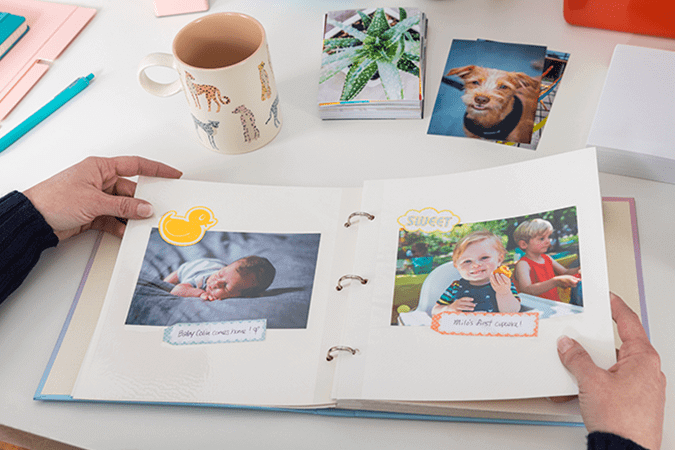
6 Dye-based Inks
With dye-based inks your photos will be vivid and pop off the page.

Expanded Color Gamut
In addition to the usual Black, Cyan, Magenta, and Yellow colors, the PIXMA G610 adds both Red and Gray inks to expanded the color gamut of your photos, so photos will look more colorful and accurate.
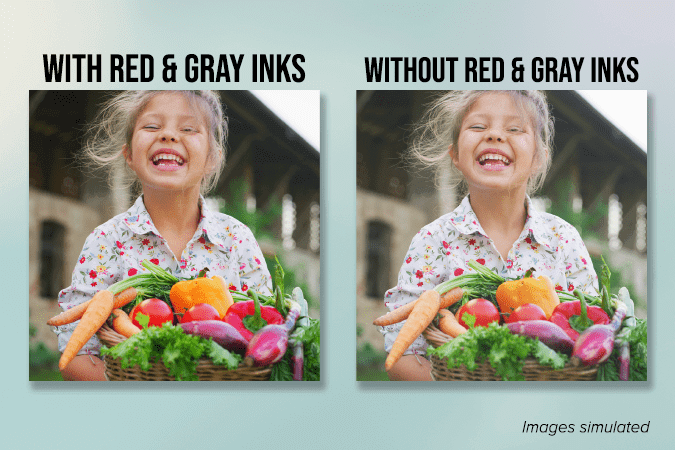
Borderless Photo Printing9
Print your photos borderless from 4” x 6” up to 8.5” x 11” in size.9

Rear Paper Feeding
Easily fill the rear tray with the paper you need. The rear tray can hold up to 20 sheets of 4” x 6” or up to 10 sheets of 5” x 7” photo paper.

Media Versatility
From matte paper to glossy paper and everything in between, print on a variety of paper types and sizes, including Canon’s 5” x 5” square photo paper. You can even print up to 47” long!

Easy to Fill with Ink Bottles
The PIXMA G610 uses ink bottles with a “keyed nozzle” design that can only be placed into the correct color tank. Once inserted, ink flows automatically until the tank is full - no squeezing needed!

Easy Setup & Wireless Connect4
Get running quickly thanks to a streamlined and easy setup process out of the box. Setting up Wi-Fi® is just as simple with Wireless Connect4, allowing you to set up Wi-Fi® without a computer.
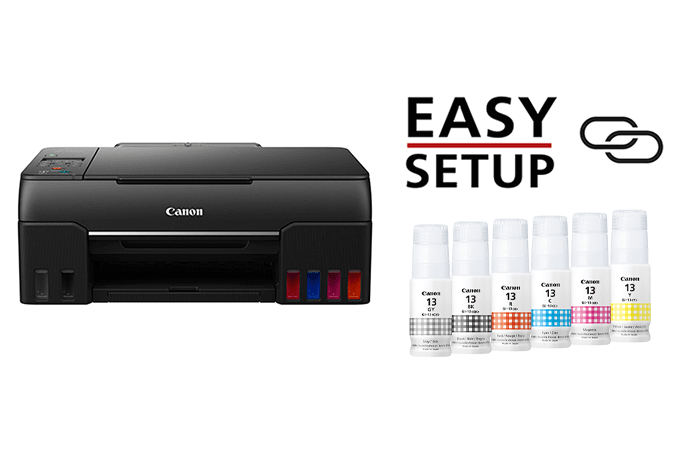
Small Footprint
The PIXMA G610 packs a big punch and looks great doing it too, with a sleek and compact design to fit your space.

Replaceable Maintenance Cartridge & Print Heads
Both the print heads and maintenance cartridge in the PIXMA G610 are easily replaceable should the need arise.


Easy-PhotoPrint Editor
Take advantage of Canon’s free software to edit photos, size photos, or even create collages with the Easy-PhotoPrint Editor app18.
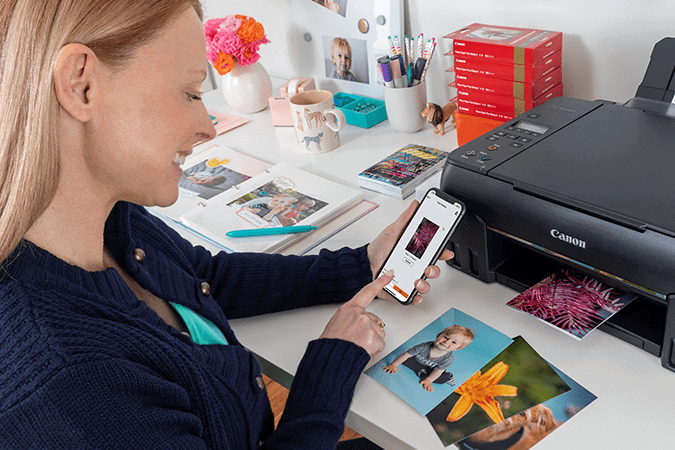
Mobile Device Options
Print from your favorite mobile devices using Apple AirPrint®6, Mopria® Print Service7, and the free Canon PRINT app8.

1. Page yield of included ink bottles used for initial setup is lower than the replacement ink bottles, as a certain amount of ink is consumed to fill into the print head during setup (charging the print head initially). Page yield is the estimated value based on Canon individual test method using the ISO/IEC 29103 chart and continuous printing simulation with the replacement ink bottles after initial setup. Page yield varies significantly depending on content printed, ink levels maintained in all six reservoirs, and other factors.
2. Based on a full set of six GI-13 ink bottles as of March 2021 and Canon individual test method using ISO/IEC 29103 test chart and continuous printing simulation with full set of replacement ink bottles after initial setup, which resulted in 4" x 6" photo paper page yield of approximately 3,800 sheets. Page yield may vary depending on content printed and other factors.
3. Based on accelerated testing by Canon in dark storage under controlled temperature, humidity and gas conditions, simulating storage in an album with plastic sleeves. Canon cannot guarantee the longevity of prints; results may vary depending on printed image, drying time, display/storage conditions, and environmental factors.
4. Requires a smart device with the Canon PRINT Inkjet/SELPHY app installed and connected to the desired active wireless network to complete cableless setup.
5. Wireless printing and scanning requires a working network with wireless 802.11b/g/n capability, operating at 2.4GHz. Wireless performance may vary based on terrain and distance between the printer and wireless network clients.
6. AirPrint functionality requires a compatible iPad, iPhone, or iPod Touch device running iOS 7.0 or later, and an AirPrint-enabled printer connected to the same network as your iOS device. A printer connected to the USB port of your Mac, PC, AirPort Base station, or Time Capsule is not supported.
7. Requires AndroidTM mobile device with Android 4.4 operating system or later with the Mopria Print Service pre-loaded with that device and the compatible PIXMA printer on the same wireless network. The Mopria experience is also available on Android 4.4 or later mobile devices with a download of the Mopria Print Service from Google Play.
8. Requires an Internet connection and the Canon PRINT Inkjet/SELPHY app, available for free on the App Store and at Google Play. Compatible with iPad, iPhone 3GS or later, and iPod touch 3rd generation or later devices running iOS 12.0 or later, and Android™ mobile devices running Android 4.4 or later. Your device must be connected to the same working network with wireless 802.11 b/g/n capability as your printer. Requires a compatible social media account and is subject to that social media account's Terms of Service. Certain exceptions may apply.
9. Paper types NOT supported for borderless printing are as follows: Envelope, High Resolution Paper, T-Shirt Transfer and Photo Stickers. The maximum borderless printing size is 8.5"x11".
10. Document print speeds are the averages of ESAT in Office Category Test for the default simplex mode, ISO/IEC 24734. Photo print speed is based on the default setting using ISO/JIS-SCID N2 on Photo Paper Plus Glossy II and does not take into account data processing time on host computer. Print speed may vary depending on system configuration, interface, software, document complexity, print mode, page coverage, type of paper used etc. Copy speeds are the average of sFCOT and sESAT, ISO/IEC 29183. Copy speed may vary depending on document complexity, copy mode, page coverage, type of paper used etc. and does not take into account warming up time.
11. Resolution may vary based on printer driver setting. Color ink droplets can be placed with a horizontal pitch of 1/4800 inch at minimum.
12. Optical resolution is a measure of maximum hardware sampling resolution, based on ISO 14473 standard.
13. DPS over IP compatible device required.
14. Requires an active smart assistant account linked and accompanying app enabled, the smart device and printer to be actively connected with permission to the Canon Inkjet Cloud Printing Center, and the required action(s), skill(s), or applet(s) available/enabled to the compatible printer. Voice commands can not be displayed as text on Amazon smart devices with screens.
15. Operation can only be guaranteed on a PC with pre-installed Windows 10, Windows 8.1, Windows 7 SP1.
16. Internet Connection required during software installation. For full compatibility macOS v10.12.1 or later is recommended.
17. Some functions may not be available with these Operating Systems. Please refer to manual or Canon website for details.
18. The Easy-PhotoPrint Editor software requires an Internet connection and is compatible with the following operating systems; Microsoft Windows 10 (64-bit/32-bit), Microsoft Windows 8.1 (64-bit/32-bit), Microsoft Windows 7 SP1 (64-bit/32-bit), macOS High Sierra v10.13, macOS Sierra v10.12, Mac OS X El Capitan v10.11 and Mac OS X El Capitan v10.10.5. Minimum Windows and macOS/Mac OS X requirements are: 2GB of RAM and a monitor with 1024x768 resolution. The Easy-PhotoPrint Editor mobile application requires an Internet connection and the Easy-PhotoPrint Editor app v1.1.0, available for free on the App Store and at Google Play. Compatible with iPad Air2 (2nd Generation), iPad Mini 4 and iPhone 6s or later devices running iOS 10 or later, and Android mobile devices running Android 5.x or later. Certain exceptions may apply. The following file formats are supported: JPEG, PNG, HEIF (devices running iOS 11 and mac OS v10.13 or later), DLP save data, Poster Artist export data, EasyPhoto+ export data, Easy-PhotoPrint Editor export data.
19. This feature requires the printer to be connected with permission to the Canon Inkjet Cloud Printing Center (CICPC), an Internet connection, active 3rd party (social network or Cloud Storage) account, and a compatible Canon inkjet printer. Certain exceptions may apply.
20. Canon Print Service is a print plug-in for Android smart devices, which enables printing from Android v4.4 - v5.0 devices to many Canon printers via a Wi-Fi network. The plug-in does not work as a standalone app. Available for free at Google Play.
21. Requires an Internet connection and the Creative Park app, available for free on the App Store and at Google Play. Requires an active 'Canon ID' available for free, and subject to 'Canon ID' Terms of Service. Visit myid.canon for more information. Certain exceptions may apply.
22. PosterArtist Lite software v3.X is compatible with 64/32 bit versions of Microsoft® Windows® 10, Windows 8.1, Windows 7 and only compatible with select Canon PIXMA (released after July 2015), MAXIFY, imagePROGRAF and Océ printers. Minimum computer system requirements: Pentium4 2.8Ghz CPU or higher with 1GB RAM, 1024x768 pixel display and 5GB of system hard drive space.
23. As an ENERGY STAR® Partner, Canon U.S.A., Inc. has certified this printer as meeting the ENERGY STAR energy efficiency criteria through an EPA-recognized certification body.
| Print Speed Text | Black (ESAT/Simplex): Approx. 3.9 Ipm10 |
| Print Speed Text | Color(ESAT/Simplex): Approx. 3.9 Ipm10 |
| Print Speed Text | Photo (4" X 6"): Approx. 47 Sec |
| Nozzle Text | Left (BK/R/GY): 384x3 Right (C/M/Y): 384x3 Total: 2,304 |
| Resolution Text | Up To 4800 X 1200 Dpi11 |
| Ink Compatibility | INK TYPE GI-13 Dye-Based Color Ink Bottles (Cyan, Magenta, Yellow, Red, Gray, Black) |
| Paper Sizes | 3.5” X 3.5” (Square), 4” X 6”, 5” X 5” (Square), 5” X 7”, 7” X 10”, 8” X 10”, Letter (8.5” X 11”), Legal (8.5” X 14”), Envelopes (U.S. #10, DL, CS, Monarch), Card Size (91 Mm X 55 Mm) Custom Size: Width: 2.2” - 8.5” / Length: 3.5” X 47” |
| Paper Compatibility | Plain: Plain Paper, Canon High Resolution Paper; Glossy: Photo Paper Plus Glossy II, Photo Paper Glossy; Semi-Gloss: Photo Paper Plus Semi-Gloss, Photo Paper Pro Luster; Matte: Matte Photo Paper, Double-Sided Matte Paper; Premium Fine Art Rough; Other (Canon): Magnetic Photo Paper, Restickable Photo Paper, Iron-On Transfers; Other (Non-Canon): Cardstock, Greeting Card, Envelope, Recycled Paper And Chlorine-Free Paper Can Be Used |
| Paper Handling Text | 100 Sheets Of Plain Paper OR 20 Sheets 4” X 6” / 10 Sheets 5” X 7” |
| Copy Feature | 4-On-1 / 2-On-1 Copy, Borderless Copy9, Document Copy, Fit-To-Page, Frame Erase Copy (Flatbed Only), ID Card Copy, Auto Exposure Copy, Multiple Copy (Up To 99 Pages), Photo Copy, Preset Copy Ratios, Reduction / Zoom Copy (25% - 400%), Standard Copy |
| Scanner Type | Flatbed |
| Scanning Element | Contact Image Sensor (CIS) |
| Max Resolution Choice | Optical |
| Max Resolution Text | Optical:600 X 1200 Dpi (Optical)12 |
| Scanner Features | Document Scanning, Photo Scanning, Wireless Scanning5, Scan To Canon PRINT App8, Scan Multi-Page PDF, Save To PC |
| Color Depth | Grayscale: 16-Bit/8-Bit Color: 16-Bit/8-Bit Per Color |
| Max Document Size | 8.5" X 11.7" (A4/Letter) |
| Other Features | Continuous Ink Supply System (CISS), Auto Power On/Off, Auto Print Head Alignment, Energy Star® Certified23, Quiet Mode, Wireless Connect4, Wireless Direct Connection, User Replaceable Print Head, User Replaceable Maintenance Cartridge Display: 2-Line Mono LCD Smart Assistant & Automation Support: Amazon Alexa™14, Google Assistant™14 |
| Os Compatibility | Windows:15 Windows® 10, Windows 8.1, Windows 7 SP1 Mac:16 MacOS V10.12.6 - 10.15 (Catalina) Mobile Operating Systems:17 IOS®, IPadOS, Android™ |
| Standard Interface | Hi-Speed USB Wireless PictBridge13 Wi-Fi® (802.11b/G/N Wireless Networking, 2.4 GHz)5 |
| Software Included | SOFTWARE (WINDOWS15/MAC16) PIXMA G610 Wireless Photo All-In-One Printer Driver, Easy-PhotoPrint Editor Software18, PosterArtist Lite Software22 MOBILE APPS & PRINTING AirPrint®6, Mopria®7, Canon PRINT App8, Easy-PhotoPrint Editor App18, PIXMA Chat Print19, PIXMA Cloud Link (For Mobile Devices)8, Canon Print Service (For Android™)20, Canon Creative Park App21 |
| Dimension W X D X H | Closed: 17.2in (W) X 12.5in (D) X 5.8in (H) Paper Installed: 17.2in (W) X 21.8 (D) X 8.4in (H) |
| Weight | 17.4 Lbs. |
1. Page yield of included ink bottles used for initial setup is lower than the replacement ink bottles, as a certain amount of ink is consumed to fill into the print head during setup (charging the print head initially). Page yield is the estimated value based on Canon individual test method using the ISO/IEC 29103 chart and continuous printing simulation with the replacement ink bottles after initial setup. Page yield varies significantly depending on content printed, ink levels maintained in all six reservoirs, and other factors.
2. Based on a full set of six GI-13 ink bottles as of March 2021 and Canon individual test method using ISO/IEC 29103 test chart and continuous printing simulation with full set of replacement ink bottles after initial setup, which resulted in 4" x 6" photo paper page yield of approximately 3,800 sheets. Page yield may vary depending on content printed and other factors.
3. Based on accelerated testing by Canon in dark storage under controlled temperature, humidity and gas conditions, simulating storage in an album with plastic sleeves. Canon cannot guarantee the longevity of prints; results may vary depending on printed image, drying time, display/storage conditions, and environmental factors.
4. Requires a smart device with the Canon PRINT Inkjet/SELPHY app installed and connected to the desired active wireless network to complete cableless setup.
5. Wireless printing and scanning requires a working network with wireless 802.11b/g/n capability, operating at 2.4GHz. Wireless performance may vary based on terrain and distance between the printer and wireless network clients.
6. AirPrint functionality requires a compatible iPad, iPhone, or iPod Touch device running iOS 7.0 or later, and an AirPrint-enabled printer connected to the same network as your iOS device. A printer connected to the USB port of your Mac, PC, AirPort Base station, or Time Capsule is not supported.
7. Requires AndroidTM mobile device with Android 4.4 operating system or later with the Mopria Print Service pre-loaded with that device and the compatible PIXMA printer on the same wireless network. The Mopria experience is also available on Android 4.4 or later mobile devices with a download of the Mopria Print Service from Google Play.
8. Requires an Internet connection and the Canon PRINT Inkjet/SELPHY app, available for free on the App Store and at Google Play. Compatible with iPad, iPhone 3GS or later, and iPod touch 3rd generation or later devices running iOS 12.0 or later, and Android™ mobile devices running Android 4.4 or later. Your device must be connected to the same working network with wireless 802.11 b/g/n capability as your printer. Requires a compatible social media account and is subject to that social media account's Terms of Service. Certain exceptions may apply.
9. Paper types NOT supported for borderless printing are as follows: Envelope, High Resolution Paper, T-Shirt Transfer and Photo Stickers. The maximum borderless printing size is 8.5"x11".
10. Document print speeds are the averages of ESAT in Office Category Test for the default simplex mode, ISO/IEC 24734. Photo print speed is based on the default setting using ISO/JIS-SCID N2 on Photo Paper Plus Glossy II and does not take into account data processing time on host computer. Print speed may vary depending on system configuration, interface, software, document complexity, print mode, page coverage, type of paper used etc. Copy speeds are the average of sFCOT and sESAT, ISO/IEC 29183. Copy speed may vary depending on document complexity, copy mode, page coverage, type of paper used etc. and does not take into account warming up time.
11. Resolution may vary based on printer driver setting. Color ink droplets can be placed with a horizontal pitch of 1/4800 inch at minimum.
12. Optical resolution is a measure of maximum hardware sampling resolution, based on ISO 14473 standard.
13. DPS over IP compatible device required.
14. Requires an active smart assistant account linked and accompanying app enabled, the smart device and printer to be actively connected with permission to the Canon Inkjet Cloud Printing Center, and the required action(s), skill(s), or applet(s) available/enabled to the compatible printer. Voice commands can not be displayed as text on Amazon smart devices with screens.
15. Operation can only be guaranteed on a PC with pre-installed Windows 10, Windows 8.1, Windows 7 SP1.
16. Internet Connection required during software installation. For full compatibility macOS v10.12.1 or later is recommended.
17. Some functions may not be available with these Operating Systems. Please refer to manual or Canon website for details.
18. The Easy-PhotoPrint Editor software requires an Internet connection and is compatible with the following operating systems; Microsoft Windows 10 (64-bit/32-bit), Microsoft Windows 8.1 (64-bit/32-bit), Microsoft Windows 7 SP1 (64-bit/32-bit), macOS High Sierra v10.13, macOS Sierra v10.12, Mac OS X El Capitan v10.11 and Mac OS X El Capitan v10.10.5. Minimum Windows and macOS/Mac OS X requirements are: 2GB of RAM and a monitor with 1024x768 resolution. The Easy-PhotoPrint Editor mobile application requires an Internet connection and the Easy-PhotoPrint Editor app v1.1.0, available for free on the App Store and at Google Play. Compatible with iPad Air2 (2nd Generation), iPad Mini 4 and iPhone 6s or later devices running iOS 10 or later, and Android mobile devices running Android 5.x or later. Certain exceptions may apply. The following file formats are supported: JPEG, PNG, HEIF (devices running iOS 11 and mac OS v10.13 or later), DLP save data, Poster Artist export data, EasyPhoto+ export data, Easy-PhotoPrint Editor export data.
19. This feature requires the printer to be connected with permission to the Canon Inkjet Cloud Printing Center (CICPC), an Internet connection, active 3rd party (social network or Cloud Storage) account, and a compatible Canon inkjet printer. Certain exceptions may apply.
20. Canon Print Service is a print plug-in for Android smart devices, which enables printing from Android v4.4 - v5.0 devices to many Canon printers via a Wi-Fi network. The plug-in does not work as a standalone app. Available for free at Google Play.
21. Requires an Internet connection and the Creative Park app, available for free on the App Store and at Google Play. Requires an active 'Canon ID' available for free, and subject to 'Canon ID' Terms of Service. Visit myid.canon for more information. Certain exceptions may apply.
22. PosterArtist Lite software v3.X is compatible with 64/32 bit versions of Microsoft® Windows® 10, Windows 8.1, Windows 7 and only compatible with select Canon PIXMA (released after July 2015), MAXIFY, imagePROGRAF and Océ printers. Minimum computer system requirements: Pentium4 2.8Ghz CPU or higher with 1GB RAM, 1024x768 pixel display and 5GB of system hard drive space.
23. As an ENERGY STAR® Partner, Canon U.S.A., Inc. has certified this printer as meeting the ENERGY STAR energy efficiency criteria through an EPA-recognized certification body.
- Windows Server 2025
- macOS 15
- macOS 14
- macOS 13
- Windows 11
- macOS 12
- Windows Server 2022
- macOS 11
- Linux MIPS
- Linux ARM
- macOS 11.0
- macOS 10.15
- macOS v10.13
- macOS v10.14
- Windows Server 2019 (x64)
- macOS v10.14
- macOS v10.13
- Windows Server 2016 (x64)
- macOS v10.12
- Linux 64bit
- Linux 32bit
- OS X v10.11
- Windows 10
- Windows 10 (x64)
- OS X v10.10
- Windows Server 2012 R2 (x64)
- OS X v10.9
- Windows 8.1 (x64)
- Windows 8.1
- Windows Server 2012 (x64)
- Windows 8
- Windows 8 (x64)
- Windows 7
- Windows 7 (x64)
- Windows Vista
- Windows Vista (x64)
- Windows XP
- Windows XP (x64)
- Windows Server 2008
- Windows Server 2008 (x64)
- Windows Server 2008 R2 (x64)
- Windows Server 2003
- Windows Server 2003 (x64)
- Windows Server 2003 R2
- Windows Server 2003 R2 (x64)
- Windows 2000
- Windows NT
- Windows 3.1
- Windows Me
- Windows 98
- Windows 95
- Mac OS X v10.8
- Mac OS X v10.7
- Mac OS X v10.6
- Mac OS X v10.5
- Mac OS X v10.4
- Mac OS X v10.3
- Mac OS X v10.2
- Mac OS X v10.1
- Mac OS X
- Mac OS 9
- Mac OS 8
- Linux (x64)
- Linux (x32)
- Linux
- Not Applicable
Locating and Installing Your Download Cómo Localizar e Instalar su Descarga Localizando e Instalando seu Download
How to identify your OS version
To help determine which Windows operating system is running on your computer, please view the below steps:
Windows 11
Click on the Windows button (located left to the Search at the bottom).
Click on the Settings button to navigate to the system settings.
Scroll to the bottom of the page and click on the About button.
You will be able to find your Windows operating system under the Windows Specifications section.
Windows® 10
Click Start or click the Windows button (usually found in the lower-left corner of your screen).
Click Settings.
Click About (which is usually located within the lower left of the screen). The next screen should display the Windows version.
Windows 8 or Windows 8.1
Option1: Swipe in from the upper-right corner of the screen while viewing the desktop in order to open the menu, then select Settings.
Select PC Info. Under Windows edition, the Windows version is shown.
Option 2: From the Start Screen
While on the Start screen, type computer.
Right-click on the computer icon. If using touch, press and hold on the computer icon.
Click or tap Properties. Under Windows edition, the Windows version is shown.
Windows 7
Click Start or click the Windows button (usually found in the lower-left corner of your screen).
Right-click Computer and select Properties from the menu. The resulting screen should now display the Windows version.
Linux
To check the version of your Linux operating system (OS), you can use the following commands in your terminal:
1. uname -r: Displays your Linux kernel version.
2. cat /etc/os-release: Displays your distribution name and version.
3. lsb_release -a: Displays specific details about your Linux distribution and version.
4. You can also use the hostnamectl command to display the Linux kernel version. However, this command is only available on Linux distributions that use systemd by default.
To help determine which Mac operating system is running on your computer, select the Apple menu in the upper-left corner of your screen and choose About This Mac.
Upon selecting, you should see the macOS name followed by the version number.
Canon U.S.A Inc. All Rights Reserved. Reproduction in whole or part without permission is prohibited.