Explore null | Canon Latin America

PIXMA G4170
- PIXMA MegaTank G4170 Wireless All-in-One Printer
- Set of Ink Bottles (GI-11: PGBK, C, M, Y)
- Print Heads
- Documentation
- Power Cord
- Fax Modular Cable
-
OVERVIEW
-
SPECIFICATIONS
-
ACCESSORIES
-
RESOURCES
-
SUPPORT
-
MISCELLANEOUS
Wireless MegaTank All-in-One Printer - WIRELESS. PRINT. COPY. SCAN. FAX.
Designed for home offices, the Canon PIXMA G4170 MegaTank All-in-One inkjet printer delivers high-quality, low-cost printing, and outstanding wireless connectivity in a compact size. Get serious print productivity with a high page yield of up to 6,000 Black / 7,700 Color pages per full ink bottle1 set and a low cost per print - MegaTank means Mega Savings.
- Wireless 4-in-1 (Print | Copy | Scan | Fax)
- Integrated Ink Tanks - Up to 6,000 pages BW / 7,700 pages Color included!
- 11 (BW) / 6 (COLOR) Image Per Minute (ipm)
- 100-Sheet Rear Tray, 35-sheet Automatic Document Feeder
- Single-sided Printing
- ENERGY STAR®, EPEAT Silver
- Chromebook Compatible
Print up to 6,000 Black / 7,700 Color pages with just a single set of inks.

Ink Savings with the included ink bottle set.1

Print on envelopes, photos, high resolution paper, and more! Up to paper size 8.5” x 47”.

Not only is the PIXMA G4170 packed with features, it’s also designed to fit in your home and workspace.

Copy or scan multi-page letter-size (plain paper) documents with ease with the 35-Sheet Auto Document Feeder.

Get the job done with an intuitive and easy to use 1.35” Square LCD Screen.

Easy to fill with keyed nozzles for each color to only fit the correct ink tank.

Get the work done during those busy months with a monthly duty cycle of up to 3,000 pages.

Print both documents and photos on a variety of paper types using a hybrid ink system with pigment black for sharp black text and dye-based colors for vivid borderless photos up to 8.5” x 11”.

Get the job done quickly with print speeds of up to 11 ipm black and 6 ipm color.2

Easily load plain paper, envelopes, labels, high resolution paper, and more in the rear tray.*

No need to call for support. Print heads and maintenance cartridge are easily customer replaceable.

Create and print professional posters, banners, and signage with PosterArtist online version.
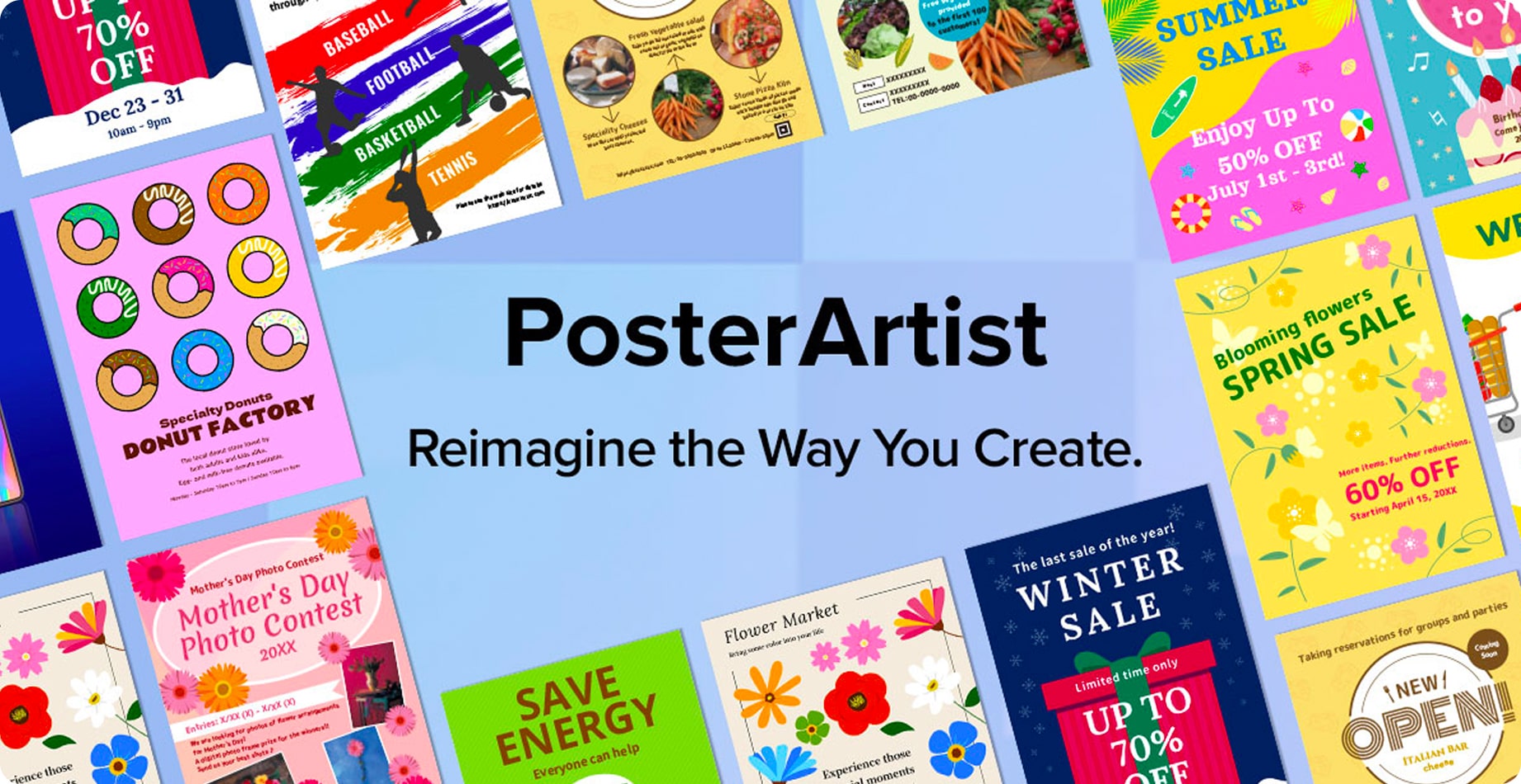
Print from your favorite mobile devices using the Canon PRINT APP, Apple AirPrint® and Mopria® Print Service.

* Letter-size, plain paper only.
1. Page yield of included ink bottles used for initial setup is lower than the replacement ink bottles, as a certain amount of ink is consumed to fill into the print head during setup (charging the print head initially). Page yield is the estimated value based on Canon individual test method using the ISO/IEC 24712 chart and continuous printing simulation with the replacement ink bottles after initial setup. Page yield of color inks is an average yield of cyan, magenta and yellow inks combined. Page yield varies significantly depending on content printed, ink levels maintained in all four reservoirs, and other factors. Up to 6,000 (black)/7,700 (color) printed page yields are approximate using `default printing mode’, up to 8,300 (black)/7,700 (color) printed page yields are approximate using `economy printing mode’ via Windows/Mac OS driver or printer copy setting, based off document pages printed. A full set of MegaTank GI-11 ink bottles (pigment black, cyan, magenta, yellow) is equivalent to 30 each standard capacity Black (PG-260) and Color (CL-261, composed of cyan, magenta and yellow) ink cartridges sold individually based on print yield.
2. Document print speeds are the averages of ESAT in Office Category Test for the default simplex mode, ISO/IEC 24734. Photo print speed is based on the default setting using ISO/JIS-SCID N2 on Photo Paper Plus Glossy II and does not take into account data processing time on host computer. Print speed may vary depending on system configuration, interface, software, document complexity, print mode, page coverage, type of paper used etc. Copy speeds are the average of sFCOT and sESAT, ISO/IEC 29183. Copy speed may vary depending on document complexity, copy mode, page coverage, type of paper used etc. and does not take into account warming up time.
* Letter-size, plain paper only.
1. Page yield of included ink bottles used for initial setup is lower than the replacement ink bottles, as a certain amount of ink is consumed to fill into the print head during setup (charging the print head initially). Page yield is the estimated value based on Canon individual test method using the ISO/IEC 24712 chart and continuous printing simulation with the replacement ink bottles after initial setup. Page yield of color inks is an average yield of cyan, magenta and yellow inks combined. Page yield varies significantly depending on content printed, ink levels maintained in all four reservoirs, and other factors. Up to 6,000 (black)/7,700 (color) printed page yields are approximate using `default printing mode’, up to 8,300 (black)/7,700 (color) printed page yields are approximate using `economy printing mode’ via Windows/Mac OS driver or printer copy setting, based off document pages printed. A full set of MegaTank GI-11 ink bottles (pigment black, cyan, magenta, yellow) is equivalent to 30 each standard capacity Black (PG-260) and Color (CL-261, composed of cyan, magenta and yellow) ink cartridges sold individually based on print yield.
2. Document print speeds are the averages of ESAT in Office Category Test for the default simplex mode, ISO/IEC 24734. Photo print speed is based on the default setting using ISO/JIS-SCID N2 on Photo Paper Plus Glossy II and does not take into account data processing time on host computer. Print speed may vary depending on system configuration, interface, software, document complexity, print mode, page coverage, type of paper used etc. Copy speeds are the average of sFCOT and sESAT, ISO/IEC 29183. Copy speed may vary depending on document complexity, copy mode, page coverage, type of paper used etc. and does not take into account warming up time.
- Windows Server 2025
- macOS 15
- macOS 14
- macOS 13
- Windows 11
- macOS 12
- Windows Server 2022
- macOS 11
- Linux MIPS
- Linux ARM
- macOS 11.0
- macOS 10.15
- macOS v10.13
- macOS v10.14
- Windows Server 2019 (x64)
- macOS v10.14
- macOS v10.13
- Windows Server 2016 (x64)
- macOS v10.12
- Linux 64bit
- Linux 32bit
- OS X v10.11
- Windows 10
- Windows 10 (x64)
- OS X v10.10
- Windows Server 2012 R2 (x64)
- OS X v10.9
- Windows 8.1 (x64)
- Windows 8.1
- Windows Server 2012 (x64)
- Windows 8
- Windows 8 (x64)
- Windows 7
- Windows 7 (x64)
- Windows Vista
- Windows Vista (x64)
- Windows XP
- Windows XP (x64)
- Windows Server 2008
- Windows Server 2008 (x64)
- Windows Server 2008 R2 (x64)
- Windows Server 2003
- Windows Server 2003 (x64)
- Windows Server 2003 R2
- Windows Server 2003 R2 (x64)
- Windows 2000
- Windows NT
- Windows 3.1
- Windows Me
- Windows 98
- Windows 95
- Mac OS X v10.8
- Mac OS X v10.7
- Mac OS X v10.6
- Mac OS X v10.5
- Mac OS X v10.4
- Mac OS X v10.3
- Mac OS X v10.2
- Mac OS X v10.1
- Mac OS X
- Mac OS 9
- Mac OS 8
- Linux (x64)
- Linux (x32)
- Linux
- Not Applicable
Locating and Installing Your Download Cómo Localizar e Instalar su Descarga Localizando e Instalando seu Download
How to identify your OS version
To help determine which Windows operating system is running on your computer, please view the below steps:
Windows 11
Click on the Windows button (located left to the Search at the bottom).
Click on the Settings button to navigate to the system settings.
Scroll to the bottom of the page and click on the About button.
You will be able to find your Windows operating system under the Windows Specifications section.
Windows® 10
Click Start or click the Windows button (usually found in the lower-left corner of your screen).
Click Settings.
Click About (which is usually located within the lower left of the screen). The next screen should display the Windows version.
Windows 8 or Windows 8.1
Option1: Swipe in from the upper-right corner of the screen while viewing the desktop in order to open the menu, then select Settings.
Select PC Info. Under Windows edition, the Windows version is shown.
Option 2: From the Start Screen
While on the Start screen, type computer.
Right-click on the computer icon. If using touch, press and hold on the computer icon.
Click or tap Properties. Under Windows edition, the Windows version is shown.
Windows 7
Click Start or click the Windows button (usually found in the lower-left corner of your screen).
Right-click Computer and select Properties from the menu. The resulting screen should now display the Windows version.
Linux
To check the version of your Linux operating system (OS), you can use the following commands in your terminal:
1. uname -r: Displays your Linux kernel version.
2. cat /etc/os-release: Displays your distribution name and version.
3. lsb_release -a: Displays specific details about your Linux distribution and version.
4. You can also use the hostnamectl command to display the Linux kernel version. However, this command is only available on Linux distributions that use systemd by default.
To help determine which Mac operating system is running on your computer, select the Apple menu in the upper-left corner of your screen and choose About This Mac.
Upon selecting, you should see the macOS name followed by the version number.
Canon U.S.A Inc. All Rights Reserved. Reproduction in whole or part without permission is prohibited.