Explore null | Canon Latin America

PIXMA G3100
- PIXMA G3100 Wireless Inkjet All-In-One Printer
- Manuals and other documents
- Setup CD-ROM
- Two Print heads (Black/Color)
- G Series Ink bottles (BK, CMY)
- Power Cord
- USB Cable
- CLA Contact Information Sheet
- Safety and Important Information Sheet
-
OVERVIEW
-
SPECIFICATIONS
-
ACCESSORIES
-
RESOURCES
-
SUPPORT
-
MISCELLANEOUS
Optimize Printing Productivity. Breaking Barriers
The new PIXMA G3100 Wireless1 Inkjet All-in-One Printer is ideal for anyone seeking a cost-effective, high-quality printer offering genuine print reliability, increased user productivity and ease of use. The PIXMA G3100 is amazingly convenient with many ways to print wirelessly. With the Canon PRINT app2, you can easily print photos and documents directly from your Apple or Android mobile devices.
This new printer features a smart integrated ink system design that allows frontal ink set up accessibility and visibility of the ink levels which saves time and adds convenience. In addition, the design of the ink bottles was made for an easier user experience that minimizes potential spills, leaks and stains.
The PIXMA G3100’s hybrid ink system utilizes new pigment and dye color hybrid inks which provide deeper blacks for sharp text quality and more vibrant colors for visually impactful printing. This innovated new model is also designed with an air-protected, high-quality, durable and flexible tube that keeps ink from drying out when the printer is not in use. This method of replenishing ink offers lower cost per page and higher page yield, with the black ink providing 6,000 pages per bottle and the color inks offering 7,000 pages.15


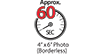

-logo.jpg)
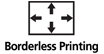






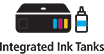


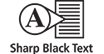



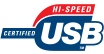






Integrated Ink System: Smart design that allows for frontal ink set up accessibility and visibility of the ink levels.
High Page Yield: Maximize productivity by printing up to 6,000 pages in BK and 7,000 in Color.15
Low Cost per Print: High page yield ink bottles provide high productivity with a low running cost per page.
Borderless Photos Fast: Print a beautiful, borderless 4" x 6" photo in approximately 60 seconds.5, 12
Print Documents and Web Pages Fast: Print documents and Web pages with fast speeds of 8.8 images per minute (ipm) for black and 5.0 images per minute (ipm) for color.5
High Resolution: 4800 x 1200 maximum color dpi produces incredible quality and detail.4
Fun Filter Effects: Have fun with your images by adding new effects, such as Fish Eye, Miniature, Toy Camera, Soft Focus and Blur Background before you print.
My Image Garden: My Image Garden software lets you access, organize and personalize your favorite photos.6
Full HD Movie Print: Full HD Movie Print software turns your favorite HD movie clips captured with select Canon EOS Digital SLRs or PowerShot digital cameras and VIXIA digital camcorders into beautiful prints.7
Quiet Mode: Print quietly without disturbing those around you.
Canon PRINT Inkjet/SELPHY app (Canon PRINT app): Print and scan photos or documents from your mobile device using the free Canon PRINT app.2
Google Cloud Print: Print from wherever you are from applications you use every day.3
Windows RT Printing: Print and scan wirelessly right from your Windows RT device.8
- Wireless printing requires a working network with wireless 802.11b/g or n capability. Wireless performance may vary based on terrain and distance between the printer and wireless network clients.
- Requires the Canon PRINT Inkjet/SELPHY app, available for free on the App Store and at Google Play. Compatible with iPad, iPhone 3GS or later, and iPod touch 3rd generation or later devices running iOS 5.1 or later, and Android mobile devices running Android 2.3 or later. Your device must be connected to the same working network with wireless 802.11 b/g/n capability as your printer. Certain functions require an internet connection. A printer connected to the USB port of your Mac, PC, AirPort Base station, or Time Capsule is not supported. Document printing for Android will be supported November 2013 or later.
- Requires an Internet connection and Google account. Subject to Google Terms of Service. Certain exceptions may apply.
- Resolution may vary based on printer driver setting. Color ink droplets can be placed with a horizontal pitch of 1/4800 inch at minimum.
- ISO/IEC 24734, 29183 define the default print and copy speed measurement methods. Print speeds are the averages of ESAT in Office Category Test for the default simplex mode, ISO/IEC 24734, excluding time to print the first set. Copy speed is the average of FCOT, ISO/IEC 29183 Annex D.
- To install using Windows® OS, .NET Framework 4 is required. Compatible still image formats are PDF (created using Canon PDF Creator only), JPEG (Exif), TIFF, and PNG. Compatible video formats are MOV (from select Canon digital cameras only) and MP4 (from select Canon digital camcorders only).
- “Full HD Movie Print” is available from “MOV” and “MP4” movie files created by select Canon EOS, PowerShot, and VIXIA digital cameras and camcorders. Requires PC or Mac with Intel® processor and Canon ZoomBrowser EX 6.5 or later or Canon ImageBrowser 6.5 or later for “MOV” files, or Canon ImageBrowser EX 1.0 or later for “MOV” or “MP4” files. Print quality is determined by the video resolution. Function does not upscale video resolution.
- Requires a Windows RT compatible device and the Canon Easy-PhotoPrint app for Windows RT available for free in the Windows Store.
- Envelopes and High Resolution Paper are NOT supported for borderless printing.
- Works edited by using this application cannot be displayed, edited, or printed without this application. Compatible with Android device of 7 inches or more using Chrome (latest version compatible with your current version of Android OS), iOS Devices of 7 inches or more using Safari 5.1 or later, Windows PC (excluding RT) using Internet Explorer 10 or later of Microsoft Modern UI version, Microsoft Internet Explorer 9 or later, Mozilla Firefox 31 or later, or Google Chrome version 36 or later, and with Mac OS X 10.6.8 or later using Safari 5.1 or later.
- Requires an Internet connection.
- Photo print speeds are based on the standard mode driver setting using photo test pattern(s) and select Canon Photo Paper. Print speed is measured as soon as first page begins to feed into printer and will vary depending on system configuration, interface, software, document complexity, print mode, types of paper used, and page coverage.
- For network users, Auto Scan Mode is available only when scanning at a computer using My Image Garden software and selecting the 1-click feature then “Save to PC”.
- Optical resolution is a measure of maximum hardware sampling resolution, based on ISO 14473 standard.
- Page Yield is the estimated value based on Canon individual test method using the ISO/IEC 24712 chart and continuous printing simulation with the replacement after initial setup.
- Operation can only be guaranteed on a PC with pre-installed Windows 8.1, Windows 8, Windows 7, Vista or XP.
- Internet Connection required during software installation.
| Print Speed Text | 4" X 6" Borderless Photo: Approx. 60 Seconds5,12 |
| Print Speed Choice | Black |
| Print Speed Text | ESAT: Approx. 8.8 Ipm5,12 |
| Print Speed Choice | Color |
| Print Speed Text | ESAT: Approx. 5.0 Ipm5,12 |
| Nozzle Text | Color: 1,152 / Pigment Black: 320 / Total: 1,492 |
| Picoliter Size | 2, 5 And 25 |
| Resolution Color Choice | Color |
| Resolution Text | Up To 4800 X 1200 Dpi4 |
| Resolution Color Choice | Black |
| Resolution Text | Up To 600 X 600 Dpi4 |
| Ink Compatibility | GI-190 Black Ink Bottle (135 Ml) GI-190 Cyan Ink Bottle (70 Ml) GI-190 Magenta Ink Bottle (70 Ml) GI-190 Yellow Ink Bottle (70 Ml) |
| Paper Sizes | A4, A5, B5, Letter, Legal, U.S. #10 Envelopes, 4” X 6” (10 X 15 Cm), 5” X 7”, (13 X 18 Cm), Custom Size (Width 101.6 Mm - 215.9 Mm : Length 152.4 Mm - 676 Mm) |
| Paper Compatibility | Plain: Plain Paper, High Resolution Paper Glossy: Photo Paper Plus Glossy II, Photo Paper Glossy Matte: Matte Photo Paper Envelope: U.S. #10 Envelope |
| Print Features | Auto Photo Fix II, Borderless Printing9, Document Printing, Photo Printing, Easy-PhotoPrint+10, Full HD Movie Print7, Google Cloud Print3, My Image Garden6, Canon PRINT App2, PIXMA Cloud Link11, Quiet Mode, Fun Filter Effects, Wireless Printing |
| Output Tray Capacity | 100 Sheets Plain Paper –OR– 20 Sheets Of 4”X6” Photo Paper |
| Mono Copy Speed Up To | FCOT(Color): Approx. 24 Seconds5 |
| Copy Feature | Standard Copy |
| Scanner Type | Flatbed |
| Scanning Element | Contact Image Sensor (CIS) |
| Max Resolution Choice | Optical |
| Max Resolution Text | 600 X 1200 Dpi14 |
| Max Resolution Choice | Interpolated |
| Max Resolution Text | 19,200 X 19,200 Dpi14 |
| Scanner Features | Auto Scan Mode13, Network Scan, Wireless Scanning |
| Color Depth | 48-Bit Input / 24-Bit Output |
| Max Document Size | LTR / A4 (8.5" X 11.7") |
| Other Features | Hybrid Ink System, Integrated Ink System, High Page Yield 6,000 Pages15 In BK And 7,000 Pages15 In Color, Sharp Text, Wi-Fi LED, Rated EPEAT Silver, Auto Power On/Off , Quiet Mode, Canon PRINT App2, PIXMA Cloud Link11 |
| Os Compatibility | COMPUTER OPERATING SYSTEMS: Windows:16 Windows® 10, Windows® 8, Windows 8.1, Windows 7, Windows 7 SP1, Windows Vista® SP1, Vista SP2, Windows XP SP3 32-Bit Mac:17 Mac OS® X V10.7.5 – 10.10 MOBILE OPERATING SYSTEMS: IOS®, Android, Windows RT8 |
| Standard Interface | Hi-Speed USB Wireless LAN (IEEE 802.11b/G/N)1 |
| Dimension W X D X H | 17.6” (W) X 13.0” (D) X 6.5” (H) |
| Weight | 12.7 Lbs. |
- Wireless printing requires a working network with wireless 802.11b/g or n capability. Wireless performance may vary based on terrain and distance between the printer and wireless network clients.
- Requires the Canon PRINT Inkjet/SELPHY app, available for free on the App Store and at Google Play. Compatible with iPad, iPhone 3GS or later, and iPod touch 3rd generation or later devices running iOS 5.1 or later, and Android mobile devices running Android 2.3 or later. Your device must be connected to the same working network with wireless 802.11 b/g/n capability as your printer. Certain functions require an internet connection. A printer connected to the USB port of your Mac, PC, AirPort Base station, or Time Capsule is not supported. Document printing for Android will be supported November 2013 or later.
- Requires an Internet connection and Google account. Subject to Google Terms of Service. Certain exceptions may apply.
- Resolution may vary based on printer driver setting. Color ink droplets can be placed with a horizontal pitch of 1/4800 inch at minimum.
- ISO/IEC 24734, 29183 define the default print and copy speed measurement methods. Print speeds are the averages of ESAT in Office Category Test for the default simplex mode, ISO/IEC 24734, excluding time to print the first set. Copy speed is the average of FCOT, ISO/IEC 29183 Annex D.
- To install using Windows® OS, .NET Framework 4 is required. Compatible still image formats are PDF (created using Canon PDF Creator only), JPEG (Exif), TIFF, and PNG. Compatible video formats are MOV (from select Canon digital cameras only) and MP4 (from select Canon digital camcorders only).
- “Full HD Movie Print” is available from “MOV” and “MP4” movie files created by select Canon EOS, PowerShot, and VIXIA digital cameras and camcorders. Requires PC or Mac with Intel® processor and Canon ZoomBrowser EX 6.5 or later or Canon ImageBrowser 6.5 or later for “MOV” files, or Canon ImageBrowser EX 1.0 or later for “MOV” or “MP4” files. Print quality is determined by the video resolution. Function does not upscale video resolution.
- Requires a Windows RT compatible device and the Canon Easy-PhotoPrint app for Windows RT available for free in the Windows Store.
- Envelopes and High Resolution Paper are NOT supported for borderless printing.
- Works edited by using this application cannot be displayed, edited, or printed without this application. Compatible with Android device of 7 inches or more using Chrome (latest version compatible with your current version of Android OS), iOS Devices of 7 inches or more using Safari 5.1 or later, Windows PC (excluding RT) using Internet Explorer 10 or later of Microsoft Modern UI version, Microsoft Internet Explorer 9 or later, Mozilla Firefox 31 or later, or Google Chrome version 36 or later, and with Mac OS X 10.6.8 or later using Safari 5.1 or later.
- Requires an Internet connection.
- Photo print speeds are based on the standard mode driver setting using photo test pattern(s) and select Canon Photo Paper. Print speed is measured as soon as first page begins to feed into printer and will vary depending on system configuration, interface, software, document complexity, print mode, types of paper used, and page coverage.
- For network users, Auto Scan Mode is available only when scanning at a computer using My Image Garden software and selecting the 1-click feature then “Save to PC”.
- Optical resolution is a measure of maximum hardware sampling resolution, based on ISO 14473 standard.
- Page Yield is the estimated value based on Canon individual test method using the ISO/IEC 24712 chart and continuous printing simulation with the replacement after initial setup.
- Operation can only be guaranteed on a PC with pre-installed Windows 8.1, Windows 8, Windows 7, Vista or XP.
- Internet Connection required during software installation.
- Windows Server 2025
- macOS 15
- macOS 14
- macOS 13
- Windows 11
- macOS 12
- Windows Server 2022
- macOS 11
- Linux MIPS
- Linux ARM
- macOS 11.0
- macOS 10.15
- macOS v10.13
- macOS v10.14
- Windows Server 2019 (x64)
- macOS v10.14
- macOS v10.13
- Windows Server 2016 (x64)
- macOS v10.12
- Linux 64bit
- Linux 32bit
- OS X v10.11
- Windows 10
- Windows 10 (x64)
- OS X v10.10
- Windows Server 2012 R2 (x64)
- OS X v10.9
- Windows 8.1 (x64)
- Windows 8.1
- Windows Server 2012 (x64)
- Windows 8
- Windows 8 (x64)
- Windows 7
- Windows 7 (x64)
- Windows Vista
- Windows Vista (x64)
- Windows XP
- Windows XP (x64)
- Windows Server 2008
- Windows Server 2008 (x64)
- Windows Server 2008 R2 (x64)
- Windows Server 2003
- Windows Server 2003 (x64)
- Windows Server 2003 R2
- Windows Server 2003 R2 (x64)
- Windows 2000
- Windows NT
- Windows 3.1
- Windows Me
- Windows 98
- Windows 95
- Mac OS X v10.8
- Mac OS X v10.7
- Mac OS X v10.6
- Mac OS X v10.5
- Mac OS X v10.4
- Mac OS X v10.3
- Mac OS X v10.2
- Mac OS X v10.1
- Mac OS X
- Mac OS 9
- Mac OS 8
- Linux (x64)
- Linux (x32)
- Linux
- Not Applicable
Locating and Installing Your Download Cómo Localizar e Instalar su Descarga Localizando e Instalando seu Download
How to identify your OS version
To help determine which Windows operating system is running on your computer, please view the below steps:
Windows 11
Click on the Windows button (located left to the Search at the bottom).
Click on the Settings button to navigate to the system settings.
Scroll to the bottom of the page and click on the About button.
You will be able to find your Windows operating system under the Windows Specifications section.
Windows® 10
Click Start or click the Windows button (usually found in the lower-left corner of your screen).
Click Settings.
Click About (which is usually located within the lower left of the screen). The next screen should display the Windows version.
Windows 8 or Windows 8.1
Option1: Swipe in from the upper-right corner of the screen while viewing the desktop in order to open the menu, then select Settings.
Select PC Info. Under Windows edition, the Windows version is shown.
Option 2: From the Start Screen
While on the Start screen, type computer.
Right-click on the computer icon. If using touch, press and hold on the computer icon.
Click or tap Properties. Under Windows edition, the Windows version is shown.
Windows 7
Click Start or click the Windows button (usually found in the lower-left corner of your screen).
Right-click Computer and select Properties from the menu. The resulting screen should now display the Windows version.
Linux
To check the version of your Linux operating system (OS), you can use the following commands in your terminal:
1. uname -r: Displays your Linux kernel version.
2. cat /etc/os-release: Displays your distribution name and version.
3. lsb_release -a: Displays specific details about your Linux distribution and version.
4. You can also use the hostnamectl command to display the Linux kernel version. However, this command is only available on Linux distributions that use systemd by default.
To help determine which Mac operating system is running on your computer, select the Apple menu in the upper-left corner of your screen and choose About This Mac.
Upon selecting, you should see the macOS name followed by the version number.
Canon U.S.A Inc. All Rights Reserved. Reproduction in whole or part without permission is prohibited.





