Explore null | Canon Latin America

PIXMA G2160
- PIXMA G2160 Inkjet All-In-One Printer
- Setup CD, Manual, and other documentation
- Black Print Head & Color Print Head
- Ink Tank Bottles:
- • GI-11 Black Pigment Ink Bottle
- • GI-11 Cyan Ink Bottle
- • GI-11 Magenta Ink Bottle
- • GI-11 Yellow Ink Bottle
- Power Cord
-
OVERVIEW
-
SPECIFICATIONS
-
ACCESSORIES
-
RESOURCES
-
SUPPORT
-
MISCELLANEOUS
The Canon PIXMA G2160 All-In-One printer delivers high-volume, low-cost printing, copying and scanning as well as excellent maintainability and usability. With its refillable ink system, print up to 7,600 black / 7,700 color pages from one set of ink bottles.1 Cost-effectiveness isn't the only highlight, the PIXMA G2160 printer is amazingly versatile too. Print documents, borderless2 photos, and more on a variety of media types and sizes with hybrid inks for crisp blacks and vivid colors. Print more for less with the Canon PIXMA G2160 All-In-One Printer.

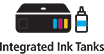



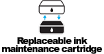
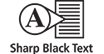
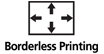

-logo.jpg)
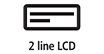


Enjoy cost-effective productivity and uncompromised quality with high yields of up to 7,600 pages in BK and 7,700 in Color with our new ink bottles.

Easy to fill integrated ink tanks lets you see how much ink you have left. With newly designed ink bottles specific for each color it’s easier than ever to fill and refill.

A 2-line LCD allows for greater usability and an easy user interface experience. Simply print through a high-speed USB connection.

Print, copy, and scan. With the G2160 you can print more and do more for greater productivity.

High speed5 printing up to 32 ppm (10.8 ipm) in Black and 16 ppm (6.0 ipm) in Color, getting you the prints you need when you need them.

Print both documents and photos on plain paper and a variety of other media types. Also print beautiful borderless photos2 from 3.5"x3.5" square to 8.5"x11" letter effortlessly.

Extra saving in cost and time, as well as significant less downtime with the new replaceable print heads and maintenance cartridge. Now users can replace these parts easily on their own in the comfort of their home or office.

1. Page Yield of 7,600 pages is based on Economy Print Mode. Page yield of included ink bottles used for initial setup is lower than the replacement ink bottles, as a certain amount of ink is consumed to fill into the print head during setup (charging the print head initially). Page yield is the estimated value based on Canon individual test method using the ISO/IEC 24712 chart and continuous printing simulation with the replacement ink bottles after initial setup. Page yield of color inks is an average yield of cyan, magenta and yellow inks combined. Page yield varies significantly depending on content printed, ink levels maintained in all four reservoirs, and other factors. Up to 7,600 (black)/7,700 (color) printed page yields are approximate, based off document pages printed.
2. Paper types NOT supported for borderless printing are as follows: Envelope, High Resolution Paper, T-Shirt Transfer and Photo Stickers. The maximum borderless printing size is 8.5"x11".
3. The Easy-PhotoPrint Editor software requires an Internet connection and is compatible with the following operating systems; Microsoft Windows 10 (64-bit/32-bit), Microsoft Windows 8.1 (64-bit/32-bit), Microsoft Windows 7 SP1 (64-bit/32-bit), macOS High Sierra v10.13, macOS Sierra v10.12, Mac OS X El Capitan v10.11 and Mac OS X El Capitan v10.10.5. Minimum Windows and macOS/Mac OS X requirements are: 2GB of RAM and a monitor with 1024x768 resolution. Certain exceptions may apply. The following file formats are supported: JPEG, PNG, HEIF (mac OS v10.13 or later), DLP save data, Poster Artist export data, EasyPhoto+ export data, Easy- PhotoPrint Editor export data.
4. PosterArtist Lite software v3.X is compatible with 64/32 bit versions of Microsoft® Windows® 10, Windows 8.1, Windows 7 and only compatible with select Canon PIXMA (released after July 2015), MAXIFY, imagePROGRAF and Océ printers. Minimum computer system requirements: Pentium4 2.8Ghz CPU or higher with 1GB RAM, 1024x768 pixel display and 5GB of system hard drive space.
5. Speed in PPM is based on the highest speed setting using standard Canon patterns on A4 plain paper. Document print speeds are the averages of ESAT in Office Category Test for the default simplex mode, ISO/IEC 24734. Photo print speed is based on the default setting using ISO/JIS-SCID N2 on Photo Paper Plus Glossy II and does not take into account data processing time on host computer. Print speed may vary depending on system configuration, interface, software, document complexity, print mode, page coverage, type of paper used etc. Copy speeds are the average of sFCOT and sESAT, ISO/IEC 29183. Copy speed may vary depending on document complexity, copy mode, page coverage, type of paper used etc. and does not take into account warming up time.
6. Resolution may vary based on printer driver setting. Color ink droplets can be placed with a horizontal pitch of 1/4800 inch at minimum.
7. Optical resolution is a measure of maximum hardware sampling resolution, based on ISO 14473 standard.
8. Operation can only be guaranteed on a PC with pre-installed Windows 10, Windows 8.1, Windows 7 SP1.
9. Internet Connection required during software installation. For full compatibility macOS v10.12.1 or later is recommended.
| Print Speed Text | Documents: Maximum: B/W 32ppm & Color 16ppm5 Normal (ISO): B/W 10.8 Ipm & Color 6.0 Ipm5 Photo: 4” X 6” (10 X 15cm) Borderless Photo: Approx. 45 Seconds5 |
| Nozzle Text | Color (C/M/Y): 384x3 / Pigment Black: 640 / Total: 1,792 |
| Resolution Text | Up To 4800 X 1200 Dpi6 |
| Ink Compatibility | INK TYPE GI-11 Pigment-Based Black Ink Bottle GI-11 Dye-Based Color Ink Bottles (C,M,Y) INK TANK & FILL VOLUME GI-11 PGBK Ink Bottles: 170.0 Ml (Each) GI-11 C, M, Y Ink Bottles: 70.0 Ml (Each) |
| Paper Sizes | 3.5” X 3.5” (Square), 4” X 6”, 5” X 5” (Square), 5” X 7”, 7” X 10”, 8” X 10”, Letter (8.5” X 11”), Legal (8.5” X 14”), U.S. #10 Envelopes, Card Size (91 Mm X 55 Mm), Custom Size (Width 2.1–8.5 In, Length 3.5–47.2 In) |
| Paper Compatibility | Plain: Plain Paper, Canon High Resolution Paper; Glossy: Photo Paper Plus Glossy II, Photo Paper Glossy; Semi-Gloss: Photo Paper Plus Semi-Gloss, Photo Paper Pro Luster; Matte: Matte Photo Paper, Double-Sided Matte Paper; Other (Canon): Magnetic Photo Paper, Restickable Photo Paper, Iron-On Transfers; Other (Non-Canon): Cardstock, Greeting Cards, U.S. #10 Envelopes, Recycled Paper And Chlorine-Free Paper Can Be Used |
| Maximum Paper Size | 8.5" X 11.7" (A4 / Letter) |
| Output Tray Capacity | Rear Input Paper Tray: 100 Sheets Of Plain Paper OR 20 Sheets Of 4 X 6 |
| Copy Feature | 4-On-1 / 2-On-1 Copy, Borderless3 Copy, Document Copy, Fit-To-Page, Frame Erase Copy (Flatbed Only), ID Card Copy, Auto Exposure Copy, Multiple Copy (Up To 99 Pages), Photo Copy, Preset Copy Ratios, Reduction / Zoom Copy (25% - 400%), Standard Copy |
| Scanner Type | Flatbed |
| Scanning Element | Contact Image Sensor (CIS) |
| Max Resolution Choice | Optical |
| Max Resolution Text | 600 X 1200 Dpi (Optical)7 |
| Scanner Features | Document Scanning, Photo Scanning, Scan Multi-Page PDF, Save To PC |
| Color Depth | Grayscale: 16-Bit / 8-Bit Color: 16-Bit / 8-Bit Per Color |
| Max Document Size | 8.5" X 11.7" (A4 / Letter) |
| Other Features | Auto Power On/Off, Print/Scan/Copy, Quiet Mode, Automatic Replenishment System (ARS) Capable, PIXMA Cloud Link (PC Only), AirPrint (PC Only), Energy Star® Certified |
| Os Compatibility | Windows:8 Windows® 10, Windows 8.1, Windows 7 SP1 Mac:9 Mac OS® X V10.12.6 - MacOS V10.15 (Catalina) |
| Standard Interface | Hi-Speed USB |
| Software Included | (WINDOWS/MAC) PIXMA G2160 Driver, Easy-PhotoPrint Editor Software3, PosterArtist Lite Software4 |
| Dimension W X D X H | Closed: 17.6" X 13" X 6.6" Trays Open: 17.6" X 21.9" X 9.4" |
| Weight | 14 Lbs. |
1. Page Yield of 7,600 pages is based on Economy Print Mode. Page yield of included ink bottles used for initial setup is lower than the replacement ink bottles, as a certain amount of ink is consumed to fill into the print head during setup (charging the print head initially). Page yield is the estimated value based on Canon individual test method using the ISO/IEC 24712 chart and continuous printing simulation with the replacement ink bottles after initial setup. Page yield of color inks is an average yield of cyan, magenta and yellow inks combined. Page yield varies significantly depending on content printed, ink levels maintained in all four reservoirs, and other factors. Up to 7,600 (black)/7,700 (color) printed page yields are approximate, based off document pages printed.
2. Paper types NOT supported for borderless printing are as follows: Envelope, High Resolution Paper, T-Shirt Transfer and Photo Stickers. The maximum borderless printing size is 8.5"x11".
3. The Easy-PhotoPrint Editor software requires an Internet connection and is compatible with the following operating systems; Microsoft Windows 10 (64-bit/32-bit), Microsoft Windows 8.1 (64-bit/32-bit), Microsoft Windows 7 SP1 (64-bit/32-bit), macOS High Sierra v10.13, macOS Sierra v10.12, Mac OS X El Capitan v10.11 and Mac OS X El Capitan v10.10.5. Minimum Windows and macOS/Mac OS X requirements are: 2GB of RAM and a monitor with 1024x768 resolution. Certain exceptions may apply. The following file formats are supported: JPEG, PNG, HEIF (mac OS v10.13 or later), DLP save data, Poster Artist export data, EasyPhoto+ export data, Easy- PhotoPrint Editor export data.
4. PosterArtist Lite software v3.X is compatible with 64/32 bit versions of Microsoft® Windows® 10, Windows 8.1, Windows 7 and only compatible with select Canon PIXMA (released after July 2015), MAXIFY, imagePROGRAF and Océ printers. Minimum computer system requirements: Pentium4 2.8Ghz CPU or higher with 1GB RAM, 1024x768 pixel display and 5GB of system hard drive space.
5. Speed in PPM is based on the highest speed setting using standard Canon patterns on A4 plain paper. Document print speeds are the averages of ESAT in Office Category Test for the default simplex mode, ISO/IEC 24734. Photo print speed is based on the default setting using ISO/JIS-SCID N2 on Photo Paper Plus Glossy II and does not take into account data processing time on host computer. Print speed may vary depending on system configuration, interface, software, document complexity, print mode, page coverage, type of paper used etc. Copy speeds are the average of sFCOT and sESAT, ISO/IEC 29183. Copy speed may vary depending on document complexity, copy mode, page coverage, type of paper used etc. and does not take into account warming up time.
6. Resolution may vary based on printer driver setting. Color ink droplets can be placed with a horizontal pitch of 1/4800 inch at minimum.
7. Optical resolution is a measure of maximum hardware sampling resolution, based on ISO 14473 standard.
8. Operation can only be guaranteed on a PC with pre-installed Windows 10, Windows 8.1, Windows 7 SP1.
9. Internet Connection required during software installation. For full compatibility macOS v10.12.1 or later is recommended.

Maintenance Cartridge MG-G02
The Maintenance Cartridge MC-G02 is a replacement for the Maintenance Cartridge installed in select Canon PIXMA G-Series printers. Designed to be easily replaceable by users.

GI-11BK
Black Ink Bottle
135ml
- Windows Server 2025
- macOS 15
- macOS 14
- macOS 13
- Windows 11
- macOS 12
- Windows Server 2022
- macOS 11
- Linux MIPS
- Linux ARM
- macOS 11.0
- macOS 10.15
- macOS v10.13
- macOS v10.14
- Windows Server 2019 (x64)
- macOS v10.14
- macOS v10.13
- Windows Server 2016 (x64)
- macOS v10.12
- Linux 64bit
- Linux 32bit
- OS X v10.11
- Windows 10
- Windows 10 (x64)
- OS X v10.10
- Windows Server 2012 R2 (x64)
- OS X v10.9
- Windows 8.1 (x64)
- Windows 8.1
- Windows Server 2012 (x64)
- Windows 8
- Windows 8 (x64)
- Windows 7
- Windows 7 (x64)
- Windows Vista
- Windows Vista (x64)
- Windows XP
- Windows XP (x64)
- Windows Server 2008
- Windows Server 2008 (x64)
- Windows Server 2008 R2 (x64)
- Windows Server 2003
- Windows Server 2003 (x64)
- Windows Server 2003 R2
- Windows Server 2003 R2 (x64)
- Windows 2000
- Windows NT
- Windows 3.1
- Windows Me
- Windows 98
- Windows 95
- Mac OS X v10.8
- Mac OS X v10.7
- Mac OS X v10.6
- Mac OS X v10.5
- Mac OS X v10.4
- Mac OS X v10.3
- Mac OS X v10.2
- Mac OS X v10.1
- Mac OS X
- Mac OS 9
- Mac OS 8
- Linux (x64)
- Linux (x32)
- Linux
- Not Applicable
Locating and Installing Your Download Cómo Localizar e Instalar su Descarga Localizando e Instalando seu Download
How to identify your OS version
To help determine which Windows operating system is running on your computer, please view the below steps:
Windows 11
Click on the Windows button (located left to the Search at the bottom).
Click on the Settings button to navigate to the system settings.
Scroll to the bottom of the page and click on the About button.
You will be able to find your Windows operating system under the Windows Specifications section.
Windows® 10
Click Start or click the Windows button (usually found in the lower-left corner of your screen).
Click Settings.
Click About (which is usually located within the lower left of the screen). The next screen should display the Windows version.
Windows 8 or Windows 8.1
Option1: Swipe in from the upper-right corner of the screen while viewing the desktop in order to open the menu, then select Settings.
Select PC Info. Under Windows edition, the Windows version is shown.
Option 2: From the Start Screen
While on the Start screen, type computer.
Right-click on the computer icon. If using touch, press and hold on the computer icon.
Click or tap Properties. Under Windows edition, the Windows version is shown.
Windows 7
Click Start or click the Windows button (usually found in the lower-left corner of your screen).
Right-click Computer and select Properties from the menu. The resulting screen should now display the Windows version.
Linux
To check the version of your Linux operating system (OS), you can use the following commands in your terminal:
1. uname -r: Displays your Linux kernel version.
2. cat /etc/os-release: Displays your distribution name and version.
3. lsb_release -a: Displays specific details about your Linux distribution and version.
4. You can also use the hostnamectl command to display the Linux kernel version. However, this command is only available on Linux distributions that use systemd by default.
To help determine which Mac operating system is running on your computer, select the Apple menu in the upper-left corner of your screen and choose About This Mac.
Upon selecting, you should see the macOS name followed by the version number.
Canon U.S.A Inc. All Rights Reserved. Reproduction in whole or part without permission is prohibited.




