Explore null | Canon Latin America

PIXMA G2110
- PIXMA G2110 Inkjet All-In-One Printer
- Document Kit:
- Getting Started
- Safety & Important Information
- Setup Software & User’s Guide CD-ROM
- Ink Tank Bottles:
- GI-190 Black Ink Bottles
- GI-190 Cyan Ink Bottles
- GI-190 Magenta Ink Bottles
- GI-190 Yellow Ink Bottles
- Two Printheads:
- Black
- Color
- USB Cable
- Power Cord
- CLA Contact Information Sheet
-
OVERVIEW
-
SPECIFICATIONS
-
ACCESSORIES
-
RESOURCES
-
SUPPORT
-
MISCELLANEOUS
This method of replenishing ink offers lower cost per page and higher page yield, delivering up to 6,000 black text pages per bottle and 7,000 color pages.11 The ink bottles offer substantial ink capacity with 135 ml in the black bottle and 70 ml for each color ink bottle. Other valued-added features for the new PIXMA G2110 include a maximum color resolution of 4800 dpi, the initial quick ink installation set up time frame which is approximately six minutes14, scanner with an optical resolution of 600 x 1200 dpi6, borderless printing capability1, print speeds of up to 8.8 images per minute (ipm)2 in B/W and 5.0 ipm2 in color, and copy speeds of up to 1.7 ipm3 in color.
With all its convenient features, the new inkjet all-in-one PIXMA G2110 has been designed for all those who value both high productivity and genuine quality, for an enjoyable printing experience with easy-to-refill ink tanks.




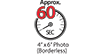



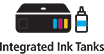
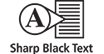
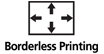

-logo.jpg)
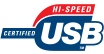





Integrated Ink System: Smart design that allows frontal ink set up accessibility and visibility of the ink levels.
High Page Yield: Maximize productivity by printing up to 6,000 pages in BK and 7,000 in Color.11
Low Cost per print: High page yield ink bottles provide high productivity with a low running cost per page.
Borderless Photos Fast: Print a beautiful, borderless 4" x 6" photo in approximately 60 seconds.2,5
Print Documents and Web Pages Fast: Print documents and web pages with fast speeds of 8.8 images per minute (ipm) in black and 5.0 images per minute (ipm) in color.2
High Resolution: 4800 x 1200 maximum color dpi produces incredible quality and detail.4
Fun Filter Effects: Have fun with your images by adding new effects, such as Fish Eye, Miniature, Toy Camera, Soft Focus and Blur Background before you print.
My Image Garden: My Image Garden software lets you access, organize and personalize your favorite photos.7
Full HD Movie Print: Full HD Movie Print software turns your favorite HD movie clips captured with select Canon EOS Digital SLRs or PowerShot digital cameras and VIXIA digital camcorders into beautiful prints.9
Quiet Mode: Print quietly without disturbing those around you.
- Envelopes and High Resolution Paper are NOT supported for borderless printing.
- Document print speeds are the averages of ESAT in Office Category Test for the default simplex mode, ISO/IEC 24734
- Copy speeds are the average of sFCOT and sESAT, ISO/IEC 29183. Copy speed may vary depending on document complexity, copy mode, page coverage, type of paper used etc., and does not take into account warming up time.
- Resolution may vary based on printer driver setting. Color ink droplets can be placed with a horizontal pitch of 1/4800 inch at minimum.
- Photo print speeds are based on the standard mode driver setting using photo test pattern(s) and select Canon Photo Paper. Print speed is measured as soon as first page begins to feed into printer and will vary depending on system configuration, interface, software, document complexity, print mode, types of paper used, and page coverage.
- Optical resolution is a measure of maximum hardware sampling resolution, based on ISO 14473 standard.
- To install using Windows® OS, .NET Framework 4 is required. Compatible still image formats are PDF (created using Canon PDF Creator only), JPEG (Exif), TIFF, and PNG. Compatible video formats are MOV (from select Canon digital cameras only) and MP4 (from select Canon digital camcorders only).
- Works edited by using this application cannot be displayed, edited, or printed without this application. Compatible with Android device of 7 inches or more using Chrome (latest version compatible with your current version of Android OS), iOS Devices of 7 inches or more using Safari 5.1 or later, Windows PC (excluding RT) using Internet Explorer 10 or later of Microsoft Modern UI version, Microsoft Internet Explorer 9 or later, Mozilla Firefox 31 or later, or Google Chrome version 36 or later, and with Mac OS X 10.6.8 or later using Safari 5.1 or later.
- “Full HD Movie Print” is available from “MOV” and “MP4” movie files created by select Canon EOS, PowerShot, and VIXIA digital cameras and camcorders. Requires PC or Mac with Intel® processor and Canon ZoomBrowser EX 6.5 or later or Canon ImageBrowser 6.5 or later for “MOV” files, or Canon ImageBrowser EX 1.0 or later for “MOV” or “MP4” files. Print quality is determined by the video resolution. Function does not upscale video resolution.
- For network users, Auto Scan Mode is available only when scanning at a computer using My Image Garden software and selecting the 1-click feature then “Save to PC”.
- Page Yield is the estimated value based on Canon individual test method using the ISO/IEC 24712 chart and continuous printing simulation with the replacement after initial setup.
- Operation can only be guaranteed on a PC with pre-installed Windows 10, Windows 8.1, Windows 8, Windows 7, Vista or XP.
- Some functions may not be available with these Operating Systems. Please refer to the manual or our website for full details.
- Initial ink installation set up to get the printer ready to print. This installation time does not include machine setup and driver installation.
| Print Speed Text | 4" X 6" Borderless Photo: Approx. 60 Seconds2,5 |
| Print Speed Text | Black: Esat: Approx. 8.8 Ipm2, 5 |
| Print Speed Text | Color: Esat: Approx. 5.0 Ipm2, 5 |
| Nozzle Text | Color: 1,152 / Pigment Black: 320 / Total: 1,472 |
| Picoliter Size | 2, 5 And 25 |
| Resolution Text | Color: Up To 4800 X 1200 Dpi4 |
| Resolution Text | Black: Up To 600 X 600 Dpi4 |
| Ink Compatibility | Ink Type Gi- 190 Black: Pigment Black Ink Gi- 190 Cyan/Magenta/Yellow: Dye Based Inks Gi-190 Black Ink Bottle (135 Ml) Gi-190 Cyan Ink Bottle (70 Ml) Gi-190 Magenta Ink Bottle (70 Ml) Gi-190 Yellow Ink Bottle (70 Ml) |
| Paper Sizes | A4, A5, B5, Letter, Legal, U.S. #10 Envelopes, 4” X 6” (10 X 15 Cm), 5” X 7”, (13 X 18 Cm), Custom Size (Width 101.6 Mm - 215.9 Mm : Length 152.4 Mm - 676 Mm) |
| Paper Compatibility | Plain: Plain Paper, High Resolution Paper Glossy: Photo Paper Plus Glossy Ii, Photo Paper Glossy Matte: Matte Photo Paper Envelope: U.S. #10 Envelope |
| Print Features | Auto Photo Fix Ii, Borderless Printing1, Document Printing, Photo Printing, Easy-Photoprint+8, Full Hd Movie Print9, My Image Garden7, Quiet Mode, Fun Filter Effects, Poster Artist Lite (Compatible) |
| Output Tray Capacity | 100 Sheets Plain Paper –Or– 20 Sheets Of 4”X6” Photo Paper / 10 Sheets Of 5” X 7” Photo Paper |
| Mono Copy Speed Up To | Sfcot (Color): Approx. 32 Seconds3 Sesat(Color): 1.7 Ipm3 |
| Copy Feature | Standard Copy |
| Scanner Type | Flatbed |
| Scanning Element | Contact Image Sensor (Cis) |
| Max Resolution Choice | Optical |
| Max Resolution Text | 600 X 1200 Dpi6 |
| Max Resolution Choice | Interpolated |
| Max Resolution Text | 19,200 X 19,200 Dpi6 |
| Scanner Features | Auto Scan Mode10 |
| Color Depth | 48-Bit Input / 24-Bit Output |
| Max Document Size | Ltr / A4 (8.5” X 11.7”) |
| Other Features | 4-Color Integrated Ink System, Hybrid Ink System, High Page Yield 6,000 Pages In Bk And 7,000 Pages11 In Color, Sharp Text, Rated Epeat Silver, Auto Power On/Off, Quiet Mode |
| Os Compatibility | Computer Operating Systems: Windows:11 Windows® 10, Windows 8.1, Windows 7 Sp1 |
| Standard Interface | Hi-Speed Usb |
| Software Included | (Windows11) Setup Software And User's Guide Cd-Rom Pixma G2110 All-In-One Driver My Image Garden7 (Full Hd Movie Print9, Special Filters, Image Correction/Enhance, And Scanning Are Accessed Through My Image Garden) Quick Menu |
| Dimension W X D X H | 17.6” (W) X 13.0” (D) X 6.5” (H) |
| Weight | 13.9 Lbs. |
- Envelopes and High Resolution Paper are NOT supported for borderless printing.
- Document print speeds are the averages of ESAT in Office Category Test for the default simplex mode, ISO/IEC 24734
- Copy speeds are the average of sFCOT and sESAT, ISO/IEC 29183. Copy speed may vary depending on document complexity, copy mode, page coverage, type of paper used etc., and does not take into account warming up time.
- Resolution may vary based on printer driver setting. Color ink droplets can be placed with a horizontal pitch of 1/4800 inch at minimum.
- Photo print speeds are based on the standard mode driver setting using photo test pattern(s) and select Canon Photo Paper. Print speed is measured as soon as first page begins to feed into printer and will vary depending on system configuration, interface, software, document complexity, print mode, types of paper used, and page coverage.
- Optical resolution is a measure of maximum hardware sampling resolution, based on ISO 14473 standard.
- To install using Windows® OS, .NET Framework 4 is required. Compatible still image formats are PDF (created using Canon PDF Creator only), JPEG (Exif), TIFF, and PNG. Compatible video formats are MOV (from select Canon digital cameras only) and MP4 (from select Canon digital camcorders only).
- Works edited by using this application cannot be displayed, edited, or printed without this application. Compatible with Android device of 7 inches or more using Chrome (latest version compatible with your current version of Android OS), iOS Devices of 7 inches or more using Safari 5.1 or later, Windows PC (excluding RT) using Internet Explorer 10 or later of Microsoft Modern UI version, Microsoft Internet Explorer 9 or later, Mozilla Firefox 31 or later, or Google Chrome version 36 or later, and with Mac OS X 10.6.8 or later using Safari 5.1 or later.
- “Full HD Movie Print” is available from “MOV” and “MP4” movie files created by select Canon EOS, PowerShot, and VIXIA digital cameras and camcorders. Requires PC or Mac with Intel® processor and Canon ZoomBrowser EX 6.5 or later or Canon ImageBrowser 6.5 or later for “MOV” files, or Canon ImageBrowser EX 1.0 or later for “MOV” or “MP4” files. Print quality is determined by the video resolution. Function does not upscale video resolution.
- For network users, Auto Scan Mode is available only when scanning at a computer using My Image Garden software and selecting the 1-click feature then “Save to PC”.
- Page Yield is the estimated value based on Canon individual test method using the ISO/IEC 24712 chart and continuous printing simulation with the replacement after initial setup.
- Operation can only be guaranteed on a PC with pre-installed Windows 10, Windows 8.1, Windows 8, Windows 7, Vista or XP.
- Some functions may not be available with these Operating Systems. Please refer to the manual or our website for full details.
- Initial ink installation set up to get the printer ready to print. This installation time does not include machine setup and driver installation.
- Windows Server 2025
- macOS 14
- macOS 13
- Windows 11
- macOS 12
- Windows Server 2022
- macOS 11
- Linux MIPS
- Linux ARM
- macOS 10.15
- macOS v10.13
- macOS v10.14
- Windows Server 2019 (x64)
- macOS v10.14
- macOS v10.13
- Windows Server 2016 (x64)
- macOS Sierra v10.12
- Linux 64bit
- Linux 32bit
- OS X v10.11
- Windows 10
- Windows 10 (x64)
- OS X v10.10
- OS X v10.9
- Windows Server 2012 R2 (x64)
- Windows 8.1 (x64)
- Windows 8.1
- Windows Server 2012 (x64)
- Windows 8
- Windows 8 (x64)
- Windows 7
- Windows 7 (x64)
- Windows Vista
- Windows Vista (x64)
- Windows XP
- Windows XP (x64)
- Windows Server 2008
- Windows Server 2008 (x64)
- Windows Server 2008 R2 (x64)
- Windows Server 2003
- Windows Server 2003 (x64)
- Windows Server 2003 R2
- Windows Server 2003 R2 (x64)
- Windows 2000
- Windows NT
- Windows 3.1
- Windows Me
- Windows 98
- Windows 95
- Mac OS X v10.8
- Mac OS X v10.7
- Mac OS X v10.6
- Mac OS X v10.5
- Mac OS X v10.4
- Mac OS X v10.3
- Mac OS X v10.2
- Mac OS X v10.1
- Mac OS X
- Mac OS 9
- Mac OS 8
- Linux (x64)
- Linux (x32)
- Linux
Locating and Installing Your Download Cómo Localizar e Instalar su Descarga Localizando e Instalando seu Download
How to identify your OS version
To help determine which Windows operating system is running on your computer, please view the below steps:
Windows 11
Click on the Windows button (located left to the Search at the bottom).
Click on the Settings button to navigate to the system settings.
Scroll to the bottom of the page and click on the About button.
You will be able to find your Windows operating system under the Windows Specifications section.
Windows® 10
Click Start or click the Windows button (usually found in the lower-left corner of your screen).
Click Settings.
Click About (which is usually located within the lower left of the screen). The next screen should display the Windows version.
Windows 8 or Windows 8.1
Option1: Swipe in from the upper-right corner of the screen while viewing the desktop in order to open the menu, then select Settings.
Select PC Info. Under Windows edition, the Windows version is shown.
Option 2: From the Start Screen
While on the Start screen, type computer.
Right-click on the computer icon. If using touch, press and hold on the computer icon.
Click or tap Properties. Under Windows edition, the Windows version is shown.
Windows 7
Click Start or click the Windows button (usually found in the lower-left corner of your screen).
Right-click Computer and select Properties from the menu. The resulting screen should now display the Windows version.
Linux
To check the version of your Linux operating system (OS), you can use the following commands in your terminal:
1. uname -r: Displays your Linux kernel version.
2. cat /etc/os-release: Displays your distribution name and version.
3. lsb_release -a: Displays specific details about your Linux distribution and version.
4. You can also use the hostnamectl command to display the Linux kernel version. However, this command is only available on Linux distributions that use systemd by default.
To help determine which Mac operating system is running on your computer, select the Apple menu in the upper-left corner of your screen and choose About This Mac.
Upon selecting, you should see the macOS name followed by the version number.
Canon U.S.A Inc. All Rights Reserved. Reproduction in whole or part without permission is prohibited.





