Explore null | Canon Latin America

PIXMA E4210
- PIXMA E4210 Wireless Office All-In-One Printer
- Setup CD
- Set of Ink Cartridges (PG-44/CL-54)
- Power Cord
- Telephone Cable
- Document Kit
- Getting Started
- CLA Contact Info Sheet
- Office Application Insert
- Safety and Important Information
- OP Panel Sheet
- Panel Sticker
- How to Use Panel Sheet
-
OVERVIEW
-
SPECIFICATIONS
-
ACCESSORIES
-
RESOURCES
-
SUPPORT
-
MISCELLANEOUS
PRODUCTIVE OFFICE PRINTING IN A COMPACT SIZE
Printing, scanning and faxing shouldn't require a huge printer to get the job done, and with the PIXMA E4210 you’ll see how a compact office printer stands up to the bulkier printers. It is the right size which has the right features, like Wi-Fi® 2, Auto 2-Sided printing, and an ADF for scanning, and faxing. The PIXMA E4210 provides simple, productive office printing in a compact size.






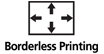





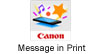


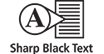







PIXMA E4210 Wireless Office All-In-One Printer Features
- With AIRPRINT®, it's easy to print right from your iPhone®, iPad® and Mac.3
- Print and scan right from your smartphone or tablet with the CANON PRINT APP.1
- With a built-in FAX and ADF (AUTO DOCUMENT FEEDER) the PIXMA E4210 is ready to work when you are.
- Save up to 50% of your paper costs with AUTO 2-SIDED (DUPLEX) PRINTING.
- HYBRID INK SYSTEM for detailed documents and photos.
- Print beautiful BORDERLESS PHOTOS from 4"x6" to 8.5"x11".7
- Print seamlessly from almost any room in the house with Wi-Fi®.2
- With the MOPRIA® PRINT SERVICE easily print right from your Android device!4

SETUP IN MINUTES - RIGHT FROM YOUR SMARTPHONE
With Wireless Connect13 and the Canon PRINT app1, use your smartphone to quickly and easily set up your printer and print right from your smartphone or tablet.
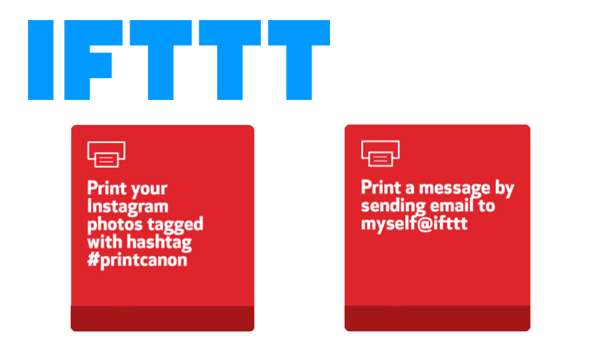
IFTTT SUPPORT21
With IFTTT (IF This Then That) support21, use various web services and applications to automate printing, and save time and hassle.

CONVENIENCE BUILT-IN
With features like AirPrint®3, Mopria® Print Service4, Auto Power On/Off, a built-in ADF, and Wi-Fi®2 - it's easy to see why PIXMA printers are so simple to use.
- The Canon PRINT Inkjet/SELPHY app is available for free on the App Store and at Google Play. Compatible with iPad, iPhone 3GS or later, and iPod touch 3rd generation or later devices running iOS 7.0 or later, and Android mobile devices running Android 2.3.3 or later. Your device must be connected to the same working network with wireless 802.11 b/g/n/ac/ad capability as your printer.
- Wireless printing and scanning requires a working network with wireless 802.11b/g/n capability, operating at 2.4GHz. Wireless performance may vary based on terrain and distance between the printer and wireless network clients.
- AirPrint functionality requires a compatible iPad, iPhone, or iPod Touch device running iOS 7.0 or later, and an AirPrint-enabled printer connected to the same network as your iOS device. A printer connected to the USB port of your Mac, PC, AirPort Base station, or Time Capsule is not supported.
- Requires Android mobile device with Android 4.4 operating system or later with the Mopria Print Service pre-loaded with that device and the compatible PIXMA printer on the same wireless network. The Mopria experience is also available on Android 4.4 mobile devices with a download of the Mopria Print Service from Google Play.
- Document print speeds are the averages of ESAT in Office Category Test for the default simplex mode, ISO/IEC 24734. Photo print speed is based on the default setting using ISO/JIS-SCID N2 on Photo Paper Plus Glossy II and does not take into account data processing time on host computer. Print speed may vary depending on system configuration, interface, software, document complexity, print mode, page coverage, type of paper used etc. Copy speeds are the average of sFCOT and sESAT, ISO/IEC 29183. Copy speed may vary depending on document complexity, copy mode, page coverage, type of paper used etc. and does not take into account warming up time.
- Resolution may vary based on printer driver setting. Color ink droplets can be placed with a horizontal pitch of 1/4800 inch at minimum.
- Paper types NOT supported for borderless printing are as follows: Envelope, High Resolution Paper, T- Shirt Transfer and Photo Stickers. The maximum borderless printing size is 8.5”x11”.
- Optical resolution is a measure of maximum hardware sampling resolution, based on ISO 14473 standard.
- Requires Internet connection.
- Requires an Internet connection and Google account. Subject to Google Terms of Service. Certain exceptions may apply
- The Easy-PhotoPrint Editor software requires an Internet connection and is compatible with the following operating systems; Microsoft Windows 10 (64-bit/32-bit), Microsoft Windows 8.1 (64-bit/32-bit), Microsoft Windows 7 SP1 (64-bit/32-bit), macOS High Sierra v10.13, macOS Sierra v10.12, Mac OS X El Capitan v10.11 and Mac OS X El Capitan v10.10.5. Minimum Windows and macOS/Mac OS X requirements are: 2GB of RAM and a monitor with 1024x768 resolution. The Easy-PhotoPrint Editor mobile application requires an Internet connection and the Easy-PhotoPrint Editor app v1.1.0, available for free on the App Store and at Google Play. Compatible with iPad Air2 (2nd Generation), iPad Mini 4 and iPhone 6s or later devices running iOS 10 or later, and Android mobile devices running Android 5.x or later. Certain exceptions may apply. The following file formats are supported: JPEG, PNG, HEIF (devices running iOS 11 and mac OS v10.13 or later), DLP save data, Poster Artist export data, EasyPhoto+ export data, Easy-PhotoPrint Editor export data.
- Requires an Internet connection and the Message In Print app (Version 1.1), available for free on the App Store and at Google Play. Compatible with iPad and iPhone 6 or later devices running iOS 10 or later, and Android mobile devices running Android 5.1 or later. Your device must be connected to the same working network with wireless 802.11 b/g/n/ac/ad capability as your printer. Requires original content to be created using the Message In Print app/service, then printed on a compatible Canon Printer release August 2009 or later and delivered to recipient, who views image and content through the compatible Message In Print app on their compatible device. Compatible paper sizes include 3.5”x x3.5”, 4” x 4” Square, 4” x 6” and 5” x 5” Square only, and compatible media types include Genuine Canon Photo Paper Glossy, Photo Paper Semi-Gloss, Photo Paper Luster and Photo Paper Matte only. Certain exceptions may apply.
- Requires a smart device with the Canon PRINT Inkjet/SELPHY app installed and connected to the desired network to complete cableless setup.
- Auto Scan Mode is only available when scanning using a computer using the “IJ Scan Utility” or “IJ Scan Utility Lite” software.
- The Public Switched Telephone Network currently supports fax modem speeds of 28.8 Kbps or lower, depending on telephone line conditions. Sending and receiving fax machines need to conform to ITU-T v.34 guidelines.
- Black & white document fax transmission speed is based on default setting using ITU-T No.1 chart. Color document fax transmission speed is based on default setting using Canon Color Fax Test Sheet. Actual speed varies depending on document complexity, fax setting at receiving end, and line conditions etc.
- Page count is based on ITU-T No.1 chart or Canon FAX Standard Chart No.1. The number of pages able to be kept in memory will vary based on remaining memory capacity and document complexity.
- CREATIVE PARK PREMIUM is a premium content service available exclusively to users only when all of the colors of genuine Canon inks and all of the software that came with the printer are properly installed.
- Some functions may not be available with these Operating Systems. Please refer to the manual or website for details. Operation can only be guaranteed on a PC with pre-installed Windows 10, Windows 8.1, Windows 7 SP1.
- Internet Connection required during software installation. For full compatibility macOS v10.12.1 or later is recommended.
- Requires an active IFTTT account, the printer to be actively connected with permission to the Canon Inkjet Cloud Printing Center, and an IFTTT ‘applet' installed/enabled and required active account/servicelinked to the printer.
| Print Speed Text | 4" X 6" (10 X 15 Cm) Photo: Approx. 65.0 Seconds (Borderless)5 |
| Print Speed Choice | Black |
| Print Speed Text | ESAT Approx. 8.8 Ipm5 |
| Print Speed Choice | Color |
| Print Speed Text | ESAT Approx. 4.4 Ipm5 |
| Nozzle Text | Color: 960 / Pigment Black: 320 / Total: 1,280 |
| Resolution Text | Up To 4800 X 1200 Dpi6 |
| Ink Compatibility | INK TYPE PG-44BK/PG-44XL: Pigment Black Ink CL-54/CL-54XL Dye Based Inks INK TANK & FILL VOLUME PG-44 BK (5.6 Ml Std. | (15.0 Ml) XL CL-54 Color (6.2 Ml) Std. | (12.6 Ml) XL |
| Paper Sizes | A4, A5, B5,Letter, Legal, U.S. #10 Envelopes, 4" X 6" (10 X 15 Cm), 5" X 7" (13 X 18 Cm), 8" X 10" (20 X 25 Cm) |
| Paper Compatibility | Plain: Plain Paper, Canon High Resolution Paper; Super High Gloss: Photo Paper Pro Platinum; Glossy: Photo Paper Plus Glossy II, Photo Paper Glossy; Semi-Gloss: Photo Paper Plus Semi-Gloss, Photo Paper Pro Luster; Other: U.S. #10 Envelopes |
| Print Features | Canon PRINT App1, Wireless Printing2, AirPrint3, Mopria Print Service4 Borderless Printing7, Auto 2-Sided (Duplex) Printing, Document Printing, Greeting Cards, Photo Printing, Template Print, Google Cloud Print10, Easy-PhotoPrint Editor Software/App11, Message In Print12, Wireless Connect13 |
| Output Tray Capacity | Front Paper Cassette: 100 Sheets Of Plain Paper OR 80 Sheets Of High Resolution Paper |
| Mono Copy Speed Up To | FCOT (Color): Approx. 27 Seconds 5 |
| Document Feeder | Capacity: 20 Sheets Of Plain Paper / 5 Sheets Of Legal Size Paper |
| Copy Feature | 4-On-1/2-On-1 Copy, Auto Document Feeder (ADF), Auto Exposure (AE) Copy, Borderless Copy, Collated Copy (ADF Only), Document Removal Reminder, Fit-To-Page, Frame Erase Copy (Flatbed Only), ID Card Copy, Multiple Copy (Up To 99 Pages), Preset Copy Ratio, Reduction/Enlargement (25% - 400%), Standard Copy, Two Sided Copy |
| Scanner Type | Flatbed & ADF (Auto Document Feeder) |
| Scanning Element | Contact Image Sensor (CIS) |
| Max Resolution Choice | Optical |
| Max Resolution Text | Flatbed: 600 X 1200 Dpi (Optical)8 ADF: 600 X 600 Dpi (Optical)8 |
| Scanner Features | Auto Document Feeder (ADF), Auto Scan Mode13, Document Removal Reminder, Save To PC, Scan To Canon PRINT App3, Multi-Page PDF, Wireless Scanning2 |
| Color Depth | 16-Bit Internal (Per RGB Channel) 8-Bit External (Per RGB Channel) |
| Max Document Size | Flatbed: 8.5" X 11.7" (Letter/A4) ADF: 8.5" X 14.0" (Legal) |
| Modem Speed | Up To 33.6 Kbps (Super G3 Color Fax)15 |
| Transmission Speed Approx | Black: Approx. 3 Seconds Per Page16 Color: Approx. 60 Seconds (1 Minute) Per Page16 |
| Transmission Reception Memory | Approx. 50 Pages15 |
| Group Dialing | 19 Locations |
| Fax Features | Answering Machine Connectivity, Caller Rejection, Check RX Fax Info., Dial Search, Double Sided Printing (Fax Images), Extra Fine Mode, Fax Reception Reject, Fax Number Re-Entry, Memory Transmission, Redial, Remote Reception |
| Other Features | Auto Power On/Off , Canon PRINT App1, CREATIVE PARK PREMIUM18, Document Removal Reminder, Energy Star® Certified, FINE Cartridge, Hybrid Ink System, Quiet Mode, Wireless Connect13 |
| Os Compatibility | Windows:19 Windows® 10, Windows 8.1, Windows 7 SP1 Mac:20 Mac OS® X V10.7.5 - MacOS V10.11 Mobile Operating Systems:19 IOS®, Android™, Windows 10 Mobile |
| Standard Interface | Hi-Speed USB Wi-Fi® (802.11b/G/N Wireless Networking, 2.4 GHz)2 |
| Software Included | (WINDOWS19/MAC20) PIXMA E4210 Wireless Office All-In-One Printer Driver Scan Utility (Win/Mac) / Scan Utility Lite (Mac Only) Easy-PhotoPrint Editor Software8 Master Setup My Printer (Windows Only) |
| Dimension W X D X H | 17.2" (W) X 11.7" (D) X 7.5" (H) / 43.5cm (W) X 29.5cm (D) X 18.9cm (H) |
| Weight | 13.0 Lbs. / 5.9 Kg. |
- The Canon PRINT Inkjet/SELPHY app is available for free on the App Store and at Google Play. Compatible with iPad, iPhone 3GS or later, and iPod touch 3rd generation or later devices running iOS 7.0 or later, and Android mobile devices running Android 2.3.3 or later. Your device must be connected to the same working network with wireless 802.11 b/g/n/ac/ad capability as your printer.
- Wireless printing and scanning requires a working network with wireless 802.11b/g/n capability, operating at 2.4GHz. Wireless performance may vary based on terrain and distance between the printer and wireless network clients.
- AirPrint functionality requires a compatible iPad, iPhone, or iPod Touch device running iOS 7.0 or later, and an AirPrint-enabled printer connected to the same network as your iOS device. A printer connected to the USB port of your Mac, PC, AirPort Base station, or Time Capsule is not supported.
- Requires Android mobile device with Android 4.4 operating system or later with the Mopria Print Service pre-loaded with that device and the compatible PIXMA printer on the same wireless network. The Mopria experience is also available on Android 4.4 mobile devices with a download of the Mopria Print Service from Google Play.
- Document print speeds are the averages of ESAT in Office Category Test for the default simplex mode, ISO/IEC 24734. Photo print speed is based on the default setting using ISO/JIS-SCID N2 on Photo Paper Plus Glossy II and does not take into account data processing time on host computer. Print speed may vary depending on system configuration, interface, software, document complexity, print mode, page coverage, type of paper used etc. Copy speeds are the average of sFCOT and sESAT, ISO/IEC 29183. Copy speed may vary depending on document complexity, copy mode, page coverage, type of paper used etc. and does not take into account warming up time.
- Resolution may vary based on printer driver setting. Color ink droplets can be placed with a horizontal pitch of 1/4800 inch at minimum.
- Paper types NOT supported for borderless printing are as follows: Envelope, High Resolution Paper, T- Shirt Transfer and Photo Stickers. The maximum borderless printing size is 8.5”x11”.
- Optical resolution is a measure of maximum hardware sampling resolution, based on ISO 14473 standard.
- Requires Internet connection.
- Requires an Internet connection and Google account. Subject to Google Terms of Service. Certain exceptions may apply
- The Easy-PhotoPrint Editor software requires an Internet connection and is compatible with the following operating systems; Microsoft Windows 10 (64-bit/32-bit), Microsoft Windows 8.1 (64-bit/32-bit), Microsoft Windows 7 SP1 (64-bit/32-bit), macOS High Sierra v10.13, macOS Sierra v10.12, Mac OS X El Capitan v10.11 and Mac OS X El Capitan v10.10.5. Minimum Windows and macOS/Mac OS X requirements are: 2GB of RAM and a monitor with 1024x768 resolution. The Easy-PhotoPrint Editor mobile application requires an Internet connection and the Easy-PhotoPrint Editor app v1.1.0, available for free on the App Store and at Google Play. Compatible with iPad Air2 (2nd Generation), iPad Mini 4 and iPhone 6s or later devices running iOS 10 or later, and Android mobile devices running Android 5.x or later. Certain exceptions may apply. The following file formats are supported: JPEG, PNG, HEIF (devices running iOS 11 and mac OS v10.13 or later), DLP save data, Poster Artist export data, EasyPhoto+ export data, Easy-PhotoPrint Editor export data.
- Requires an Internet connection and the Message In Print app (Version 1.1), available for free on the App Store and at Google Play. Compatible with iPad and iPhone 6 or later devices running iOS 10 or later, and Android mobile devices running Android 5.1 or later. Your device must be connected to the same working network with wireless 802.11 b/g/n/ac/ad capability as your printer. Requires original content to be created using the Message In Print app/service, then printed on a compatible Canon Printer release August 2009 or later and delivered to recipient, who views image and content through the compatible Message In Print app on their compatible device. Compatible paper sizes include 3.5”x x3.5”, 4” x 4” Square, 4” x 6” and 5” x 5” Square only, and compatible media types include Genuine Canon Photo Paper Glossy, Photo Paper Semi-Gloss, Photo Paper Luster and Photo Paper Matte only. Certain exceptions may apply.
- Requires a smart device with the Canon PRINT Inkjet/SELPHY app installed and connected to the desired network to complete cableless setup.
- Auto Scan Mode is only available when scanning using a computer using the “IJ Scan Utility” or “IJ Scan Utility Lite” software.
- The Public Switched Telephone Network currently supports fax modem speeds of 28.8 Kbps or lower, depending on telephone line conditions. Sending and receiving fax machines need to conform to ITU-T v.34 guidelines.
- Black & white document fax transmission speed is based on default setting using ITU-T No.1 chart. Color document fax transmission speed is based on default setting using Canon Color Fax Test Sheet. Actual speed varies depending on document complexity, fax setting at receiving end, and line conditions etc.
- Page count is based on ITU-T No.1 chart or Canon FAX Standard Chart No.1. The number of pages able to be kept in memory will vary based on remaining memory capacity and document complexity.
- CREATIVE PARK PREMIUM is a premium content service available exclusively to users only when all of the colors of genuine Canon inks and all of the software that came with the printer are properly installed.
- Some functions may not be available with these Operating Systems. Please refer to the manual or website for details. Operation can only be guaranteed on a PC with pre-installed Windows 10, Windows 8.1, Windows 7 SP1.
- Internet Connection required during software installation. For full compatibility macOS v10.12.1 or later is recommended.
- Requires an active IFTTT account, the printer to be actively connected with permission to the Canon Inkjet Cloud Printing Center, and an IFTTT ‘applet' installed/enabled and required active account/servicelinked to the printer.
- Windows Server 2025
- macOS 15
- macOS 14
- macOS 13
- Windows 11
- macOS 12
- Windows Server 2022
- macOS 11
- Linux MIPS
- Linux ARM
- macOS 11.0
- macOS 10.15
- macOS v10.13
- macOS v10.14
- Windows Server 2019 (x64)
- macOS v10.14
- macOS v10.13
- Windows Server 2016 (x64)
- macOS v10.12
- Linux 64bit
- Linux 32bit
- OS X v10.11
- Windows 10
- Windows 10 (x64)
- OS X v10.10
- Windows Server 2012 R2 (x64)
- OS X v10.9
- Windows 8.1 (x64)
- Windows 8.1
- Windows Server 2012 (x64)
- Windows 8
- Windows 8 (x64)
- Windows 7
- Windows 7 (x64)
- Windows Vista
- Windows Vista (x64)
- Windows XP
- Windows XP (x64)
- Windows Server 2008
- Windows Server 2008 (x64)
- Windows Server 2008 R2 (x64)
- Windows Server 2003
- Windows Server 2003 (x64)
- Windows Server 2003 R2
- Windows Server 2003 R2 (x64)
- Windows 2000
- Windows NT
- Windows 3.1
- Windows Me
- Windows 98
- Windows 95
- Mac OS X v10.8
- Mac OS X v10.7
- Mac OS X v10.6
- Mac OS X v10.5
- Mac OS X v10.4
- Mac OS X v10.3
- Mac OS X v10.2
- Mac OS X v10.1
- Mac OS X
- Mac OS 9
- Mac OS 8
- Linux (x64)
- Linux (x32)
- Linux
- Not Applicable
Locating and Installing Your Download Cómo Localizar e Instalar su Descarga Localizando e Instalando seu Download
How to identify your OS version
To help determine which Windows operating system is running on your computer, please view the below steps:
Windows 11
Click on the Windows button (located left to the Search at the bottom).
Click on the Settings button to navigate to the system settings.
Scroll to the bottom of the page and click on the About button.
You will be able to find your Windows operating system under the Windows Specifications section.
Windows® 10
Click Start or click the Windows button (usually found in the lower-left corner of your screen).
Click Settings.
Click About (which is usually located within the lower left of the screen). The next screen should display the Windows version.
Windows 8 or Windows 8.1
Option1: Swipe in from the upper-right corner of the screen while viewing the desktop in order to open the menu, then select Settings.
Select PC Info. Under Windows edition, the Windows version is shown.
Option 2: From the Start Screen
While on the Start screen, type computer.
Right-click on the computer icon. If using touch, press and hold on the computer icon.
Click or tap Properties. Under Windows edition, the Windows version is shown.
Windows 7
Click Start or click the Windows button (usually found in the lower-left corner of your screen).
Right-click Computer and select Properties from the menu. The resulting screen should now display the Windows version.
Linux
To check the version of your Linux operating system (OS), you can use the following commands in your terminal:
1. uname -r: Displays your Linux kernel version.
2. cat /etc/os-release: Displays your distribution name and version.
3. lsb_release -a: Displays specific details about your Linux distribution and version.
4. You can also use the hostnamectl command to display the Linux kernel version. However, this command is only available on Linux distributions that use systemd by default.
To help determine which Mac operating system is running on your computer, select the Apple menu in the upper-left corner of your screen and choose About This Mac.
Upon selecting, you should see the macOS name followed by the version number.
Canon U.S.A Inc. All Rights Reserved. Reproduction in whole or part without permission is prohibited.