Explore null | Canon Latin America

MAXIFY MB2110
- MAXIFY MB2110 Wireless Home Office All-In-One Printer
- Setup CD-ROM
- Full Set of Ink Tanks
- Power Cord
- Telephone Line Cable
- USB Cable
- CLA Contact Information Sheet
-
OVERVIEW
-
SPECIFICATIONS
-
ACCESSORIES
-
RESOURCES
-
SUPPORT
-
MISCELLANEOUS
Providing the Reliability Your Business Deserves
No matter what type of business you have, success is ultimately defined by the work that is done behind the scenes. You can work fast and smart with the Canon MAXIFY MB2110 Wireless Home Office All-in-One Printer, helping you to get through your workload. Specifically designed to help meet the needs of home-based businesses, it delivers crisp, colorful prints of your business documents quickly, cost-effectively, and reliably.
The MAXIFY MB2110 boasts a quick first printout time of 6 seconds1 with print speeds up to 19.0 ipm (B&W)/13.0 ipm (Color). Built for big jobs, it has a large 250 sheet paper cassette and 20,000 page duty cycle2. The efficient MAXIFY ink tanks deliver a high page yield from one set of ink and the Dual Resistant High Density (DRHD) ink system produces laser sharp text that is smudge and highlighter resistant.
The entire MAXIFY lineup features built-in Wi-Fi3 and is fully compatible with the Canon PRINT app4. This makes it easy to share and print information directly from your tablet and smartphone via select popular Cloud services. You can also easily scan directly to your mobile device.



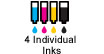

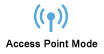





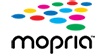









|
|
|
- 1. Document print speeds are the averages of ESAT in Office Category Test for the default simplex mode, ISO/IEC 24734. Document print speeds are the averages of FPOT in Office Category Test for the default simplex mode, ISO/IEC17629:2014. Print speed may vary depending on system configuration, interface, software, document complexity, print mode, page coverage, type of paper used etc. During successive printing, the printer may slow down the operation to prevent the internal temperature from rising. Copy speeds are the average of sFCOT and sESAT, ISO/IEC 29183. Copy speed may vary depending on document complexity, copy mode, page coverage, type of paper used etc., and does not take into account warming up time. When scanning or copying a certain volume of documents (approx. 150 sheets in default settings) continuously from the ADF the printer may switch to “waiting mode“ in which paper feeding stops for several tens of seconds after each scan to prohibit overheating the ADF.Duty Cycle is defined as the maximum number of printed pages for a single peak month.
- Duty Cycle is defined as the maximum number of printed pages for a single peak month.
- Wireless printing requires a working network with wireless 802.11b/g or n capability. Wireless performance may vary based on terrain and distance between the printer and wireless network clients.
- Requires an Internet connection and the Canon PRINT Inkjet/SELPHY app, available for free on the App Store and at Google Play. Compatible with iPad, iPhone 3GS or later, and iPod touch 3rd generation or later devices running iOS 7.0 or later, and Android mobile devices running Android 2.3.3 or later. Your device must be connected to the same working network with wireless 802.11 b/g/n capability as your printer. For users of compatible Apple mobile devices, document printing requires Apple AirPrint, which requires an AirPrint-enabled printer connected to the same network as your iOS device. A printer connected to the USB port of your Mac, PC, AirPort Base station, or Time Capsule is not supported.
- AirPrint functionality requires an iPad, iPhone 3GS or later, or iPod touch 3rd generation or later device running iOS 4.2 or later, and an AirPrint-enabled printer connected to the same network as your iOS device. A printer connected to the USB port of your Mac, PC, AirPort Base station, or Time Capsule is not supported.
- Requires an Internet connection and Google account. Subject to Google Terms of Service. Certain exceptions may apply.
- Requires Android mobile device with Android 4.4 operating system or later with the Mopria Print Service pre-loaded with that device and the compatible PIXMA/MAXIFY printer on the same wireless network. The Mopria experience is also available on Android 4.4 mobile devices with a download of the Mopria Print Service from Google Play.
- Resolution may vary based on printer driver setting. Color ink droplets can be placed with a horizontal pitch of 1/600 inch at minimum.
- Optical resolution is a measure of maximum hardware sampling resolution, based on ISO 14473 standard.
- The Public Switched Telephone Network currently supports fax modem speeds of 28.8 Kbps or lower, depending on telephone line conditions. Sending and receiving fax machines need to conform to ITU-T v.34 guidelines.
- Black & white document fax transmission speed is based on default setting using ITU-T No.1 chart. Color document fax transmission speed is based on default setting using Canon Color Fax Test Sheet. Actual transmission speed varies depending on document complexity, fax setting at receiving end, and line conditions etc.
- Page count is based on ITU-T No.1 chart or Canon FAX Standard Chart No.1. The number of pages able to be kept in memory will vary based on remaining memory capacity and document complexity.
- Requires an Internet connection.
- Acoustic Noise is measured based on ISO7779 standard.
- Operation can only be guaranteed on a PC with factory-installed Windows 10, Windows 8.1, Windows 8, Windows 7, Windows Vista or XP.
- Available from printer driver and fax driver only. XPS drive is not supported for Windows Server 2003 and 2003 R2.
- Internet Connection required during software installation.
- Some functions may not be available with these Operating Systems. Please refer to the manual or our website for full details.
- Requires a Windows RT compatible device with Windows 10, Windows 8.1 or Windows 8 and the Canon Easy-PhotoPrint app for Windows RT available for free in the Windows Store.
- PosterArtist Lite Software Disclaimer Only Available for download (Available on 64 and 32 bit versions of Microsoft Windows 10, Windows 8 and 8.1, Windows 7 and Windows Vista)
| Print Speed Text | FPOT (Black): 6 Seconds --- ESAT (Black): 19.0 Ipm1 |
| Print Speed Text | FPOT (Color): 7 Seconds --- ESAT (Color): 13.0 Ipm1 |
| Nozzle Text | Pigment Black: 1,280 / Color: 3,072 / Total: 4,352 |
| Resolution Text | Up To 600 X 1200 Dpi8 |
| Ink Compatibility | PGI-1100 Black - 12.4 Ml (Std) / 34.7 Ml (XL) PGI-1100 Cyan - 4.5 Ml (Std) / 12.0 Ml (XL) PGI-1100 Magenta - 4.5 Ml (Std) / 12.0 Ml (XL) PGI-1100 Yellow - 4.5 Ml (Std) / 12.0 Ml (XL) Up To 1,200 Black & White / 900 Color Pages When Using XL Ink Tanks. |
| Paper Sizes | A4, A5, B5, 4" X 6", 5" X 7", 8" X 10", Letter, Legal, U.S. #10 Envelopes |
| Print Features | 2.5” LCD, AirPrint5, Auto 2-Sided Printing, Advanced Auto Sheet Feeder, Canon PRINT App4, Document Printing, Google Cloud Print6, Microsoft Mobile Print, Mopria Device Printing7, Quick Toolbox, Wireless Printing3 |
| Output Tray Capacity | Cassette: 250 Sheets Plain Paper (Letter Or Legal) Or 20 Sheets Photo Paper 4" X 6" |
| Noise Level Approx | Approx. 56.0 DB(A)14 |
| Mono Copy Speed Up To | FCOT (Color): Approx. 12 Seconds1 |
| Reductions Enlargement | 25% - 400% |
| Copy Feature | 2-On-1 Copy, 4-On-1 Copy, ID Card Copy, AE (Auto Exposure / Intensity) Copy, Collated Copy (ADF Only), Fit-To-Page, Frame Erase Copy (Flatbed), Preset Copy Ratios, Preview, Standard Copy, Zoom |
| Scanning Element | Contact Image Sensor (CIS) |
| Max Resolution Text | Optical: ADF & Flatbed: 1200 X 1200 Dpi9 |
| Max Resolution Text | Interpolated: 19,200 X 19,200 Dpi9 |
| Scanner Features | Push Scan, Scan To Memory (USB Flash Memory), Network Scan, Scan To Cloud, Scan To Email, Scan To Network Folder |
| Color Depth | 48-Bit Internal/24-Bit External |
| Max Document Size | Flatbed: 8.5" X 11" (Letter); ADF - 50 Sheet Capacity ADF: 8.5" X 14" (Legal); ADF - 10 Sheet Capacity |
| Modem Speed | 33.6 Kbps (Super G3 Color FAX)10 |
| Transmission Speed Approx | Black: Approx. 3 Sec. Per Page11 Color: Approx. 1 Min. Per Page11 |
| Transmission Reception Memory | Approx. 250 Pages12 |
| Speed Dialing | 100 Locations |
| Fax Features | Answering Machine Connectivity, Caller Rejection, Check RX Fax Info., Dial Search, Double-Sided Printing (Fax Images), FAX To Network Folder, Extra Fine Mode, Fax Reception Reject, Fax Number Re-Entry, F/T Changing (Manual), Memory Transmission, Redial, Remote Reception |
| Other Features | Custom Profiles, 2.5" LCD, Folder Setting Utility, Highlighter And Smudge Resistant Ink, Access Point Mode, High Page Yield, Job Reservation, Low Cost Per Page Printing, Quick First Print, MAXIFY Cloud Link13, Quiet Mode, Standard MIB Support, SNMP Support, Records Of Use, Remote UI, Setting Restrictions, Up To 20,000 Pages Duty Cycle2, Auto Power On, Schedule On/Off |
| Os Compatibility | Computer Operating Systems: Windows:15,16 Windows® 10, Windows 8, Windows 8.1, Windows 7, Windows 7 SP1, Windows Vista® SP1, Vista SP2, Windows Server® 2012, 2012 R216, Windows Server®2008, 2008 R216 Mac:17 Mac OS® X V10.8.5 - 10.11 Mobile Operating Systems:18 IOS ®, Android, Windows RT19 And Windows 10 Mobile |
| Standard Interface | Wireless LAN (IEEE 802.11b/G/N)3 USB Flash Memory Hi-Speed USB |
| Software Included | WINDOWS15,16/MAC17 MAXIFY MB2110 Printer Driver Master Setup PosterArtist Lite20 (Windows Only) Scan Utility My Printer (Windows Only) Network Tool Speed Dial Utility |
| Power Consumption Approx | 27.0W Copying (0.9W Standby) |
| Dimension W X D X H | 18.3” (W) X 18.1” (D) X 10.3” (H) |
| Weight | 23.2 Lbs. |
- 1. Document print speeds are the averages of ESAT in Office Category Test for the default simplex mode, ISO/IEC 24734. Document print speeds are the averages of FPOT in Office Category Test for the default simplex mode, ISO/IEC17629:2014. Print speed may vary depending on system configuration, interface, software, document complexity, print mode, page coverage, type of paper used etc. During successive printing, the printer may slow down the operation to prevent the internal temperature from rising. Copy speeds are the average of sFCOT and sESAT, ISO/IEC 29183. Copy speed may vary depending on document complexity, copy mode, page coverage, type of paper used etc., and does not take into account warming up time. When scanning or copying a certain volume of documents (approx. 150 sheets in default settings) continuously from the ADF the printer may switch to “waiting mode“ in which paper feeding stops for several tens of seconds after each scan to prohibit overheating the ADF.Duty Cycle is defined as the maximum number of printed pages for a single peak month.
- Duty Cycle is defined as the maximum number of printed pages for a single peak month.
- Wireless printing requires a working network with wireless 802.11b/g or n capability. Wireless performance may vary based on terrain and distance between the printer and wireless network clients.
- Requires an Internet connection and the Canon PRINT Inkjet/SELPHY app, available for free on the App Store and at Google Play. Compatible with iPad, iPhone 3GS or later, and iPod touch 3rd generation or later devices running iOS 7.0 or later, and Android mobile devices running Android 2.3.3 or later. Your device must be connected to the same working network with wireless 802.11 b/g/n capability as your printer. For users of compatible Apple mobile devices, document printing requires Apple AirPrint, which requires an AirPrint-enabled printer connected to the same network as your iOS device. A printer connected to the USB port of your Mac, PC, AirPort Base station, or Time Capsule is not supported.
- AirPrint functionality requires an iPad, iPhone 3GS or later, or iPod touch 3rd generation or later device running iOS 4.2 or later, and an AirPrint-enabled printer connected to the same network as your iOS device. A printer connected to the USB port of your Mac, PC, AirPort Base station, or Time Capsule is not supported.
- Requires an Internet connection and Google account. Subject to Google Terms of Service. Certain exceptions may apply.
- Requires Android mobile device with Android 4.4 operating system or later with the Mopria Print Service pre-loaded with that device and the compatible PIXMA/MAXIFY printer on the same wireless network. The Mopria experience is also available on Android 4.4 mobile devices with a download of the Mopria Print Service from Google Play.
- Resolution may vary based on printer driver setting. Color ink droplets can be placed with a horizontal pitch of 1/600 inch at minimum.
- Optical resolution is a measure of maximum hardware sampling resolution, based on ISO 14473 standard.
- The Public Switched Telephone Network currently supports fax modem speeds of 28.8 Kbps or lower, depending on telephone line conditions. Sending and receiving fax machines need to conform to ITU-T v.34 guidelines.
- Black & white document fax transmission speed is based on default setting using ITU-T No.1 chart. Color document fax transmission speed is based on default setting using Canon Color Fax Test Sheet. Actual transmission speed varies depending on document complexity, fax setting at receiving end, and line conditions etc.
- Page count is based on ITU-T No.1 chart or Canon FAX Standard Chart No.1. The number of pages able to be kept in memory will vary based on remaining memory capacity and document complexity.
- Requires an Internet connection.
- Acoustic Noise is measured based on ISO7779 standard.
- Operation can only be guaranteed on a PC with factory-installed Windows 10, Windows 8.1, Windows 8, Windows 7, Windows Vista or XP.
- Available from printer driver and fax driver only. XPS drive is not supported for Windows Server 2003 and 2003 R2.
- Internet Connection required during software installation.
- Some functions may not be available with these Operating Systems. Please refer to the manual or our website for full details.
- Requires a Windows RT compatible device with Windows 10, Windows 8.1 or Windows 8 and the Canon Easy-PhotoPrint app for Windows RT available for free in the Windows Store.
- PosterArtist Lite Software Disclaimer Only Available for download (Available on 64 and 32 bit versions of Microsoft Windows 10, Windows 8 and 8.1, Windows 7 and Windows Vista)

PGI-1100 BK
Black Ink Tank 12.4ml

PGI-1100 M
Magenta Ink Tank 4.5ml

PGI-1100 XL BK
Black Ink Tank 34.7ml

PGI-1100 XL M
Magenta Ink Tank 12ml

PGI-1100 C
Cyan Ink Tank 4.5ml

PGI-1100 Y
Yellow Ink Tank 4.5ml

PGI-1100 XL C
Cyan Ink Tank 12ml

PGI-1100 XL Y
Yellow Ink Tank 12ml

Everyday Use Glossy Photo Paper 4x6
GP-501
Glossy photo paper for printing everyday photographs and reprints with photo-lab quality. "Everyday Use" photo paper provides economical way to produce your holiday photos with glossy finish at home.

High Resolution Paper A4
HR-101N
This coated paper is designed to produce brilliant colours and sharp, vivid images. Ideal for printing high quality documents, spreadsheets and presentations containing photos and graphics.

Matte Photo Paper LTR (8.5x11)
MP-101
Matte Photo Paper produces high quality photographs, graphics and text with a matte finish. Also suitable for more creative uses, such as greetings cards, displays and paper craft.

Glossy II Photo Paper Plus LTR (8.5x11)
PP-301
Photo Paper Plus Glossy II yields a glossy finish and exceptionally rich colors, giving your images the look and feel of a traditional photograph.

Glossy II Photo Paper Plus A4
PP-301
Photo Paper Plus Glossy II yields a glossy finish and exceptionally rich colors, giving your images the look and feel of a traditional photograph.

Everyday Use Glossy Photo Paper A4
GP-501
Glossy photo paper for printing everyday photographs and reprints with photo-lab quality. "Everyday Use" photo paper provides economical way to produce your holiday photos with glossy finish at home.

High Resolution Paper LTR (8.5x11)
HR-101N
This coated paper is designed to produce brilliant colours and sharp, vivid images. Ideal for printing high quality documents, spreadsheets and presentations containing photos and graphics.

Glossy Photo Paper LTR (8.5x11)
GP-601
Great Photo Paper for Everyday Projects. This vibrant, glossy paper gives you crisp, clear pictures that are high quality without the high cost - an economical choice for great prints.

Glossy II Photo Paper Plus 4x6
PP-301
Photo Paper Plus Glossy II yields a glossy finish and exceptionally rich colors, giving your images the look and feel of a traditional photograph.
- Windows Server 2025
- macOS 15
- macOS 14
- macOS 13
- Windows 11
- macOS 12
- Windows Server 2022
- macOS 11
- Linux MIPS
- Linux ARM
- macOS 11.0
- macOS 10.15
- macOS v10.13
- macOS v10.14
- Windows Server 2019 (x64)
- macOS v10.14
- macOS v10.13
- Windows Server 2016 (x64)
- macOS v10.12
- Linux 64bit
- Linux 32bit
- OS X v10.11
- Windows 10
- Windows 10 (x64)
- OS X v10.10
- Windows Server 2012 R2 (x64)
- OS X v10.9
- Windows 8.1 (x64)
- Windows 8.1
- Windows Server 2012 (x64)
- Windows 8
- Windows 8 (x64)
- Windows 7
- Windows 7 (x64)
- Windows Vista
- Windows Vista (x64)
- Windows XP
- Windows XP (x64)
- Windows Server 2008
- Windows Server 2008 (x64)
- Windows Server 2008 R2 (x64)
- Windows Server 2003
- Windows Server 2003 (x64)
- Windows Server 2003 R2
- Windows Server 2003 R2 (x64)
- Windows 2000
- Windows NT
- Windows 3.1
- Windows Me
- Windows 98
- Windows 95
- Mac OS X v10.8
- Mac OS X v10.7
- Mac OS X v10.6
- Mac OS X v10.5
- Mac OS X v10.4
- Mac OS X v10.3
- Mac OS X v10.2
- Mac OS X v10.1
- Mac OS X
- Mac OS 9
- Mac OS 8
- Linux (x64)
- Linux (x32)
- Linux
- Not Applicable
Locating and Installing Your Download Cómo Localizar e Instalar su Descarga Localizando e Instalando seu Download
How to identify your OS version
To help determine which Windows operating system is running on your computer, please view the below steps:
Windows 11
Click on the Windows button (located left to the Search at the bottom).
Click on the Settings button to navigate to the system settings.
Scroll to the bottom of the page and click on the About button.
You will be able to find your Windows operating system under the Windows Specifications section.
Windows® 10
Click Start or click the Windows button (usually found in the lower-left corner of your screen).
Click Settings.
Click About (which is usually located within the lower left of the screen). The next screen should display the Windows version.
Windows 8 or Windows 8.1
Option1: Swipe in from the upper-right corner of the screen while viewing the desktop in order to open the menu, then select Settings.
Select PC Info. Under Windows edition, the Windows version is shown.
Option 2: From the Start Screen
While on the Start screen, type computer.
Right-click on the computer icon. If using touch, press and hold on the computer icon.
Click or tap Properties. Under Windows edition, the Windows version is shown.
Windows 7
Click Start or click the Windows button (usually found in the lower-left corner of your screen).
Right-click Computer and select Properties from the menu. The resulting screen should now display the Windows version.
Linux
To check the version of your Linux operating system (OS), you can use the following commands in your terminal:
1. uname -r: Displays your Linux kernel version.
2. cat /etc/os-release: Displays your distribution name and version.
3. lsb_release -a: Displays specific details about your Linux distribution and version.
4. You can also use the hostnamectl command to display the Linux kernel version. However, this command is only available on Linux distributions that use systemd by default.
To help determine which Mac operating system is running on your computer, select the Apple menu in the upper-left corner of your screen and choose About This Mac.
Upon selecting, you should see the macOS name followed by the version number.
Canon U.S.A Inc. All Rights Reserved. Reproduction in whole or part without permission is prohibited.