Explore null | Canon Latin America

MAXIFY GX4010
- MAXIFY GX4010 Wireless MegaTank Small Office All-in-One
- Set Up Ink Bottles (GI-16: BK, C, M, Y)
- Documentation
- Power Cord
- Fax Modular Cable
-
OVERVIEW
-
SPECIFICATIONS
-
ACCESSORIES
-
RESOURCES
-
SUPPORT
-
MISCELLANEOUS
The 4-in-1 Wireless MAXIFY GX4010 (print, copy, scan, and fax) expands the Canon MegaTank Printer lineup at an increasingly affordable cost. This printer utilize a continuous ink supply system, which can significantly reduce ink costs by utilizing high-volume ink bottles.
Wireless MegaTank Small Office All-In One Printer
WIRELESS. PRINT. COPY. SCAN. FAX.
- Wireless 4-in-1 (Print | Copy | Scan | Fax)
- Integrated Ink Tanks - Up to 6,000 pages BW / 14,000 pages Color using new set of inks!
- 18 / 13 ipm
- Pigment Ink for Durable Documents
- 250 Sheet Cassette + 100 Sheet Rear Tray + 1 Rear Flat Tray
- 35 Sheet ADF
- Auto 2-Sided Printing
- Energy Star®, EPEAT Silver
Print up to 6,000 black or 14,000 color pages with a single set of ink bottles.

Save up to 80% on the cost of ink compared with a low cost per print.1

Print on envelopes, business cards, high resolution paper, banners, and more! Up to paper size 8.5” x 47”.

Not only is the MAXIFY GX4010 packed with features, it’s also designed small to fit your workspace and the way you work.

Both the print head and maintenance cartridge in the MAXIFY GX4010 are easily replaceable should the need arise. No service calls required.

Easy to fill with keyed nozzles for each color to only fit the correct ink tank.

Get the work done during those busy months with a monthly duty cycle of up to 33,000 pages.2

Get the job done with an intuitive, easy-to-use 2.7” LCD touch screen.

With a 4-Color Pigment Ink System you’ll get crisp color and black & white documents along with sharp highlighter resistant text.

Get the job done quickly with print speeds of up to 18 ipm black and 13 ipm color.3

Load up to 250 sheets in the bottom cassette and 100 sheets in the rear tray.

Increase the variety of printed materials by printing on paperboard and thick & rigid paper for poster creation.

Create and print professional posters, banners and signage with PosterArtist online version.
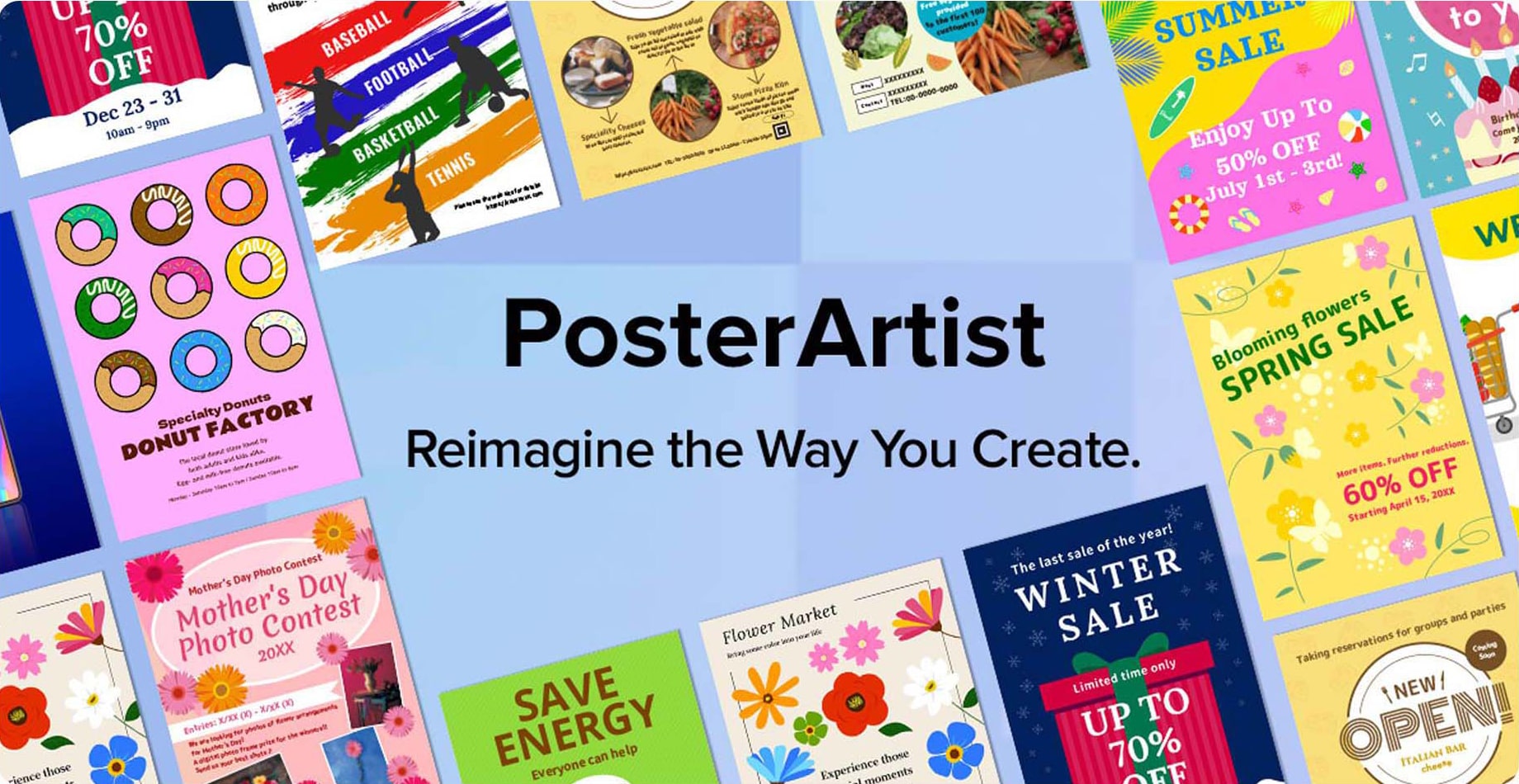
Print from your favorite mobile devices4 using the Canon PRINT app,5 Apple AirPrint,6 and Mopria Print Service.7
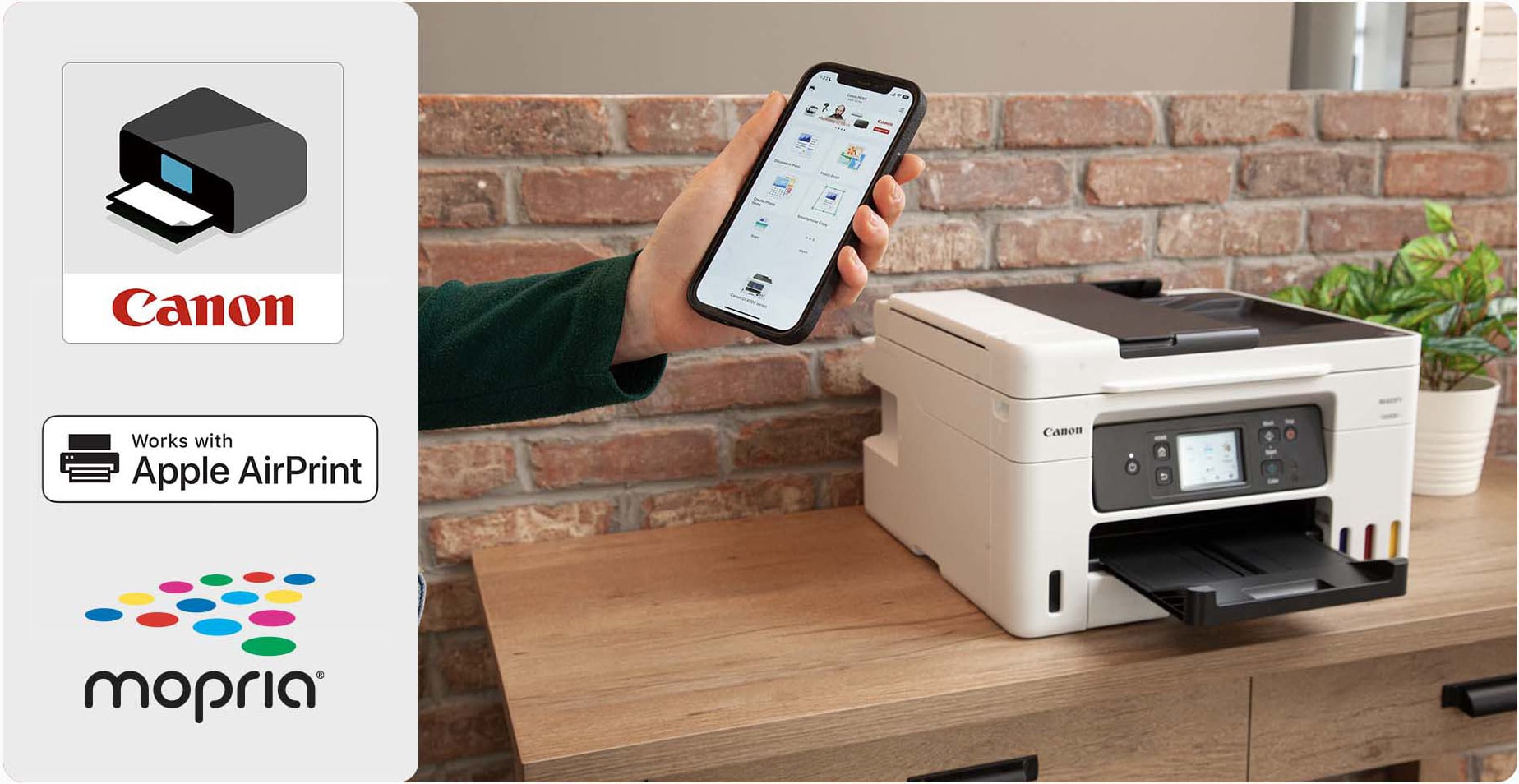
1. Claim is based on page yield of 6,000 Black/14,000 Color pages per ink bottle set and MSRP (USD) of $126.96 for full set of GI-26 ink bottles (1 bottle each of Cyan, Magenta, Yellow, Black) as of April 2022. Page yield of color inks is an average yield of cyan, magenta and yellow inks combined. Page yield of included ink bottles used for initial setup is lower than the replacement ink bottles, as a certain amount of ink is consumed to fill into the print head during setup (charging the print head initially). Actual page yield and cost per print will vary significantly based on content printed, ink levels maintained in all four ink reservoirs, and other factors. Page yield is the estimated value based on Canon individual testing method using ISO/IEC 24712 test chart and continuous printing simulation with full set of replacement ink bottles after initial setup.
2. Duty Cycle is defined as the maximum number of printed pages for a single peak month.
3. Document print speeds are the averages of ESAT in Office Category Test for the default simplex mode, ISO/IEC 24734. Photo print speed is based on the default setting using ISO/JIS-SCID N2 on Photo Paper Plus Glossy II and does not take into account data processing time on host computer. Print speed may vary depending on system configuration, interface, software, document complexity, print mode, page coverage, type of paper used etc. Copy speeds are the average of sFCOT and sESAT, ISO/IEC 29183. Copy speed may vary depending on document complexity, copy mode, page coverage, type of paper used etc. and does not take into account warming up time.
4. Requires a smart device with the Canon PRINT Inkjet/SELPHY app installed and connected to the desired active wireless network to complete cableless setup.
5. Requires an Internet connection and the Canon PRINT Inkjet/SELPHY app, available for free on the App Store and at Google Play. Compatible with iPad, iPhone 3GS or later, and iPod touch 3rd generation or later devices running iOS 12.0 or later, and Android™ mobile devices running Android 4.4 or later. Your device must be connected to the same working network with wireless 802.11 b/g/n capability as your printer. Requires a compatible social media account and is subject to that social media account’s Terms of Service. Certain exceptions may apply.
6. AirPrint functionality requires a compatible iPad, iPhone, or iPod Touch device.
7. Requires Android™ mobile device with Mopria® Print Service pre-loaded with that device. The Mopria® experience is also available with a download of the Mopria® Print Service from Google Play.
1. Claim is based on page yield of 6,000 Black/14,000 Color pages per ink bottle set and MSRP (USD) of $126.96 for full set of GI-26 ink bottles (1 bottle each of Cyan, Magenta, Yellow, Black) as of April 2022. Page yield of color inks is an average yield of cyan, magenta and yellow inks combined. Page yield of included ink bottles used for initial setup is lower than the replacement ink bottles, as a certain amount of ink is consumed to fill into the print head during setup (charging the print head initially). Actual page yield and cost per print will vary significantly based on content printed, ink levels maintained in all four ink reservoirs, and other factors. Page yield is the estimated value based on Canon individual testing method using ISO/IEC 24712 test chart and continuous printing simulation with full set of replacement ink bottles after initial setup.
2. Duty Cycle is defined as the maximum number of printed pages for a single peak month.
3. Document print speeds are the averages of ESAT in Office Category Test for the default simplex mode, ISO/IEC 24734. Photo print speed is based on the default setting using ISO/JIS-SCID N2 on Photo Paper Plus Glossy II and does not take into account data processing time on host computer. Print speed may vary depending on system configuration, interface, software, document complexity, print mode, page coverage, type of paper used etc. Copy speeds are the average of sFCOT and sESAT, ISO/IEC 29183. Copy speed may vary depending on document complexity, copy mode, page coverage, type of paper used etc. and does not take into account warming up time.
4. Requires a smart device with the Canon PRINT Inkjet/SELPHY app installed and connected to the desired active wireless network to complete cableless setup.
5. Requires an Internet connection and the Canon PRINT Inkjet/SELPHY app, available for free on the App Store and at Google Play. Compatible with iPad, iPhone 3GS or later, and iPod touch 3rd generation or later devices running iOS 12.0 or later, and Android™ mobile devices running Android 4.4 or later. Your device must be connected to the same working network with wireless 802.11 b/g/n capability as your printer. Requires a compatible social media account and is subject to that social media account’s Terms of Service. Certain exceptions may apply.
6. AirPrint functionality requires a compatible iPad, iPhone, or iPod Touch device.
7. Requires Android™ mobile device with Mopria® Print Service pre-loaded with that device. The Mopria® experience is also available with a download of the Mopria® Print Service from Google Play.
- Windows Server 2025
- macOS 15
- macOS 14
- macOS 13
- Windows 11
- macOS 12
- Windows Server 2022
- macOS 11
- Linux MIPS
- Linux ARM
- macOS 11.0
- macOS 10.15
- macOS v10.13
- macOS v10.14
- Windows Server 2019 (x64)
- macOS v10.14
- macOS v10.13
- Windows Server 2016 (x64)
- macOS v10.12
- Linux 64bit
- Linux 32bit
- OS X v10.11
- Windows 10
- Windows 10 (x64)
- OS X v10.10
- Windows Server 2012 R2 (x64)
- OS X v10.9
- Windows 8.1 (x64)
- Windows 8.1
- Windows Server 2012 (x64)
- Windows 8
- Windows 8 (x64)
- Windows 7
- Windows 7 (x64)
- Windows Vista
- Windows Vista (x64)
- Windows XP
- Windows XP (x64)
- Windows Server 2008
- Windows Server 2008 (x64)
- Windows Server 2008 R2 (x64)
- Windows Server 2003
- Windows Server 2003 (x64)
- Windows Server 2003 R2
- Windows Server 2003 R2 (x64)
- Windows 2000
- Windows NT
- Windows 3.1
- Windows Me
- Windows 98
- Windows 95
- Mac OS X v10.8
- Mac OS X v10.7
- Mac OS X v10.6
- Mac OS X v10.5
- Mac OS X v10.4
- Mac OS X v10.3
- Mac OS X v10.2
- Mac OS X v10.1
- Mac OS X
- Mac OS 9
- Mac OS 8
- Linux (x64)
- Linux (x32)
- Linux
- Not Applicable
Locating and Installing Your Download Cómo Localizar e Instalar su Descarga Localizando e Instalando seu Download
How to identify your OS version
To help determine which Windows operating system is running on your computer, please view the below steps:
Windows 11
Click on the Windows button (located left to the Search at the bottom).
Click on the Settings button to navigate to the system settings.
Scroll to the bottom of the page and click on the About button.
You will be able to find your Windows operating system under the Windows Specifications section.
Windows® 10
Click Start or click the Windows button (usually found in the lower-left corner of your screen).
Click Settings.
Click About (which is usually located within the lower left of the screen). The next screen should display the Windows version.
Windows 8 or Windows 8.1
Option1: Swipe in from the upper-right corner of the screen while viewing the desktop in order to open the menu, then select Settings.
Select PC Info. Under Windows edition, the Windows version is shown.
Option 2: From the Start Screen
While on the Start screen, type computer.
Right-click on the computer icon. If using touch, press and hold on the computer icon.
Click or tap Properties. Under Windows edition, the Windows version is shown.
Windows 7
Click Start or click the Windows button (usually found in the lower-left corner of your screen).
Right-click Computer and select Properties from the menu. The resulting screen should now display the Windows version.
Linux
To check the version of your Linux operating system (OS), you can use the following commands in your terminal:
1. uname -r: Displays your Linux kernel version.
2. cat /etc/os-release: Displays your distribution name and version.
3. lsb_release -a: Displays specific details about your Linux distribution and version.
4. You can also use the hostnamectl command to display the Linux kernel version. However, this command is only available on Linux distributions that use systemd by default.
To help determine which Mac operating system is running on your computer, select the Apple menu in the upper-left corner of your screen and choose About This Mac.
Upon selecting, you should see the macOS name followed by the version number.
Canon U.S.A Inc. All Rights Reserved. Reproduction in whole or part without permission is prohibited.