Explore null | Canon Latin America

MAXIFY GX2010
- MAXIFY GX2010 Wireless MegaTank Home and Office All-in-One Printer
- Set Up Ink Bottles (GI-25: BK, C, M, Y)
- Documentation
- Power Cord
- Fax Modular Cable
-
OVERVIEW
-
SPECIFICATIONS
-
ACCESSORIES
-
RESOURCES
-
SUPPORT
-
MISCELLANEOUS
Business Quality Printing from the Comfort of Home
Canon MegaTank printers are a great choice for high quality printing, value, and performance to help you get the job done. Great for hybrid working environments, the GX2010 has plenty of features to keep you productive from home or office, with office-like print quality.
The GX2010 MegaTank All-in-One inkjet printer delivers high-quality, low-cost printing, and outstanding wireless connectivity in a compact size. Get serious print productivity with a high page yield of up to 3,000 Black / 3,000 Color pages with just a single set of inks.
You’ll get a stable, reliable connection with dual band WiFi,1 fast print speeds and generous paper capacity of up to 250 sheets. The GX2010 also has a built in 35-sheet automatic document feeder, so you can copy multi-page documents with ease. The adjustable 2.7-inch touchscreen makes it easy to view and navigate through functions.
The GX2010 is easy to set up and maintain and offers great media versatility to print on a variety of media types and sizes, including photo paper, envelopes, banners and more. Create beautiful and professional posters, banners and signage with Poster Artist Online.2 Print both documents and photos on a variety of paper types using a 4-color pigment-based ink system for sharp black text and dye-based colors for vivid photos up to 8.5” x 14”.
Setting up the GX2010 is easy. You can connect through high-speed USB or wirelessly1 from computers or mobile devices. The GX2010 is also Chromebook compatible.MegaTank means extraordinary performance, durability and cost savings.

Get the job done quickly with print speeds of up to 15 ipm black and 10 ipm color.

With a 4-Color Pigment Ink System, you’ll get crisp color and black & white documents along with sharp highlighter resistant text.

Stable and reliable connection with Dual Band Wi-Fi (2.4GHz or 5GHz).

Get the job done with an intuitive and easy-to-use 2.7" LCD touchscreen.

- 2.7" LCD Color Touchscreen
- Easy to Fill Ink Tank and Maintenance Cartridge
- 250-Sheet Paper Cassette
- 35-Sheet Automatic Document Feeder (ADF)
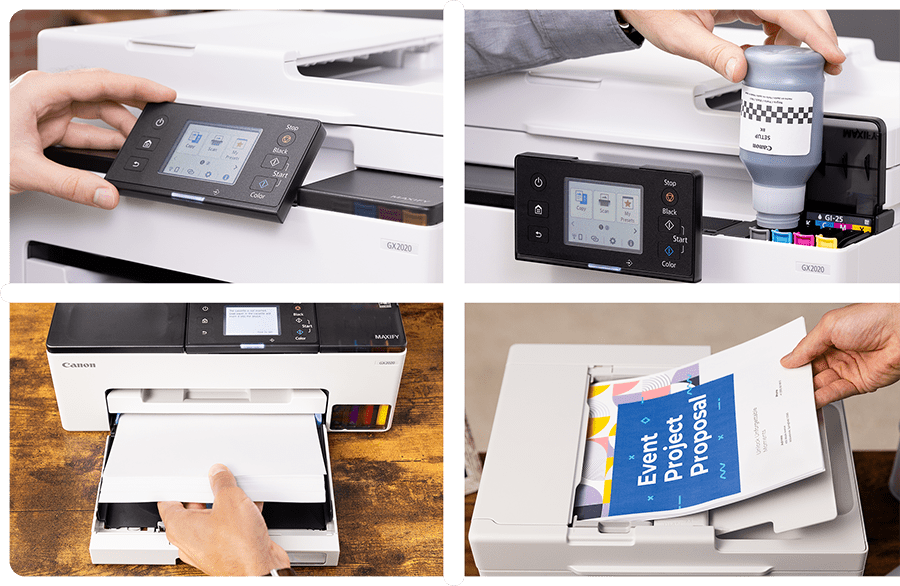
With a single set of ink bottles, print up to 3,000 black or 3,000 color pages.

Copy or scan up to 35 pages (plain paper, letter size), including multi-page documents like contracts or reports, with ease using the built-in Auto Document Feeder.
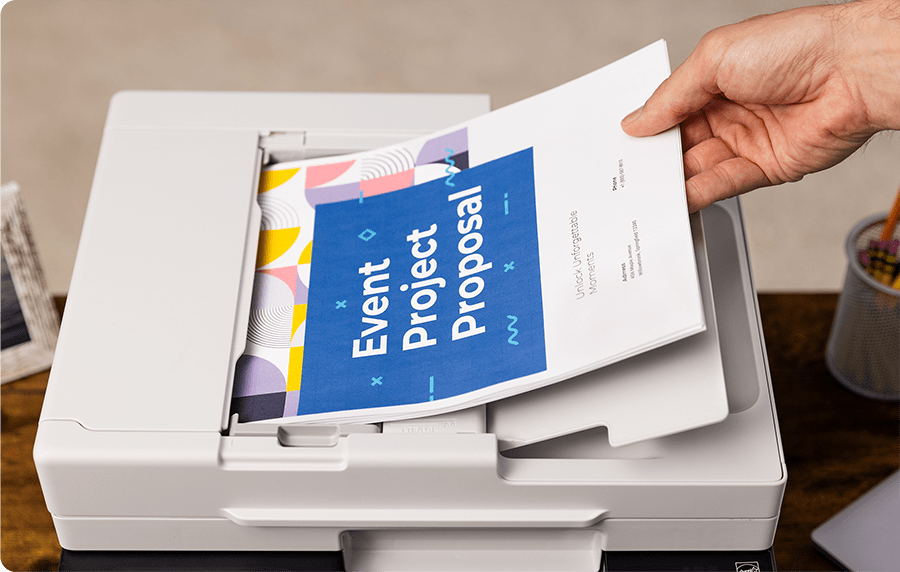
Not only is the MAXIFY GX2010 packed with features, it’s also designed small to fit your workspace and the way you work.

Easy to fill with keyed nozzles for each color to only fit the correct ink tank.

Load up to 250 sheets (plain paper, letter size) in the bottom cassette.

Print on envelopes, business cards, high-resolution paper, and more!

The MAXIFY GX2010 has a print head and maintenance cartridge that can be easily replaceable if needed.

Create and print professional posters, banners and signage with PosterArtist online version.
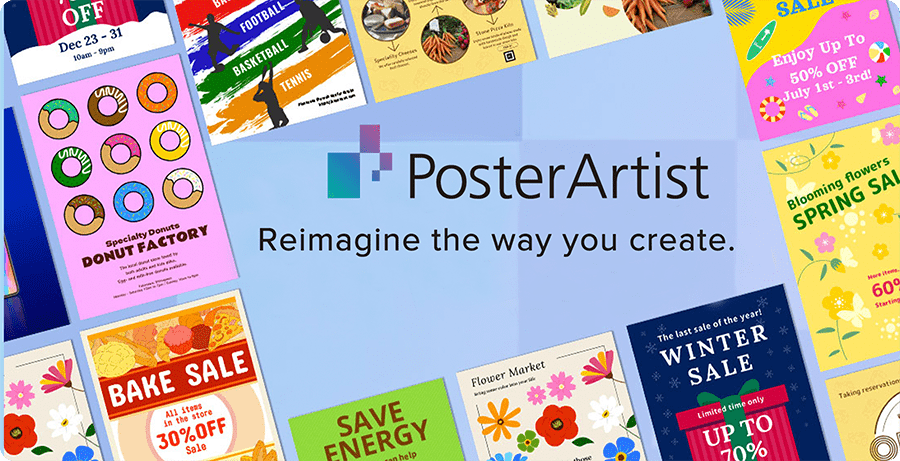
Print from your favorite mobile device using the Canon PRINT app, Apple AirPrint, and Mopria® Print Service.
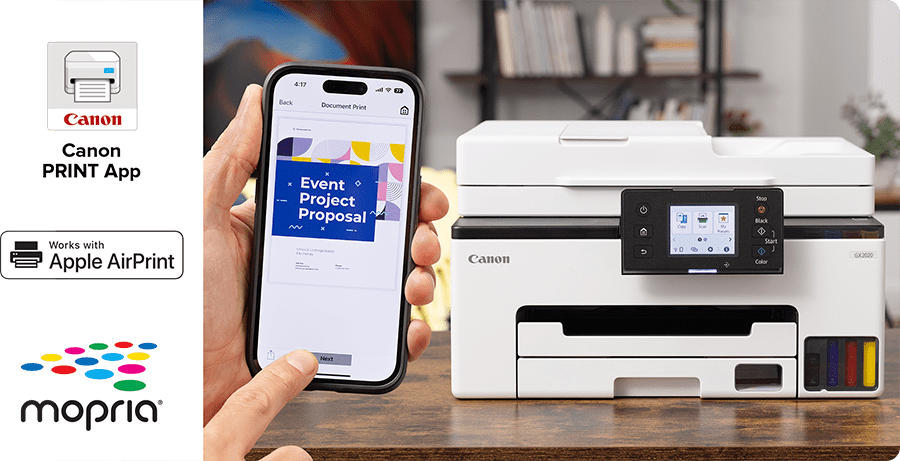
1. Requires a smart device with the Canon PRINT Inkjet/SELPHY app installed and connected to the desired active wireless network to complete cableless setup.
2. Claim is based on page yield of 3,000 Black/3,000 Color pages per set of ink bottles (1 bottle each of Cyan, Magenta, Yellow, Black). Page yield of color inks is an average yield of cyan, magenta and yellow inks combined. Page yield of included ink bottles used for initial setup is lower than the replacement ink bottles, as a certain amount of ink is consumed to fill into the print head during setup (charging the print head initially). Actual page yield and cost per print will vary significantly based on content printed, ink levels maintained in all four ink reservoirs, and other factors. Page yield is the estimated value based on Canon individual testing method using ISO/IEC 24734 test chart and continuous printing simulation with full set of replacement ink bottles after initial setup.
1. Requires a smart device with the Canon PRINT Inkjet/SELPHY app installed and connected to the desired active wireless network to complete cableless setup.
2. Claim is based on page yield of 3,000 Black/3,000 Color pages per set of ink bottles (1 bottle each of Cyan, Magenta, Yellow, Black). Page yield of color inks is an average yield of cyan, magenta and yellow inks combined. Page yield of included ink bottles used for initial setup is lower than the replacement ink bottles, as a certain amount of ink is consumed to fill into the print head during setup (charging the print head initially). Actual page yield and cost per print will vary significantly based on content printed, ink levels maintained in all four ink reservoirs, and other factors. Page yield is the estimated value based on Canon individual testing method using ISO/IEC 24734 test chart and continuous printing simulation with full set of replacement ink bottles after initial setup.
- Windows Server 2025
- macOS 14
- macOS 13
- Windows 11
- macOS 12
- Windows Server 2022
- macOS 11
- Linux MIPS
- Linux ARM
- macOS 10.15
- macOS v10.13
- macOS v10.14
- Windows Server 2019 (x64)
- macOS v10.14
- macOS v10.13
- Windows Server 2016 (x64)
- macOS Sierra v10.12
- Linux 64bit
- Linux 32bit
- OS X v10.11
- Windows 10
- Windows 10 (x64)
- OS X v10.10
- OS X v10.9
- Windows Server 2012 R2 (x64)
- Windows 8.1 (x64)
- Windows 8.1
- Windows Server 2012 (x64)
- Windows 8
- Windows 8 (x64)
- Windows 7
- Windows 7 (x64)
- Windows Vista
- Windows Vista (x64)
- Windows XP
- Windows XP (x64)
- Windows Server 2008
- Windows Server 2008 (x64)
- Windows Server 2008 R2 (x64)
- Windows Server 2003
- Windows Server 2003 (x64)
- Windows Server 2003 R2
- Windows Server 2003 R2 (x64)
- Windows 2000
- Windows NT
- Windows 3.1
- Windows Me
- Windows 98
- Windows 95
- Mac OS X v10.8
- Mac OS X v10.7
- Mac OS X v10.6
- Mac OS X v10.5
- Mac OS X v10.4
- Mac OS X v10.3
- Mac OS X v10.2
- Mac OS X v10.1
- Mac OS X
- Mac OS 9
- Mac OS 8
- Linux (x64)
- Linux (x32)
- Linux
Locating and installing your download Locating and installing your download ES Locating and installing your download PT
How to identify your OS version
To help determine which Windows operating system is running on your computer, please view the below steps:
Windows 11
Click on the Windows button (located left to the Search at the bottom).
Click on the Settings button to navigate to the system settings.
Scroll to the bottom of the page and click on the About button.
You will be able to find your Windows operating system under the Windows Specifications section.
Windows® 10
Click Start or click the Windows button (usually found in the lower-left corner of your screen).
Click Settings.
Click About (which is usually located within the lower left of the screen). The next screen should display the Windows version.
Windows 8 or Windows 8.1
Option1: Swipe in from the upper-right corner of the screen while viewing the desktop in order to open the menu, then select Settings.
Select PC Info. Under Windows edition, the Windows version is shown.
Option 2: From the Start Screen
While on the Start screen, type computer.
Right-click on the computer icon. If using touch, press and hold on the computer icon.
Click or tap Properties. Under Windows edition, the Windows version is shown.
Windows 7
Click Start or click the Windows button (usually found in the lower-left corner of your screen).
Right-click Computer and select Properties from the menu. The resulting screen should now display the Windows version.
Linux
To check the version of your Linux operating system (OS), you can use the following commands in your terminal:
1. uname -r: Displays your Linux kernel version.
2. cat /etc/os-release: Displays your distribution name and version.
3. lsb_release -a: Displays specific details about your Linux distribution and version.
4. You can also use the hostnamectl command to display the Linux kernel version. However, this command is only available on Linux distributions that use systemd by default.
To help determine which Mac operating system is running on your computer, select the Apple menu in the upper-left corner of your screen and choose About This Mac.
Upon selecting, you should see the macOS name followed by the version number.
Canon U.S.A Inc. All Rights Reserved. Reproduction in whole or part without permission is prohibited.