Explore null | Canon Latin America

imageRUNNER 1740
-
OVERVIEW
-
SPECIFICATIONS
-
ACCESSORIES
-
RESOURCES
-
SUPPORT
-
MISCELLANEOUS



The imageRUNNER 1740 employs the powerful imageCHIP LITE system architecture, consisting of a new CPU to speed up copy, print, fax, scan, and send functions. This architecture integrates the CPU and the image processing technologies onto a single chip, allowing for highly efficient processing of multiple functions simultaneously.

A compact MFP supporting up to legal-sized paper, it features a smart, comfortable design and that enables the system to be placed in areas with limited space. The design allows for floor mounting or table top placement for maximum flexibility.

Using an advanced Contact Image Sensor with an energy-efficient white LED array, the imageRUNNER 1740 delivers superior quality for copies and color scans. With a copy scanning resolution of up to 600x600 dpi and a native print resolution of 1200x1200 dpi, you benefit from the most faithful reproduction of text and images.
A standard 100-sheet Duplexing Automatic Document Feeder makes scanning multi-page and different-sized originals quick and easy. The innovative tilting control panel ensures comfortable operation regardless of floor or table top mounting.

With a standard 550-sheet paper cassette and a maximum paper capacity of 2,300 sheets, the imageRUNNER 1740 enables longer runs between paper fillups, allowing offices to be more productive.

The imageRUNNER 1740 is ready to handle your office prints with UFR II LT printing and 10/100 Base-Tx Ethernet connectivity. Optional PCL 5e/6 and Postscript printing provides added flexibility to support your applications.
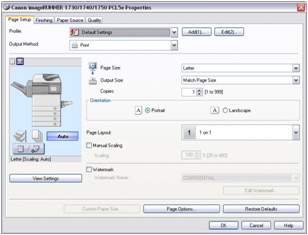
Standard duplexing capability provides users with the ability to copy/print their documents on either one or two sides of paper, saving paper, toner, and energy. N-up printing and coping further reduces paper usage. The available compact finisher professionally staples up to 50 sheets for improve productivity in a small space.

Documents up to 8.5" x 14" can be scanned in color or black and white at resolutions up to 600 x 600 dpi. These files then can be imported into TWAIN-compliant applications on the desktop through Canon's Color Network ScanGear software.
In addition to Color Scanning, the standard Color Send technology gives users the ability to send their scanned documents directly to various destinations such as e-mail addresses, USB memory media, or even a particular folder on their network or computers. Includes support for PDF High Compression technology for efficient handling of color image data, and optional Searchable PDF technology to add OCR data to your scanned documents to make the most of them.

When enabled, the standard User Authentication for Send Operations (AuSend) function helps to secure your environment by prompting users for their credentials before accessing the Send screen. AuSend also allows for send restrictions, such as Email to Self only.
LDAP address book support allows for browsing the corporate address book for easier scan-and-send operations, while also reducing address book maintenance.
The imageRUNNER 1740 gives IT managers control and helps drive cost out of operations with a variety of tools including the standard Remote User Interface, support for Canon's imageWARE Enterprise Management Console application, and Canon's Generic PCL6 driver to simplify driver deployment. The system also supports imageWARE Remote, Canon's eMaintenance solution.
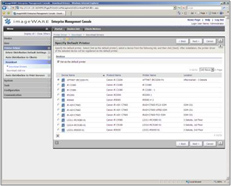
Designed with Canon's RAPID Fusing System to deliver exceptional image quality with less heat and energy to operate, while also allowing fast warm-up times.
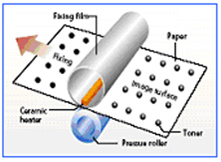
ID Card Copy mode provides a simple way to copy both sides of an ID card onto a single page.
An optional Super G3 fax board delivers the ability to transmit faxes at impressive speeds, without the need for a separate fax machine.
| Model Name | ImageRUNNER 1740 |
| Type | Digital Multifunction Imaging SystemFunctions: Standard: Copy, Print (UFR II LT), Scan, Send Optional: Print (PCL, PostScript 3 Emulation), FaxOperation Panel: 5.7" QVGA Black-And-White LCD Touch-Screen |
| Image Server Memory | Standard/ Maximum: 512MB RAM Network Interface Connection: Ethernet 10/100Base-TX Other Interface: Standard: USB 2.0 (Host)X1, USB 2.0 (Device)X1 |
| Letter | Up To 42 Ppm |
| First Copy Time | 5.0 Seconds |
| Multiple Copies | 1 To 999 |
| Magnification | 25% - 400% (1% Increments) |
| Preset Reductions | 25%, 50%, 64%, 78% |
| Preset Enlargements | 129%, 200%, 400% |
| Standard Paper Capacity | (20 Lb. Bond): 550-Sheet Paper Cassette 100-Sheet Stack Bypass Optional: 550-Sheet Paper Cassette (Up To Three) |
| Maximum Paper Capacity | 2,300 Sheets |
| Cassette | Cassette 1/3/4: Legal, Letter, Statement, Executive Cassette 2: Legal, Letter, Statement, Executive, Envelopes (COM10 No.10/Monarch/ DL/ISO-B5/ISO-C5)Δ* |
| Bypass | Legal, Letter, Statement, Executive, Envelopes (COM10 No.10/Monarch/DL/ ISO-B5/ISO-C5), Custom Size [3-15/16" To 8-1/2" X 5-9/16" To 14-1/8" (99mm To 216mm X 140mm To 356mm)] |
| Cassette | 17 Lb. Bond To 28 Lb. Bond (64 To 105g/M²) |
| Bypass | 17 Lb. Bond To 34 Lb. Bond |
| Duplexing | Paper Size: Standard Automatic Trayless Duplexing (Statement To Legal) Paper Weight: 17 Lb. Bond To 28 Lb. Bond (64 To 105g/M²) |
| Warm Up Time | From Power On: 30 Seconds Or Less From Sleep Mode: 10 Seconds Or Less |
| Exposure Control | Automatic Or Manual (9 Levels) |
| Power Requirements | 120V AC, 60Hz, 6.9A Plug: NEMA 5-15P Power Consumption: Maximum: 1.5kW Or Less; Sleep Mode: 1W |
| Dim | 24-7/8" X 22-1/8" X 19-3/4" (633mm X 560mm X 500mm) Installation Space (W X D): 37-1/8" X 37-3/4" (941mm X 960mm) (With No Optional Equipment Attached) 50-1/4" X 37-3/4" (1276mm X 960mm) (With The Optional Staple Finisher-H1 Attached) |
| Weight | Approximately 97.7 Lb.(44.3kg)** |
| Estimated Toner Yield | 15,100 Images @ 6% CoverageBasic Copy Features Preset R/E Ratios By Area, Finishing, Two-Sided, Exposure Adjustment, Original Type SelectionSpecial Copy Features Image Combination, Frame Erase, Different Size Original, Sharpness, Mode Memory, ID Card CopyScan Specifications Network TWAIN Scan Standard Network Scan Utility Color Network ScanGearSecurity Specifications Department ID Management, User ID Management, IPv6, Restricting Features (Restricting New Addresses On Address Book, Address Book Password, Allow Fax Driver TX, Restrict Recall, Confirm Entered Fax Numbers, Restrict Sequential Broadcast, Restrict USB Interface), Memory Lock, MAC/IP Address Filtering, SMTP Authentication, POP Authentication Before SMTP, IEEE802.1x, Authentication Feature For Send Operation (AuSend), UniFLOW Serverless Secure Printing•, Secured Print••
|
| Description | Duplexing Automatic Document Feeder |
| Acceptable Originals | Letter, Statement-R, Legal |
| Scanning Speed | 52/52 Ipm (300 Dpi) |
| Paper Weights | BW Originals: 13 Lb. Bond To 34 Lb. (50 To 128g/M²) Bond Color Originals: 17 Lb. Bond To 34 Lb. Bond (64 To 128g/M²) |
| Description | Cassette Module-Y1* |
| Acceptable Originals | Legal, Letter, Statement, Executive Acceptable Paper Type: Plain, Recycled, Color, 3-Hole Punch, Heavy Paper (24 Lb. Bond To 28 Lb. Bond) |
| Capacity | 550 Sheets X 1 Cassette (20 Lb. Bond)(20 Lb. Bond, 75g/M²) |
| Paper Weights | 17 Lb. Bond To 28 Lb. Bond (64 To 105g/M²) |
| Dimensions | 4-3/4" X 21-1/4" X 19-3/4"(119mm X540mm X 540mm)◊◊ |
| Weight | Approximately 17 Lb (7.7kg) |
| Description | Staple Finisher-H1 |
| Paper Weights | 17 Lb. Bond To 34 Lb. Bond (64 To 128g/M²) |
| Paper Size | Legal, Letter, Executive |
| Number Of Trays | 1 Total Output Capacity: Collate Mode, Group Mode, Or No Finishing Mode Selected: Letter/Legal/ Statement/Executive [500 Sheets (Or 2-7/8" In Height)] Staple Mode: Letter/Legal/Executive [20 Sets (Or 2-7/8" In Height)] |
| Staple Capacity | (Maximum): 50 Sheets (21 Lb. Bond, 80g/M2 ) |
| Dimensions | 10-3/8" X 31-3/8" X 15-5/8" (263mm X798mm X 395mm) |
| Weight | Approximately 23.1 Lb (10.5kg) |
| Applicable Line | 1 (Maximum) |
| Modem Speed | Super G3: 33.6 Kbps G3: 14.4 Kbps |
| Data Compression | MH, MR, MMR, JBIG Resolution (Dpi) 400 X 400, 200 X 400, 200 X 200, 200 X 100 Sending/Recording Size Legal, Letter, Statement Fax Features Job Forwarding, Different Size Original, Memory Lock, Sharpness, Delayed Send, Two-Sided Original |
| Processor | Canon Custom Processor (Shared) |
| Standard Memory | 512MB RAM |
| Maximum Memory | 512MB RAM Engine Resolution: 1200 X 1200 Dpi (Maximum) |
| Pdl Support | Standard: UFR II LT Optional: PCL 5e/6, PostScript 3 Emulated (Standard On "IF" Models) |
| Print Controller Technology | UFR II LT, PostScript 3 Emulated: Windows&Reg (XP/Windows Vista®/ Windows 7/Server 2003/Server 2008/ Server 2008 R2, Small Business Server 2011), Windows Terminal Servers (Windows 2000/Server 2003/Server 2008/Server 2008 R2), Small Business Server 2011, Microsoft® Failover Cluster (Windows 2000 Server/Server 2003/ Server 2003 R2/Server 2008/Server 2008 R2), Citrix (Presentation Server 4.5, XenApp 5.0/6.0, XenDesktop 2.0/2.1/3.0/4.0/5.0), Macintosh® (OS X 10.4.9 Or Later), VMware (VSphere 4), SAP (UFR II LT Only) PCL 5e/6: Windows (XP/Windows Vista/ Windows 7/Server 2003/Server 2008/ Server 2008 R2, Small Business Server 2011), Windows Terminal Servers (Windows 2000/Server 2003/Server 2008/Server 2008 R2), Microsoft® Failover Cluster (Windows 2000 Server/Server 2003/Server 2003 R2/Server 2008/Server 2008 R2), Citrix (Presentation Server 4.5, XenApp 5.0/6.0, XenDesktop 2.0/2.1/3.0/4.0/5.0), VMware (VSphere 4), SAP |
| Other Features | Standard Duplex, Watermark, Page Border, Header/ Footer, Page Layout, Two-Sided Printing, Collating, Booklet Printing, Grouping, Mixed Paper Sizes/ Orientations, Offsetting, Printing On Transparencies, Toner Reduction, Poster Printing, Generic PCL 6 Driver |
| Sending Method | E-Mail, I-Fax, File Server (FTP, SMB), Super G3 Fax (Fax Standard On "IF" Models, Optional For Base Models) Color Mode: Color, BW Scan Resolution (Dpi) BW: 600 X 600, 400 X 400, 300 X 300, 200 X 400, 200 X 200, 200 X 100, 150 X 150, 100 X 100 Color: 300 X 300, 200 X 200, 150 X 150, 100 X 100 |
| Address Book Capacity | Max. 500 Destinations (Includes 200 One-Touch Buttons) Communication Protocol File: FTP (TCP/IP), SMB (TCP/IP) E-Mail/I-Fax: SMTP, POP3, I-Fax (Simple) |
- Windows Server 2025
- macOS 14
- macOS 13
- Windows 11
- macOS 12
- Windows Server 2022
- macOS 11
- Linux MIPS
- Linux ARM
- macOS 10.15
- macOS v10.13
- macOS v10.14
- Windows Server 2019 (x64)
- macOS v10.14
- macOS v10.13
- Windows Server 2016 (x64)
- macOS Sierra v10.12
- Linux 64bit
- Linux 32bit
- OS X v10.11
- Windows 10
- Windows 10 (x64)
- OS X v10.10
- OS X v10.9
- Windows Server 2012 R2 (x64)
- Windows 8.1 (x64)
- Windows 8.1
- Windows Server 2012 (x64)
- Windows 8
- Windows 8 (x64)
- Windows 7
- Windows 7 (x64)
- Windows Vista
- Windows Vista (x64)
- Windows XP
- Windows XP (x64)
- Windows Server 2008
- Windows Server 2008 (x64)
- Windows Server 2008 R2 (x64)
- Windows Server 2003
- Windows Server 2003 (x64)
- Windows Server 2003 R2
- Windows Server 2003 R2 (x64)
- Windows 2000
- Windows NT
- Windows 3.1
- Windows Me
- Windows 98
- Windows 95
- Mac OS X v10.8
- Mac OS X v10.7
- Mac OS X v10.6
- Mac OS X v10.5
- Mac OS X v10.4
- Mac OS X v10.3
- Mac OS X v10.2
- Mac OS X v10.1
- Mac OS X
- Mac OS 9
- Mac OS 8
- Linux (x64)
- Linux (x32)
- Linux
Locating and Installing Your Download Cómo Localizar e Instalar su Descarga Localizando e Instalando seu Download
How to identify your OS version
To help determine which Windows operating system is running on your computer, please view the below steps:
Windows 11
Click on the Windows button (located left to the Search at the bottom).
Click on the Settings button to navigate to the system settings.
Scroll to the bottom of the page and click on the About button.
You will be able to find your Windows operating system under the Windows Specifications section.
Windows® 10
Click Start or click the Windows button (usually found in the lower-left corner of your screen).
Click Settings.
Click About (which is usually located within the lower left of the screen). The next screen should display the Windows version.
Windows 8 or Windows 8.1
Option1: Swipe in from the upper-right corner of the screen while viewing the desktop in order to open the menu, then select Settings.
Select PC Info. Under Windows edition, the Windows version is shown.
Option 2: From the Start Screen
While on the Start screen, type computer.
Right-click on the computer icon. If using touch, press and hold on the computer icon.
Click or tap Properties. Under Windows edition, the Windows version is shown.
Windows 7
Click Start or click the Windows button (usually found in the lower-left corner of your screen).
Right-click Computer and select Properties from the menu. The resulting screen should now display the Windows version.
Linux
To check the version of your Linux operating system (OS), you can use the following commands in your terminal:
1. uname -r: Displays your Linux kernel version.
2. cat /etc/os-release: Displays your distribution name and version.
3. lsb_release -a: Displays specific details about your Linux distribution and version.
4. You can also use the hostnamectl command to display the Linux kernel version. However, this command is only available on Linux distributions that use systemd by default.
To help determine which Mac operating system is running on your computer, select the Apple menu in the upper-left corner of your screen and choose About This Mac.
Upon selecting, you should see the macOS name followed by the version number.
Canon U.S.A Inc. All Rights Reserved. Reproduction in whole or part without permission is prohibited.