Explore null | Canon Latin America

imagePROGRAF TC-20M
- imagePROGRAF TC-20M
- AC Power Cable
- Maintenance Cartridge (Installed)
- Print Head
- 4 Ink Tanks (70 ml each: BK/C/M/Y)
- Installation Guide
- User Registration Card
- Media Flyer
-
OVERVIEW
-
SPECIFICATIONS
-
ACCESSORIES
-
RESOURCES
-
SUPPORT
-
MISCELLANEOUS
Enlarge or repeat copy directly from a letter / A4 flatbed scanner.

Easily print in large format by just inserting a USB Flash Drive.

Easily print to or scan from the cloud directly from the printer.
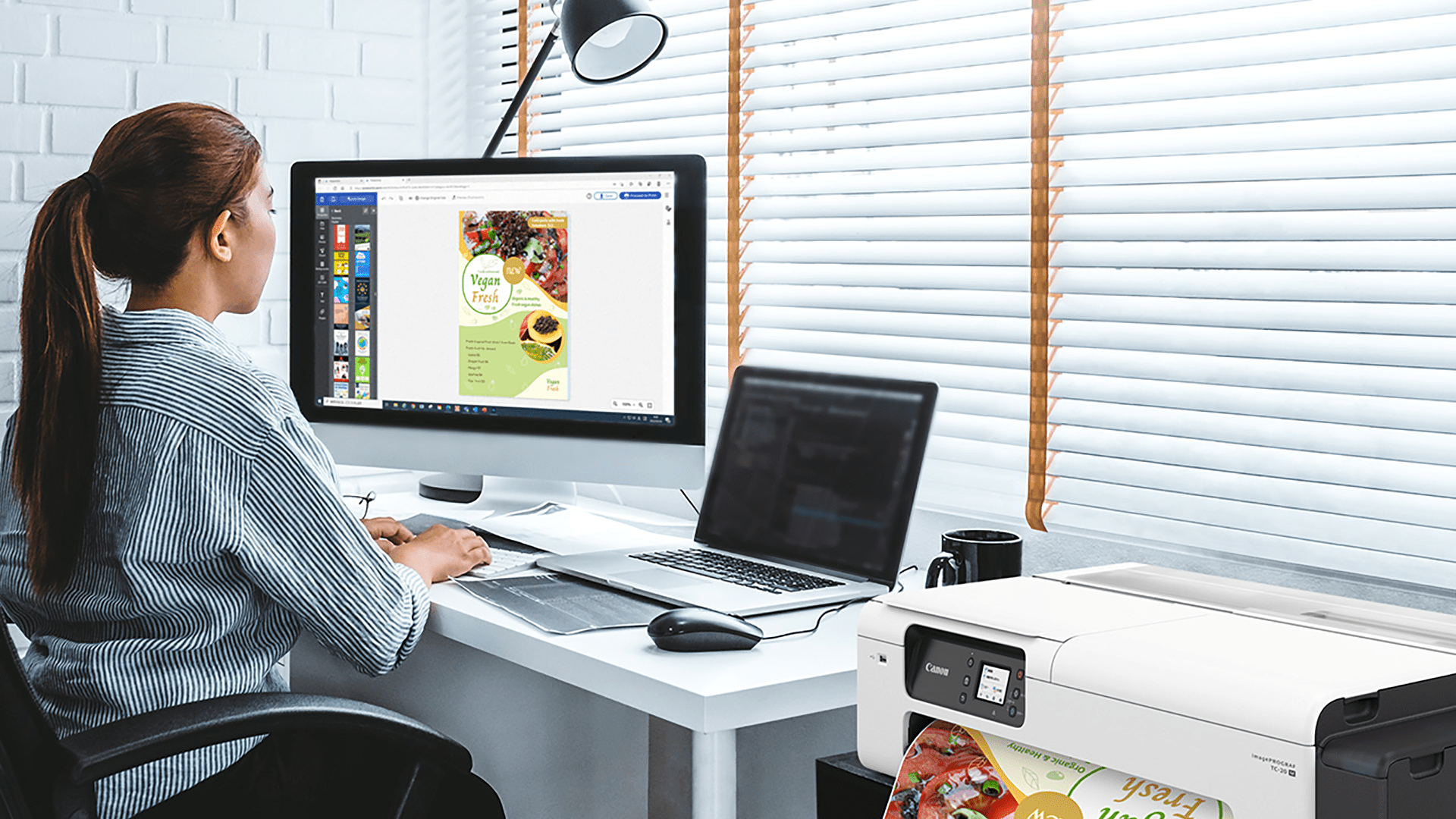
Get the job done with an easy to use 2.7” touch screen LCD.
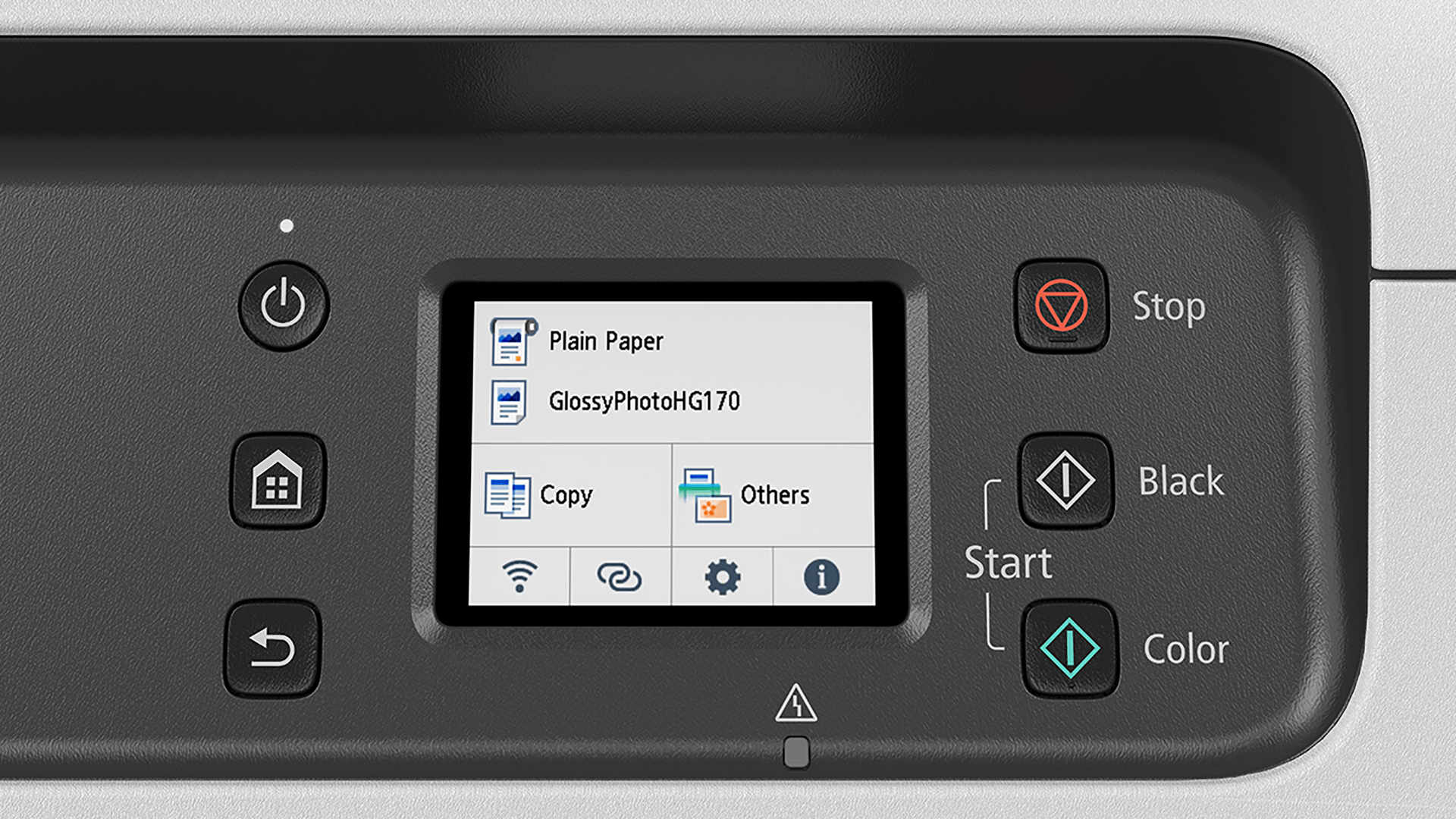
No Computer Needed
Make enlargements of smaller originals directly from the printer in a few simple steps.
Create. Scan. Print.

STEP 1 - Create
Create letter-size originals such as flyers, drawings, diagrams, or handwritten markups.
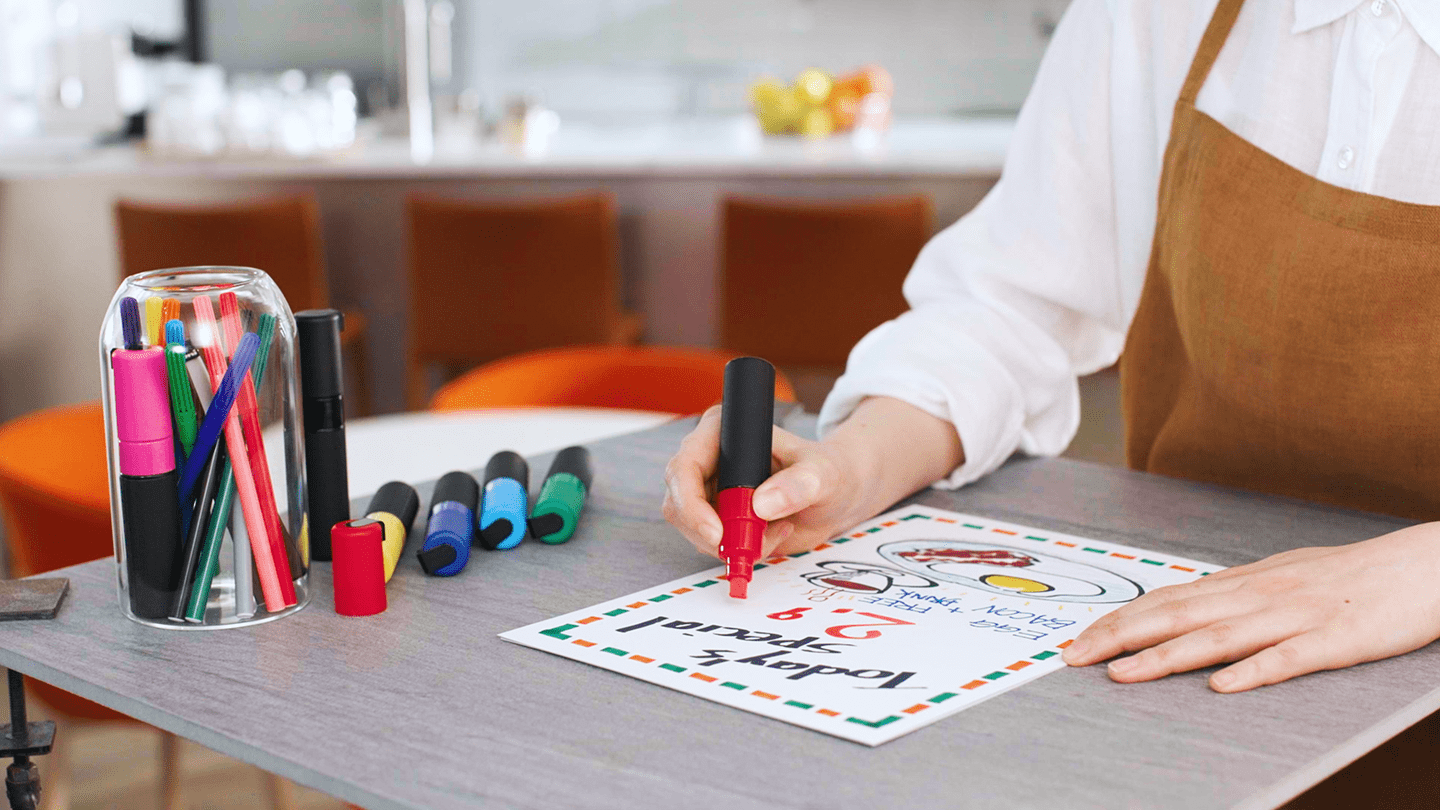
STEP 2 - Scan
Scan your original on the printer flatbed.

STEP 3 - Print
Super-size it up to 24” poster-size.
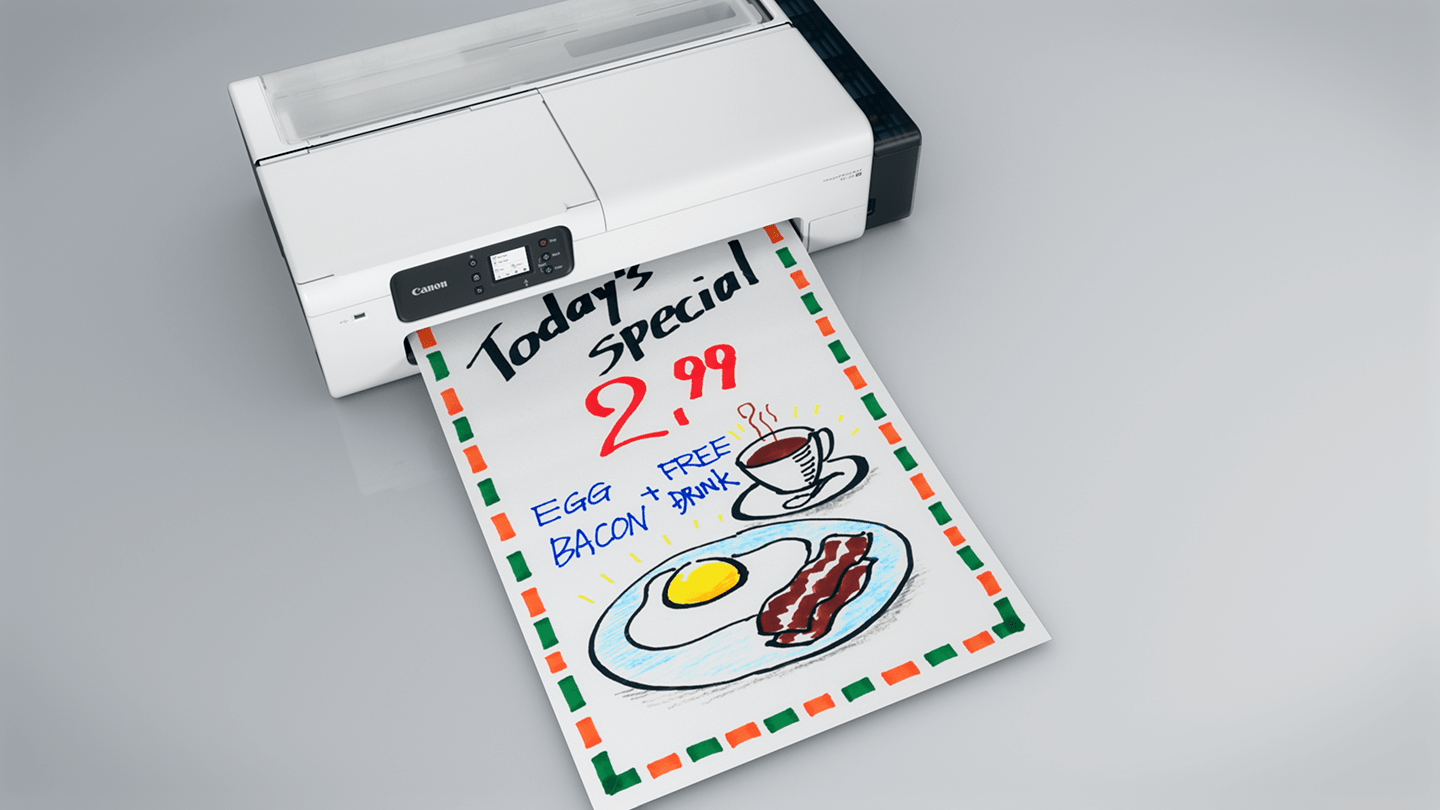
Automatically load up to 100 sheets of letter size paper or up to 50 sheets of 11” x 17” paper for greater print flexibility.

From roll-fed to cut-sheet paper, you get the versatility to print 24”-wide output as well as letter, 11” x 17”, and more.

The imagePROGRAF TC-20M ships with 280 ml of ink – 70 ml per ink bottle – the most in its class!

Ink bottles are keyed so they only fit and fill the intended color ink tank. The design helps to create a spill-free process that makes refilling a breeze.
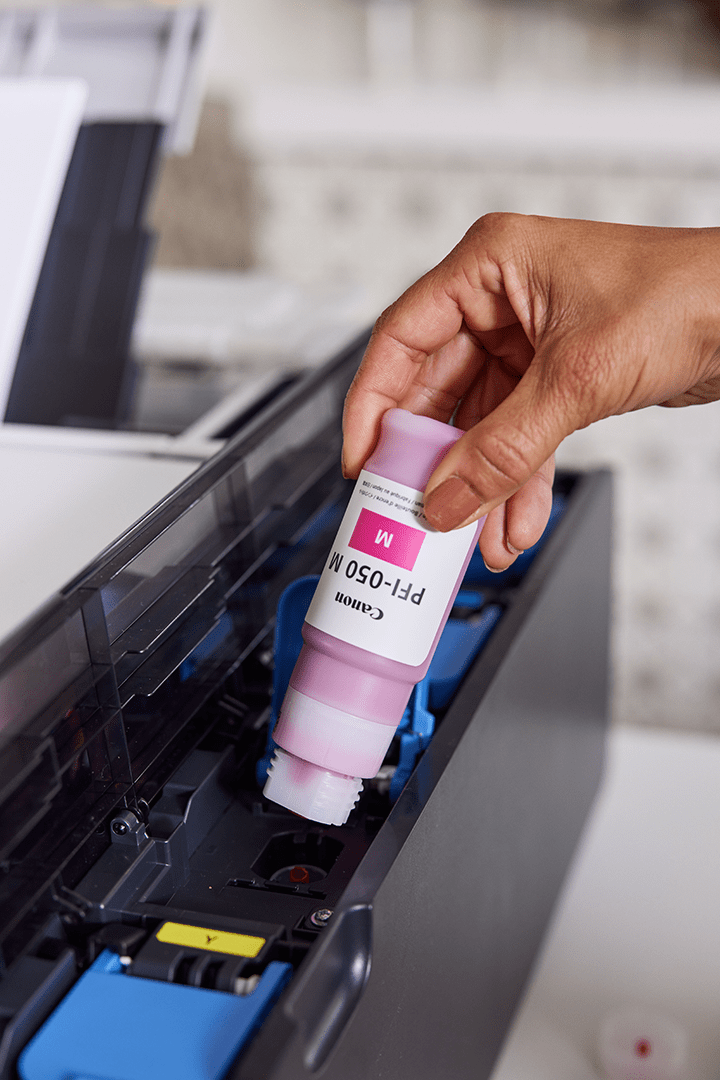
RESTAURANTS – Unique functions that can benefit your restaurant
Copy/scan menus and special signs into large poster size for window display or as menu boards placed outside.
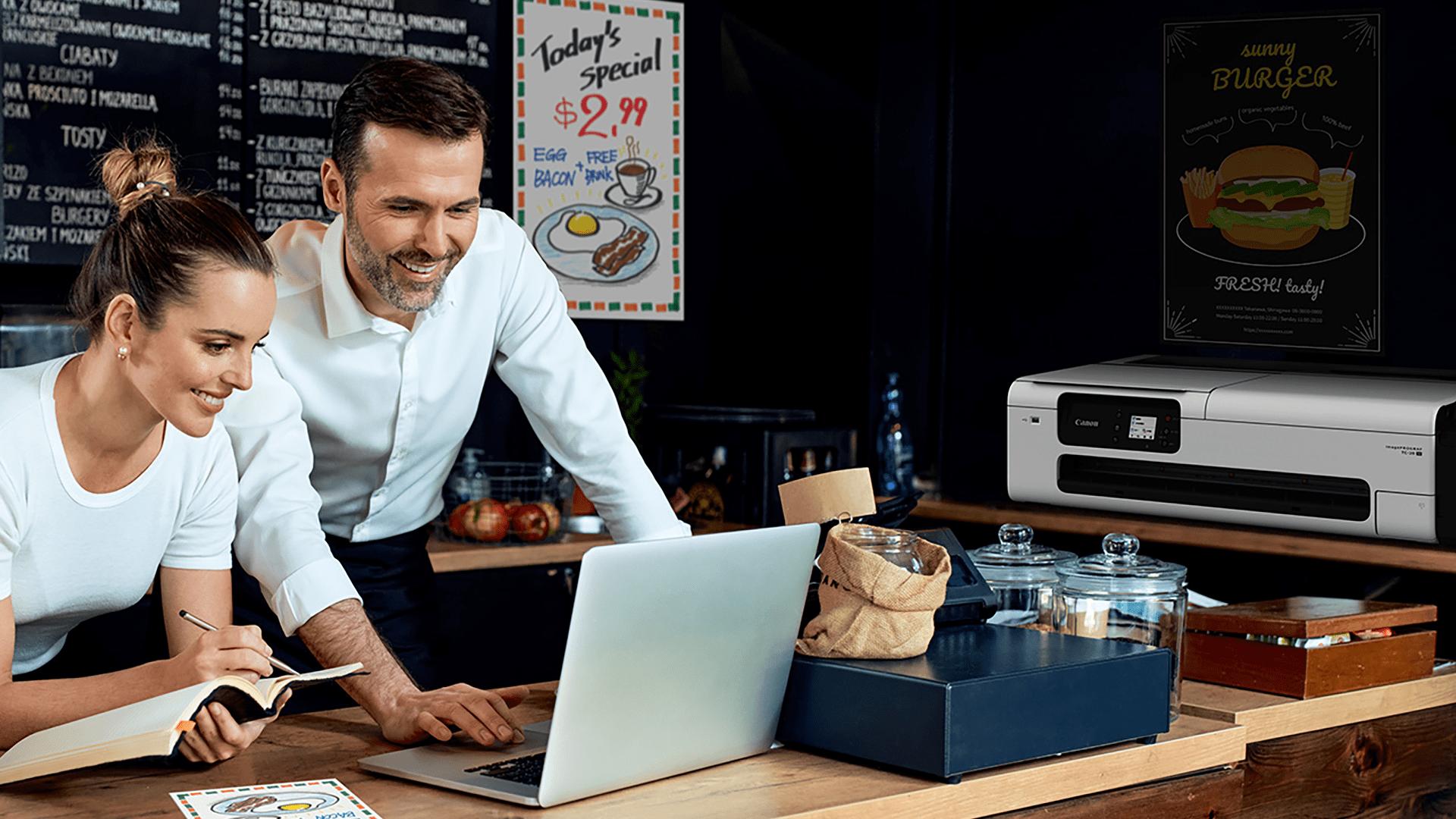
EDUCATION – Unique functions that can benefit the classroom
Create teaching materials, worksheets, drawings and more, and enlarge them into poster-sized visual aids and classroom masterpieces.
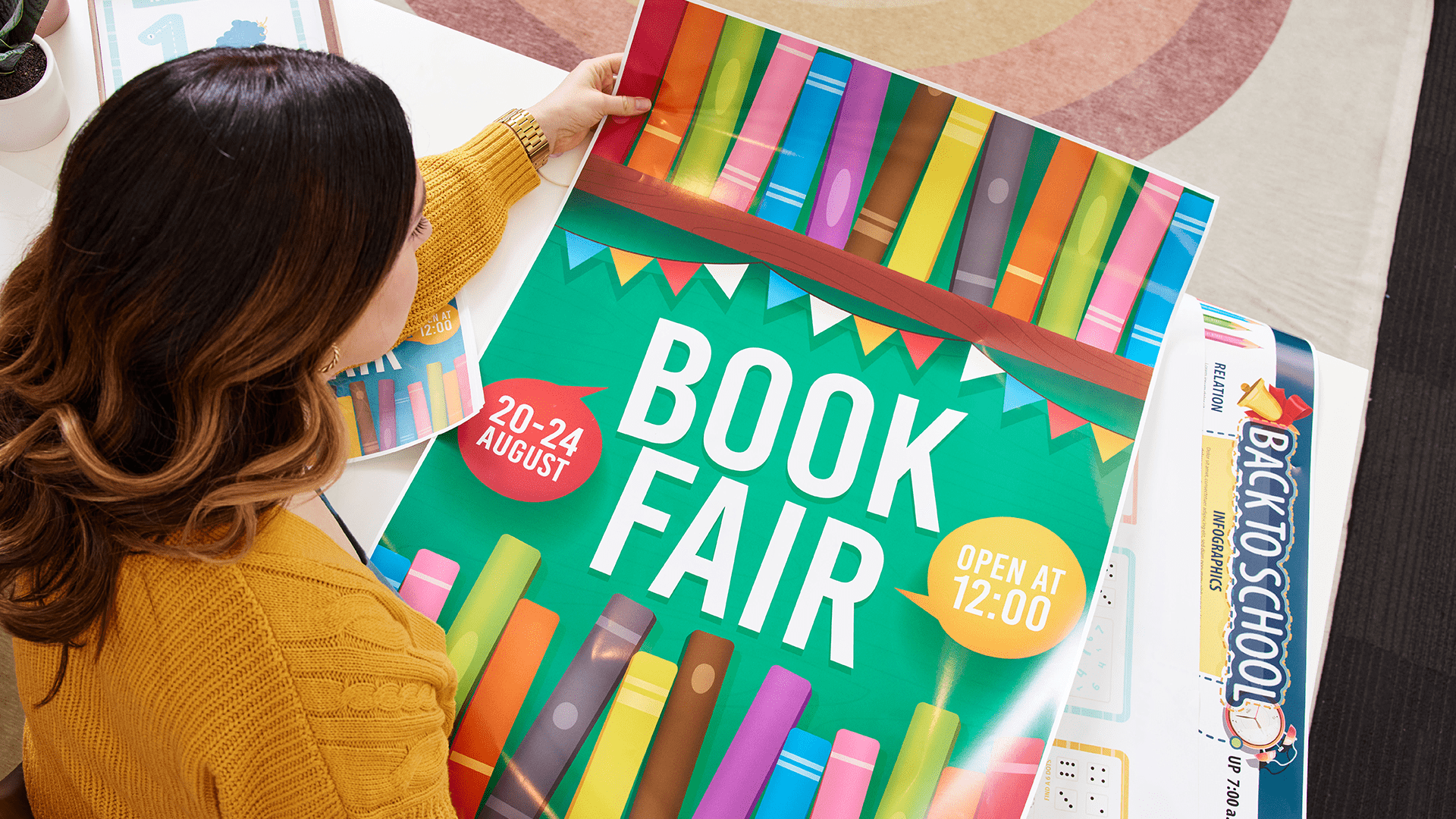
RETAIL – Unique functions that can benefit your retail shop
Enlarge smaller original printed or hand-written flyers to quickly promote clearance sales and new arrival items to help maximize store revenue.
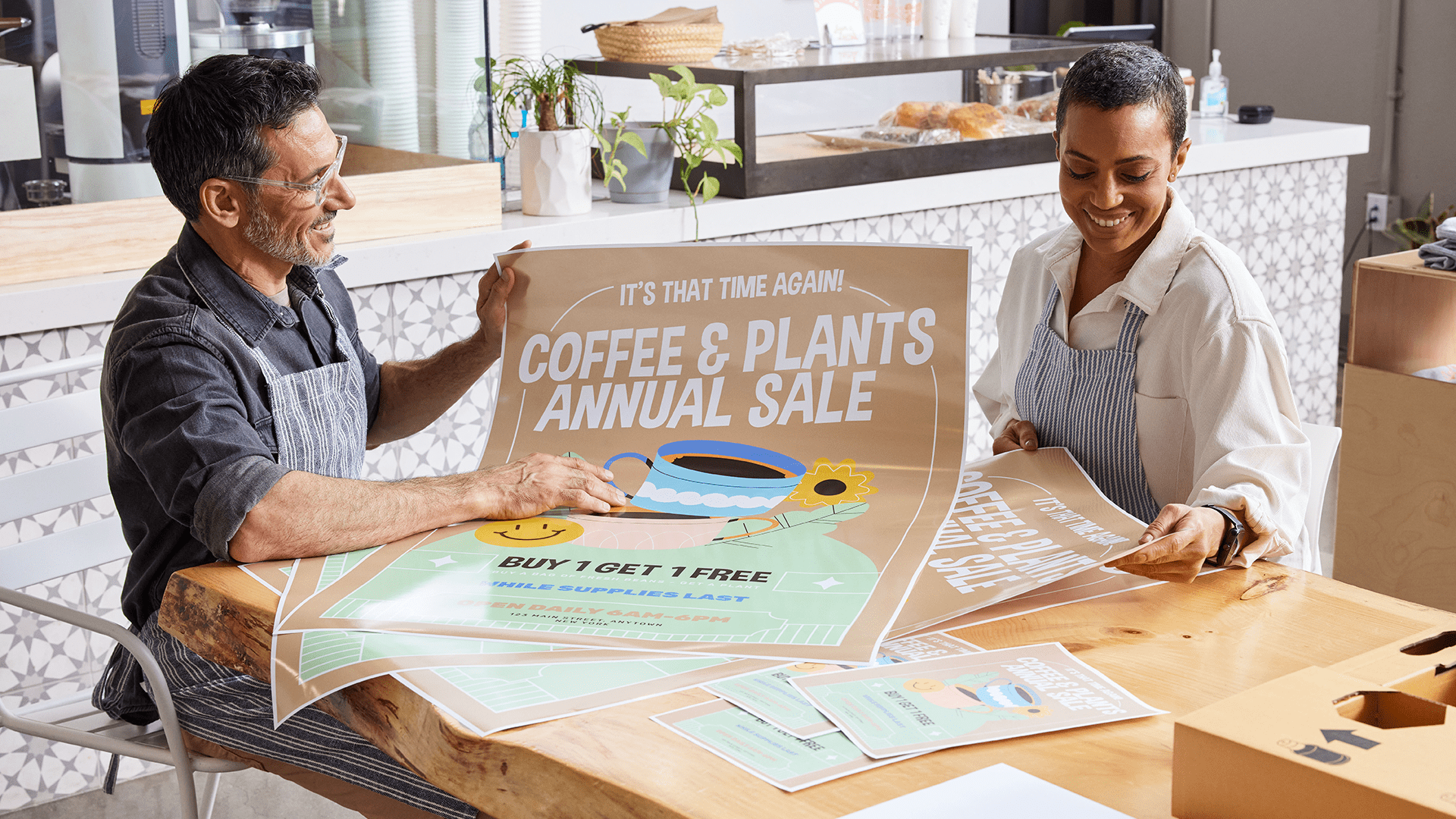
Easily create posters and flyers from a free, web-based, template-driven poster creation application.
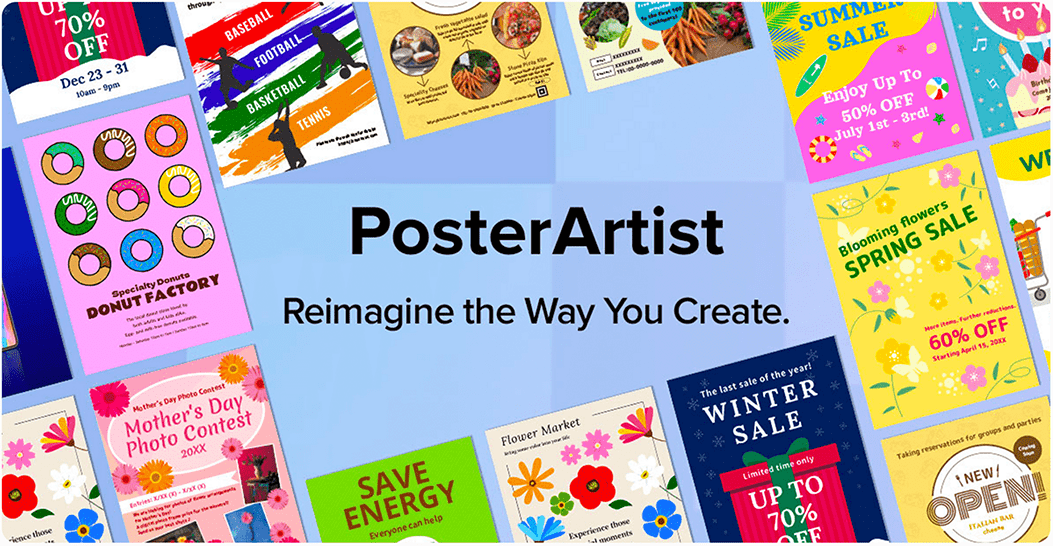
- Windows Server 2025
- macOS 14
- macOS 13
- Windows 11
- macOS 12
- Windows Server 2022
- macOS 11
- Linux MIPS
- Linux ARM
- macOS 10.15
- macOS v10.13
- macOS v10.14
- Windows Server 2019 (x64)
- macOS v10.14
- macOS v10.13
- Windows Server 2016 (x64)
- macOS Sierra v10.12
- Linux 64bit
- Linux 32bit
- OS X v10.11
- Windows 10
- Windows 10 (x64)
- OS X v10.10
- OS X v10.9
- Windows Server 2012 R2 (x64)
- Windows 8.1 (x64)
- Windows 8.1
- Windows Server 2012 (x64)
- Windows 8
- Windows 8 (x64)
- Windows 7
- Windows 7 (x64)
- Windows Vista
- Windows Vista (x64)
- Windows XP
- Windows XP (x64)
- Windows Server 2008
- Windows Server 2008 (x64)
- Windows Server 2008 R2 (x64)
- Windows Server 2003
- Windows Server 2003 (x64)
- Windows Server 2003 R2
- Windows Server 2003 R2 (x64)
- Windows 2000
- Windows NT
- Windows 3.1
- Windows Me
- Windows 98
- Windows 95
- Mac OS X v10.8
- Mac OS X v10.7
- Mac OS X v10.6
- Mac OS X v10.5
- Mac OS X v10.4
- Mac OS X v10.3
- Mac OS X v10.2
- Mac OS X v10.1
- Mac OS X
- Mac OS 9
- Mac OS 8
- Linux (x64)
- Linux (x32)
- Linux
Locating and installing your download Locating and installing your download ES Locating and installing your download PT
How to identify your OS version
To help determine which Windows operating system is running on your computer, please view the below steps:
Windows 11
Click on the Windows button (located left to the Search at the bottom).
Click on the Settings button to navigate to the system settings.
Scroll to the bottom of the page and click on the About button.
You will be able to find your Windows operating system under the Windows Specifications section.
Windows® 10
Click Start or click the Windows button (usually found in the lower-left corner of your screen).
Click Settings.
Click About (which is usually located within the lower left of the screen). The next screen should display the Windows version.
Windows 8 or Windows 8.1
Option1: Swipe in from the upper-right corner of the screen while viewing the desktop in order to open the menu, then select Settings.
Select PC Info. Under Windows edition, the Windows version is shown.
Option 2: From the Start Screen
While on the Start screen, type computer.
Right-click on the computer icon. If using touch, press and hold on the computer icon.
Click or tap Properties. Under Windows edition, the Windows version is shown.
Windows 7
Click Start or click the Windows button (usually found in the lower-left corner of your screen).
Right-click Computer and select Properties from the menu. The resulting screen should now display the Windows version.
Linux
To check the version of your Linux operating system (OS), you can use the following commands in your terminal:
1. uname -r: Displays your Linux kernel version.
2. cat /etc/os-release: Displays your distribution name and version.
3. lsb_release -a: Displays specific details about your Linux distribution and version.
4. You can also use the hostnamectl command to display the Linux kernel version. However, this command is only available on Linux distributions that use systemd by default.
To help determine which Mac operating system is running on your computer, select the Apple menu in the upper-left corner of your screen and choose About This Mac.
Upon selecting, you should see the macOS name followed by the version number.
Canon U.S.A Inc. All Rights Reserved. Reproduction in whole or part without permission is prohibited.