Explore null | Canon Latin America

imagePROGRAF PRO-310
- LUCIA PRO II Ink System
- 9 Pigment-based ink system plus Chroma Optimizer
- Borderless Printing
- 3.0" LCD Display
- Up to 13" x 129" printing
- Anti-clogging technology for precise ink ejection
- Professional print & layout software for seamless output
- Integration of EOS & imagePROGRAF PRO-series for high quality output
- imagePROGRAF PRO-310 Wireless 13” Professional Inkjet Photo Printer
- Setup CD, Manual, and Other Documentation
- Sample Paper (5 Sheets - 8.5”x11” Photo Paper Pro Luster LU-101)
- Multi-Purpose Tray
- Set of Ink Tanks (PGI-5100; MBK, PBK, GY, C, PC, M, PM, Y, R, CO)
- Print Head
- Power Cord
-
OVERVIEW
-
SPECIFICATIONS
-
ACCESSORIES
-
RESOURCES
-
SUPPORT
-
MISCELLANEOUS
Overview
Professional 13” Wireless1 Inkjet Photo Printer
Take complete creative control of your images with the imagePROGRAF PRO-310 professional photo and fine art printer. Produce gallery quality color and black-and-white prints with detailed gradations, a wide color gamut, and deeper blacks on fine art paper thanks to the Matte Black ink. With a 9-color plus Chroma Optimizer ink system, this 13” wide photo printer is designed to meet the demands of every photographer, from advanced amateurs to professionals. The imagePROGRAF PRO-310 offers professional image quality, productivity, and outstanding workflow with a smaller footprint, allowing you to consistently deliver the results your images deserve.

Features
Connected for the Way You Work
Easily connect wirelessly1 or via Ethernet or USB. It is simple to integrate the imagePROGRAF PRO-310 into your workflow so you can setup your studio or office without having to re-arrange your space.

9-Color Inks + Chroma Optimizer
Produce gallery-quality prints with the LUCIA PRO II Ink system — featuring three dedicated monochrome inks to ensure black-and-white images and gradations are beautifully reproduced. A Chroma Optimizer enhances glossiness, flattens the print surface and expand the color range on glossy paper.

Matte Black Ink
The Matte Black produces deeper blacks and dark area reproduction on fine art paper.
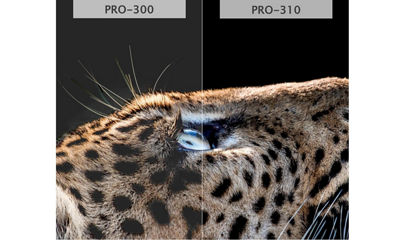
Compatible With a Wide Range of Media
Print up to 13” x 19” or a custom size up to 13” x 129”.
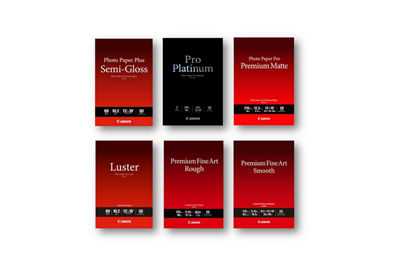
Easy Integration With Photo Editing Workflow
Canon’s Professional Print & Layout (PPL)2 software makes it easy to product great prints. PPL’s intuitive interface takes the hassle out of finding the correct print settings so you spend more time on your art and not on settings. PPL can be used as a standalone application or a plug-in to print straight out of Canon Digital Photo Professional, Adobe Photoshop® and Lightroom®.
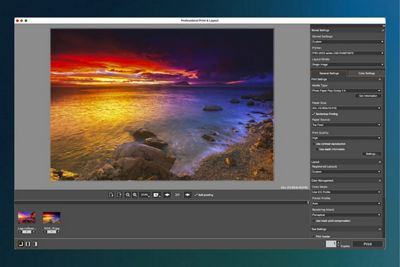
Specifications are subject to change without notice. All viewscreen and output images are simulated.
- Wireless printing and scanning requires a working network with wireless 802.11b/g/n/a/ac capability, operating at 2.4GHz. Wireless performance may vary based on terrain and distance between the printer and wireless network clients.
- Professional Print & Layout ver.1.0 software is compatible with Adobe Photoshop CC2015.5, CC2017, CC2018, CC2019, 2020, 2021, 2022, 2023, 2024, Adobe Photoshop Elements PSE15, PSE2018, PSE2019, PSE2020, PSE2021, 2022, 2023, 2024, Adobe Photoshop Lightroom V6.x, CC2015, Classic CC and Canon Digital Photo Professional Ver.4.9.20 or later.
- Requires an Internet connection and a compatible smartphone or tablet.
- AirPrint functionality requires a compatible iPad, iPhone, or iPod Touch device running iOS 7.0 or later, and an AirPrint-enabled printer connected to the same network as your iOS device.
- Paper types NOT supported for borderless printing are as follows: Envelope, High Resolution Paper, T-Shirt Transfer, Photo Stickers.
- Compatible with iPad and iPhone running iOS 16.0 or later, and Android mobile devices running Android 7.0 or later. Your device must be connected to the same working network with wireless 802.11 b/g/n/ac/ad capability as your printer.
- Requires Android™ mobile device with Android 5.0 operating system or later with the Mopria Print Service pre-loaded with that device and the compatible PIXMA printer on the same wireless network. Print-ing with Mopria is also available on mobile devices with Android 5.0 operating system or later with a download of the Mopria Print Service from Google Play.
- The Easy-PhotoPrint Editor software requires an Internet connection and is compatible with the following operating systems; Microsoft Windows 11 (64-bit), Microsoft Windows 10 (64-bit/32-bit), Microsoft Windows 8.1 (64-bit/32-bit), Microsoft Windows 7 (64-bit/32-bit), macOS 11.7.10 ~ macOS 14. Minimum Windows and macOS/Mac OS X require-ments are: 2GB of RAM and a monitor with 1024x768 resolution. The Easy-PhotoPrint Editor mobile application requires an Internet connection and the Easy-PhotoPrint Editor app v1.1.0, available for free on the App Store and at Google Play. Compatible with iPad Air2 (2nd Generation), iPad Mini 4 and iPhone 6s or later devices running iOS 11 or later, and Android mobile devices running Android 5.x or later. Certain exceptions may apply. The following file formats are supported: JPEG, PNG, HEIF (devices running iOS 11 and mac OS v10.13 or later), DLP save data, Poster Artist export data, EasyPhoto+ export data, Easy-PhotoPrint Editor export data.
- Ink droplets can be placed with a pitch of 1/4800 inch at minimum. Results may vary depending on printer driver settings.
- Operation can only be guaranteed on a PC with pre-installed Windows 11, Windows 10, Windows 8.1, Windows 7.
- Internet Connection required during software installation.
- Some functions may not be available with these Operating Systems. Please refer to the printer manual or website for details.
- When printing ISO/JIS-SCID N2 pattern on A4 size Photo Paper Pro Platinum (PT-101) using default settings with USB connection to computer.
- Acoustic Noise is measured based on ISO7779 standard. When printing ISO/JIS-SCID N2 pattern on Photo Paper Pro Platinum (PT-101) using default settings.
- For the temperature and humidity conditions of papers such as photo paper, refer to the paper’s packaging or the supplied instructions.
| Printer Type | Professional 13” Wireless Inkjet Photo Printer with 9 Pigment Color Inks Plus Chroma Optimizer |
| Printer Functions | Wireless1, Ethernet, USB Print, Cloud Integration Service3 |
| Ideal For | Ideal For Professional Photography, Fine Art Printing, Gallery Photo Printing up 13” x 19” and panorama, Black & White Printing, Studio Photo Printing, Graphic Artists |
| Print Features | Wireless Printing1, Advanced Pattern Print, Anti-Clogging Technology, Black & White Photo Printing Mode, Borderless Printing6, Chroma Optimizer, Disc Label Printing, Contrast Reproduction, Paper Feed Skew Correction, Photo Printing, Grayscale Photo Printing, Index Print, Square Photo Printing, Gallery Wrap Printing |
| Printing Capability | Single Sided (Simplex) Printing, Borderless6 Photo Printing (3.5” x 5” to 13” x 19”) |
| Print Speed (ESAT)11 | 11” x 14” Bordered Color Photo (A3+): Approx. 2 Minutes, 50 Seconds 8” x 10” Bordered Color Photo (A4): Approx. 1 Minute, 45 Seconds |
| Print Head | FINE (Full-photolithography Inkjet Nozzle Engineering) Print Head, User Replaceable: Yes |
| Number of Nozzles | 768 Nozzles x 10 Inks, Total: 7,680 |
| Picoliter Size | Minimum 4 Picoliters |
| Print Resolution12 | Color: Up to 4800 x 1200 dpi Black / Monochrome: Up to 4800 x 1200 dpi |
| Media Handling | Top Feed, Manual Feed Slot & CD/DVD Printing Tray |
| Supported Paper Sizes | 3.5” x 3.5” (Square), 3.5” x 5”, 4” x 6”, 5” x 5” (Square), 5” x 7”, 7” x 10”, 8” x 10”, Letter (8.5” x 11”), Legal (8.5” x 14”), 10” x 12”, 11” x 17” (Ledger), 12” x 12” (Square), 13” x 19” (A3+), 210×594mm (Panorama Size), Custom (up to 13” x 129”) |
| Genuine Canon Media Compatibility |
|
| Paper Capacity | Top Feed:
Manual Feed Slot:
|
| Supported Media Thickness/Weight | Top Feed:
Manual Feed Slot:
|
| Ink System | 9 Color Plus Chroma Optimizer, LUCIA PRO II Pigment-based Ink System |
| Ink Types |
|
| Ink Tanks |
|
| Ink Fill Volume |
|
| Connectivity |
|
| Wireless Information |
|
| Display | 3.0-Inch Color LCD |
| OS Compatibility |
|
| Mobile Apps & Plug-ins(iOS®/ Android™) | AirPrint®4, Mopria Print Service®7, Canon PRINT app6, Canon Print Service (Android Only) |
| Software & Plug-in (Windows10/Mac11) |
|
| General Features | Auto Paper Width Detection, Auto Power On /Off, Auto/Manual Print Head Alignment, Driver Correction Mode, Multi-Purpose Tray, Paper Feed Skew Correction, Quiet Mode, Custom MIB (Management Information Base) Support, Non-Firing and Compensation Function, Optimum Image Generating (OIG) System |
| Supported Languages | 33 Supported Languages: Bulgarian, Chinese (Simplified), Chinese ( raditional), Croatian, Czech, Danish, Dutch, English, Estonian, Finnish, French, German, Greek, Hungarian, Indonesian, Italian, Japanese, Korean, Latvian, Lithuanian, Norwegian, Polish, Portuguese, Romanian, Russian, Slovakian, Slovene, Spanish, Swedish, Thai, Turkish, Ukrainian, Vietnamese |
| Firmware |
|
| Power Consumption |
|
| Sound Management |
|
| Operating Information | Processor: L-COA PRO Image Processing Engine |
| Operating Environment15 |
|
Specifications are subject to change without notice. All viewscreen and output images are simulated.
- Wireless printing and scanning requires a working network with wireless 802.11b/g/n/a/ac capability, operating at 2.4GHz. Wireless performance may vary based on terrain and distance between the printer and wireless network clients.
- Professional Print & Layout ver.1.0 software is compatible with Adobe Photoshop CC2015.5, CC2017, CC2018, CC2019, 2020, 2021, 2022, 2023, 2024, Adobe Photoshop Elements PSE15, PSE2018, PSE2019, PSE2020, PSE2021, 2022, 2023, 2024, Adobe Photoshop Lightroom V6.x, CC2015, Classic CC and Canon Digital Photo Professional Ver.4.9.20 or later.
- Requires an Internet connection and a compatible smartphone or tablet.
- AirPrint functionality requires a compatible iPad, iPhone, or iPod Touch device running iOS 7.0 or later, and an AirPrint-enabled printer connected to the same network as your iOS device.
- Paper types NOT supported for borderless printing are as follows: Envelope, High Resolution Paper, T-Shirt Transfer, Photo Stickers.
- Compatible with iPad and iPhone running iOS 16.0 or later, and Android mobile devices running Android 7.0 or later. Your device must be connected to the same working network with wireless 802.11 b/g/n/ac/ad capability as your printer.
- Requires Android™ mobile device with Android 5.0 operating system or later with the Mopria Print Service pre-loaded with that device and the compatible PIXMA printer on the same wireless network. Print-ing with Mopria is also available on mobile devices with Android 5.0 operating system or later with a download of the Mopria Print Service from Google Play.
- The Easy-PhotoPrint Editor software requires an Internet connection and is compatible with the following operating systems; Microsoft Windows 11 (64-bit), Microsoft Windows 10 (64-bit/32-bit), Microsoft Windows 8.1 (64-bit/32-bit), Microsoft Windows 7 (64-bit/32-bit), macOS 11.7.10 ~ macOS 14. Minimum Windows and macOS/Mac OS X require-ments are: 2GB of RAM and a monitor with 1024x768 resolution. The Easy-PhotoPrint Editor mobile application requires an Internet connection and the Easy-PhotoPrint Editor app v1.1.0, available for free on the App Store and at Google Play. Compatible with iPad Air2 (2nd Generation), iPad Mini 4 and iPhone 6s or later devices running iOS 11 or later, and Android mobile devices running Android 5.x or later. Certain exceptions may apply. The following file formats are supported: JPEG, PNG, HEIF (devices running iOS 11 and mac OS v10.13 or later), DLP save data, Poster Artist export data, EasyPhoto+ export data, Easy-PhotoPrint Editor export data.
- Ink droplets can be placed with a pitch of 1/4800 inch at minimum. Results may vary depending on printer driver settings.
- Operation can only be guaranteed on a PC with pre-installed Windows 11, Windows 10, Windows 8.1, Windows 7.
- Internet Connection required during software installation.
- Some functions may not be available with these Operating Systems. Please refer to the printer manual or website for details.
- When printing ISO/JIS-SCID N2 pattern on A4 size Photo Paper Pro Platinum (PT-101) using default settings with USB connection to computer.
- Acoustic Noise is measured based on ISO7779 standard. When printing ISO/JIS-SCID N2 pattern on Photo Paper Pro Platinum (PT-101) using default settings.
- For the temperature and humidity conditions of papers such as photo paper, refer to the paper’s packaging or the supplied instructions.
- Windows Server 2025
- macOS 15
- macOS 14
- macOS 13
- Windows 11
- macOS 12
- Windows Server 2022
- macOS 11
- Linux MIPS
- Linux ARM
- macOS 11.0
- macOS 10.15
- macOS v10.13
- macOS v10.14
- Windows Server 2019 (x64)
- macOS v10.14
- macOS v10.13
- Windows Server 2016 (x64)
- macOS v10.12
- Linux 64bit
- Linux 32bit
- OS X v10.11
- Windows 10
- Windows 10 (x64)
- OS X v10.10
- Windows Server 2012 R2 (x64)
- OS X v10.9
- Windows 8.1 (x64)
- Windows 8.1
- Windows Server 2012 (x64)
- Windows 8
- Windows 8 (x64)
- Windows 7
- Windows 7 (x64)
- Windows Vista
- Windows Vista (x64)
- Windows XP
- Windows XP (x64)
- Windows Server 2008
- Windows Server 2008 (x64)
- Windows Server 2008 R2 (x64)
- Windows Server 2003
- Windows Server 2003 (x64)
- Windows Server 2003 R2
- Windows Server 2003 R2 (x64)
- Windows 2000
- Windows NT
- Windows 3.1
- Windows Me
- Windows 98
- Windows 95
- Mac OS X v10.8
- Mac OS X v10.7
- Mac OS X v10.6
- Mac OS X v10.5
- Mac OS X v10.4
- Mac OS X v10.3
- Mac OS X v10.2
- Mac OS X v10.1
- Mac OS X
- Mac OS 9
- Mac OS 8
- Linux (x64)
- Linux (x32)
- Linux
- Not Applicable
Locating and Installing Your Download Cómo Localizar e Instalar su Descarga Localizando e Instalando seu Download
How to identify your OS version
To help determine which Windows operating system is running on your computer, please view the below steps:
Windows 11
Click on the Windows button (located left to the Search at the bottom).
Click on the Settings button to navigate to the system settings.
Scroll to the bottom of the page and click on the About button.
You will be able to find your Windows operating system under the Windows Specifications section.
Windows® 10
Click Start or click the Windows button (usually found in the lower-left corner of your screen).
Click Settings.
Click About (which is usually located within the lower left of the screen). The next screen should display the Windows version.
Windows 8 or Windows 8.1
Option1: Swipe in from the upper-right corner of the screen while viewing the desktop in order to open the menu, then select Settings.
Select PC Info. Under Windows edition, the Windows version is shown.
Option 2: From the Start Screen
While on the Start screen, type computer.
Right-click on the computer icon. If using touch, press and hold on the computer icon.
Click or tap Properties. Under Windows edition, the Windows version is shown.
Windows 7
Click Start or click the Windows button (usually found in the lower-left corner of your screen).
Right-click Computer and select Properties from the menu. The resulting screen should now display the Windows version.
Linux
To check the version of your Linux operating system (OS), you can use the following commands in your terminal:
1. uname -r: Displays your Linux kernel version.
2. cat /etc/os-release: Displays your distribution name and version.
3. lsb_release -a: Displays specific details about your Linux distribution and version.
4. You can also use the hostnamectl command to display the Linux kernel version. However, this command is only available on Linux distributions that use systemd by default.
To help determine which Mac operating system is running on your computer, select the Apple menu in the upper-left corner of your screen and choose About This Mac.
Upon selecting, you should see the macOS name followed by the version number.
Canon U.S.A Inc. All Rights Reserved. Reproduction in whole or part without permission is prohibited.