Explore null | Canon Latin America

imagePROGRAF PRO-300
- imagePROGRAF PRO-300 Wireless 13” Professional Inkjet Photo Printer
- Setup CD, Manual, and Other Documentation
- Set of 10 Ink Tanks (PGI-300; MBK, PBK, GY, C, PC, M, PM, Y, R, CO)
- Print Head
- Multi-Purpose Tray
- Power Cord
-
OVERVIEW
-
SPECIFICATIONS
-
ACCESSORIES
-
RESOURCES
-
SUPPORT
-
MISCELLANEOUS
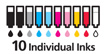

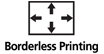
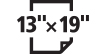








Canon imagePROGRAF PRO-300 13” Professional Photographic Inkjet Printer
Take complete creative control of your images with the imagePROGRAF PRO-300 professional photo and fine art printer. The PRO-300 offers professional image quality, productivity, and outstanding workflow with a smaller footprint to consistently deliver the results your images deserve.
9-Ink System + Chroma Optimizer
With the LUCIA PRO pigment ink system, enjoy an expanded color gamut and accurate color reproduction— both vital elements for creative production.

New Matte Black Ink
A newly formulated Matte Black ink offers more expressive possibilities. Enjoy enhanced black density with deeper and more vivid blacks on fine art paper and a wider reproduction range in darker areas with improved gradation.
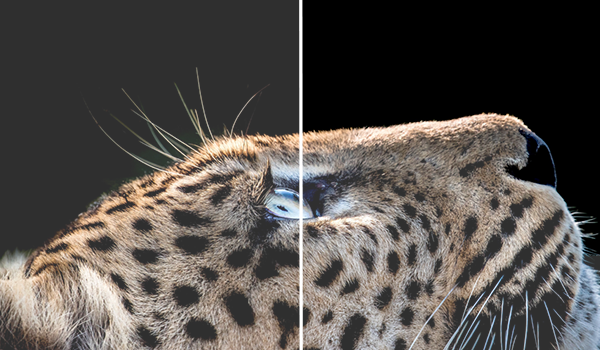
Chroma Optimizer
The Chroma Optimizer reduces the difference in ink droplet height to form a smoother uniform surface on glossy or semi-gloss papers. The result is more evenly reflected light for truer print color with richer darker blacks, vivid colors, and less bronzing.
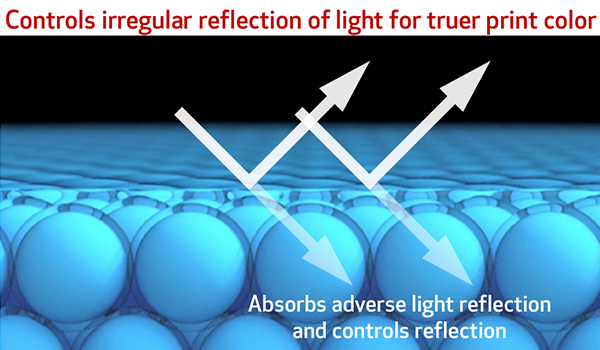
Beautiful Quality on a Variety of Media
No matter if you are printing on Fine Art or Glossy media, three monochrome inks (Matte Black, Photo Black, Gray) ensure smooth tonality throughout your entire print. Recreate the nuances in shadows and details in highlights, to really bring your image to life.

Compact Design
Save space in your studio with a compact a stylish design, the imagePROGRAF PRO-300 is 15% smaller than the PIXMA PRO-10/PRO-100.

3.0" Color LCD Display
Easily check ink levels and printer status at-a-glance. You can also set certain printer settings and perform basic maintenance directly on the printer without a computer.

No Switching of Black Inks
Matte Black and Photo Black inks have their own dedicated nozzles, so no switching is necessary. You can print on fine art paper then glossy paper seamlessly with no changes, and no waste.
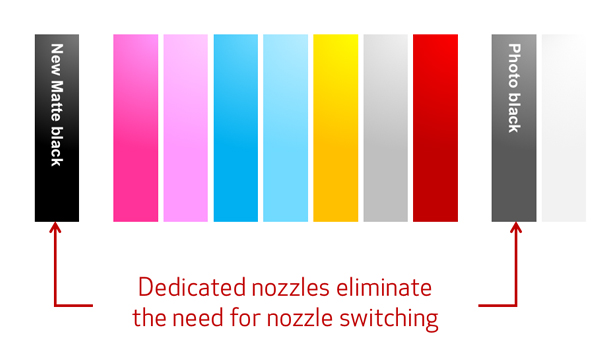
Fast Photo Printing
Increase your productivity through efficient high-speed printing. Process large volumes of image data quickly with the L-COA PRO image processing engine.

Versatile Media Handling
The PRO-300 is compatible with a variety of media and has both Top Feed and rear Manual Feed options. With the addition of Panorama size and ability to print sizes up to 39 inches long, you can express your images exactly as you envisioned.

Technologies to Keep You Printing
With a Nozzle Recovery System, if a clog is detected in one nozzle, others will automatically compensate for it so you can keep printing. This prevents print waste due to banding and reduces frequency of head cleanings. Also enjoy accurate paper feeding with Skew Correction– built in sensors will automatically correct for paper skewing, ensuring your print will come out great each time.

Seamless Workflow Integration
PPL can be launched as a standalone application or as a plug-in from leading image editing software programs.
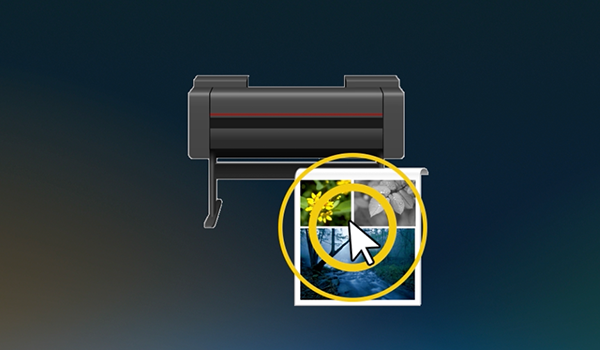
Settings at Your Fingertips
PPL’s intuitive interface organizes all the important printing views and controls in one space, including an at-a-glance print preview, and complete Print and Color Settings area— making it simple and easy to produce beautiful prints and reproduce the results exactly the way you expect every time.
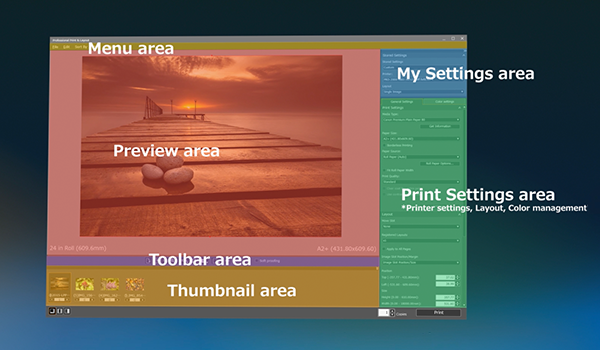
Large Print Preview
See and control what is in your final print with a large Print preview, you can adjust the size, crop, and color of your image and see how it will look on the final paper size.
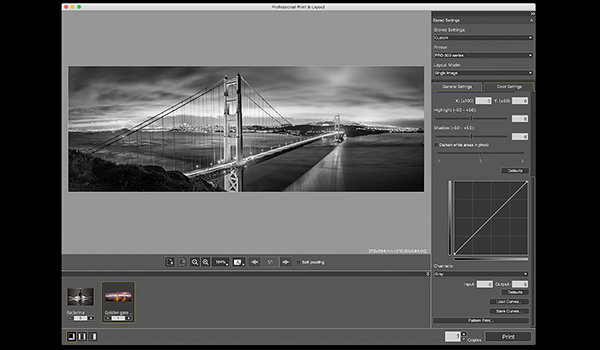
Flexible Output Options
Express your creativity with three Layout Modes: Single image (with choice of border or borderless), multiple images on a page, and gallery wrap (with split image handling).

Details Just as You Envisioned
Canon photographers can take full advantage of Canon’s own input to output data* to reproduce the finest details with DP Raw print and create one shot HDR prints with HDR printing. (*with compatible Canon camera and lens combinations and capture settings).
1. Wireless printing requires a working network with wireless 802.11 b/g/n/a capability, operating at 2.4GHz or 5.0GHz. Wireless performance may vary based on terrain and distance between the printer and wireless network clients.
2. Professional Print & Layout v1.0 software is compatible with Adobe Photoshop CC 2020/2019/2018/2017/2015.5, Adobe Photoshop Elements 2020/2019/2018/PSE15, Adobe Photoshop Lightroom CC / CC 2015/ v6.X and Canon Digital Photo Professional 4.x or later.
3. Requires an Internet connection and a compatible smartphone or tablet.
4. DPS over IP compatible device required.
5. AirPrint functionality requires a compatible iPad, iPhone, or iPod Touch device running iOS 7.0 or later, and an AirPrint-enabled printer connected to the same network as your iOS device. A printer connected to Mac running MacOS X 10.9 or later supports AirPrint via USB connection. A printer connected to the USB port of your Mac, PC, AirPort Base station, or Time Capsule is not supported.
6. Paper types NOT supported for borderless printing are as follows: Envelope, High Resolution Paper, T-Shirt Transfer, Photo Stickers
7. Requires an Internet connection and the Canon PRINT Inkjet/SELPHY app, available for free on the App Store and at Google Play. Compatible with iPad, iPhone 3GS or later, and iPod touch 3rd generation or later devices running iOS 7.0 or later, and Android mobile devices running Android 2.3.3 or later. Your device must be connected to the same working network with wireless 802.11 b/g/n/a capability as your printer. Requires a compatible social media account and is subject to that social media account’s Terms of Service. Certain exceptions may apply.
8. Requires an Internet connection and Google account. Subject to Google Terms of Service. Certain exceptions may apply.
9. Requires Android mobile device with Android 4.4 operating system or later with the Mopria Print Service pre-loaded with that device and the compatible PIXMA printer on the same wireless network. Mopria is also available on Android 4.4 mobile devices with a download of the Mopria Print Service from Google Play.
10. The Easy-PhotoPrint Editor software requires an Internet connection and is compatible with the followingoperating systems; Microsoft Windows 10 (64-bit/32-bit), Microsoft Windows 8.1 (64-bit/32-bit), Microsoft Windows 7 SP1 (64-bit/32-bit), macOS High Sierra v10.13, macOS Sierra v10.12, Mac OS X El Capitan v10.11 and Mac OS X El Capitan v10.10.5. Minimum Windows and macOS/Mac OS X requirements are: 2GB of RAM and a monitor with 1024x768 resolution. The Easy-PhotoPrint Editor mobile application requires an Internet connection and the Easy-PhotoPrint Editor app v1.1.0, available for free on the App Store and at Google Play. Compatible with iPad Air2 (2nd Generation), iPad Mini 4 and iPhone 6s or later devices running iOS 10 or later, and Android mobile devices running Android 5.x or later. Certain exceptions may apply. The following file formats are supported: JPEG, PNG, HEIF (devices running iOS 11 and mac OS v10.13 or later), DLP save data, Poster Artist export data, EasyPhoto+ export data, Easy-PhotoPrint Editor export data.
11. Photo print speed is based on the default setting using ISO/JIS-SCID N2 on Photo Paper Plus Glossy II and does not take into account data processing time on host computer. Print speed may vary depending on system configuration, interface, software, document complexity, print mode, page coverage, type of paper used etc.
12. Ink droplets can be placed with a pitch of 1/4800 inch at minimum. Results may vary depending on printer driver settings.
13. Operation can only be guaranteed on a PC with pre-installed Windows 10, Windows 8.1, Windows 8, Windows 7, Vista or XP.
14. Internet Connection required during software installation.
15. Some functions may not be available with these Operating Systems. Please refer to the printer manual or website for details.
16. When printing ISO/JIS-SCID N2 pattern on A4 size Photo Paper Pro Platinum (PT-101) using default settings with USB connection to computer.
17. Acoustic Noise is measured based on ISO7779 standard. When printing ISO/JIS-SCID N2 pattern on Photo Paper Pro Platinum (PT-101) using default settings.
18. For the temperature and humidity conditions of papers such as photo paper, refer to the paper’s packaging or the supplied instructions.
| Printer Type | Wireless Professional Inkjet Printer |
| Printing Method | FINE: Full-Photolithography Inkjet Nozzle Engineering |
| Print Speed Text | 11 X 14in Bordered Color Photo (A3+): 2 Minutes 50 Seconds11 |
| Print Speed Text | 8 X 10in Bordered Color Photo (A4): 1 Minute 45 Seconds11 |
| Nozzle Text | 768 Nozzles X 10 Inks, Total: 7,680 |
| Resolution Text | Color: Up To 4800 X 1200 Dpi12 |
| Resolution Text | Black / Monochrome: Up To 4800 X 2400 Dpi12 |
| Os Compatibility | Windows:13 Windows® 10, Windows 8.1, Windows 7 SP1 Mac:14 Mac OS® X V10.11.6 - MacOS V10.15 Mobile Operating Systems:15 IOS®, Android™, Windows 10 Mobile |
| Standard Interfaces | Hi-Speed USB Ethernet (10/100) Wireless1 (IEEE 802.11a/B/G/N, 2.5/5.0GHz) Wireless PictBridge4 |
| Ink Droplet Size | Minimum 4 Picoliters |
| Ink Capacity | 14.4ml Per Ink |
| Paper Sizes | 3.5 X 3.5 (Square), 3.5 X 5, 4 X 6, 5 X 5 (Square), 5 X 7, 7 X 10, 8 X 10, Letter (8.5 X 11), Legal (8.5 X 14), 10 X 12, 11 X 17 (Ledger), 12 X 12 (Square), 13 X 19 (A3+), 210×594mm (Panorama Size), Custom (Up To 13 X 39) |
| Paper Compatibility | Plain: Plain Paper Super High Gloss: Photo Paper Pro Platinum Glossy: Photo Paper Plus Glossy II, Photo Paper Glossy Semi-Gloss: Photo Paper Plus Semi-Gloss, Photo Paper Pro Luster Matte: Matte Photo Paper, Photo Paper Premium Matte Fine Art: Premium Fine Art Smooth, Premium Fine Art Rough Other (Non-Canon): Greeting Cards, Photo Stickers, Printable Nail Stickers, Cardstock, Printable CD / DVD / Blu-Ray Discs, Chlorine-Free Paper Can Be Used |
| Maximum Paper Size | 39 Inches |
| Media Thickness | Top Feed - Plain Paper: 64 - 105 Gsm Top Feed - Photo Paper: Approx. 380 Gsm Manual Feed Slot - Photo Paper: Approx. 380 Gsm / 0.1 - 0.6 Mm |
| Paper Feed Method | Top Feed And Manual Feed Slot |
| Languages | 33 Supported Languages: Bulgarian, Chinese (Simplified), Chinese (Traditional), Croatian, Czech, Danish, Dutch, English, Estonian, Finnish, French, German, Greek, Hungarian, Indonesian, Italian, Japanese, Korean, Latvian, Lithuanian, Norwegian, Polish, Portuguese, Romanian, Russian, Slovakian, Slovene, Spanish, Swedish, Thai, Turkish, Ukrainian, Vietnamese |
| Item | Firmware |
| Languages | Printer Languages: Swift Graphic Raster Job Control Language: IVEC Status Reply: IVEC |
| Noise Level Approx | 39.5 DB(A)17 (Canon PT-201 Paper) |
| Physical Dimensions | Closed: 25.2" (L) X 15" (W) X 7.9" (H) Trays Extended: 25.2" (L) X 33" (W) X 16.4" (H) |
| Weight | 31.6 Lbs. |
| Power Consumption | 16W16 (2.4W Standby, 0.2W Off) |
| Operating Environment | Operating Temperature18: 41° - 95° F (5° - 35° C) Operating Humidity18: 10 - 90% RH |
| Software Included | ImagePROGRAF PRO-300 Wireless 13" Professional Inkjet Photo Printer Driver Canon Professional Print & Layout Software2 Media Configuration Tool, Poster Artist Lite |
1. Wireless printing requires a working network with wireless 802.11 b/g/n/a capability, operating at 2.4GHz or 5.0GHz. Wireless performance may vary based on terrain and distance between the printer and wireless network clients.
2. Professional Print & Layout v1.0 software is compatible with Adobe Photoshop CC 2020/2019/2018/2017/2015.5, Adobe Photoshop Elements 2020/2019/2018/PSE15, Adobe Photoshop Lightroom CC / CC 2015/ v6.X and Canon Digital Photo Professional 4.x or later.
3. Requires an Internet connection and a compatible smartphone or tablet.
4. DPS over IP compatible device required.
5. AirPrint functionality requires a compatible iPad, iPhone, or iPod Touch device running iOS 7.0 or later, and an AirPrint-enabled printer connected to the same network as your iOS device. A printer connected to Mac running MacOS X 10.9 or later supports AirPrint via USB connection. A printer connected to the USB port of your Mac, PC, AirPort Base station, or Time Capsule is not supported.
6. Paper types NOT supported for borderless printing are as follows: Envelope, High Resolution Paper, T-Shirt Transfer, Photo Stickers
7. Requires an Internet connection and the Canon PRINT Inkjet/SELPHY app, available for free on the App Store and at Google Play. Compatible with iPad, iPhone 3GS or later, and iPod touch 3rd generation or later devices running iOS 7.0 or later, and Android mobile devices running Android 2.3.3 or later. Your device must be connected to the same working network with wireless 802.11 b/g/n/a capability as your printer. Requires a compatible social media account and is subject to that social media account’s Terms of Service. Certain exceptions may apply.
8. Requires an Internet connection and Google account. Subject to Google Terms of Service. Certain exceptions may apply.
9. Requires Android mobile device with Android 4.4 operating system or later with the Mopria Print Service pre-loaded with that device and the compatible PIXMA printer on the same wireless network. Mopria is also available on Android 4.4 mobile devices with a download of the Mopria Print Service from Google Play.
10. The Easy-PhotoPrint Editor software requires an Internet connection and is compatible with the followingoperating systems; Microsoft Windows 10 (64-bit/32-bit), Microsoft Windows 8.1 (64-bit/32-bit), Microsoft Windows 7 SP1 (64-bit/32-bit), macOS High Sierra v10.13, macOS Sierra v10.12, Mac OS X El Capitan v10.11 and Mac OS X El Capitan v10.10.5. Minimum Windows and macOS/Mac OS X requirements are: 2GB of RAM and a monitor with 1024x768 resolution. The Easy-PhotoPrint Editor mobile application requires an Internet connection and the Easy-PhotoPrint Editor app v1.1.0, available for free on the App Store and at Google Play. Compatible with iPad Air2 (2nd Generation), iPad Mini 4 and iPhone 6s or later devices running iOS 10 or later, and Android mobile devices running Android 5.x or later. Certain exceptions may apply. The following file formats are supported: JPEG, PNG, HEIF (devices running iOS 11 and mac OS v10.13 or later), DLP save data, Poster Artist export data, EasyPhoto+ export data, Easy-PhotoPrint Editor export data.
11. Photo print speed is based on the default setting using ISO/JIS-SCID N2 on Photo Paper Plus Glossy II and does not take into account data processing time on host computer. Print speed may vary depending on system configuration, interface, software, document complexity, print mode, page coverage, type of paper used etc.
12. Ink droplets can be placed with a pitch of 1/4800 inch at minimum. Results may vary depending on printer driver settings.
13. Operation can only be guaranteed on a PC with pre-installed Windows 10, Windows 8.1, Windows 8, Windows 7, Vista or XP.
14. Internet Connection required during software installation.
15. Some functions may not be available with these Operating Systems. Please refer to the printer manual or website for details.
16. When printing ISO/JIS-SCID N2 pattern on A4 size Photo Paper Pro Platinum (PT-101) using default settings with USB connection to computer.
17. Acoustic Noise is measured based on ISO7779 standard. When printing ISO/JIS-SCID N2 pattern on Photo Paper Pro Platinum (PT-101) using default settings.
18. For the temperature and humidity conditions of papers such as photo paper, refer to the paper’s packaging or the supplied instructions.
- Windows Server 2025
- macOS 15
- macOS 14
- macOS 13
- Windows 11
- macOS 12
- Windows Server 2022
- macOS 11
- Linux MIPS
- Linux ARM
- macOS 11.0
- macOS 10.15
- macOS v10.13
- macOS v10.14
- Windows Server 2019 (x64)
- macOS v10.14
- macOS v10.13
- Windows Server 2016 (x64)
- macOS v10.12
- Linux 64bit
- Linux 32bit
- OS X v10.11
- Windows 10
- Windows 10 (x64)
- OS X v10.10
- Windows Server 2012 R2 (x64)
- OS X v10.9
- Windows 8.1 (x64)
- Windows 8.1
- Windows Server 2012 (x64)
- Windows 8
- Windows 8 (x64)
- Windows 7
- Windows 7 (x64)
- Windows Vista
- Windows Vista (x64)
- Windows XP
- Windows XP (x64)
- Windows Server 2008
- Windows Server 2008 (x64)
- Windows Server 2008 R2 (x64)
- Windows Server 2003
- Windows Server 2003 (x64)
- Windows Server 2003 R2
- Windows Server 2003 R2 (x64)
- Windows 2000
- Windows NT
- Windows 3.1
- Windows Me
- Windows 98
- Windows 95
- Mac OS X v10.8
- Mac OS X v10.7
- Mac OS X v10.6
- Mac OS X v10.5
- Mac OS X v10.4
- Mac OS X v10.3
- Mac OS X v10.2
- Mac OS X v10.1
- Mac OS X
- Mac OS 9
- Mac OS 8
- Linux (x64)
- Linux (x32)
- Linux
- Not Applicable
Locating and Installing Your Download Cómo Localizar e Instalar su Descarga Localizando e Instalando seu Download
How to identify your OS version
To help determine which Windows operating system is running on your computer, please view the below steps:
Windows 11
Click on the Windows button (located left to the Search at the bottom).
Click on the Settings button to navigate to the system settings.
Scroll to the bottom of the page and click on the About button.
You will be able to find your Windows operating system under the Windows Specifications section.
Windows® 10
Click Start or click the Windows button (usually found in the lower-left corner of your screen).
Click Settings.
Click About (which is usually located within the lower left of the screen). The next screen should display the Windows version.
Windows 8 or Windows 8.1
Option1: Swipe in from the upper-right corner of the screen while viewing the desktop in order to open the menu, then select Settings.
Select PC Info. Under Windows edition, the Windows version is shown.
Option 2: From the Start Screen
While on the Start screen, type computer.
Right-click on the computer icon. If using touch, press and hold on the computer icon.
Click or tap Properties. Under Windows edition, the Windows version is shown.
Windows 7
Click Start or click the Windows button (usually found in the lower-left corner of your screen).
Right-click Computer and select Properties from the menu. The resulting screen should now display the Windows version.
Linux
To check the version of your Linux operating system (OS), you can use the following commands in your terminal:
1. uname -r: Displays your Linux kernel version.
2. cat /etc/os-release: Displays your distribution name and version.
3. lsb_release -a: Displays specific details about your Linux distribution and version.
4. You can also use the hostnamectl command to display the Linux kernel version. However, this command is only available on Linux distributions that use systemd by default.
To help determine which Mac operating system is running on your computer, select the Apple menu in the upper-left corner of your screen and choose About This Mac.
Upon selecting, you should see the macOS name followed by the version number.
Canon U.S.A Inc. All Rights Reserved. Reproduction in whole or part without permission is prohibited.