Explore null | Canon Latin America

imagePROGRAF PRO-1000
- imagePROGRAF PRO-1000 17" Professional Photographic Inkjet Printer
- Document Kit:
- Getting Started
- Important Information Sheet
- Safety Environment Information
- Setup Software & User's Guide CD-ROM
- Ink Tanks:
- PFI-1000 Matte Black (80 ml)
- PFI-1000 Photo Black (80 ml)
- PFI-1000 Cyan (80 ml)
- PFI-1000 Magenta (80 ml)
- PFI-1000 Yellow (80 ml)
- PFI-1000 Photo Cyan (80 ml)
- PFI-1000 Photo Magenta (80 ml)
- PFI-1000 Gray (80 ml)
- PFI-1000 Photo Gray (80 ml)
- PFI-1000 Red (80 ml)
- PFI-1000 Blue (80 ml)
- PFI-1000 Chroma Optimizer (80 ml)
- Maintenance Cartridge:
- MC-20 (User Replaceable)
- Power Cord
- Print Head
- Head Alignment media MP-101 A4 (2 sheets)
-
OVERVIEW
-
SPECIFICATIONS
-
ACCESSORIES
-
RESOURCES
-
SUPPORT
-
MISCELLANEOUS
THE PRINTER THAT’S EQUALLY OBSESSED
Professional photographers openly share what they need, want, and even don't want in a printer. Like stunning black and white prints with deep blacks and detailed gradations. A wide color gamut that accurately reproduces even the most difficult colors. And at Canon, we listen.
Introducing the Canon imagePROGRAF PRO-1000. A 17" wide format professional printer with an 11-Color plus Chroma Optimizer ink system that does it all. Arguably one of the best printers we’ve ever engineered. Distinguished by a bold red line.
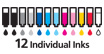
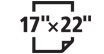
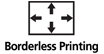







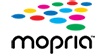

ANTI-CLOGGING TECHNOLOGY:
The FINE print head institutes a tubular ink delivery system. This generates faster print speeds and reduces the possibility of clogging. Additionally, ink ejection conditions are precisely checked with sensors, and if a clog is detected, another nozzle automatically provides backup. In addition to preventing wasted prints due to clogging, this also reduces the frequency of which nozzle cleaning is required.
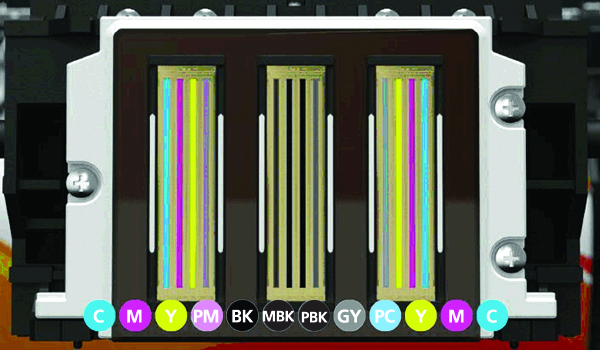
- SMARTER NOZZLES
Engineered with 18,432 nozzles and sensors that continuously monitor status and deliver optimum results.
AIR FEEDING SYSTEM:
The Canon Air Feeding System prevents each page from skewing for accurate ink placement, regardless of paper type. A series of openings located on top of the platen vacuum-grip the paper as it feeds through the printer. The Air Feeding system creates a printing environment that keeps a consistent height between the print head and the media being used. Variances in height can occur due to paper curl or variations in temperature and humidity. A consistent level surface leads to remarkable ink droplet accuracy and improved image quality.

- AIR FEEDING SYSTEM
A series of openings located on top of the platen vacuum-grip the paper as it feeds through the printer.
- SKEW CORRECTION
Skew Correction function guarantees that all types of paper, including thick fine art type papers, can be fed without the need for reprints.
LUCIA PRO INK SYSTEM:
The LUCIA PRO 11-color plus Chroma Optimizer ink system satisfies the demands of the most critical photographer or graphic artist. Denser droplet placement provides a broader color gamut and improved gloss uniformity for superb glossiness and anti-bronzing. Incredibly accurate color reproduction, outstanding image clarity, and enhanced detail in darker areas distinguish each print. On fine art papers, higher black density renders even the finest shadow detail, for a print that becomes a work of art.

- 11-INK SYSTEM PLUS CHROMA OPTIMIZER
Utilizing new pigment ink with modified compositions and new colors, LUCIA PRO INKS have enabled a broader color gamut and greater shadow detail reproduction in dark areas.
- LUCIA PRO INKS
• Increased density of ink on the paper improves color gamut.
• Even light reflection contributes to improved glossiness and image clarity.
• Contributes to anti-bronzing on glossy paper.
BLACK DENSITY AND DARK SHADOW AREAS:
Deep blacks, which make the image crisp, and precise gradation can be attained across all media types. On glossy media, light reflection off of a printed image is stabilized by the Chroma Optimizer and the newly formulated Photo Black ink. Overall, your images will enjoy an enhanced dynamic range.
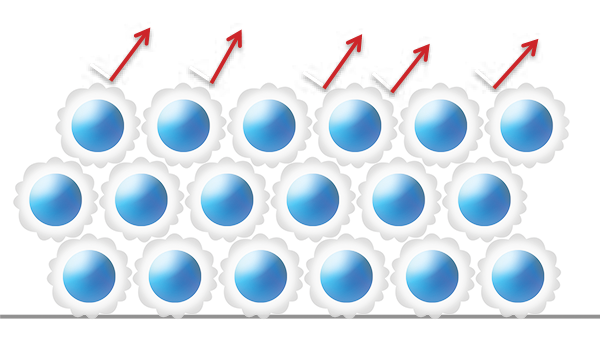
- CORE TECHNOLOGIES
The print head, ink and image processing engine mounted on the imagePROGRAF PRO-1000 provide high levels of image quality and productivity.
WIDE COLOR GAMUT:
A new ink system adopts 11-color inks and Chroma Optimizer ink. This system helps you achieve an improvement in color-reproduction, image clarity, and enhanced darker areas. It faithfully reproduces colors and dark areas crucial for printing works of art. The newly formulated blue and magenta inks will help recreate the finest details when printing nightscapes and sunsets.
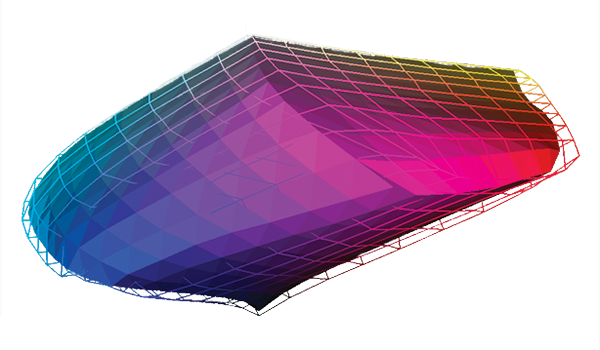
NO SWITCHING OF BLACK INKS:
On other printers, switching from Matte Black to Photo Black consumes a significant amount of ink and time. The imagePROGRAF PRO-1000 is designed to work seamlessly when changing media types. Matte Black and Photo Black inks have their own dedicated nozzles, so no switching is necessary. You can print on fine art paper then glossy paper with no worries, no changes, and no waste.

FAST PHOTO PRINTING:
At the heart of the imagePROGRAF PRO-1000 is a 1.28" wide print head. Expanding the printing area by 50% with each movement of the print head, print speeds are drastically improved. This increases your productivity through efficient high-speed printing.

- L-COA PRO
This high-precision control engine performs the high-speed processing of massive volumes of image data, generates the printing data, and controls the optimal ink layout for the purpose of achieving high resolution prints. It represents the brain of the imagePROGRAF PRO-1000.
PRINT STUDIO PRO v 2.0 PLUG-IN:
This powerful plug-in software provides professional photographers with intuitive printing solutions. New functions added provide enhancements to your printing workflow.
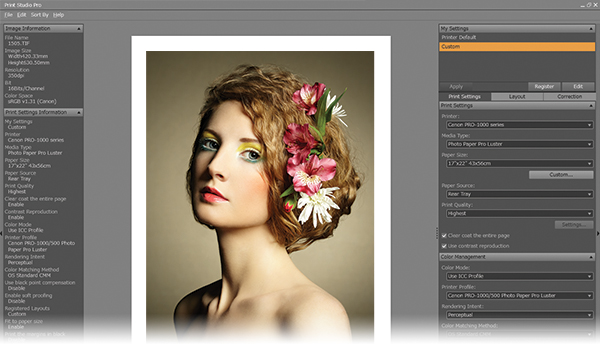
- Contrast Reproduction
By using this function in combination with the Digital Lens Optimizer included in Digital Photo Professional, you can print sharp, high-definition images without losing any of the qualities present when the image was photographed.
- Soft Proofing
Allows for visual proofing of the final print, taking into account for color reproduction for a specific paper type.
- Improved UI
Enjoy intuitive operation and settings such as Favorites, History, and several Color Adjustment Functions.
- Seamless Integration
Seamlessly works with leading image editing software programs.
- 16-bit Workflow
Allows for 16-bit processing of images to dramatically improve your final output.
PRINTER MANAGEMENT SOLUTIONS:
Every detail in your print must be perfect, why not have the same obsession for your workflow? The imagePROGRAF PRO-1000 is precisely managed with these powerful management tools.
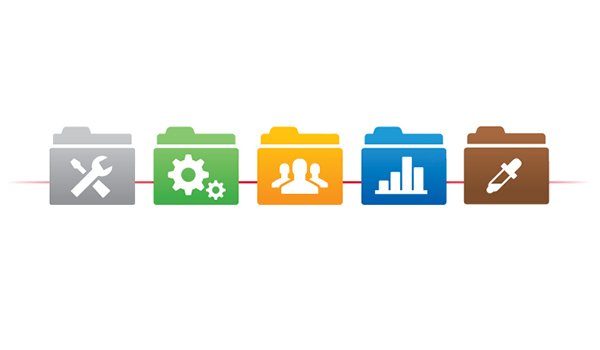
- Quick Utility Tool Box
Provides quick access to all the Printer Management Tools.
- Media Configuration Tool
Enables complete customization of the media menu in both the driver and the printer by re-arranging paper types, hiding unused media, and even creating a custom set of printer parameters for your preferred media. Adjustments such as print head height and vacuum strength can be manually entered and saved.
- Accounting Manager
Account for every sheet of paper and the amount of ink that was used. Accounting Manager allows you to accurately assign and track the costs of every single job.
- Device Management Console
The Device Management Console allows you to manage multiple printers, all in one convenient place. Monitor, control and calibrate imagePROGRAF PRO-1000 printers regardless of location to ensure the consistency that you demand from your printers.
- Color Calibration Tool
The Color Calibration Tool enables you to ensure the quality of each and every one of your prints, regardless of which imagePROGRAF PRO-1000 in your studio you are printing on.
* Printer Management Solution software tools will become available starting in December 2015.Please check usa.canon.com/proprinters for the approximate timing of availability for each software tool.
Specifications are subject to change without notice. All printer output images are simulated.
- Ink droplets can be placed with a pitch of 1/2400 inch at minimum. Results may vary depending on printer driver settings.
- Photo print speed is based on the default setting using ISO/JIS-SCID N2. Print speed may vary depending on system configuration, interface, software, document complexity, print mode, page coverage, type of paper used etc.
- When using Canon Photo Paper Pro Luster (LU-101).
- AirPrint functionality requires an iPad, iPhone 3GS or later, or iPod touch 3rd generation or later device running iOS 4.2 or later, and an AirPrint-enabled printer connected to the same network as your iOS device. A printer connected to the USB port of your Mac, PC, AirPort Base station, or Time Capsule is not supported.
- Requires an Internet connection and the Canon PRINT Inkjet/SELPHY app, available for free on the App Store and at Google Play. Compatible with iPad, iPhone 3GS or later, and iPod touch 3rd generation or later devices running iOS 7.0 or later, and Android mobile devices running Android 2.3.3 or later. Your device must be connected to the same working network with wireless 802.11 b/g/n capability as your printer. For users of compatible Apple mobile devices, document printing requires Apple AirPrint, which requires an AirPrint-enabled printer connected to the same network as your iOS device. A printer connected to the USB port of your Mac, PC, AirPort Base station, or Time Capsule is not supported.
- DPS over IP compatible device required.
- Wireless printing requires a working network with wireless 802.11b/g or n capability. Wireless performance may vary based on terrain and distance between the printer and wireless network clients.
- Requires an Internet connection and the Pro Gallery Print app, available for free on the App Store. Compatible with iPad 2, iPad (3rd/4th generation), iPad Air, iPad Air 2 or later and devices running iOS 7.0 or later. Compatible with SmugMug and Zenfolio web services.
- Requires an Internet connection.
- Based on accelerated testing by Canon in dark storage under controlled temperature, humidity, and gas conditions, simulating storage in an album with plastic sleeves. Canon cannot guarantee the longevity of prints; results may vary depending on printed image, drying time, display/storage conditions, and environmental factors.
- Acoustic Noise is measured based on ISO7779 standard.
- When printing ISO/JIS-SCID N2 pattern on Photo Paper Pro Platinum (PT-101) using default settings.
- When printing ISO/JIS-SCID N2 pattern on A4 size Photo Paper Pro Platinum (PT-101) using default settings.
- For the temperature and humidity conditions of papers such as photo paper, refer to the paper’s packaging or the supplied instructions.
- Support Programs are subject to change without notice.
- Internet Connection required during software installation.
- Operation can only be guaranteed on a PC with pre-installed Windows 10, Windows 8.1, Windows 8, Windows 7, Vista or XP.
- Print Studio Pro v 2.0 plug-in software is compatible with Adobe Photoshop CS5/CS6/CC/CC(2014)/CC(2015), Adobe Photoshop Elements 11/12/13, Adobe Photoshop Lightroom 3/4/5/6 and Canon Digital Photo Professional 3.12 or later.
| Printer Type | Wireless Professional Inkjet Printer |
| Printing Method | FINE: Full-Photolithography Inkjet Nozzle Engineering |
| Features | AirPrint4 Borderless Printing Canon PRINT App5 Grayscale Photo Printing Photo Printing Wireless PictBridge6 Wireless Printing7 Pro Gallery Print8 PIXMA Cloud Link9 |
| Print Speed Text | 17" X 22" Bordered Photo (Color): Approx. 4 Minutes 10 Seconds3 |
| Print Speed Text | 13" X 19" Bordered Photo (Color): Approx. 2 Minute 30 Seconds3 |
| Nozzle Text | 1,536 Nozzles X 12 Inks, Total: 18,432 |
| Nozzle Pitch | 600 Dpi X 2 |
| Resolution Text | Color: Up To 2400 X 1200 Dpi4 |
| Resolution Text | Black: Up To 2400 X 1200 Dpi4 |
| Os Compatibility | Computer Operating Systems: Mac:16 Mac OS X V10.7.5 - 10.10.X Windows:17 Windows® 10, Windows® 8, Windows 8.1, Windows 7, Windows 7 SP1, Windows Vista® SP1, Vista SP2, Windows Server 2012,2012 R2, 2008,2008 R2 Mobile Operating Systems: IOS®, Android™ |
| Standard Interfaces | Hi-Speed USB 2.0 Ethernet (10/100Base -T/TX) PictBridge (Wireless LAN)6 Wireless LAN (IEEE 802.11b/G/N)7 |
| Ink Droplet Size | 4 Picoliters Per Ink |
| Ink Capacity | 80ml Type: Pigment Based LUCIA PRO Ink Technology |
| Paper Sizes | 17" X 22", 14" X 17", 13" X 19", 11" X 14", 10" X 12", 8.5" X 11", 8" X 10", 5" X 7", 4" X 6" |
| Maximum Paper Size | 17" X 22" |
| Media Thickness | Rear Tray: Maximum 0.3 Mm Manual Feed Slot: 0.1 Mm - 0.7 Mm |
| Paper Feed Method | Rear Tray And Manual Feed Slot |
| Item | Printer Languages |
| Languages | Printer Language: Swift Graphic Raster Job Control Language: IVEC Status Reply: IVEC |
| Noise Level Approx | 41.0 DB(A)12 |
| Physical Dimensions | 28.5" (W) X 17.1" (D) X 11.2" (H) |
| Weight | 71.2 Lbs |
| Power Consumption | Maximum: 37 W13 Standby: 2.5 W Power Off: 0.4 W |
| Operating Environment | Temperature: 59 - 86 F° (15 - 30 C°) Relative Humidity: 10 - 80% (No Condensation) |
| Software Included | Setup Software & User's Guide CD-ROM ImagePROGRAF PRO-1000 Printer Driver Print Studio Pro V 2.018 Management Tools: Quick Utility Toolbox Media Configuration Tool Accounting Manager Device Management Console Color Calibration Tool |
Specifications are subject to change without notice. All printer output images are simulated.
- Ink droplets can be placed with a pitch of 1/2400 inch at minimum. Results may vary depending on printer driver settings.
- Photo print speed is based on the default setting using ISO/JIS-SCID N2. Print speed may vary depending on system configuration, interface, software, document complexity, print mode, page coverage, type of paper used etc.
- When using Canon Photo Paper Pro Luster (LU-101).
- AirPrint functionality requires an iPad, iPhone 3GS or later, or iPod touch 3rd generation or later device running iOS 4.2 or later, and an AirPrint-enabled printer connected to the same network as your iOS device. A printer connected to the USB port of your Mac, PC, AirPort Base station, or Time Capsule is not supported.
- Requires an Internet connection and the Canon PRINT Inkjet/SELPHY app, available for free on the App Store and at Google Play. Compatible with iPad, iPhone 3GS or later, and iPod touch 3rd generation or later devices running iOS 7.0 or later, and Android mobile devices running Android 2.3.3 or later. Your device must be connected to the same working network with wireless 802.11 b/g/n capability as your printer. For users of compatible Apple mobile devices, document printing requires Apple AirPrint, which requires an AirPrint-enabled printer connected to the same network as your iOS device. A printer connected to the USB port of your Mac, PC, AirPort Base station, or Time Capsule is not supported.
- DPS over IP compatible device required.
- Wireless printing requires a working network with wireless 802.11b/g or n capability. Wireless performance may vary based on terrain and distance between the printer and wireless network clients.
- Requires an Internet connection and the Pro Gallery Print app, available for free on the App Store. Compatible with iPad 2, iPad (3rd/4th generation), iPad Air, iPad Air 2 or later and devices running iOS 7.0 or later. Compatible with SmugMug and Zenfolio web services.
- Requires an Internet connection.
- Based on accelerated testing by Canon in dark storage under controlled temperature, humidity, and gas conditions, simulating storage in an album with plastic sleeves. Canon cannot guarantee the longevity of prints; results may vary depending on printed image, drying time, display/storage conditions, and environmental factors.
- Acoustic Noise is measured based on ISO7779 standard.
- When printing ISO/JIS-SCID N2 pattern on Photo Paper Pro Platinum (PT-101) using default settings.
- When printing ISO/JIS-SCID N2 pattern on A4 size Photo Paper Pro Platinum (PT-101) using default settings.
- For the temperature and humidity conditions of papers such as photo paper, refer to the paper’s packaging or the supplied instructions.
- Support Programs are subject to change without notice.
- Internet Connection required during software installation.
- Operation can only be guaranteed on a PC with pre-installed Windows 10, Windows 8.1, Windows 8, Windows 7, Vista or XP.
- Print Studio Pro v 2.0 plug-in software is compatible with Adobe Photoshop CS5/CS6/CC/CC(2014)/CC(2015), Adobe Photoshop Elements 11/12/13, Adobe Photoshop Lightroom 3/4/5/6 and Canon Digital Photo Professional 3.12 or later.

PFI-1000 MBK
Matte Black Ink Tank 80ml

PFI-1000 C
Cyan Ink Tank 80ml

PFI-1000 Y
Yellow Ink Tank 80ml

PFI-1000 PM
Photo Magenta Ink Tank 80ml

PFI-1000 PGY
Photo Gray Ink Tank 80ml

PFI-1000 B
Blue Ink Tank 80ml

MC-20 Maintenance Cartridge
The MC-20 Maintenance Cartridge is a replacement for the Maintenance Cartridge that came with your PRO-1000 Professional Inkjet Printer.

PFI-1000 PBK
Photo Black Ink Tank 80ml

PFI-1000 M
Magenta Ink Tank 80ml

PFI-1000 PC
Photo Cyan Ink Tank 80ml

PFI-1000 GY
Gray Ink Tank 80ml

PFI-1000 R
Red Ink Tank 80ml

PFI-1000 CO
Chroma Optimizer Ink Tank 80ml

Premium Matte Photo Paper Pro A2
PM-101
Smooth texture with warm white tone for prints without the reflective sheen. Ideal for mono and colour photographs as well as art reproductions where warm colours and grey tones are beautifully expressed.

Luster Photo Paper Pro A2
LU-101
Achieve vivid colour and stunning monochrome photographic printing with Photo Paper Pro Luster, a professional photo paper with lustre texture for a traditional photolab look which you can create at home.

Glossy II Photo Paper Plus A3+
PP-201
Photo Paper Plus Glossy II yields a glossy finish and exceptionally rich colors, giving your images the look and feel of a traditional photograph.

Luster Photo Paper Pro 17x22
LU-101
Achieve vivid colour and stunning monochrome photographic printing with Photo Paper Pro Luster, a professional photo paper with lustre texture for a traditional photolab look which you can create at home.

Glossy II Photo Paper Plus 4x6
PP-301
Photo Paper Plus Glossy II yields a glossy finish and exceptionally rich colors, giving your images the look and feel of a traditional photograph.

Glossy II Photo Paper Plus A3
PP-301
Photo Paper Plus Glossy II yields a glossy finish and exceptionally rich colors, giving your images the look and feel of a traditional photograph.

Premium Matte Photo Paper Pro 17x22
PM-101
Smooth texture with warm white tone for prints without the reflective sheen. Ideal for mono and colour photographs as well as art reproductions where warm colours and grey tones are beautifully expressed.

Semi-Gloss Photo Paper Plus 17x22
SG-201
Canon’s Photo Paper Plus Semi-gloss, is a satin finish paper with the texture of real photographic paper. This high quality paper produces brilliant photographs with reduced glossiness for a softer finish.

Matte Photo Paper LTR (8.5x11)
MP-101
Matte Photo Paper produces high quality photographs, graphics and text with a matte finish. Also suitable for more creative uses, such as greetings cards, displays and paper craft.

Glossy II Photo Paper Plus LTR (8.5x11)
PP-301
Photo Paper Plus Glossy II yields a glossy finish and exceptionally rich colors, giving your images the look and feel of a traditional photograph.

Glossy II Photo Paper Plus A4
PP-301
Photo Paper Plus Glossy II yields a glossy finish and exceptionally rich colors, giving your images the look and feel of a traditional photograph.
- Windows Server 2025
- macOS 15
- macOS 14
- macOS 13
- Windows 11
- macOS 12
- Windows Server 2022
- macOS 11
- Linux MIPS
- Linux ARM
- macOS 11.0
- macOS 10.15
- macOS v10.13
- macOS v10.14
- Windows Server 2019 (x64)
- macOS v10.14
- macOS v10.13
- Windows Server 2016 (x64)
- macOS v10.12
- Linux 64bit
- Linux 32bit
- OS X v10.11
- Windows 10
- Windows 10 (x64)
- OS X v10.10
- Windows Server 2012 R2 (x64)
- OS X v10.9
- Windows 8.1 (x64)
- Windows 8.1
- Windows Server 2012 (x64)
- Windows 8
- Windows 8 (x64)
- Windows 7
- Windows 7 (x64)
- Windows Vista
- Windows Vista (x64)
- Windows XP
- Windows XP (x64)
- Windows Server 2008
- Windows Server 2008 (x64)
- Windows Server 2008 R2 (x64)
- Windows Server 2003
- Windows Server 2003 (x64)
- Windows Server 2003 R2
- Windows Server 2003 R2 (x64)
- Windows 2000
- Windows NT
- Windows 3.1
- Windows Me
- Windows 98
- Windows 95
- Mac OS X v10.8
- Mac OS X v10.7
- Mac OS X v10.6
- Mac OS X v10.5
- Mac OS X v10.4
- Mac OS X v10.3
- Mac OS X v10.2
- Mac OS X v10.1
- Mac OS X
- Mac OS 9
- Mac OS 8
- Linux (x64)
- Linux (x32)
- Linux
- Not Applicable
Locating and Installing Your Download Cómo Localizar e Instalar su Descarga Localizando e Instalando seu Download
How to identify your OS version
To help determine which Windows operating system is running on your computer, please view the below steps:
Windows 11
Click on the Windows button (located left to the Search at the bottom).
Click on the Settings button to navigate to the system settings.
Scroll to the bottom of the page and click on the About button.
You will be able to find your Windows operating system under the Windows Specifications section.
Windows® 10
Click Start or click the Windows button (usually found in the lower-left corner of your screen).
Click Settings.
Click About (which is usually located within the lower left of the screen). The next screen should display the Windows version.
Windows 8 or Windows 8.1
Option1: Swipe in from the upper-right corner of the screen while viewing the desktop in order to open the menu, then select Settings.
Select PC Info. Under Windows edition, the Windows version is shown.
Option 2: From the Start Screen
While on the Start screen, type computer.
Right-click on the computer icon. If using touch, press and hold on the computer icon.
Click or tap Properties. Under Windows edition, the Windows version is shown.
Windows 7
Click Start or click the Windows button (usually found in the lower-left corner of your screen).
Right-click Computer and select Properties from the menu. The resulting screen should now display the Windows version.
Linux
To check the version of your Linux operating system (OS), you can use the following commands in your terminal:
1. uname -r: Displays your Linux kernel version.
2. cat /etc/os-release: Displays your distribution name and version.
3. lsb_release -a: Displays specific details about your Linux distribution and version.
4. You can also use the hostnamectl command to display the Linux kernel version. However, this command is only available on Linux distributions that use systemd by default.
To help determine which Mac operating system is running on your computer, select the Apple menu in the upper-left corner of your screen and choose About This Mac.
Upon selecting, you should see the macOS name followed by the version number.
Canon U.S.A Inc. All Rights Reserved. Reproduction in whole or part without permission is prohibited.