Explore null | Canon Latin America

imagePROGRAF iPF5100
- 17-inch Large Format Printer - Desktop Model
- 12-Color LUCIA ink set
- Built-in Calibration
- Print Plug-in for Photoshop/DPP
- Roll and Cut sheet printing
- iPF5100
- 2" Roll Holder with 3" Core adapters
- 2 Print Heads (PF-03)
- 1 Maintenance cartridge, (Installed)
- 12 Starter Ink Tanks (BK/MBK/C/M/Y/PC/PM/GY/PGY/R/G/B)
- Sample Roll Premium Matte Paper
- Media Swatch Kit
- Ethernet (built-in)
- USB 2.0 High Speed Interface
- User Manual CD
- Quick Start Guide
- Reference Guide
- Menu Map
- Power Cord
- Registration Card
- User Software CD with:
- - imagePROGRAF Printer Driver 2007
- - Print Plug-in for Photoshop & Digital Photo Professional
- - Printer Driver Extra Kit
- - Digital Photo Front-Access
- - GARO Status Monitor
- - Media Configuration Tool
-
OVERVIEW
-
SPECIFICATIONS
-
ACCESSORIES
-
RESOURCES
-
SUPPORT
-
MISCELLANEOUS
With the imagePROGRAF iPF5100 Large Format Printer, brilliant color, sophisticated print-head technology, and high speed output are all brought together into a high-performance large format printing-system. With features designed to help all levels of users achieve extraordinary results, the iPF5100 printer is the ideal solution for any color professional looking for striking, full-bleed color output with strength in paper handling and exceptional speed in output.
The iPF5100 printer is engineered to produce colors, fine details, and subtle expressions required for some of the most challenging color environments such as photography, proofing and professional graphic applications. The iPF5100 printer is equipped with the ability to recalibrate itself to the original factory settings and apply any necessary adjustments across the printer's media types. The result - a more predictable printing platform where results can be consistently achieved. The 12-color pigment ink system with LUCIA inks offers excellent color fastness and stability with a remarkably wide color gamut. The ink formulation for Black, Matte Black, Gray and Photo Gray reduces bronzing, while providing stronger ink adhesion to the print media, resulting in better scratch resistance without any additional protection. The Canon L-COA processor, which is dedicated to the imagePROGRAF, is designed to optimize the best quality output at the highest possible speeds. Vivid breathtaking, long lasting prints are achieved by combining Canon's advanced technological achievements. The iPF5100 is designed for reliability, simplicity, productivity and above all, quality.

The iPF5100 printer's ink set is comprised of 12 colors: four standard process colors with Photo Cyan and Photo Magenta; plus Red, Green, and Blue; Matte Black, Gray, and Photo Gray. This unique combination creates a broad color pallet and delivers exceptional print results. The iPF5100 printer's LUCIA ink is specially formulated to reduce graininess and bronzing and resist scratching and fading.
Photo Black, Matte Black, Gray and Photo Gray optimize black ink density for exceptional monochrome photo-quality output. Based on the type of ink being used, the iPF5100 printer automatically matches the correct black ink to achieve the best print results.
The iPF5100 printer is equipped with the ability to recalibrate itself to the original optimal factory settings and apply any necessary adjustments across the printers. At the same time, this creates a more stable, predictable printing platform on which superior results can be consistently achieved. The system has built-in calibration sensors that accurately detect variation in print heads and measures the density levels of the inks and makes necessary adjustments to return calibration to the original factory settings.
Engineered for speed and advanced image production, the iPF5100 boasts Canon's dual print head system to lay down ink with unprecedented speed and accuracy. Unlike conventional printers with a single print head, the iPF5100 uses two high-precision, high density print heads with a total of 30,720 nozzles. It lays down precise 4 picoliter-size ink droplets to produce sharp detail and excellent image quality.
The superfine 4 picoliter-size droplets produce delicate color gradations and high-definition. The twin lines of nozzles on the new print heads enable the iPF5100 to minimize the number of printing passes and still maintain print quality. The two 1-inch iPF series print heads, each with 6 colors with 2,560 nozzles per color. That's a total of 30,720 nozzles. More nozzles mean more ink is ejected with every pass of the print head, no matter what print mode or media. It gives new meaning to "high-speed output".
Like other powerful Canon systems, the IPF5100 is built around the innovative L-COA (Large Format printer Common Architecture) processor. When it comes to speed and accuracy, the L-COA processor is in a league of its own. By intelligently processing print data and directing the high precision, high-density print heads to deposit ink, the system ensures image clarity and color accuracy, even for complex graphics and color-rich photographic images. Combined with Canon's dual print head design and the most ink nozzles per color in the industry, the L-COA controller helps achieve phenomenal print speeds.

These export modules allow users to directly process and print RAW image files from DPP or Adobe Photoshop. These plug-ins are export modules that bypass the operating systems dependent print driver, allowing processing of 16-bit RGB images directly, which dramatically increases gradations and as a result, overall image quality.
New added Features
- Full screen preview
- More print quality selections
- Categorized paper type view
- Roll paper layout view
- Bi-cubic enlargement
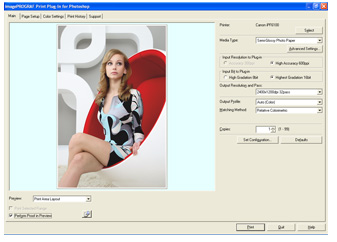
The imagePROGRAF printer driver works with both Windows® and Macintosh® operating systems offering exceptional, high quality prints through easy usability and accurate color. The printer driver incorporates existing imagePROGRAF features along with new, easy to use functions. The monochrome photo mode produces neutral, high quality monochrome images with the primary use of the Black, Gray and Photo Gray inks. This mode helps to ensure minimal shifts in color that are commonly caused by the use of color inks in black and white prints, thus outputting neutral tones with smooth gradation. Another easy to use feature is the free layout feature, which allows for custom nesting of separate images and documents.
Features
- Web links (Support tab) - An html-based utility that provides access to websites through the printer driver
- Categorized Media list - Media names are organized in a hierarchical tree structure
- More detailed page preview --provides a more clearer and more intuitive preview
- Scan to Copy - imageRUNNER enlargement copy
- 14 preset document profiles (examples are Poster, CAD, Photo)
- Automatic print quality options dependent on print application and media
- Borderless printing
- Saturation Adjustment
- Easy Setting/Advanced Setting/Print Setting
- Monochrome photo mode Support for Adobe RGB
- Free layout feature
The Digital Photo Front-Access has been developed by Canon as a utility to import images from a camera, memory card, USB, etc and incorporate them into software applications such as PosterArtist and Photoshop.
- Auto image retouching
- Ability to open in PosterArtist and Photoshop
- Support for JPEG and RAW images
- Simple configuration of print settings by means of the printer driver
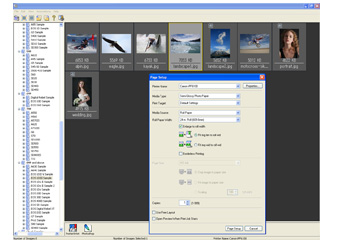
<p>This template driven software was developed by Canon specifically to create large-format posters with complete ease. PosterArtist helps users of all levels to create professional looking posters, banners and signage in 4 easy steps. This application offers a variety of templates, hi-res royalty-free images and clipart designed to target a wide array of markets such as food service, education, offices, retail and much more.</p> <p>PosterArtist allows users to use Kyuanos advanced color management system, providing a smart and simple way of managing colors under any viewing conditions. Also included in PosterArtist is the Auto Design feature in which the users can simply designate a few images to be in incorporated in a poster, and PosterArtist will automatically create professional - looking posters for immediate use. Also, the template filtering feature allows users to find and apply a template quickly and easily from hundreds of templates in the library.</p> <br> <ul> <li style="LIST-STYLE-TYPE: none"><b>Auto Design Feature - Template Creation Engine</b></li> <li>Provides professionally designed templates to simplify poster creation</li> <li>Over 1GB of preloaded files in a wide variety of poster designs and artwork</li> <li>Variable Data Printing</li> <li>Page Capture feature allows users to load desired data from other applications into a PosterArtist poster, such as Microsoft® Word®, Excel®, and Adobe® Acrobat®</li> <li>Import images directly from most digital cameras</li> </ul> <br> <p align="center"><img alt="Digital Photo Front-Access" src="/en_US/app/images/printer/PosterArtistScreenshot.jpg"></p> <br> PosterArtist QuickCopy - separate application with the ability to enlarge image data scanned with a CanoScan flat bed scanner. </p>
- For imagePROGRAF Printer Driver. For printing from PostScript applications such as Adobe Illustrator or QuarkXpress, please use a PostScript compatible RIP package. For a list of Canon recommended RIP packages, please consult with Canon Alliance and Industry Market list of RIP vendors.
- The starter ink tanks initially packaged with the printer are not the same capacity as the replacement ink tanks specified here.
- The maximum printable length varies depending on the application, OS, and RIP used.
- For imagePROGRAF Printer Driver. For printing from PostScript applications such as Adobe Illustrator or QuarkXpress, please use a PostScript compatible RIP package. For a list of Canon recommended RIP packages, please consult with Canon Alliance and Industry Market list of RIP vendors.
- The starter ink tanks initially packaged with the printer are not the same capacity as the replacement ink tanks specified here.
- The maximum printable length varies depending on the application, OS, and RIP used.
- Windows Server 2025
- macOS 14
- macOS 13
- Windows 11
- macOS 12
- Windows Server 2022
- macOS 11
- Linux MIPS
- Linux ARM
- macOS 10.15
- macOS v10.13
- macOS v10.14
- Windows Server 2019 (x64)
- macOS v10.14
- macOS v10.13
- Windows Server 2016 (x64)
- macOS Sierra v10.12
- Linux 64bit
- Linux 32bit
- OS X v10.11
- Windows 10
- Windows 10 (x64)
- OS X v10.10
- OS X v10.9
- Windows Server 2012 R2 (x64)
- Windows 8.1 (x64)
- Windows 8.1
- Windows Server 2012 (x64)
- Windows 8
- Windows 8 (x64)
- Windows 7
- Windows 7 (x64)
- Windows Vista
- Windows Vista (x64)
- Windows XP
- Windows XP (x64)
- Windows Server 2008
- Windows Server 2008 (x64)
- Windows Server 2008 R2 (x64)
- Windows Server 2003
- Windows Server 2003 (x64)
- Windows Server 2003 R2
- Windows Server 2003 R2 (x64)
- Windows 2000
- Windows NT
- Windows 3.1
- Windows Me
- Windows 98
- Windows 95
- Mac OS X v10.8
- Mac OS X v10.7
- Mac OS X v10.6
- Mac OS X v10.5
- Mac OS X v10.4
- Mac OS X v10.3
- Mac OS X v10.2
- Mac OS X v10.1
- Mac OS X
- Mac OS 9
- Mac OS 8
- Linux (x64)
- Linux (x32)
- Linux
Locating and Installing Your Download Cómo Localizar e Instalar su Descarga Localizando e Instalando seu Download
How to identify your OS version
To help determine which Windows operating system is running on your computer, please view the below steps:
Windows 11
Click on the Windows button (located left to the Search at the bottom).
Click on the Settings button to navigate to the system settings.
Scroll to the bottom of the page and click on the About button.
You will be able to find your Windows operating system under the Windows Specifications section.
Windows® 10
Click Start or click the Windows button (usually found in the lower-left corner of your screen).
Click Settings.
Click About (which is usually located within the lower left of the screen). The next screen should display the Windows version.
Windows 8 or Windows 8.1
Option1: Swipe in from the upper-right corner of the screen while viewing the desktop in order to open the menu, then select Settings.
Select PC Info. Under Windows edition, the Windows version is shown.
Option 2: From the Start Screen
While on the Start screen, type computer.
Right-click on the computer icon. If using touch, press and hold on the computer icon.
Click or tap Properties. Under Windows edition, the Windows version is shown.
Windows 7
Click Start or click the Windows button (usually found in the lower-left corner of your screen).
Right-click Computer and select Properties from the menu. The resulting screen should now display the Windows version.
Linux
To check the version of your Linux operating system (OS), you can use the following commands in your terminal:
1. uname -r: Displays your Linux kernel version.
2. cat /etc/os-release: Displays your distribution name and version.
3. lsb_release -a: Displays specific details about your Linux distribution and version.
4. You can also use the hostnamectl command to display the Linux kernel version. However, this command is only available on Linux distributions that use systemd by default.
To help determine which Mac operating system is running on your computer, select the Apple menu in the upper-left corner of your screen and choose About This Mac.
Upon selecting, you should see the macOS name followed by the version number.
Canon U.S.A Inc. All Rights Reserved. Reproduction in whole or part without permission is prohibited.