Explore null | Canon Latin America

imageFORMULA DR-X10C
-
OVERVIEW
-
SPECIFICATIONS
-
ACCESSORIES
-
RESOURCES
-
SUPPORT
-
MISCELLANEOUS
The DR-X10C delivers unrivaled image quality at rapid speeds of up to 130 pages per minute and 260 images per minute, in color, grayscale, or black-and-white. The energy efficient and durable DR-X10C, with its operator friendly design, is the ultimate solution for quality production level scanning.
As Canon's flagship scanner in the mid-volume production segment, the DR-X10C is perfect for all mid-volume production scanning needs.
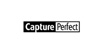
High-Speed Scanning:
High Quality Images:
Reliable Document Handling:
Easy To Use:
Superior Durability:
Kofax CGA Board (Optional):
| Model Name | ImageFORMULA DR-X10C Color Production Scanner |
| Type | Production Sheetfed Scanner |
| Document Feeding | Automatic Or Manual |
| Document Size Width | 2.0" - 12" ** |
| Document Size Length | 2.8" - 17" ** Document Weight: 11 - 64 Lb. Bond (40g/M² - 255g/M²) |
| Feeder Capacity | 500 Sheets |
| Grayscale | 8-Bit |
| Color | 24-Bit |
| Scanning Element | 3 - Line CMOS Contact Image Sensor |
| Light Source | RGB LED |
| Operating Modes | Simplex, Duplex, Color, Grayscale, Black And White, Error Diffusion, Advanced Text Enhancement (Two Types) |
| Drop Out Color | RGB And Custom |
| Optical Resolution | 600 Dpi |
| Output Resolution | 100/150/200/240/300/400/600 Dpi |
| Interface | SCSI-III And Hi-Speed USB 2.0 |
| Scanner Drivers | ISIS/TWAIN For Windows 2000/XP/Vista |
| Dimensions | 14.8" X 20.8" X 22.2" |
| Weight | 85.8 Lbs |
| Power Consumption | 125W Or Less (Energy Star Saving Mode: 4.2W)
Options: Exchange Roller Kit Other Features: 3-Sensor Ultrasonic Double Feed Detection * Examples Based On Typical Settings, Rated In Pages/Images Per Minute With Letter-Sized Documents At 200 Dpi, Landscape Feeding Direction. Actual Processing Speeds May Vary Based On PC Performance And Application Software. |
Scanning Speeds
| Black And White | Simplex: 130 Ppm Duplex: 260 Ipm* |
| Grayscale | Simplex: 130 Ppm Duplex: 260 Ipm* |
| Color 24 Bit | Simplex: 130 Ppm Duplex: 260 Ipm* |

Exchange Roller Kit
Easy-to-replace kit typically consists of pickup, separation, and feed rollers that help ensure reliable document feeding and promote easy maintenance and upkeep of the scanning device.

Flatbed Scanner Unit 201 (Manual)

Flatbed Scanner Unit 102

Barcode Module
- Windows Server 2025
- macOS 15
- macOS 14
- macOS 13
- Windows 11
- macOS 12
- Windows Server 2022
- macOS 11
- Linux MIPS
- Linux ARM
- macOS 11.0
- macOS 10.15
- macOS v10.13
- macOS v10.14
- Windows Server 2019 (x64)
- macOS v10.14
- macOS v10.13
- Windows Server 2016 (x64)
- macOS v10.12
- Linux 64bit
- Linux 32bit
- OS X v10.11
- Windows 10
- Windows 10 (x64)
- OS X v10.10
- Windows Server 2012 R2 (x64)
- OS X v10.9
- Windows 8.1 (x64)
- Windows 8.1
- Windows Server 2012 (x64)
- Windows 8
- Windows 8 (x64)
- Windows 7
- Windows 7 (x64)
- Windows Vista
- Windows Vista (x64)
- Windows XP
- Windows XP (x64)
- Windows Server 2008
- Windows Server 2008 (x64)
- Windows Server 2008 R2 (x64)
- Windows Server 2003
- Windows Server 2003 (x64)
- Windows Server 2003 R2
- Windows Server 2003 R2 (x64)
- Windows 2000
- Windows NT
- Windows 3.1
- Windows Me
- Windows 98
- Windows 95
- Mac OS X v10.8
- Mac OS X v10.7
- Mac OS X v10.6
- Mac OS X v10.5
- Mac OS X v10.4
- Mac OS X v10.3
- Mac OS X v10.2
- Mac OS X v10.1
- Mac OS X
- Mac OS 9
- Mac OS 8
- Linux (x64)
- Linux (x32)
- Linux
- Not Applicable
Locating and Installing Your Download Cómo Localizar e Instalar su Descarga Localizando e Instalando seu Download
How to identify your OS version
To help determine which Windows operating system is running on your computer, please view the below steps:
Windows 11
Click on the Windows button (located left to the Search at the bottom).
Click on the Settings button to navigate to the system settings.
Scroll to the bottom of the page and click on the About button.
You will be able to find your Windows operating system under the Windows Specifications section.
Windows® 10
Click Start or click the Windows button (usually found in the lower-left corner of your screen).
Click Settings.
Click About (which is usually located within the lower left of the screen). The next screen should display the Windows version.
Windows 8 or Windows 8.1
Option1: Swipe in from the upper-right corner of the screen while viewing the desktop in order to open the menu, then select Settings.
Select PC Info. Under Windows edition, the Windows version is shown.
Option 2: From the Start Screen
While on the Start screen, type computer.
Right-click on the computer icon. If using touch, press and hold on the computer icon.
Click or tap Properties. Under Windows edition, the Windows version is shown.
Windows 7
Click Start or click the Windows button (usually found in the lower-left corner of your screen).
Right-click Computer and select Properties from the menu. The resulting screen should now display the Windows version.
Linux
To check the version of your Linux operating system (OS), you can use the following commands in your terminal:
1. uname -r: Displays your Linux kernel version.
2. cat /etc/os-release: Displays your distribution name and version.
3. lsb_release -a: Displays specific details about your Linux distribution and version.
4. You can also use the hostnamectl command to display the Linux kernel version. However, this command is only available on Linux distributions that use systemd by default.
To help determine which Mac operating system is running on your computer, select the Apple menu in the upper-left corner of your screen and choose About This Mac.
Upon selecting, you should see the macOS name followed by the version number.
Canon U.S.A Inc. All Rights Reserved. Reproduction in whole or part without permission is prohibited.