Explore null | Canon Latin America

imageFORMULA DR-M260
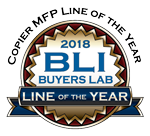
- Scanner Main Unit
- AC Adapter
- Power Cord
- USB Cable
- Setup Disc
- Kofax VRS Disc
- Setup Guide
-
OVERVIEW
-
SPECIFICATIONS
-
ACCESSORIES
-
RESOURCES
-
SUPPORT
-
MISCELLANEOUS
The imageFORMULA DR-M260 is registered EPEAT Gold.


Wide Range of Uses
- Optimal for workgroups and departments in any industry
- Legal, financial, healthcare, government, and more
- Can assist with efficient records management and help reduce paperwork in paper intensive environments
Easy-to-Operate Design
- User convenient, Liquid Crystal Display (LCD) panel
- Customizable, pre-programed scanning tasks, with up to 99 jobs that can be registered
- Notifications for errors and roller replacement
- Convenient new driver setting tool improves efficiency with a customized resolution option
Reliable Feeding
- Roller system designed to ensure unattended, seamless scanning
- Scans a wide variety of document types
- Thick or thin documents
- Long or over-sized documents, up to 5.588 mm (220”)
- Plastic embossed cards
- Optional carrier sheets allow passports and fragile documents to be scanned
Powerful Performance
- Scans up to 60 ppm in color, black and white, and grayscale, both sides of an item in a single pass1
- Can hold up to 80 sheets in the Automatic Document Feeder (ADF)
- On-board processor quickly captures and converts paper based documents into usable, digital information, independent of PC performance
- USB 3.1 Gen 1 connectivity
High-Quality Imaging
- Character Emphasis improves legibility
- Optical Character Recognition (OCR) helps create searchable and editable information
- Auto page size detection and image rotation
- Auto Resolution setting for scanning mixed batches of text documents and photographs
Robust Suite of Software
- Canon CaptureOnTouch V4
- Files can be sorted and saved
- Scanned originals can be divided into individual files or grouped into single files based on bar codes2 and counters in addition to blank paper
- File name can be set by using scanned text
- Canon CapturePerfect
- Kofax Virtual ReScan (VRS)
- Windows ISIS / TWAIN drivers
- Industry standard interfaces for connecting software applications and scanners
- Eases integration with third-party capture or content management systems
Environment in Mind
- Meets ENERGY STAR guidelines
- Eu RoHS compliant
- WEEE compliant
- ErP Lot 6 directive for energy consumption compliant
- EPEAT Gold Certified
2. Requires purchase of Barcode Module.
3. The facts and product statistics and EU RoHS and WEEE were obtained from Canon Electronics Inc. as of 2017.
| Model Name | ImageFORMULA DR-M260 |
| Type | Office Document Scanner |
| Document Feeding | Automatic Or Manual Document Weight: 80 G/M² (7 Lb. – 110 Lb. Bond Plain Paper) |
| Document Size Width | 50 - 216 Mm (1.97” – 8.5”) |
| Document Size Length | 54 - 356 Mm (2.13” – 14.02") |
| Feeder Capacity | Up To 80 Sheets |
| Scanning Element | Contact Image Sensor |
| Light Source | RGB LED |
| Operating Modes | Black And White, Error Diffusion, 256-Level Grayscale, Advanced Text Enhancement, Advanced Text Enhancement II, 24-Bit Color |
| Optical Resolution | Up To 600 Dpi |
| Output Resolution | 100/150/200/240/300/400/600 Dpi+ Custom |
| Power Consumption | 23W Or Less (Sleep Mode: 1.4W Or Less) |
| Other Features | Automatic Color Detection, Automatic Page Size Detection, Automatic Resolution Setting, Background Smoothing, Character Emphasis, Color Dropout/Enhance Color, Deskew, Double-Feed Release, Feeding Retry, Folio Mode, Image Rotation, Long Document Mode, MultiStream™, Pre-Scan, Prevent Bleed-Through/Remove Background, Separation Retry, Shadow Cropping, Skip Blank Page, Text Enhancement, Text Orientation Recognition, Ultrasonic Double-Feed Detection, User Preferences |
| Options | Flatbed Scanner Unit 102 / 201, Barcode Module, 2D Code Module, Exchange Roller Kit (Feed Roller And Retard Roller), Passport Carrier Sheet, A4 Carrier Sheet Suggested Daily Volume: Approx. 7.500 Scans |
2. Requires purchase of Barcode Module.
3. The facts and product statistics and EU RoHS and WEEE were obtained from Canon Electronics Inc. as of 2017.

Exchange Roller Kit
Easy-to-replace kit typically consists of pickup, separation, and feed rollers that help ensure reliable document feeding and promote easy maintenance and upkeep of the scanning device.

Flatbed Scanner Unit 201 (Manual)

WA10 Network Adapter
Create ethernet and Wi-Fi network connectivity with the WA10 and a compatible imageFORMULA document scanner.
For more information, click here.

Flatbed Scanner Unit 102

NA10 Network Adapter
Create ethernet network connectivity with the NA10 and a compatible imageFORMULA document scanner.
For more information, click here.

2D Barcode Module

Barcode Module

Passport Carrier Sheet
Reusable protective sheet to scan passports.

A4 Carrier Sheet
Reusable protective sheet for scanning documents with irregular shape.
- Windows Server 2025
- macOS 14
- macOS 13
- Windows 11
- macOS 12
- Windows Server 2022
- macOS 11
- Linux MIPS
- Linux ARM
- macOS 10.15
- macOS v10.13
- macOS v10.14
- Windows Server 2019 (x64)
- macOS v10.14
- macOS v10.13
- Windows Server 2016 (x64)
- macOS Sierra v10.12
- Linux 64bit
- Linux 32bit
- OS X v10.11
- Windows 10
- Windows 10 (x64)
- OS X v10.10
- OS X v10.9
- Windows Server 2012 R2 (x64)
- Windows 8.1 (x64)
- Windows 8.1
- Windows Server 2012 (x64)
- Windows 8
- Windows 8 (x64)
- Windows 7
- Windows 7 (x64)
- Windows Vista
- Windows Vista (x64)
- Windows XP
- Windows XP (x64)
- Windows Server 2008
- Windows Server 2008 (x64)
- Windows Server 2008 R2 (x64)
- Windows Server 2003
- Windows Server 2003 (x64)
- Windows Server 2003 R2
- Windows Server 2003 R2 (x64)
- Windows 2000
- Windows NT
- Windows 3.1
- Windows Me
- Windows 98
- Windows 95
- Mac OS X v10.8
- Mac OS X v10.7
- Mac OS X v10.6
- Mac OS X v10.5
- Mac OS X v10.4
- Mac OS X v10.3
- Mac OS X v10.2
- Mac OS X v10.1
- Mac OS X
- Mac OS 9
- Mac OS 8
- Linux (x64)
- Linux (x32)
- Linux
Locating and installing your download Locating and installing your download ES Locating and installing your download PT
How to identify your OS version
To help determine which Windows operating system is running on your computer, please view the below steps:
Windows 11
Click on the Windows button (located left to the Search at the bottom).
Click on the Settings button to navigate to the system settings.
Scroll to the bottom of the page and click on the About button.
You will be able to find your Windows operating system under the Windows Specifications section.
Windows® 10
Click Start or click the Windows button (usually found in the lower-left corner of your screen).
Click Settings.
Click About (which is usually located within the lower left of the screen). The next screen should display the Windows version.
Windows 8 or Windows 8.1
Option1: Swipe in from the upper-right corner of the screen while viewing the desktop in order to open the menu, then select Settings.
Select PC Info. Under Windows edition, the Windows version is shown.
Option 2: From the Start Screen
While on the Start screen, type computer.
Right-click on the computer icon. If using touch, press and hold on the computer icon.
Click or tap Properties. Under Windows edition, the Windows version is shown.
Windows 7
Click Start or click the Windows button (usually found in the lower-left corner of your screen).
Right-click Computer and select Properties from the menu. The resulting screen should now display the Windows version.
Linux
To check the version of your Linux operating system (OS), you can use the following commands in your terminal:
1. uname -r: Displays your Linux kernel version.
2. cat /etc/os-release: Displays your distribution name and version.
3. lsb_release -a: Displays specific details about your Linux distribution and version.
4. You can also use the hostnamectl command to display the Linux kernel version. However, this command is only available on Linux distributions that use systemd by default.
To help determine which Mac operating system is running on your computer, select the Apple menu in the upper-left corner of your screen and choose About This Mac.
Upon selecting, you should see the macOS name followed by the version number.
Canon U.S.A Inc. All Rights Reserved. Reproduction in whole or part without permission is prohibited.