Explore null | Canon Latin America

imageCLASS MF6160dw
- MF6160dw product
- Standard Cartridge 119
- Power Cord
- Phone Cable
- User Manual
- Starter Guide
- Canon Drivers
-
OVERVIEW
-
SPECIFICATIONS
-
ACCESSORIES
-
RESOURCES
-
SUPPORT
-
MISCELLANEOUS
Boost productivity in your small to medium sized office with the Canon imageCLASS MF6160dw. The MF6160dw combines all of your print, copy, scan and fax needs into one compact device. This wireless1, black and white laser multifunction printer is ideal for mid-volume offices and is equipped with a variety of features to keep businesses running efficiently and effectively.
With blazing fast print and copy speeds of up to 35 pages per minute2, a front-loading 250-sheet cassette3 and Single Cartridge System that combines all components including toner, drum and finishing unit users will have more time to focus on their daily tasks. Enhance document control with "Send" technology which enables users to send scanned documents and forward received faxes to a recipient through email or file server. Additionally, with Department ID Management, device usage can be monitored and controlled empowering businesses to lower costs.
For the mobile professional, the MF6160dw has a broad range of mobile features. With Apple AirPrint™5 users can print directly from their iPhone, iPad and iPod Touch. Additionally, the MF6160dw is compatible with Google Cloud Print™6 which allows users to print from their mobile device or computer using Google Cloud Print enabled apps.



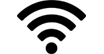


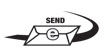














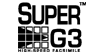


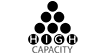
Connect to a wireless network and print from virtually anywhere in your home or office
Print documents, web pages, emails and photos from your iPad, iPhone, and iPod touch using Apple AirPrint™
Google Cloud Print™ Ready for printing on the go
Boost productivity with blazing fast print speeds of up to 35 pages per minute
Reduce paper usage with automatic duplex printing right out of the box
Eliminate steps to Eco-Copy modes, Scan to PC, and Secure Print with the Simple Solution Keys
Send scanned documents and forward received faxes to a recipient through e-mail or file Server
High yield replacement toner can help to reduce costs
250 sheet cassette plus 50 sheet multipurpose tray with an additional 500 sheet cassette available for a maximum paper capacity of 800 pages
- Wireless performance may vary based on terrain and distance between the printer and wireless network clients.
- Print speed is based on internal testing. Print speed may vary depending on the number of copies selected, as well as on the settings for size, type and orientation of paper.
- Based on 20 lb. bond paper.
- Requires Canon Mobile Printing app available free on the App Store and Google Play. Compatible with iPhone 5, iPhone 4S, iPhone 4, iPad mini, iPad 4, the new iPad, iPad 2, and the original iPad running OS 6.0.1 - 6.1.2. Supports Android OS 2.3.3 - 4.2.2.
- AirPrint™ functionality requires an iPad, iPad Mini, iPad 2, the new iPad, iPhone 3GS or later, or iPod touch 3rd generation or later device running iOS 4.2 or later, and an AirPrint™-enabled printer connected to the same network as your iOS device. A printer connected to the USB port of your Mac, PC, AirPort Base Station, or Time Capsule is not supported.
- Requires an Internet connection and Google Account. Printer firmware update may be necessary for Google Cloud Print™ function. Certain exceptions may apply. A PC running Windows XP or later or a Mac running OS 10.4.11 or later and USB cable are required to perform firmware update.
- May vary depending on the output environment.
- Letter size, after being restored from energy saver mode.
- The Public Switched Telephone Network currently supports fax modem speeds of 28.8 Kbps or lower, depending on telephone line conditions. Sending and receiving fax machines need to conform to ITU-T v.34 guidelines.
- Based on ITU-T #1 Chart (standard mode).
| Printer Type | Monochrome Laser |
| Print Speed | Up To 17ppm (2-Sided Plain Paper Letter)2 Up To 35ppm (1-Sided Plain Paper Letter)2 |
| First Print Time | 6 Seconds Or Less (Letter)7 |
| Printer Language | UFR II LT (Host-Based), PCL6(5e,XL) |
| Print Resolution | Up To 600 X 600 Dpi (1200 X 600 Dpi Quality) |
| Maximum Print Size | Up To Legal |
| Duplex Print | Yes |
| Print Modes | Watermark, Toner Saver, Page Composer, Poster |
| Print Memory | 256 MB (Shared) |
| Direct Print From Usb | JPEG, TIFF |
| Copy Type | Monochrome Laser |
| Copy Speed | Up To 35cpm (Letter) |
| Duplex Copy Speed | Up To 17cpm (Letter) |
| Copy Resolution | Up To 600 X 600 Dpi |
| Original Type | Text/Photo, Text/Photo(Quality), Photo, Text |
| Halftones | 256 Levels |
| Warm Up Time | Approximately 11 Seconds |
| First Copy Time | Approximately 8 Seconds8 |
| Recovery Time | Approximately 5 Seconds |
| Maximum Number Of Copies | 99 Copies |
| Reduction Enlargement | 25%, 50%, 64% 78%129%, 200%, 400% |
| Zoom | 25 - 400% In 1% Increments |
| Copy Size | Platen: Up To Letter ADF: 5.5" X 5" To Legal |
| Copy Features | Collate 2 On 1 4 On 1 ID Card Copy Frame Erase |
| Copy Memory | 256 MB (Shared) |
| Modem Speed | Up To 33.6 Kbps (Super G3)9 |
| Fax Resolution | Up To 400 X 400 Dpi (Ultra Fine) |
| Transmission Time | JBIG (Approx. 3 Seconds) |
| Memory Capacity | Up To 512 Sheets10 |
| Speed Dials | 19 One-Touch Speed Dials 181 Coded Dials |
| Group Dialing | 199 Destinations |
| Sequential Broadcasting | 210 Destinations |
| Duplex Fax | Yes |
| Receive Modes | FAX Only, Manual, Answering, Fax/Tel Auto Switch |
| Fax Features | Remote RX, Dual Access, Distinctive Ring Pattern Detection, Error Correction Mode, Auto Redial |
| Activity Reports | Activity Result & Activity Management |
| Pc Fax | Sending Only |
| Fax Forwarding | (FAX -> FAX, Email, SMB) |
| Scan Type | Color Contact Image Sensor (CIS) |
| Color Depth | 24-Bit |
| Scan Resolution | Up To 600 X 600 Dpi (Optical) 9600 X 9600 (Interpolated) |
| Scan Size | Platen: Up To Letter ADF: 5.5" X 5" To Legal |
| Duplex Scan | Yes |
| Compatibility | TWAIN, WIA |
| Output File Formats | PDF(Compact), PDF, JPEG, TIFF |
| Scan Features | Push Scan, Pull Scan, Scan To USB |
| Pull Scan | USB And Network |
| Push Scan Scan To Pc | USB And Network |
| Scan To Email | Scan To Email (JPEG, TIFF, PDF, Compact PDF) |
| Scan To Smb | Scan To SMB (JPEG, TIFF, PDF, Compact PDF) |
| Standard Paper Source | 250-Sheet Cassette Plus 50 Sheet Multipurpose Tray3 |
| Optional Paper Source | 500-Sheet Cassette3 |
| Document Feeder | 50-Sheet Duplex3 |
| Paper Output | 150 Sheets (Face Down) |
| Paper Weight | 16-34 Lb. Bond (Cassette) 16-43 Lb. Bond (Multipurpose Tray) |
| Media Sizes | Letter, Legal, A4, A5, B5, Executive |
| Media Types | Plain Paper, Heavy Paper, Recycled, Color, Transparency, Label, Envelope |
| Envelope Capacity | 5 Envelopes |
| Envelope Types | Com 10, Monarch, DL, C5 |
| Standard Interface | USB Device 2.0 Hi-Speed, 10/100 Base-T Ethernet, 802.11 B/G/N Wireless1 |
| Wifi Access Mode | Infrastructure Mode |
| Wifi Authentication Methods | WPA-PSK, WPA2-PSK |
| Wifi Encryption Modes | WEP (64/128 Bit), TKIP, AES |
| Wps Easy Setup Support Methods | Push-Button Mode, PIN Code Mode |
| Mobile Functions | Google Cloud Print™6, Apple AirPrint™5 |
| Network Functions | Print, PC Fax And Scan |
| Embedded Web Server Remote Ui | Yes |
| Web Browser Support For Remote Ui | Microsoft Internet Explore 8.0 Or Higher, Safari 5.0.6 Or Higher |
| Print Protocols | LPD, RAW, WSD-Print (IPv4,IPv6) |
| Tcp Ip Set Of Application Services | DHCP, BOOTP, RARP, Auto IP, Bonjour(MDNS), DHCPv6 (IPv6), HTTP, HTTPS, POP Before SMTP (IPv4, IPv6), ARP+PING, WINS (IPv4) |
| Network Management Protocols | SNMPv1 (IPv4,IPv6), SNMPv3 (IPv4, IPv6) |
| Os Compatibility | Windows® 8, Windows Server® 2012, Windows 7, Windows Server 2008 R2, Windows Server 2008, Windows Vista®, Windows Server 2003, Windows® XP, Mac® OS X 10.5.8 & Up |
| Cable Included | Power Cord (USB Not Included) |
| Bundled Software | Printer Driver, Fax Driver, Scanner Driver, MF Toolbox, Presto! PageManager |
| Power Consumption | Max: Approx. 1,110W During Operation: Approx. 550W Standby: Approx. 9W Energy Saver: Approx. 2.6W |
| Typical Energy Consumption | 1.4kWh |
| Dimensions | 15.4" (W) X 18.6" (D) X 17" (H) |
| Unit Weight Without With Cartridge | 40.3 Lbs. (W/O Cartridge) 42.1 Lbs. (W/Cartridge) |
| Package Weight | Approx. 50.7 Lbs. |
| Cartridge Type | Cartridge 119 (Yields Approximately 2,100 Pages) Cartridge 119II (Yields Approximately 6,400 Pages) Single Cartridge System *Yields Based On ISO/IEC Standard |
| Lcd Display | 5-Row Backlit LCD |
| Duty Cycle | Up To 50,000 Pages Per Month |
| Department Id Management | Yes, Up To 300 ID's |
| Security | IP Filtering, MAC Address Filtering,IEEE802.1x, SNMPv3, HTTPS, Secure Print, Department ID Management |
| Languages | English, French, Spanish, Portuguese |
- Wireless performance may vary based on terrain and distance between the printer and wireless network clients.
- Print speed is based on internal testing. Print speed may vary depending on the number of copies selected, as well as on the settings for size, type and orientation of paper.
- Based on 20 lb. bond paper.
- Requires Canon Mobile Printing app available free on the App Store and Google Play. Compatible with iPhone 5, iPhone 4S, iPhone 4, iPad mini, iPad 4, the new iPad, iPad 2, and the original iPad running OS 6.0.1 - 6.1.2. Supports Android OS 2.3.3 - 4.2.2.
- AirPrint™ functionality requires an iPad, iPad Mini, iPad 2, the new iPad, iPhone 3GS or later, or iPod touch 3rd generation or later device running iOS 4.2 or later, and an AirPrint™-enabled printer connected to the same network as your iOS device. A printer connected to the USB port of your Mac, PC, AirPort Base Station, or Time Capsule is not supported.
- Requires an Internet connection and Google Account. Printer firmware update may be necessary for Google Cloud Print™ function. Certain exceptions may apply. A PC running Windows XP or later or a Mac running OS 10.4.11 or later and USB cable are required to perform firmware update.
- May vary depending on the output environment.
- Letter size, after being restored from energy saver mode.
- The Public Switched Telephone Network currently supports fax modem speeds of 28.8 Kbps or lower, depending on telephone line conditions. Sending and receiving fax machines need to conform to ITU-T v.34 guidelines.
- Based on ITU-T #1 Chart (standard mode).
- Windows Server 2025
- macOS 15
- macOS 14
- macOS 13
- Windows 11
- macOS 12
- Windows Server 2022
- macOS 11
- Linux MIPS
- Linux ARM
- macOS 11.0
- macOS 10.15
- macOS v10.13
- macOS v10.14
- Windows Server 2019 (x64)
- macOS v10.14
- macOS v10.13
- Windows Server 2016 (x64)
- macOS v10.12
- Linux 64bit
- Linux 32bit
- OS X v10.11
- Windows 10
- Windows 10 (x64)
- OS X v10.10
- Windows Server 2012 R2 (x64)
- OS X v10.9
- Windows 8.1 (x64)
- Windows 8.1
- Windows Server 2012 (x64)
- Windows 8
- Windows 8 (x64)
- Windows 7
- Windows 7 (x64)
- Windows Vista
- Windows Vista (x64)
- Windows XP
- Windows XP (x64)
- Windows Server 2008
- Windows Server 2008 (x64)
- Windows Server 2008 R2 (x64)
- Windows Server 2003
- Windows Server 2003 (x64)
- Windows Server 2003 R2
- Windows Server 2003 R2 (x64)
- Windows 2000
- Windows NT
- Windows 3.1
- Windows Me
- Windows 98
- Windows 95
- Mac OS X v10.8
- Mac OS X v10.7
- Mac OS X v10.6
- Mac OS X v10.5
- Mac OS X v10.4
- Mac OS X v10.3
- Mac OS X v10.2
- Mac OS X v10.1
- Mac OS X
- Mac OS 9
- Mac OS 8
- Linux (x64)
- Linux (x32)
- Linux
- Not Applicable
Locating and Installing Your Download Cómo Localizar e Instalar su Descarga Localizando e Instalando seu Download
How to identify your OS version
To help determine which Windows operating system is running on your computer, please view the below steps:
Windows 11
Click on the Windows button (located left to the Search at the bottom).
Click on the Settings button to navigate to the system settings.
Scroll to the bottom of the page and click on the About button.
You will be able to find your Windows operating system under the Windows Specifications section.
Windows® 10
Click Start or click the Windows button (usually found in the lower-left corner of your screen).
Click Settings.
Click About (which is usually located within the lower left of the screen). The next screen should display the Windows version.
Windows 8 or Windows 8.1
Option1: Swipe in from the upper-right corner of the screen while viewing the desktop in order to open the menu, then select Settings.
Select PC Info. Under Windows edition, the Windows version is shown.
Option 2: From the Start Screen
While on the Start screen, type computer.
Right-click on the computer icon. If using touch, press and hold on the computer icon.
Click or tap Properties. Under Windows edition, the Windows version is shown.
Windows 7
Click Start or click the Windows button (usually found in the lower-left corner of your screen).
Right-click Computer and select Properties from the menu. The resulting screen should now display the Windows version.
Linux
To check the version of your Linux operating system (OS), you can use the following commands in your terminal:
1. uname -r: Displays your Linux kernel version.
2. cat /etc/os-release: Displays your distribution name and version.
3. lsb_release -a: Displays specific details about your Linux distribution and version.
4. You can also use the hostnamectl command to display the Linux kernel version. However, this command is only available on Linux distributions that use systemd by default.
To help determine which Mac operating system is running on your computer, select the Apple menu in the upper-left corner of your screen and choose About This Mac.
Upon selecting, you should see the macOS name followed by the version number.
Canon U.S.A Inc. All Rights Reserved. Reproduction in whole or part without permission is prohibited.