Explore null | Canon Latin America

imageCLASS MF5960dn
The imageCLASS MF5960dn combines professional-quality multifunction capabilities with features that help businesses save time and money, making it the perfect device for today's small to medium sized business environments.
- MF5960dn
- Setup Instructions
- Power cord
- Registration Card
- Standard Cartridge 119
- Manuals
- User Software CD-ROM
-
OVERVIEW
-
SPECIFICATIONS
-
ACCESSORIES
-
RESOURCES
-
SUPPORT
-
MISCELLANEOUS
The imageCLASS MF5960dn combines professional-quality multifunction capabilities with features that help businesses save time and money, making it the perfect device for today's small to medium sized business environments.
Featuring a 50-sheet Duplex Auto Document Feeder (DADF), 250-sheet cassette plus 100-sheet multipurpose tray, and an optional 500-sheet paper cassette pedestal and handling paper sizes up to legal5, the MF5960dn delivers print speeds of up to 35 pages per minute single-sided and 17 pages per minute double-sided in black and white.10. With Canon's Quick First Print Technology, your first print arrives in approximately 6 seconds.
The MF5960dn is also outfitted with cost-saving tools such as all-mode auto duplex functionality, energy-saving technologies and Department ID Management, which enables you to set limits on who can use the machine and how much they can print, copy or scan. You will be able to manage the device from your desk through an embedded web server (Remote UI), which will give you the freedom to view and modify network settings or retrieve an activity log. With built-in Fax Forwarding and Send functionality, the MF5960dn allows you to send incoming faxes, internet faxes and scanned documents to an email address, network folder or another fax number.
With a built-in security features and an Ethernet port, the device can be shared by one or many users. For on-the-go users, the MF5960dn offers a USB port to facilitate scanning files directly to, or print files directly from a USB drive. Additionally, you will find support for PCL 5e/6 as well as host-based driver support (UFR II LT), which takes full advantage of your PC's processing power, so your printer does not require additional memory to perform high-speed processing.
The MF5960dn uses approximately 2.3 watts of energy during Energy Saving Mode and meets Energy Star guidelines, saving you money on energy costs. And like many imageCLASS products, it is part of the Generation Green program, Canon's initiative to reduce environmental burdens in all stages of a product's life-cycle.



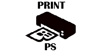

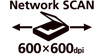

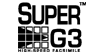


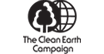



Print and copy at up to 35 ppm in black & white
Quick First Print provides first print time of approximately 6 seconds and first copy in approximately 8 seconds
Super G3 fax
Scan in color up to 9600 dpi quality (interpolated) with up to 600 dpi optical resolution
Scan to USB for documents on the go
Send scanned documents directly to email or file server
250-sheet cassette plus 50-sheet multipurpose tray
Up to 50-sheet DADF (Duplex Automatic Document Feeder)
Remote device management through embedded web server
Built-in Ethernet port for network printing, PC faxing and scanning
USB 2.0 Hi-Speed for optimal performance
Efficient energy-saving mode; approximately 2.3W of energy used
User Friendly 5-line LCD for easy navigation
Password-protected Department ID Management helps to control device usage
Single Cartridge System for cost-efficient supplies replenishment
2. The Public Switched Telephone Network currently supports fax modem speeds of 28.8 Kbps or lower, depending on telephone line conditions. Sending and receiving fax machines need to conform to ITU-T v.34 guidelines.
3. Based on ITU-T #1 Chart (standard mode).
4. PNG supports MAC OS only.
5. Based on 20 lb. bond paper.
6. USB 2.0 Hi-Speed requires Windows® 7, Windows Vista®, Windows XP/2000 or Mac OS X operating systems. For Windows 98, Me and Mac OS X v. 10.2 to 10.2.6 operating systems, the printer/scanner will operate at USB 1.1 specifications.
7. Wireless performance may vary based on terrain and distance between the printer and wireless network clients.
8. SNMPv3 supports Print and Send (Scan to Email/SMB) functions only.
9. Warranty program is subject to certain conditions and restrictions. See the warranty card for details.
10. Print speed is based on internal testing. Print speed may vary depending on the number of copies selected, as well as on the settings for size, type and orientation of paper.
| Printing Method | Monochrome Laser |
| Toner Compatibility | Canon Cartridge 119 (Yield: 2,100 Pages*) Canon Cartridge 119 II Hi-Capacity (Yield: 6,400 Pages*) *Yield Is Based On ISO/IEC Standard |
| Paper Sizes | Letter, Legal, A4, A5, B5, Statement, Executive |
| Paper Compatibility | Plain Paper, Heavy Paper, Bond Paper, Label, Index Card, Envelopes (Up To 5 Via MP Tray - Com 10, Monarch, DL, C5, B5) |
| Print Features | Printer Language UFR II LT (Host-Based), PCL5/XL (45 Fonts), PS 3 Emulation (45 Fonts) Print Modes Poster, Booklet, Watermark, Toner Save, Page Composer Print Memory 256MB (Shared) |
| Paper Weights | 16 To 32 Lb. Bond (Cassette) 16 To 51 Lb. Bond (Multipurpose Tray) |
| Output Tray Capacity | 150 Sheets (Face Down) |
| Mono Copy Resolution | Up To 600 X 600 Dpi |
| Mono Copy Speed Up To | Black: Up To 35 Cpm (Letter) Duplex Black: Up To 17 Cpm (Letter) |
| Type | Monochrome Laser |
| Zoom | 25 - 400% In 1% Increments |
| Halftones | 256 Levels |
| First Copy Time | Less Than 8 Seconds1 Warmup Time: Less Than 17 Seconds Recovery Time: 5 Seconds Or Less |
| Reductions Enlargement | 25%, 50%, 64%, 78% / 129%, 200%, 400% |
| Document Feeder | 50-Sheet Duplex5 |
| Copy Size | Platen: Up To Letter ADF: 5.5" X 5" To Legal |
| Copy Feature | Memory Sort, 2 On 1, 4 On 1, ID Card Copy |
| Scanner Type | Color Contact Image Sensor (CIS) Scanner Compatibility: TWAIN, WIA |
| Scanner Features | Scan To USB Host 1.1 (Hi-Compression PDF, PDF, JPEG, TIFF), Rotate Image, Pull Scan, Push Scan, Scan To Email, Scan To SMB |
| Color Depth | 24-Bit |
| Max Document Size | Platen: Up To Letter ADF: 5.5" X 5" To Legal |
| File Format | Hi-Compression PDF, Searchable PDF, PDF, JPEG, TIFF, BMP, PNG4 |
| Modem Speed | Up To 33.6 Kbps (Super G3)2 |
| Transmission Speed Approx | JBIG (Approx. 3 Seconds) |
| Transmission Reception Memory | Up To 512 Sheets3 |
| Fax Resolution | Up To 400 X 400 Dpi (Ultra Fine) |
| Speed Dialing | 19 One-Touch Speed Dials; 181 Coded Dials |
| Group Dialing | Group Dialing: 199 Destinations Sequential Broadcasting: 210 Destinations |
| Receive Options | FAX Only, Manual, Answering, Fax/Tel Auto Switch |
| Fax Features | Remote RX, Dual Access, Distinctive Ring Pattern Detection, Error Correction Mode, Auto Redial, Collate, Auto Fax Reduction, PC Fax (Sending Only), Fax Forwarding, Memory Backup (5 Minutes) |
| Other Features | Embedded Web Server (Remote UI) W/ IE 6.0 Or Later, Safari 1.3.2 Or Later Department Counter (Print, Copy, Scan) 5-Row Backlit LCD W/ Animation (Fax Installation, Toner Installation, Paper Jam) Print Protocols: LPD, RAW, WSD Supported Network Protocols: TCP/IP V4, TCP/IP V6 (Print Only) TCP/IP Set Of Application Services: DHCP, BOOTP, RARP, ARP+PING, Auto IP, Bonjour, HTTP, SHTTP, NetBIOS Network Management Protocols: SNMPv1, SNMPv38 MIB: RFC1213 (MIB-II), RFC1514 (Host Resources MIB), RFC1759 (Printer MIB), Canon MIB Languages: English, French, Spanish, Portuguese Security: IP Filtering, MAC Address Filtering, Secure Print |
| Os Compatibility | Windows® 7, Windows Server® 2008, Windows Vista®, Windows Server 2003, Windows XP/2000, Mac® OS X 10.4.9 & Up |
| Standard Interface | USB Device 2.0 Hi-Speed6, 10/100 Base-T Ethernet |
| Software Included | Canon Drivers, MF Toolbox, Document Management & OCR Software |
| Power Consumption Approx | 1,000W (Max), 9W (Standby), 2.1W (Energy Saver Mode) Typical Energy Consumption (TEC): 1.4k Wh |
| Dimension W X D X H | 15.4" (W) X 18.6" (D) X 17.0" (H) |
| Weight | 40.4 Lbs. (Without Cartridge); 42.2 Lbs. (With Cartridge) |
2. The Public Switched Telephone Network currently supports fax modem speeds of 28.8 Kbps or lower, depending on telephone line conditions. Sending and receiving fax machines need to conform to ITU-T v.34 guidelines.
3. Based on ITU-T #1 Chart (standard mode).
4. PNG supports MAC OS only.
5. Based on 20 lb. bond paper.
6. USB 2.0 Hi-Speed requires Windows® 7, Windows Vista®, Windows XP/2000 or Mac OS X operating systems. For Windows 98, Me and Mac OS X v. 10.2 to 10.2.6 operating systems, the printer/scanner will operate at USB 1.1 specifications.
7. Wireless performance may vary based on terrain and distance between the printer and wireless network clients.
8. SNMPv3 supports Print and Send (Scan to Email/SMB) functions only.
9. Warranty program is subject to certain conditions and restrictions. See the warranty card for details.
10. Print speed is based on internal testing. Print speed may vary depending on the number of copies selected, as well as on the settings for size, type and orientation of paper.
- Windows Server 2025
- macOS 14
- macOS 13
- Windows 11
- macOS 12
- Windows Server 2022
- macOS 11
- Linux MIPS
- Linux ARM
- macOS 10.15
- macOS v10.13
- macOS v10.14
- Windows Server 2019 (x64)
- macOS v10.14
- macOS v10.13
- Windows Server 2016 (x64)
- macOS Sierra v10.12
- Linux 64bit
- Linux 32bit
- OS X v10.11
- Windows 10
- Windows 10 (x64)
- OS X v10.10
- OS X v10.9
- Windows Server 2012 R2 (x64)
- Windows 8.1 (x64)
- Windows 8.1
- Windows Server 2012 (x64)
- Windows 8
- Windows 8 (x64)
- Windows 7
- Windows 7 (x64)
- Windows Vista
- Windows Vista (x64)
- Windows XP
- Windows XP (x64)
- Windows Server 2008
- Windows Server 2008 (x64)
- Windows Server 2008 R2 (x64)
- Windows Server 2003
- Windows Server 2003 (x64)
- Windows Server 2003 R2
- Windows Server 2003 R2 (x64)
- Windows 2000
- Windows NT
- Windows 3.1
- Windows Me
- Windows 98
- Windows 95
- Mac OS X v10.8
- Mac OS X v10.7
- Mac OS X v10.6
- Mac OS X v10.5
- Mac OS X v10.4
- Mac OS X v10.3
- Mac OS X v10.2
- Mac OS X v10.1
- Mac OS X
- Mac OS 9
- Mac OS 8
- Linux (x64)
- Linux (x32)
- Linux
Locating and installing your download Locating and installing your download ES Locating and installing your download PT
How to identify your OS version
To help determine which Windows operating system is running on your computer, please view the below steps:
Windows 11
Click on the Windows button (located left to the Search at the bottom).
Click on the Settings button to navigate to the system settings.
Scroll to the bottom of the page and click on the About button.
You will be able to find your Windows operating system under the Windows Specifications section.
Windows® 10
Click Start or click the Windows button (usually found in the lower-left corner of your screen).
Click Settings.
Click About (which is usually located within the lower left of the screen). The next screen should display the Windows version.
Windows 8 or Windows 8.1
Option1: Swipe in from the upper-right corner of the screen while viewing the desktop in order to open the menu, then select Settings.
Select PC Info. Under Windows edition, the Windows version is shown.
Option 2: From the Start Screen
While on the Start screen, type computer.
Right-click on the computer icon. If using touch, press and hold on the computer icon.
Click or tap Properties. Under Windows edition, the Windows version is shown.
Windows 7
Click Start or click the Windows button (usually found in the lower-left corner of your screen).
Right-click Computer and select Properties from the menu. The resulting screen should now display the Windows version.
Linux
To check the version of your Linux operating system (OS), you can use the following commands in your terminal:
1. uname -r: Displays your Linux kernel version.
2. cat /etc/os-release: Displays your distribution name and version.
3. lsb_release -a: Displays specific details about your Linux distribution and version.
4. You can also use the hostnamectl command to display the Linux kernel version. However, this command is only available on Linux distributions that use systemd by default.
To help determine which Mac operating system is running on your computer, select the Apple menu in the upper-left corner of your screen and choose About This Mac.
Upon selecting, you should see the macOS name followed by the version number.
Canon U.S.A Inc. All Rights Reserved. Reproduction in whole or part without permission is prohibited.