Explore null | Canon Latin America

imageCLASS MF4770n
- imageCLASS MF4770n
- Setup Instructions
- Power Cord
- Telephone Cable
- Starter Cartridge 128
- Manuals
- User Software CD-ROM
-
OVERVIEW
-
SPECIFICATIONS
-
ACCESSORIES
-
RESOURCES
-
SUPPORT
-
MISCELLANEOUS
The imageCLASS MF4770n does it all in one compact design - Print, Copy, Scan and Fax.
Designed to meet the needs of home offices and small offices, the imageCLASS MF4770n is a fast and versatile machine that delivers high quality laser output. The new technologies used include the tiltable control panel, quiet mode9 and simple solution keys. The MF4770n offers the convenience of networking via an Ethernet connection and quick print and copy speeds.
With the single touch of the quiet mode9 button you can reduce the operational noise of the machine. This is great if you work from your home, you can stay productive even at odd hours and not worry about disturbing the quiet in your house. The tiltable control panel will allow you to see and navigate through different screens with ease. Another feature that adds to the convenience of the machine are simple solution keys, effortless scans and eco-friendly copying options are at your fingertips.
Increase your office's efficiency with print and copy speeds of up to 24 pages per minute1 and have your first print ready to go when you are in less than 6 seconds2. The added convenience of networking capabilities through an Ethernet connection give you the ability to share printing, scanning and PC faxing.
Replenishing your supplies has never been so easy, with a front loading paper cassette and simple cartridge replenishment you will have more time to focus on your business needs. The MF4770n uses just 1.3 watts in Energy Saver mode, saving you money on energy costs.








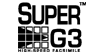

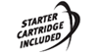









Print and Copy at the same speed of up to 24 pages per minute
250-sheet front loading cassette plus a single sheet multipurpose tray
User-friendly 5-line LCD and tiltable control panel for easy navigation
Single touch Quiet Mode button reduces the operational noise of the machine
Simple Solution Keys make scanning effortless and give the ability to use more eco-friendly copying options
33.6 Kbps Super G3 Fax
Efficient energy saver mode; approximately 1.3W of energy used
Single Cartridge System for easy supplies replenishment
- Print speed is based on internal testing. Print speed may vary depending on the number of copies selected, as well as on the settings for size, type and orientation of paper.
- May vary depending on the output environment.
- Letter size, after being restored from energy saver mode.
- The Public Switched Telephone Network currently supports fax modem speeds of 28.8 Kbps or lower, depending on telephone line conditions. Sending and receiving fax machines need to conform to ITU-T v.34 guidelines.
- Based on ITU-T #1 Chart (standard mode).
- PNG supports Mac OS only.
- Based on 20 lb. bond paper.
- USB 2.0 Hi-Speed requires Windows® 7, Windows Vista®, Windows XP/2000 or Mac OS X operating systems. For Windows 98, Me and Mac OS X v. 10.2 to 10.2.6 operating systems, the printer/scanner will operate at USB 1.1 specifications.
- Quiet Mode may affect processing speed and may not lower all sound. Quiet Mode is only compatible with certain paper sizes or types. Special Mode has higher priority than Quiet Mode.
| Printer Type | Monochrome Laser |
| Print Speed | Up To 24ppm (1-Sided Plain Paper Letter)1 |
| First Print Time | 5.8 Seconds Or Less (Letter)2 |
| Printer Language | UFR II LT (Host-Based) |
| Print Resolution | Up To 600 X 600 Dpi (1200 X 600 Dpi Quality) |
| Maximum Print Size | Up To Legal |
| Print Modes | Watermark, Toner Saver, Page Composer |
| Print Memory | 128 MB (Shared) |
| Copy Type | Monochrome Laser |
| Copy Speed | Up To 24cpm (Letter) |
| Copy Resolution | Up To 600 X 600 Dpi |
| Original Type | Text, Text/Photo, Text/Photo+, Photo |
| Halftones | 256 Levels |
| Warm Up Time | Approximately 13.5 Seconds |
| First Copy Time | Approximately 8.7 Seconds3 |
| Recovery Time | Approximately 2 Seconds |
| Maximum Number Of Copies | 99 Copies |
| Reduction Enlargement | 25%, 50%, 64%, 78%129%, 200%, 400% |
| Zoom | 25 - 400% In 1% Increments |
| Copy Size | Platen: Up To Letter ADF: 5.8" X 4.1" To Legal |
| Copy Features | Collate 2 On 1 4 On 1 ID Card Copy |
| Copy Memory | 128 MB (Shared) |
| Modem Speed | Up To 33.6 Kbps (Super G3)4 |
| Fax Resolution | Up To 200 X 400 Dpi (Super Fine) |
| Transmission Time | JBIG (Approx. 3 Seconds) |
| Memory Capacity | Up To 256 Sheets5 |
| Speed Dials | 4 One-Touch Speed Dials 100 Coded Dials |
| Group Dialing | 103 Destinations |
| Sequential Broadcasting | 114 Destinations |
| Receive Modes | FAX Only, Manual, Answering, Fax/Tel Auto Switch |
| Fax Features | Remote RX, Dual Access, Distinctive Ring Pattern Detection, Error Correction Mode, Auto Redial |
| Activity Reports | Activity Result & Activity Management |
| Pc Fax | Sending Only |
| Fax Forwarding | (FAX -> FAX) |
| Scan Type | Color Contact Image Sensor (CIS) |
| Color Depth | 24-Bit |
| Scan Resolution | Up To 600 X 600 Dpi (Optical) 9600 X 9600 (Interpolated) |
| Scan Size | Platen: Up To Letter ADF: 5.8" X 4.1" To Legal |
| Compatibility | TWAIN, WIA |
| Output File Formats | Hi-Compression PDF (Windows Only), Searchable PDF (Windows Only), PDF, JPEG, TIFF, BMP, PNG6 |
| Scan Features | Rotate Image |
| Pull Scan | USB And Network |
| Push Scan Scan To Pc | USB And Network |
| Standard Paper Source | 250-Sheet Cassette Plus 1-Sheet Multipurpose Tray7 |
| Document Feeder | 35-Sheet Simplex7 |
| Paper Output | 100 Sheets (Face Down) |
| Paper Weight | 16-43 Lb. Bond (Cassette) 16-43 Lb. Bond (Multipurpose Tray) |
| Media Sizes | Letter, Legal, A4, A5, B5, Statement, Executive |
| Media Types | Plain Paper, Heavy Paper, Recycled, Transparency, Label, Envelope |
| Envelope Capacity | 20 Envelopes |
| Envelope Types | Com 10, Monarch, DL, C5 |
| Standard Interface | USB Device 2.0 Hi-Speed8, 10/100 Base-T Ethernet |
| Network Functions | Print, PC Fax And Scan |
| Embedded Web Server Remote Ui | Yes |
| Web Browser Support For Remote Ui | Microsoft Internet Explore 6.0 Or Higher, Safari 3.2.1 Or Higher |
| Mib | RFC1213 (MIB-II), RFC1514 (Host Resources MIB), RFC1759 (Printer MIB), Canon MIB |
| Os Compatibility | Windows® 7, Windows Server® 2008 R2, Windows Server® 2008, Windows Vista®, Windows Server 2003, Windows XP, Mac OS X 10.5.8 And Up |
| Cable Included | Power Cord (USB Not Included) |
| Bundled Software | Printer Driver, Fax Driver, Scanner Driver, MF Toolbox, AddressBookTool, Presto! PageManager |
| Power Consumption | Max: Approx. 1,110W During Operation: Approx. 520W Standby: Approx. 4.5W Energy Saver: Approx. 1.3W |
| Typical Energy Consumption | 0.7kWh |
| Dimensions | 15.4" (W) X 14.3" (D) X 14.2" (H) |
| Unit Weight Without With Cartridge | 25.1 Lbs. (W/O Cartridge) 26.2 Lbs. (W/Cartridge) |
| Package Weight | Approx. 35.7 Lbs. |
| Cartridge Type | Cartridge 128 (Yields Approximately 2,100 Pages) Single Cartridge System *Yields Based On ISO/IEC Standard |
| Lcd Display | 5-Row Backlit LCD |
| Duty Cycle | Up To 8,000 Pages Per Month |
| Security | IP Filtering, MAC Address Filtering |
| Languages | English, French, Spanish, Portuguese |
- Print speed is based on internal testing. Print speed may vary depending on the number of copies selected, as well as on the settings for size, type and orientation of paper.
- May vary depending on the output environment.
- Letter size, after being restored from energy saver mode.
- The Public Switched Telephone Network currently supports fax modem speeds of 28.8 Kbps or lower, depending on telephone line conditions. Sending and receiving fax machines need to conform to ITU-T v.34 guidelines.
- Based on ITU-T #1 Chart (standard mode).
- PNG supports Mac OS only.
- Based on 20 lb. bond paper.
- USB 2.0 Hi-Speed requires Windows® 7, Windows Vista®, Windows XP/2000 or Mac OS X operating systems. For Windows 98, Me and Mac OS X v. 10.2 to 10.2.6 operating systems, the printer/scanner will operate at USB 1.1 specifications.
- Quiet Mode may affect processing speed and may not lower all sound. Quiet Mode is only compatible with certain paper sizes or types. Special Mode has higher priority than Quiet Mode.
- Windows Server 2025
- macOS 15
- macOS 14
- macOS 13
- Windows 11
- macOS 12
- Windows Server 2022
- macOS 11
- Linux MIPS
- Linux ARM
- macOS 11.0
- macOS 10.15
- macOS v10.13
- macOS v10.14
- Windows Server 2019 (x64)
- macOS v10.14
- macOS v10.13
- Windows Server 2016 (x64)
- macOS v10.12
- Linux 64bit
- Linux 32bit
- OS X v10.11
- Windows 10
- Windows 10 (x64)
- OS X v10.10
- Windows Server 2012 R2 (x64)
- OS X v10.9
- Windows 8.1 (x64)
- Windows 8.1
- Windows Server 2012 (x64)
- Windows 8
- Windows 8 (x64)
- Windows 7
- Windows 7 (x64)
- Windows Vista
- Windows Vista (x64)
- Windows XP
- Windows XP (x64)
- Windows Server 2008
- Windows Server 2008 (x64)
- Windows Server 2008 R2 (x64)
- Windows Server 2003
- Windows Server 2003 (x64)
- Windows Server 2003 R2
- Windows Server 2003 R2 (x64)
- Windows 2000
- Windows NT
- Windows 3.1
- Windows Me
- Windows 98
- Windows 95
- Mac OS X v10.8
- Mac OS X v10.7
- Mac OS X v10.6
- Mac OS X v10.5
- Mac OS X v10.4
- Mac OS X v10.3
- Mac OS X v10.2
- Mac OS X v10.1
- Mac OS X
- Mac OS 9
- Mac OS 8
- Linux (x64)
- Linux (x32)
- Linux
- Not Applicable
Locating and Installing Your Download Cómo Localizar e Instalar su Descarga Localizando e Instalando seu Download
How to identify your OS version
To help determine which Windows operating system is running on your computer, please view the below steps:
Windows 11
Click on the Windows button (located left to the Search at the bottom).
Click on the Settings button to navigate to the system settings.
Scroll to the bottom of the page and click on the About button.
You will be able to find your Windows operating system under the Windows Specifications section.
Windows® 10
Click Start or click the Windows button (usually found in the lower-left corner of your screen).
Click Settings.
Click About (which is usually located within the lower left of the screen). The next screen should display the Windows version.
Windows 8 or Windows 8.1
Option1: Swipe in from the upper-right corner of the screen while viewing the desktop in order to open the menu, then select Settings.
Select PC Info. Under Windows edition, the Windows version is shown.
Option 2: From the Start Screen
While on the Start screen, type computer.
Right-click on the computer icon. If using touch, press and hold on the computer icon.
Click or tap Properties. Under Windows edition, the Windows version is shown.
Windows 7
Click Start or click the Windows button (usually found in the lower-left corner of your screen).
Right-click Computer and select Properties from the menu. The resulting screen should now display the Windows version.
Linux
To check the version of your Linux operating system (OS), you can use the following commands in your terminal:
1. uname -r: Displays your Linux kernel version.
2. cat /etc/os-release: Displays your distribution name and version.
3. lsb_release -a: Displays specific details about your Linux distribution and version.
4. You can also use the hostnamectl command to display the Linux kernel version. However, this command is only available on Linux distributions that use systemd by default.
To help determine which Mac operating system is running on your computer, select the Apple menu in the upper-left corner of your screen and choose About This Mac.
Upon selecting, you should see the macOS name followed by the version number.
Canon U.S.A Inc. All Rights Reserved. Reproduction in whole or part without permission is prohibited.