Explore null | Canon Latin America

imageCLASS MF3010
The imageCLASS MF3010 is an ultra-compact and easy-to-use multifunction printer that delivers high-quality black and white prints, copies and color scans.
- Main Unit
- Starter Cartridge 125
- Power Cord
- User Software CD-ROM
- Manuals CD-ROM
- Operation Panel Label
- Starter Guide
- Guide Sheet
-
OVERVIEW
-
SPECIFICATIONS
-
ACCESSORIES
-
RESOURCES
-
SUPPORT
-
MISCELLANEOUS
Print, Copy and Scan with the imageCLASS MF3010 Black & White Laser Multifunction Printer
The imageCLASS MF3010 is an ultra-compact and easy-to-use multifunction printer that delivers high-quality black and white prints, copies and color scans. It boasts print1 and copy2 speeds of up to 19 pages-per-minute (ppm) for letter-sized output, and delivers Quick First Prints in approximately eight seconds. The unit also offers paper handling of up to 150 pages in a front loading cassette9. Print sharp monochrome output with resolution up to 1200 x 600 dpi and through use of the platen glass color scans are captured in 24-bit color at an interpolated resolution of up to 9600 dpi.
For added productivity the MF3010 includes unique features such as the I.D. Card Copy, which allows you to create copies of your identification cards or other small documents to keep for your records on a convenient one-sided document. It offers a simple control panel (7-segment, 1-digit LED) and features Canon's Single Cartridge System, which combines toner, drum and waster toner into one unit for easy maintenance.







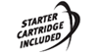



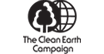
Print and Copy in black & white at up to 19 ppm
Quick First Print provides first print time of approximately 8 seconds
Advanced Print Modes include Watermark, Toner Saver, Poster and Page Composer
Up to 9600 dpi (interpolated) color scanning quality
150-sheet front-loading paper cassette
ID Card Copy: easily create copies of your identification cards or other small documents
Efficient energy saving mode; approximately 1.2 W of energy used
Single Cartridge System for cost-efficient supplies replenishment


Generation Green is Canon's new environmental initiative. This program encompasses imageCLASS Laser Printers, PIXMA Inkjet Printers, and Scanners. Generation Green is designed to provide business partners, customers and consumers a way to learn about the environmentally-friendly approach Canon is taking in designing many of its current and future products. The imageCLASS MF4350d has the following Generation Green characteristics:
- Auto-Duplexing - Using automatic two-sided printing and copying can save you up to 50% of your paper supply.
- 4-in-1, 2-in-1 Printing - This option allows users to place multiple pages on one page, saving up to 75% of your paper supply.
- PC Faxing - Send documents directly from your PC to a fax machine to reduce paper and print usage.
- Energy Saving Mode - When the imageCLASS MF4350d enters Energy Saving Mode, it has a low power consumption of 3 watts of energy.
- On-Demand SURF Technology - On-Demand SURF (Surface Rapid Fixing) technology uses a linear ceramic heater that heats instantly for fast warm up speeds and Quick First Prints. This results in up to a 75% reduction in energy consumption compared to conventional roller-fixing systems.
- Toner Saving Mode - When the imageCLASS MF4350d is switched into the toner saving mode, it allows for up to a 20% more economical toner usage.
- AIRSHELL Cartridge Packaging - AIRSHELL is packaging material for our imageCLASS toner cartridges that utilizes air cushioning. It reduces product package sizes, helps to improve shipping efficiency and reduces CO2 emissions generated during transport by approximately 23% to 49%.
- Toner Cartridge Recycling Program - Canon was the first in the printing industry to create a toner cartridge recycling program. Canon toner cartridges are 100% recovered with zero landfill waste.
- Hardware Recycling Program - Canon is committed to the world community and the belief that we are building a better world for future generations. We want to work with our customers to ensure appropriate recycling of certain imageCLASS products to help improve the environment and our local communities.
- Refurbishing Program - The Canon refurbishing facility manages waste stream processes for Canon products, so Canon has full control over recovery and salvage for imageCLASS products, not third-party vendors.
- ENERGY STAR® - Qualified products are 25% more efficient than conventional models. By using less energy these products reduce greenhouse gas emissions and save energy as well as money. The imageCLASS MF4350d automatically enters low-power mode when not in use.
- RoHS Compliant - This is a directive from the European Union that restricts the use of hazardous materials found in electronic products. This product restricts the use of cadmium, mercury, lead, hexavalent chromium, Polybrominated Biphenyls (PBB), and Polybrominated Diphenyl Ethers (PBDE).
- ISO 14001 - We currently hold the largest Consolidated Certification to the ISO 14001 Standard for our Environmental Management Systems in the world with over 700 Canon companies certified to the Standard.
2. The copy speed on letter size plain paper is measured during continuous copying. Copy speeds vary depending on the paper type and size, as well as the paper feeding direction. Copy speeds on smaller paper sizes may be slower. Plus, the machine may experience downtime or decrease the copy speed in the middle of a continuous copy run to adjust the temperature inside the machine or maintain the optimal print quality.
3. When used in Resolution Priority mode.
4. Letter size, after being restored from Energy Saver mode.
5. Combined with ToolBox feature. Hi-Compression PDF and Searchable PDF are Windows only.
6. PNG supports Mac OS X only.
7. USB 2.0 Hi-Speed requires Windows® 8, Windows®; 7, Windows Vista®;, Windows XP/2000 or Mac OS X operating systems. For Windows 98, Me and Mac OS X v. 10.2 to 10.2.6.
8. Based on 20 lb. bond paper.
| Printer Type | Monochrome Laser |
| Print Speed | Black: Up To 19 Ppm (Letter)1 |
| First Print Time | 7.7 Seconds Or Less |
| Printer Language | UFR II LT (Host-Based) |
| Print Resolution | Black: Up To 600 X 600 Dpi3 |
| Print Modes | Poster, Booklet, Watermark, Toner Saver, Page Composer |
| Print Memory | 64MB (Shared) |
| Copy Type | Monochrome Laser |
| Copy Speed | Up To 19 Cpm (Letter) |
| Copy Resolution | Up To 600 X 600 Dpi1 |
| Halftones | 256 Levels |
| Warm Up Time | Approx. 10 Seconds |
| First Copy Time | 11.8 Sec Or Less2 |
| Zoom | 50 - 200% In 10% Increments |
| Copy Size | Up To Letter |
| Copy Features | ID Card Copy, 2 On 1 |
| Scan Type | Color Contact Image Sensor (CIS) |
| Color Depth | 24-Bit |
| Scan Resolution | Optical:Up To 600 X 600 Dpi1 |
| Scan Size | Up To Letter |
| Output File Formats | Hi-Compression PDF, Searchable PDF 3, PDF, JPEG, TIFF, BMP, PNG4 |
| Paper Output | Approx. 100 Sheets (Facedown) |
| Paper Weight | 16 To 43 Lb. Bond |
| Media Sizes | Letter, Legal, A4, B5, A5, Statement, Executive |
| Media Types | Plain Paper, Heavy Paper, Bond Paper, Label, Small Document, Envelopes (Up To 10 - COM10, Monarch, ISO-C5, ISO-B5, DL) |
| Standard Interface | USB Device 2.0 Hi-Speed5 |
| Os Compatibility | Windows® 8, Windows® 7, Windows Vista®, Windows XP/2000, Mac® OS X 10.4.9 & Up |
| Bundled Software | Canon Drivers, Document Management & OCR Software |
| Dimensions | 14.7" (W) X 10.9" (D) X 10.0" (H) |
| Unit Weight Without With Cartridge | 16.8 Lbs. (W/O Cartridge) |
| Cartridge Type | Cartridge 125 (Yield: 1,600 Pages*) Single Cartridge System *Yield Is Based On ISO/IEC Standard |
2. The copy speed on letter size plain paper is measured during continuous copying. Copy speeds vary depending on the paper type and size, as well as the paper feeding direction. Copy speeds on smaller paper sizes may be slower. Plus, the machine may experience downtime or decrease the copy speed in the middle of a continuous copy run to adjust the temperature inside the machine or maintain the optimal print quality.
3. When used in Resolution Priority mode.
4. Letter size, after being restored from Energy Saver mode.
5. Combined with ToolBox feature. Hi-Compression PDF and Searchable PDF are Windows only.
6. PNG supports Mac OS X only.
7. USB 2.0 Hi-Speed requires Windows® 8, Windows®; 7, Windows Vista®;, Windows XP/2000 or Mac OS X operating systems. For Windows 98, Me and Mac OS X v. 10.2 to 10.2.6.
8. Based on 20 lb. bond paper.
- Windows Server 2025
- macOS 15
- macOS 14
- macOS 13
- Windows 11
- macOS 12
- Windows Server 2022
- macOS 11
- Linux MIPS
- Linux ARM
- macOS 11.0
- macOS 10.15
- macOS v10.13
- macOS v10.14
- Windows Server 2019 (x64)
- macOS v10.14
- macOS v10.13
- Windows Server 2016 (x64)
- macOS v10.12
- Linux 64bit
- Linux 32bit
- OS X v10.11
- Windows 10
- Windows 10 (x64)
- OS X v10.10
- Windows Server 2012 R2 (x64)
- OS X v10.9
- Windows 8.1 (x64)
- Windows 8.1
- Windows Server 2012 (x64)
- Windows 8
- Windows 8 (x64)
- Windows 7
- Windows 7 (x64)
- Windows Vista
- Windows Vista (x64)
- Windows XP
- Windows XP (x64)
- Windows Server 2008
- Windows Server 2008 (x64)
- Windows Server 2008 R2 (x64)
- Windows Server 2003
- Windows Server 2003 (x64)
- Windows Server 2003 R2
- Windows Server 2003 R2 (x64)
- Windows 2000
- Windows NT
- Windows 3.1
- Windows Me
- Windows 98
- Windows 95
- Mac OS X v10.8
- Mac OS X v10.7
- Mac OS X v10.6
- Mac OS X v10.5
- Mac OS X v10.4
- Mac OS X v10.3
- Mac OS X v10.2
- Mac OS X v10.1
- Mac OS X
- Mac OS 9
- Mac OS 8
- Linux (x64)
- Linux (x32)
- Linux
- Not Applicable
Locating and Installing Your Download Cómo Localizar e Instalar su Descarga Localizando e Instalando seu Download
How to identify your OS version
To help determine which Windows operating system is running on your computer, please view the below steps:
Windows 11
Click on the Windows button (located left to the Search at the bottom).
Click on the Settings button to navigate to the system settings.
Scroll to the bottom of the page and click on the About button.
You will be able to find your Windows operating system under the Windows Specifications section.
Windows® 10
Click Start or click the Windows button (usually found in the lower-left corner of your screen).
Click Settings.
Click About (which is usually located within the lower left of the screen). The next screen should display the Windows version.
Windows 8 or Windows 8.1
Option1: Swipe in from the upper-right corner of the screen while viewing the desktop in order to open the menu, then select Settings.
Select PC Info. Under Windows edition, the Windows version is shown.
Option 2: From the Start Screen
While on the Start screen, type computer.
Right-click on the computer icon. If using touch, press and hold on the computer icon.
Click or tap Properties. Under Windows edition, the Windows version is shown.
Windows 7
Click Start or click the Windows button (usually found in the lower-left corner of your screen).
Right-click Computer and select Properties from the menu. The resulting screen should now display the Windows version.
Linux
To check the version of your Linux operating system (OS), you can use the following commands in your terminal:
1. uname -r: Displays your Linux kernel version.
2. cat /etc/os-release: Displays your distribution name and version.
3. lsb_release -a: Displays specific details about your Linux distribution and version.
4. You can also use the hostnamectl command to display the Linux kernel version. However, this command is only available on Linux distributions that use systemd by default.
To help determine which Mac operating system is running on your computer, select the Apple menu in the upper-left corner of your screen and choose About This Mac.
Upon selecting, you should see the macOS name followed by the version number.
Canon U.S.A Inc. All Rights Reserved. Reproduction in whole or part without permission is prohibited.