Explore null | Canon Latin America

imageCLASS MF249dw
- imageCLASS MF249dw Product
- Starter Cartridge 137 (Starter Yield: 1,700 pages ISO/IEC)
- Power Cord
- Starter Guide
- User Software DVD-ROM
- Telephone Cable
-
OVERVIEW
-
SPECIFICATIONS
-
ACCESSORIES
-
RESOURCES
-
SUPPORT
-
MISCELLANEOUS
The all-in-one, Canon imageCLASS MF249dw laser printer offers high quality output, feature-rich capabilities and reliability that is ideal for any small office or home office environment. The imageCLASS MF249dw has print, scan, copy and fax capabilities so you can accomplish all necessary tasks with just one machine. With many easy to use features and various mobile solutions, your daily workflow will be a breeze.
Your professional quality documents are printed at speeds of up to 28 pages per minute1 (Letter) and up to 27 pages per minute1(A4) in black and white with a quick first print time of 6 seconds or less2. Eco-conscious, all mode duplexing right out of the box helps you save on paper and related costs. The tiltable, touch LCD panel allows you to navigate through the menu easily. The wide screen is user friendly and easy to read, and you can also customize your home screen to quickly access your most commonly used features.
The imageCLASS MF249dw has wireless connectivity7, increasing your productivity and allowing you to print from almost anywhere in your home or office. The device also has built in Wi-Fi® Direct capability8, enabling easy connection to mobile devices without a router. The MF249dw is equipped with a variety of easy to use mobile capabilities for printing on- the-go using your compatible mobile device, such as Apple® AirPrint®10, Mopria™ Print Service11 and Google Cloud Print™12. You can also scan hardcopy originals using the Canon PRINT Business9 app.
The imageCLASS MF249dw supports host-based UFR II LT and PCL 5e/6 languages to provide printing versatility. You can also send scanned documents and forward received faxes through email or file server. With ID Card Copy, you can easily create copies of identification cards or other small documents on a single page.
With the front-loading 250-sheet paper cassette, 50-sheet duplex automatic document feeder and 1-sheet multipurpose tray, your paper handling requirements are covered6.
The imageCLASS MF249dw uses approximately 2 watts of energy in wireless, Energy Saver Mode, helping you save money on energy costs. The Single Cartridge System combines the toner and drum into 1 unit, making replacement of cartridges simple. This machine uses Canon GENUINE Toner, Cartridge 137.
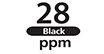

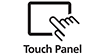




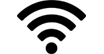








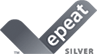
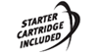
All in One functionality allows you to print, scan, copy and fax with ease.
Easily connect your mobile devices without a router using Wi-Fi® Direct Connection.
Print at speeds of up to 28 pages per minute (Letter) and up to 28 pages per minute (A4), with your first print in your hands in 6 seconds or less.
Print on-the-go with Canon PRINT Business, Apple® AirPrint®, Mopria™ Print Service, and Google Cloud Print™.
Navigate through all the features with the user-friendly, tiltable, touch LCD panel.
Supports host-based UFR II LT, PCL (5e, 6) languages to provide printing versatility.
Eco-conscious, all mode, two-sided printing out of the box helps save paper and related cost.
Paper capacity allows for 250 sheets in the standard cassette, 50 sheets in the duplexing automatic document feeder and 1 sheet in the multipurpose tray.
Low energy consumption; uses approximately 2 W in wireless, Energy Saver Mode.
2. May vary depending on the output environment.
3. Letter size, after being restored from energy saver mode.
4. The Public Switched Telephone Network currently supports fax modem speeds of 28.8 Kbps or lower, depending on telephone line conditions. Sending and receiving fax machines need to conform to ITU-T v.34 guidelines.
5. Based on ITU-T #1 Chart (standard mode).
6. Based on 20 lb. bond paper.
7. Wireless performance may vary based on terrain and distance between the printer and wireless network clients.
8. Wi-Fi®; is a registered trademark of the Wi-Fi Alliance®;. The Wi-Fi CERTIFIED™ Logo is a certification mark of the Wi-Fi Alliance®;.
9. Canon PRINT Business is a free app available on the App Store®; and Google Play™ Store. For more information, including compatibility, please visit http://www.cla.canon.com/cla/en/office/MobileApps. Users of Canon Mobile Printing can simply update the app to use Canon PRINT Business. Users who have installed Canon Mobile Scanning for Business should install Canon PRINT Business on their compatible device. After Canon PRINT Business is installed, users can re-register their Canon Mobile Scanning for Business device list and local documents. Android is a trademark of Google Inc. App Store is a service mark of Apple Inc. iPhone, iPad Air, iPad, iPad mini, are trademarks of Apple Inc., registered in the U.S. and other countries. iOS is a trademark or registered trademark of Cisco in the United States and other countries and is used under license.
10. AirPrint functionality requires an iPad, iPad Mini, iPad 2, the new iPad, iPhone 3GS or later, or iPod touch 3rd generation or later device running iOS 4.2 or later, and an AirPrint-enabled printer connected to the same network as your iOS device. A printer connected to the USB port of your Mac, PC, AirPort Base Station, or Time Capsule is not supported.
11. Mopria Print Service, available for free at the Google Play Store, requires a compatible Android KitKat 4.4 smartphone or tablet. The printer must be either wirelessly connected to the network router or with an Ethernet cable. The mobile device and printer must be connected to the same network.
12. Google Cloud Print requires an Internet connection and Google Account. Printer firmware update may be necessary for Google Cloud Print™ function. Certain exceptions may apply. A PC running Windows XP or later or a Mac running OS 10.4.11 or later and USB cable are required to perform firmware update.
| Printer Type | Monochrome Laser |
| Print Speed | Up To 16ppm (2-Sided Plain Paper Letter) / 28ppm (1-Sided Plain Paper Letter)1 Up To 16ppm ( 2-Sided Plain Paper A4) / 27ppm (1-Sided Plain Paper A4)1 |
| First Print Time | 6 Seconds Or Less (Letter)2 |
| Printer Language | Ufr Ii Lt (Host-Based), Pcl (5e, 6) |
| Print Resolution | Up To 600 X 600 Dpi |
| Maximum Print Size | Up To Legal (8.5 X 14 Inches) |
| Duplex Print | Yes |
| Print Modes | Watermark, Page Composer, Toner Saver |
| Print Memory | 512 Mb (Shared) |
| Copy Speed | Up To 16ppm (2-Sided Plain Paper Letter) / 28ppm (1-Sided Plain Paper Letter)1 Up To 16ppm ( 2-Sided Plain Paper A4) / 27ppm (1-Sided Plain Paper A4)1 |
| Copy Resolution | Up To 600 X 600 Dpi |
| Original Type | Text/Photo, Text, Photo |
| Halftones | 256 Levels |
| Warm Up Time | 14 Seconds Or Less From Power On |
| First Copy Time | Approximately 9 Seconds3 |
| Recovery Time | Approximately 2 Seconds |
| Maximum Number Of Copies | Up To 999 Copies |
| Reduction Enlargement | 25-400% In 1% Increments |
| Copy Size | Platen: Up To 8.5 X 11, Feeder: Up To 8.5 X 14 |
| Copy Features | Memory Sort, 2 On 1, 4 On 1, Id Card Copy |
| Copy Memory | 512 Mb (Shared) |
| Modem Speed | Up To 33.6 Kbps (Super G3)4 |
| Fax Resolution | Up To 200 X 400 Dpi (Ultra Fine) |
| Transmission Time | Approx. 3 Seconds Per Page |
| Memory Capacity | Up To 256 Pages5 |
| Speed Dials | Up To 4 One-Touch Speed Dials, Up To 100 Coded Dials |
| Group Dialing | 103 Destinations |
| Sequential Broadcasting | 114 Destinations |
| Duplex Fax | Yes |
| Receive Modes | Fax Only, Manual, Answering, Fax/Tel Auto Switch |
| Fax Features | Fax Forwarding, Dual Access, Remote Reception, Pc Fax (Sending Only), Distinctive Ring Pattern Detection, Error Correction Mode, Auto Redial, Fax Activity / Result Reports, Fax Activity Management Reports |
| Memory Backup | Yes |
| Pc Fax | Sending Only |
| Fax Forwarding | Smb, E-Mail |
| Scan Type | Color Contact Image Sensor (Cis) |
| Color Depth | 24-Bit |
| Scan Resolution | Up To 600 X 600 Dpi (Optical) |
| Scan Size | Platen: Up To Letter, Feeder: Up To Legal |
| Duplex Scan | Yes |
| Compatibility | Twain, Wia, Ica |
| Output File Formats | Tiff, Jpeg, Pdf, Compact Pdf, Searchable Pdf |
| Scan Features | Push Scan, Pull Scan: Usb And Network |
| Scan To Email | Yes - Tiff, Jpeg, Pdf, Compact Pdf, Searchable Pdf |
| Scan To Smb | Yes - Tiff, Jpeg, Pdf, Compact Pdf, Searchable Pdf |
| Standard Paper Source | 250-Sheet Cassette Plus 1-Sheet Multipurpose Tray, 16-43 Lb. (Bond, Plain Paper)6 |
| Document Feeder | 50-Sheet Duplex Auto Document Feeder6 |
| Paper Output | 100 Sheets (Face Down) |
| Media Sizes | Letter, Legal, Executive, Statement |
| Media Types | Plain, Color, Recycled, Heavy, Bond, Label, Envelope |
| Envelope Capacity | 1 (Multipurpose Tray) |
| Envelope Types | Com 10, Monarch, Dl, C5 |
| Standard Interface | Usb Device 2.0 Hi-Speed, 10/100 Base-T Ethernet (Network), 802.11 B/G/N Wireless7, Wi-Fi Direct Connection8 |
| Wifi Access Mode | Infrastructure Mode, Wps Easy Set Up |
| Wifi Authentication Methods | Wep 64/128 Bit, Wpa-Psk (Tkip/Aes), Wpa2-Psk (Aes) |
| Wps Easy Setup Support Methods | Push-Button Mode, Pin Code Mode |
| Mobile Functions | Canon Print Business9, Apple® Airprint®10, Mopria™ Print Service11, Google Cloud Print™12 |
| Network Functions | Print, Pc Fax, Scan, Send |
| Web Browser Support For Remote Ui | Ie 7.0 Or Higher, Safari 3.2.1 Or Higher |
| Print Protocols | Lpd, Raw, Wsd-Print (Ipv4,Ipv6), Ipp, Ipps |
| Tcp Ip Set Of Application Services | Bonjour(Mdns),Dhcp, Bootp, Rarp, Auto Ip (Ipv4), Dhcpv6 (Ipv6) |
| Network Management Protocols | Snmpv1/Snmpv3 (Ipv4,Ipv6), Http/Https, Sntp |
| Os Compatibility | Windows® 10, 8.1, 8, 7, Windows Vista®,Windows Server® 2012, 2012 R2, 2008, 2008 R2, 2003, 2003 R2, Mac Os10.6.8 & Up |
| Cable Included | Power Cord, Phone Cable (Usb Not Included) |
| Bundled Software | Printer Driver, Fax Driver, Scanner Driver, Mf Scan Utility, Address Book Tool |
| Power Consumption | Under Power Consumption Update To: 120v: Approx: Operation: 480 W, Standby: 5.6 W, Energy Saver: 1.2 W (Usb), 1.3 W (Wired), 2 W (Wireless) 230v: Approx: Operation: 490 W, Standby: 5.7 W, Energy Saver: 1.3 W (Usb), 1.4 W (Wired), 2.1 W (Wireless) |
| Typical Energy Consumption | 120v: 0.9kwh 230v: 0.8kwh |
| Dimensions | 15.4"(W) X 14.9"(D) X 14.2"(H) (39.11 Cm X 37.8 Cm X 36.06 Cm) |
| Unit Weight Without With Cartridge | 28.9 Lbs. W/O Cartridge, 30.3 Lbs. W/ Cartridge |
| Package Weight | 37.5 Lbs |
| Cartridge Type | Cartridge 137 (Yields Approximately 2,400 Pages), Single Cartridge System *Yields Based On Iso/Iec Standard |
| Lcd Display | Tiltable, Touch Lcd |
| Duty Cycle | Up To 15,000 Pages Per Month, Rmpv (Recommended Monthly Print Volume): 750 - 3,000 Pages |
| Security | Ip/Mac Addresss Filtering, Ieee802.1x, Snmpv3, Https/Ipps |
| Languages | English, Japanese, French, Spanish, German, Italian, Portuguese, Simplified Chinese, Traditional Chinese, Korean |
2. May vary depending on the output environment.
3. Letter size, after being restored from energy saver mode.
4. The Public Switched Telephone Network currently supports fax modem speeds of 28.8 Kbps or lower, depending on telephone line conditions. Sending and receiving fax machines need to conform to ITU-T v.34 guidelines.
5. Based on ITU-T #1 Chart (standard mode).
6. Based on 20 lb. bond paper.
7. Wireless performance may vary based on terrain and distance between the printer and wireless network clients.
8. Wi-Fi®; is a registered trademark of the Wi-Fi Alliance®;. The Wi-Fi CERTIFIED™ Logo is a certification mark of the Wi-Fi Alliance®;.
9. Canon PRINT Business is a free app available on the App Store®; and Google Play™ Store. For more information, including compatibility, please visit http://www.cla.canon.com/cla/en/office/MobileApps. Users of Canon Mobile Printing can simply update the app to use Canon PRINT Business. Users who have installed Canon Mobile Scanning for Business should install Canon PRINT Business on their compatible device. After Canon PRINT Business is installed, users can re-register their Canon Mobile Scanning for Business device list and local documents. Android is a trademark of Google Inc. App Store is a service mark of Apple Inc. iPhone, iPad Air, iPad, iPad mini, are trademarks of Apple Inc., registered in the U.S. and other countries. iOS is a trademark or registered trademark of Cisco in the United States and other countries and is used under license.
10. AirPrint functionality requires an iPad, iPad Mini, iPad 2, the new iPad, iPhone 3GS or later, or iPod touch 3rd generation or later device running iOS 4.2 or later, and an AirPrint-enabled printer connected to the same network as your iOS device. A printer connected to the USB port of your Mac, PC, AirPort Base Station, or Time Capsule is not supported.
11. Mopria Print Service, available for free at the Google Play Store, requires a compatible Android KitKat 4.4 smartphone or tablet. The printer must be either wirelessly connected to the network router or with an Ethernet cable. The mobile device and printer must be connected to the same network.
12. Google Cloud Print requires an Internet connection and Google Account. Printer firmware update may be necessary for Google Cloud Print™ function. Certain exceptions may apply. A PC running Windows XP or later or a Mac running OS 10.4.11 or later and USB cable are required to perform firmware update.

Cartridge 137
Yields approx. 2,400 pages based on ISO/IEC 19752 Standard.
- Windows Server 2025
- macOS 15
- macOS 14
- macOS 13
- Windows 11
- macOS 12
- Windows Server 2022
- macOS 11
- Linux MIPS
- Linux ARM
- macOS 11.0
- macOS 10.15
- macOS v10.13
- macOS v10.14
- Windows Server 2019 (x64)
- macOS v10.14
- macOS v10.13
- Windows Server 2016 (x64)
- macOS v10.12
- Linux 64bit
- Linux 32bit
- OS X v10.11
- Windows 10
- Windows 10 (x64)
- OS X v10.10
- Windows Server 2012 R2 (x64)
- OS X v10.9
- Windows 8.1 (x64)
- Windows 8.1
- Windows Server 2012 (x64)
- Windows 8
- Windows 8 (x64)
- Windows 7
- Windows 7 (x64)
- Windows Vista
- Windows Vista (x64)
- Windows XP
- Windows XP (x64)
- Windows Server 2008
- Windows Server 2008 (x64)
- Windows Server 2008 R2 (x64)
- Windows Server 2003
- Windows Server 2003 (x64)
- Windows Server 2003 R2
- Windows Server 2003 R2 (x64)
- Windows 2000
- Windows NT
- Windows 3.1
- Windows Me
- Windows 98
- Windows 95
- Mac OS X v10.8
- Mac OS X v10.7
- Mac OS X v10.6
- Mac OS X v10.5
- Mac OS X v10.4
- Mac OS X v10.3
- Mac OS X v10.2
- Mac OS X v10.1
- Mac OS X
- Mac OS 9
- Mac OS 8
- Linux (x64)
- Linux (x32)
- Linux
- Not Applicable
Locating and Installing Your Download Cómo Localizar e Instalar su Descarga Localizando e Instalando seu Download
How to identify your OS version
To help determine which Windows operating system is running on your computer, please view the below steps:
Windows 11
Click on the Windows button (located left to the Search at the bottom).
Click on the Settings button to navigate to the system settings.
Scroll to the bottom of the page and click on the About button.
You will be able to find your Windows operating system under the Windows Specifications section.
Windows® 10
Click Start or click the Windows button (usually found in the lower-left corner of your screen).
Click Settings.
Click About (which is usually located within the lower left of the screen). The next screen should display the Windows version.
Windows 8 or Windows 8.1
Option1: Swipe in from the upper-right corner of the screen while viewing the desktop in order to open the menu, then select Settings.
Select PC Info. Under Windows edition, the Windows version is shown.
Option 2: From the Start Screen
While on the Start screen, type computer.
Right-click on the computer icon. If using touch, press and hold on the computer icon.
Click or tap Properties. Under Windows edition, the Windows version is shown.
Windows 7
Click Start or click the Windows button (usually found in the lower-left corner of your screen).
Right-click Computer and select Properties from the menu. The resulting screen should now display the Windows version.
Linux
To check the version of your Linux operating system (OS), you can use the following commands in your terminal:
1. uname -r: Displays your Linux kernel version.
2. cat /etc/os-release: Displays your distribution name and version.
3. lsb_release -a: Displays specific details about your Linux distribution and version.
4. You can also use the hostnamectl command to display the Linux kernel version. However, this command is only available on Linux distributions that use systemd by default.
To help determine which Mac operating system is running on your computer, select the Apple menu in the upper-left corner of your screen and choose About This Mac.
Upon selecting, you should see the macOS name followed by the version number.
Canon U.S.A Inc. All Rights Reserved. Reproduction in whole or part without permission is prohibited.