Explore null | Canon Latin America

imageCLASS LBP6030w
- imageCLASS LBP6030w Product
- Starter Cartridge 125
- Power Cord
- USB Cable
- User Manual
- Starter Guide
- Warranty Card
- Canon Drivers
-
OVERVIEW
-
SPECIFICATIONS
-
ACCESSORIES
-
RESOURCES
-
SUPPORT
-
MISCELLANEOUS
The imageCLASS LBP6030w is a wireless1, black and white laser printer that is a great fit for personal printing as well as small office and home office printing. The LBP6030w is easy to use and has a space-saving compact design that will fit right on a desktop.
With quick first print speeds of less than 8 seconds2 the print will be at your fingertips fast with minimal waiting time. Additionally, the LBP6030w boasts print speeds of up to 19 pages per minute3 for multiple page output. To save on energy costs and lower energy consumption, the LBP6030w uses approximately 1.6 watts when in Energy Saver Mode.
The LBP6030w is equipped with a 150-sheet4 front-loading paper cassette so replacing paper is simple and fast. With the Single Cartridge System that combines both toner and drum, you will only have one cartridge to replace. Canon GENUINE Toner was developed to deliver outstanding quality page after page.



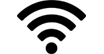




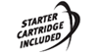
Print from virtually anywhere with wireless connectivity
Print documents at a blazing fast 19 pages per minute
First print is out in less than 8 seconds
Seamless, easy to use functionality
Space saving, compact design will fit right on a desktop
Paper replenishment is simple with the 150-sheet front loading cassette
GENUINE Toner is developed to deliver outstanding results page after page
Single Cartridge System combines toner and drum into one easy to replace unit
Energy Saver mode uses just 1.6 W of energy to help reduce energy consumption and cost
1. Wireless printing requires a working Ethernet network with wireless 802.11b/g or n capability. Wireless performance may vary based on terrain and distance between the printer and wireless network
clients.
2.
May vary depending on the output environment.
3.
Print speed is based on internal testing. Print speed may vary depending on the number of copies selected as well as on the settings for size, type, and orientation of paper.
4.
Based on 20 lb. paper.
| Printer Type | Monochrome Laser |
| Print Speed | Up To 19 Ppm (1-Sided Plain Paper Letter)3 |
| First Print Time | 8 Seconds Or Less2 |
| Printer Language | UFR II LT |
| Print Resolution | Up To 600 X 600 Dpi (2400 X 600 Dpi Quality) |
| Duplex Print | No |
| Print Modes | Toner Saver, Watermark, Page Composer |
| Print Memory | 32 MB |
| Standard Paper Source | 150-Sheet Cassette4 |
| Paper Output | 100 Sheets (Face Down)4 |
| Paper Weight | 16-43 Lb. Bond (Cassette) |
| Media Sizes | Letter, Legal, A4, A5, B5, Executive |
| Media Types | Plain Paper, Heavy Paper, Transparency, Label, Envelope |
| Envelope Capacity | 10 Envelopes |
| Envelope Types | Com 10, Monarch, DL, C5 |
| Standard Interface | USB 2.0 Hi-Speed, 802.11 B/G/N Wireless1 |
| Embedded Web Server Remote Ui | Yes |
| Web Browser Support For Remote Ui | Microsoft Internet Explorer 7.0 Or Higher |
| Print Protocols | LPD, RAW, WSD |
| Tcp Ip Set Of Application Services | (IPv4) RARP, BOOTP, DHCP, DNS, DynamicDNS, MulticastDNS, WINS (IPv6) DHCP, DNS, DynamicDNS, MulticastDNS |
| Network Management Protocols | SNMPv1, SNMPv3 |
| Os Compatibility | Windows® 8.1, Windows 8, Windows 7, Windows Server® 2012, Windows Server 2008, Windows Server 2008 R2, Windows Vista®, Windows Server 2003, Windows XP, Citrix |
| Cable Included | Power Cord, USB Cable |
| Power Consumption | Max: 840W Or Less During Operation: Approx. 320W Standby: Approx. 2.8W Energy Saver: Approx. 1.6W |
| Typical Energy Consumption | 0.5 KWh/W |
| Dimensions | 14.3" (W) X 9.8" (D) X 7.8" (H) |
| Unit Weight Without With Cartridge | 11 Lbs. (W/O Cartridge) 12.1 Lbs. (W/ Cartridge) |
| Package Weight | Approx. 13.9 Lbs. |
| Cartridge Type | Cartridge 125 Black (Yields Approximately 1,600 Pages) *Yields Based On ISO/IEC Standard |
| Duty Cycle | Up To 5,000 Pages Per Month |
| Security | IP Filtering, MAC Address Filtering, Secure Sockets Layer, SNTP |
1. Wireless printing requires a working Ethernet network with wireless 802.11b/g or n capability. Wireless performance may vary based on terrain and distance between the printer and wireless network
clients.
2.
May vary depending on the output environment.
3.
Print speed is based on internal testing. Print speed may vary depending on the number of copies selected as well as on the settings for size, type, and orientation of paper.
4.
Based on 20 lb. paper.
- Windows Server 2025
- macOS 15
- macOS 14
- macOS 13
- Windows 11
- macOS 12
- Windows Server 2022
- macOS 11
- Linux MIPS
- Linux ARM
- macOS 11.0
- macOS 10.15
- macOS v10.13
- macOS v10.14
- Windows Server 2019 (x64)
- macOS v10.14
- macOS v10.13
- Windows Server 2016 (x64)
- macOS v10.12
- Linux 64bit
- Linux 32bit
- OS X v10.11
- Windows 10
- Windows 10 (x64)
- OS X v10.10
- Windows Server 2012 R2 (x64)
- OS X v10.9
- Windows 8.1 (x64)
- Windows 8.1
- Windows Server 2012 (x64)
- Windows 8
- Windows 8 (x64)
- Windows 7
- Windows 7 (x64)
- Windows Vista
- Windows Vista (x64)
- Windows XP
- Windows XP (x64)
- Windows Server 2008
- Windows Server 2008 (x64)
- Windows Server 2008 R2 (x64)
- Windows Server 2003
- Windows Server 2003 (x64)
- Windows Server 2003 R2
- Windows Server 2003 R2 (x64)
- Windows 2000
- Windows NT
- Windows 3.1
- Windows Me
- Windows 98
- Windows 95
- Mac OS X v10.8
- Mac OS X v10.7
- Mac OS X v10.6
- Mac OS X v10.5
- Mac OS X v10.4
- Mac OS X v10.3
- Mac OS X v10.2
- Mac OS X v10.1
- Mac OS X
- Mac OS 9
- Mac OS 8
- Linux (x64)
- Linux (x32)
- Linux
- Not Applicable
Locating and Installing Your Download Cómo Localizar e Instalar su Descarga Localizando e Instalando seu Download
How to identify your OS version
To help determine which Windows operating system is running on your computer, please view the below steps:
Windows 11
Click on the Windows button (located left to the Search at the bottom).
Click on the Settings button to navigate to the system settings.
Scroll to the bottom of the page and click on the About button.
You will be able to find your Windows operating system under the Windows Specifications section.
Windows® 10
Click Start or click the Windows button (usually found in the lower-left corner of your screen).
Click Settings.
Click About (which is usually located within the lower left of the screen). The next screen should display the Windows version.
Windows 8 or Windows 8.1
Option1: Swipe in from the upper-right corner of the screen while viewing the desktop in order to open the menu, then select Settings.
Select PC Info. Under Windows edition, the Windows version is shown.
Option 2: From the Start Screen
While on the Start screen, type computer.
Right-click on the computer icon. If using touch, press and hold on the computer icon.
Click or tap Properties. Under Windows edition, the Windows version is shown.
Windows 7
Click Start or click the Windows button (usually found in the lower-left corner of your screen).
Right-click Computer and select Properties from the menu. The resulting screen should now display the Windows version.
Linux
To check the version of your Linux operating system (OS), you can use the following commands in your terminal:
1. uname -r: Displays your Linux kernel version.
2. cat /etc/os-release: Displays your distribution name and version.
3. lsb_release -a: Displays specific details about your Linux distribution and version.
4. You can also use the hostnamectl command to display the Linux kernel version. However, this command is only available on Linux distributions that use systemd by default.
To help determine which Mac operating system is running on your computer, select the Apple menu in the upper-left corner of your screen and choose About This Mac.
Upon selecting, you should see the macOS name followed by the version number.
Canon U.S.A Inc. All Rights Reserved. Reproduction in whole or part without permission is prohibited.