Explore null | Canon Latin America

imageCLASS LBP352dn
- imageCLASS LBP352dn Product
- Standard Cartridge 039
- Power Cord
- Duplex Unit
- Manuals
- User Software DVD-ROM
-
OVERVIEW
-
SPECIFICATIONS
-
ACCESSORIES
-
RESOURCES
-
SUPPORT
-
MISCELLANEOUS
The Canon imageCLASS LBP352dn is an easy to use, duplex, single function laser printer ideal for any business environment. The LBP352dn delivers lightning fast, exceptional black and white laser output and prints at speeds of up to 65 pages-per-minute1, with your first print available in 7 seconds or less2. The device supports UFR II, PCL 5c/e, PCL6, Adobe® PostScript®, PDF and XPS printer languages, allowing greater versatility for your printing needs. Eco-friendly, automatic duplexing right out of the box helps your business save on paper and related costs. Designed to handle your versatile, growing and fast paced business output needs, the LBP352dn offers remarkable paper handling in an expandable, configurable construction. The LBP352dn comes standard with a 500 sheet cassette and 100 sheet multipurpose tray, with multiple optional accessories available to support paper feeding up to 3,600 sheets3. The LBP352dn features mobile capabilities for printing on-the-go using your compatible mobile device such as Apple® AirPrint®5, Mopria™ Print Service6 and Google Cloud Print™7. The Canon PRINT Business4 app allows you to print to the device from compatible iOS or Android devices. Password protected Department ID Management helps business owners manage device usage for up to 300 IDs. With USB Direct Print, you can easily print from your USB Flash drive in JPEG, TIFF, PDF and XPS formats. The LBP352dn uses approximately 1 watt of energy in wired, energy saving mode, helping you save on energy costs. The single cartridge system combines the toner and drum into one unit, making replacement of cartridges simple. This printer uses GENUINE Canon Toner Cartridge 039 Black and 039 High Black for higher volume printing.







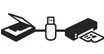




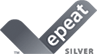


Lightning fast, exceptional black and white laser output and prints at speeds of up to 65 pages-per-minute, with your first print in your hands in 7 seconds or less.
Remarkable paper handling in an expandable, configurable construction, with multiple optional accessories available to support paper feeding up to 3,600 sheets.
Supports UFR II, PCL 5c/e, PCL6, Adobe PostScript, PDF and XPS printer languages, allowing greater versatility for your printing needs.
Print on-the-go with Canon PRINT Business, Apple AirPrint, Mopria Print Service and Google Cloud Print, using your compatible mobile device.
Easily print from your USB Flash drive in JPEG, TIFF, PDF and XPS formats, using Direct Print.
Password protected Department ID Management helps business owners monitor and manage device usage for up to 300 IDs.
Low energy consumption uses just 1 watt or less in wired, energy saving mode, helping you save on energy costs.
Eco friendly, two-sided printing right out of the box helps your business save on paper and related costs.
The single cartridge system combines the toner and drum into one unit, making replacement of cartridges simple.
2. May vary depending on the output environment.
3. Based on 20 lb. bond paper.
4. Canon PRINT Business is a free app available on the App Store®; and Google Play™ Store. For more information, including compatibility, please visit https://www.usa.canon.com/mobile-app. Users of Canon Mobile Printing can simply update the app to use Canon PRINT Business. Users who have installed Canon Mobile Scanning for Business should install Canon PRINT Business on their compatible device. After Canon PRINT Business is installed, users can re-register their Canon Mobile Scanning for Business device list and local documents. Android is a trademark of Google Inc. App Store is a service mark of Apple Inc. iPhone, iPad Air, iPad, iPad mini, are trademarks of Apple Inc., registered in the U.S. and other countries. iOS is a trademark or registered trademark of Cisco in the United States and other countries and is used under license.
5. AirPrint functionality requires an iPad, iPad Mini, iPad 2, the new iPad, iPhone 3GS or later, or iPod touch 3rd generation or later device running iOS 4.2 or later, and an AirPrint-enabled printer connected to the same network as your iOS device. A printer connected to the USB port of your Mac, PC, AirPort Base Station, or Time Capsule is not supported.
6. Mopria Print Service, available for free at the Google Play Store, requires a compatible Android KitKat 4.4 smartphone or tablet. The printer must be either wirelessly connected to the network router or with an Ethernet cable. The mobile device and printer must be connected to the same network.
7. Google Cloud Print requires an Internet connection and Google Account. Printer firmware update may be necessary for Google Cloud Print™ function. Certain exceptions may apply. A PC running Windows XP or later or a Mac running OS 10.4.11 or later and USB cable are required to perform firmware update.
| Printer Type | Monochrome Laser Single Function Printer |
| Print Speed | Up To 65 Ppm (1-Sided Plain Paper, Letter), Up To 43ppm (2-Sided Plain Paper, Letter)1 |
| First Print Time | 7 Seconds Or Less (Letter)2 |
| Printer Language | UFR II, PCL 5c/E, PCL6, PS, PDF, XPS |
| Print Resolution | 600 X 600 Dpi, 1,200 X 1,200 Dpi Equivalent Dpi |
| Maximum Print Size | Up To Legal |
| Duplex Print | Yes |
| Print Modes | Toner Saver, Booklet, Poster, Watermark |
| Print Memory | 1 GB |
| Direct Print From Usb | Print File Format: JPEG, TIFF, PDF, XPS |
| Standard Paper Source | 500-Sheet Cassette, 100-Sheet Multipurpose Tray3 |
| Optional Paper Source | 500-Sheet Cassette (PF-B1), 450-Sheet Custom Media Cassette (CM-A1), 1,500-Sheet Paper Deck (PD-G1), 75-Sheet (Or 200-Postcard) Feeder (EF-A1)3 |
| Paper Output | Output Tray (Face Down): Approx. 500 Sheets, Sub-Output Tray (Face Up): 100-Sheets |
| Paper Weight | 16-32 Lb. Bond (Plain Paper, 500-Sheet Standard Cassette, Optional 500-Sheet Cassette, Optional 1,500-Sheet Paper Deck, Optional 450-Sheet Custom Media Cassette), 16-53 Lb. Bond (Plain Paper, 100-Sheet Multipurpose Tray) |
| Media Sizes | 500-Sheet Standard Cassette And 450-Sheet Custom Media Cassette: Letter, Legal, A4, A5, A6, B5, Executive, Statement, Foolscap. 500-Sheet Optional Cassette: Letter, Legal, A4, A5, B5, Executive, Foolscap. 1,500-Sheet Paper Deck: Letter, Legal, A4. |
| Media Types | Plain, Heavy, Bond, Label, Envelope, Postcard |
| Envelope Capacity | 75 Envelopes (Optional Envelope Feeder) |
| Envelope Types | Com 10, Monarch, C5, DL |
| Standard Interface | USB Device High-Speed 2.0, 10/100/1000 BASE-T Ethernet (Network) |
| Mobile Functions | Canon PRINT Business4, Apple® AirPrint®5, Mopria™ Print Service6, Google Cloud Print™7 |
| Network Functions | |
| Embedded Web Server Remote Ui | Yes |
| Web Browser Support For Remote Ui | Microsoft Internet Explorer 7.0 Or Later, Safari 9.0.3 |
| Print Protocols | LPD, RAW, WSD-Print (IPv4,IPv6) |
| Tcp Ip Set Of Application Services | Bonjour(MDNS), HTTP, HTTPS, DHCP, BOOTP, RARP, ARP+PING, Auto IP, WINS (IPv4), DHCPv6 (IPv6) |
| Network Management Protocols | SNMPv1, SNMPv3 (IPv4,IPv6) |
| Os Compatibility | Windows® 10, Windows 8.1, Windows 8, Windows 7, Windows Vista®, Windows Server® 2012 R2, Windows Server® 2012, Windows Server 2008 R2, Windows Server 2008, Windows Server 2003 R2, Windows Server 2003, Mac® OS X 10.5.8 & Up |
| Cable Included | Power Cord (USB Not Included) |
| Bundled Software | Printer Driver |
| Power Consumption | During Operation: 880 W Or Less, During Stanby: 20 W Or Less, Energy Saver Mode: 1 W Wired / 2 W USB |
| Typical Energy Consumption | 3.1 KWh (120V) |
| Dimensions | 16.4" (W) X 20.9" (D) X 17.3" (H) |
| Unit Weight Without With Cartridge | 54 Lbs. (W/O Cartridge), 57.8 Lbs (W/Cartridge) |
| Package Weight | Approx. 67.3 Lbs |
| Cartridge Type | Cartridge 039 Black (Yields Approximately 11,000 Pages) Cartridge 039 High Black (Yields Approximately 25,000 Pages) *Yields Based On ISO/IEC Standard |
| Lcd Display | 5 Line LCD Panel |
| Duty Cycle | Up To 280,000 Pages Per Month |
| Department Id Management | Yes, Up To 300 ID's |
| Security | IEEE802.1x, SNMPv3, IPSEC, IPv6 |
| Languages | English, Spanish, French, Portuguese |
2. May vary depending on the output environment.
3. Based on 20 lb. bond paper.
4. Canon PRINT Business is a free app available on the App Store®; and Google Play™ Store. For more information, including compatibility, please visit https://www.usa.canon.com/mobile-app. Users of Canon Mobile Printing can simply update the app to use Canon PRINT Business. Users who have installed Canon Mobile Scanning for Business should install Canon PRINT Business on their compatible device. After Canon PRINT Business is installed, users can re-register their Canon Mobile Scanning for Business device list and local documents. Android is a trademark of Google Inc. App Store is a service mark of Apple Inc. iPhone, iPad Air, iPad, iPad mini, are trademarks of Apple Inc., registered in the U.S. and other countries. iOS is a trademark or registered trademark of Cisco in the United States and other countries and is used under license.
5. AirPrint functionality requires an iPad, iPad Mini, iPad 2, the new iPad, iPhone 3GS or later, or iPod touch 3rd generation or later device running iOS 4.2 or later, and an AirPrint-enabled printer connected to the same network as your iOS device. A printer connected to the USB port of your Mac, PC, AirPort Base Station, or Time Capsule is not supported.
6. Mopria Print Service, available for free at the Google Play Store, requires a compatible Android KitKat 4.4 smartphone or tablet. The printer must be either wirelessly connected to the network router or with an Ethernet cable. The mobile device and printer must be connected to the same network.
7. Google Cloud Print requires an Internet connection and Google Account. Printer firmware update may be necessary for Google Cloud Print™ function. Certain exceptions may apply. A PC running Windows XP or later or a Mac running OS 10.4.11 or later and USB cable are required to perform firmware update.

Cartridge 039
Yields approx. 11,000 pages based on ISO/IEC standard.

Paper Feeder PF-B1
Paper Feeder PF-B1, 550-Sheet Optional Cassette

Paper Deck Unit PD-G1
Paper Deck Unit PD-G1, 1,500-Sheet Optional Paper Deck

Cassette CM-A1
CM-A1, Custom Media Cassette

Envelope Feeder EF-A1
EF-A1, 75-Sheet Envelope Feeder
- Windows Server 2025
- macOS 14
- macOS 13
- Windows 11
- macOS 12
- Windows Server 2022
- macOS 11
- Linux MIPS
- Linux ARM
- macOS 10.15
- macOS v10.13
- macOS v10.14
- Windows Server 2019 (x64)
- macOS v10.14
- macOS v10.13
- Windows Server 2016 (x64)
- macOS Sierra v10.12
- Linux 64bit
- Linux 32bit
- OS X v10.11
- Windows 10
- Windows 10 (x64)
- OS X v10.10
- OS X v10.9
- Windows Server 2012 R2 (x64)
- Windows 8.1 (x64)
- Windows 8.1
- Windows Server 2012 (x64)
- Windows 8
- Windows 8 (x64)
- Windows 7
- Windows 7 (x64)
- Windows Vista
- Windows Vista (x64)
- Windows XP
- Windows XP (x64)
- Windows Server 2008
- Windows Server 2008 (x64)
- Windows Server 2008 R2 (x64)
- Windows Server 2003
- Windows Server 2003 (x64)
- Windows Server 2003 R2
- Windows Server 2003 R2 (x64)
- Windows 2000
- Windows NT
- Windows 3.1
- Windows Me
- Windows 98
- Windows 95
- Mac OS X v10.8
- Mac OS X v10.7
- Mac OS X v10.6
- Mac OS X v10.5
- Mac OS X v10.4
- Mac OS X v10.3
- Mac OS X v10.2
- Mac OS X v10.1
- Mac OS X
- Mac OS 9
- Mac OS 8
- Linux (x64)
- Linux (x32)
- Linux
Locating and installing your download Locating and installing your download ES Locating and installing your download PT
How to identify your OS version
To help determine which Windows operating system is running on your computer, please view the below steps:
Windows 11
Click on the Windows button (located left to the Search at the bottom).
Click on the Settings button to navigate to the system settings.
Scroll to the bottom of the page and click on the About button.
You will be able to find your Windows operating system under the Windows Specifications section.
Windows® 10
Click Start or click the Windows button (usually found in the lower-left corner of your screen).
Click Settings.
Click About (which is usually located within the lower left of the screen). The next screen should display the Windows version.
Windows 8 or Windows 8.1
Option1: Swipe in from the upper-right corner of the screen while viewing the desktop in order to open the menu, then select Settings.
Select PC Info. Under Windows edition, the Windows version is shown.
Option 2: From the Start Screen
While on the Start screen, type computer.
Right-click on the computer icon. If using touch, press and hold on the computer icon.
Click or tap Properties. Under Windows edition, the Windows version is shown.
Windows 7
Click Start or click the Windows button (usually found in the lower-left corner of your screen).
Right-click Computer and select Properties from the menu. The resulting screen should now display the Windows version.
Linux
To check the version of your Linux operating system (OS), you can use the following commands in your terminal:
1. uname -r: Displays your Linux kernel version.
2. cat /etc/os-release: Displays your distribution name and version.
3. lsb_release -a: Displays specific details about your Linux distribution and version.
4. You can also use the hostnamectl command to display the Linux kernel version. However, this command is only available on Linux distributions that use systemd by default.
To help determine which Mac operating system is running on your computer, select the Apple menu in the upper-left corner of your screen and choose About This Mac.
Upon selecting, you should see the macOS name followed by the version number.
Canon U.S.A Inc. All Rights Reserved. Reproduction in whole or part without permission is prohibited.