Explore null | Canon Latin America

FAXPHONE L100
- L100 Machine
- Power Cord
- Telephone Cable
- Telephone Handset
- Registration Card
- Starter Cartridge 128
- Manuals
- User Software CD-ROM
-
OVERVIEW
-
SPECIFICATIONS
-
ACCESSORIES
-
RESOURCES
-
SUPPORT
-
MISCELLANEOUS
The FAXPHONE L100 is catered to the needs of your home or small office and consolidates a laser fax machine, laser printer and digital copier into one durable machine. The L100 sports a stylish redesign and incorporates the latest fax capabilities, including a 19 page per minute laser print engine and a brand new copier function.
The L100 features a 30-sheet Automatic Document Feeder, 30 speed dials, Super G3 fax technology1, and large 512-page fax memory2. This machine is an ideal choice over single function fax machines and will be more cost effective as it functions in the place of three devices.
The intelligent Energy Saver Mode reduces your power consumption to approximately 1.4 watts of energy and the product meets Energy Star guidelines, helping you save money on energy costs. The FAXPHONE L100 will provide you with the quality laser performance that is required for today’s office environment.










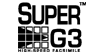



33.6 Kbps Super G3 fax
Up to 512 sheets of memory capacity
30 one-touch speed dials and 100 coded dials for a comprehensive address book
Telephone handset included as standard
Quick first print arrives in just 8 seconds
Unique design a fit for any home or small office
Low energy consumption uses just 1.4W in Energy Saver mode
Single Cartridge System for easy supplies replenishment
2. Based on ITU-T #1 Chart (standard mode).
3. Based on 20 lb. bond paper.
4. Warranty program is subject to certain conditions and restrictions. See the warranty card for details.
5. USB 2.0 Hi-Speed requires Windows®; 7, Windows Vista®;, Windows XP/2000 or Mac OS X operating systems. For Windows 98, Me and Mac OS X v. 10.2 to 10.2.6 operating systems, the printer/scanner will operate at USB 1.1 specifications.
| Type | Monochrome Laser |
| Mono Copy Resolution | Up To 600 X 600 Dpi |
| Mono Copy Speed Up To | Up To 12 Cpm (Letter) |
| No Of Copies | Maximum: 99 Copies |
| Zoom | 50 - 200% In 1% Increments |
| Halftone | 256 Levels |
| Warm Up Time | 14 Seconds Or Less |
| First Copy Time | Approx. 22 Seconds |
| Paper Feeding | Approx. 100 Sheets (Face Down) |
| Paper Weight | 16 To 43 Lb. Bond |
| Document Feeder | 30-Sheet Simplex 3 |
| Copy Size | Up To Legal |
| Copy Features | Density Adjustment Toner Saver Mode |
| Cartridge | Cartridge 128 (Yields Approximately 2,100 Pages*) Single Cartridge System *Yields Based On ISO/IEC Standard |
| Type | Monochrome Laser |
| Print Speed Choice | Black |
| Print Speed Text | Up To 19 Ppm (Letter) |
| Resolution Color Choice | Black |
| Resolution Text | Up To 600 X 400 Dpi (1200 X 600 Dpi Quality) |
| Paper Sizes | Letter, Legal, Statement, Executive, A4, A5, B5 |
| Maximum Paper Size | 150-Sheet Cassette 3 |
| Paper Weights | 16 To 43 Lb. Bond |
| Output Tray Capacity | Approx. 100 Sheets (Face Down) |
| Printer Memory | 64 MB (Shared) |
| Modem Speed | Up To 33.6 Kbps (Super G3) 1 |
| Transmission Speed Approx | MMR (Approx 3 Seconds) |
| Transmission Reception Memory | Up To 512 Sheets 2 |
| Receive Options | FAX Only, Manual, Answering, Fax/Tel Auto Switch |
| Dialing | 30 One-Touch Speed Dials 100 Coded Dials |
| Group Dialing | 129 Destinations |
| Fax Resolution | Up To 200 X 400 Dpi (Super Fine) |
| Paper Tray Capacity Max | 150-Sheet Cassette 3 |
| Other Features Networking | Dual Access, Remote RX, Distinctive Ring Pattern Detection, Error Correction Mode, Auto Redial, Manual Fax Forwarding |
| Standard Interface | USB Device 2.0 Hi-Speed 5 |
| Os Compatibility | Windows&Reg; 8, Windows 7, Windows Vista &Reg; , Windows XP/2000 |
| Power Consumption Approx | During Operation: Approx. 410W Standby: Approx. 10W Energy Saver: Approx. 1.4W |
| Dimensions W X D X H | 14.7" (W) X 12.0" (D) X 12.0" (H) |
| Weight | 18.1 Lbs. (W/O Cartridge) 19.5 Lbs. (W/Cartridge) |
2. Based on ITU-T #1 Chart (standard mode).
3. Based on 20 lb. bond paper.
4. Warranty program is subject to certain conditions and restrictions. See the warranty card for details.
5. USB 2.0 Hi-Speed requires Windows®; 7, Windows Vista®;, Windows XP/2000 or Mac OS X operating systems. For Windows 98, Me and Mac OS X v. 10.2 to 10.2.6 operating systems, the printer/scanner will operate at USB 1.1 specifications.
- Windows Server 2025
- macOS 15
- macOS 14
- macOS 13
- Windows 11
- macOS 12
- Windows Server 2022
- macOS 11
- Linux MIPS
- Linux ARM
- macOS 11.0
- macOS 10.15
- macOS v10.13
- macOS v10.14
- Windows Server 2019 (x64)
- macOS v10.14
- macOS v10.13
- Windows Server 2016 (x64)
- macOS v10.12
- Linux 64bit
- Linux 32bit
- OS X v10.11
- Windows 10
- Windows 10 (x64)
- OS X v10.10
- Windows Server 2012 R2 (x64)
- OS X v10.9
- Windows 8.1 (x64)
- Windows 8.1
- Windows Server 2012 (x64)
- Windows 8
- Windows 8 (x64)
- Windows 7
- Windows 7 (x64)
- Windows Vista
- Windows Vista (x64)
- Windows XP
- Windows XP (x64)
- Windows Server 2008
- Windows Server 2008 (x64)
- Windows Server 2008 R2 (x64)
- Windows Server 2003
- Windows Server 2003 (x64)
- Windows Server 2003 R2
- Windows Server 2003 R2 (x64)
- Windows 2000
- Windows NT
- Windows 3.1
- Windows Me
- Windows 98
- Windows 95
- Mac OS X v10.8
- Mac OS X v10.7
- Mac OS X v10.6
- Mac OS X v10.5
- Mac OS X v10.4
- Mac OS X v10.3
- Mac OS X v10.2
- Mac OS X v10.1
- Mac OS X
- Mac OS 9
- Mac OS 8
- Linux (x64)
- Linux (x32)
- Linux
- Not Applicable
Locating and Installing Your Download Cómo Localizar e Instalar su Descarga Localizando e Instalando seu Download
How to identify your OS version
To help determine which Windows operating system is running on your computer, please view the below steps:
Windows 11
Click on the Windows button (located left to the Search at the bottom).
Click on the Settings button to navigate to the system settings.
Scroll to the bottom of the page and click on the About button.
You will be able to find your Windows operating system under the Windows Specifications section.
Windows® 10
Click Start or click the Windows button (usually found in the lower-left corner of your screen).
Click Settings.
Click About (which is usually located within the lower left of the screen). The next screen should display the Windows version.
Windows 8 or Windows 8.1
Option1: Swipe in from the upper-right corner of the screen while viewing the desktop in order to open the menu, then select Settings.
Select PC Info. Under Windows edition, the Windows version is shown.
Option 2: From the Start Screen
While on the Start screen, type computer.
Right-click on the computer icon. If using touch, press and hold on the computer icon.
Click or tap Properties. Under Windows edition, the Windows version is shown.
Windows 7
Click Start or click the Windows button (usually found in the lower-left corner of your screen).
Right-click Computer and select Properties from the menu. The resulting screen should now display the Windows version.
Linux
To check the version of your Linux operating system (OS), you can use the following commands in your terminal:
1. uname -r: Displays your Linux kernel version.
2. cat /etc/os-release: Displays your distribution name and version.
3. lsb_release -a: Displays specific details about your Linux distribution and version.
4. You can also use the hostnamectl command to display the Linux kernel version. However, this command is only available on Linux distributions that use systemd by default.
To help determine which Mac operating system is running on your computer, select the Apple menu in the upper-left corner of your screen and choose About This Mac.
Upon selecting, you should see the macOS name followed by the version number.
Canon U.S.A Inc. All Rights Reserved. Reproduction in whole or part without permission is prohibited.